Home>Devices & Equipment>Earbuds>How To Factory Reset TWS Earbuds
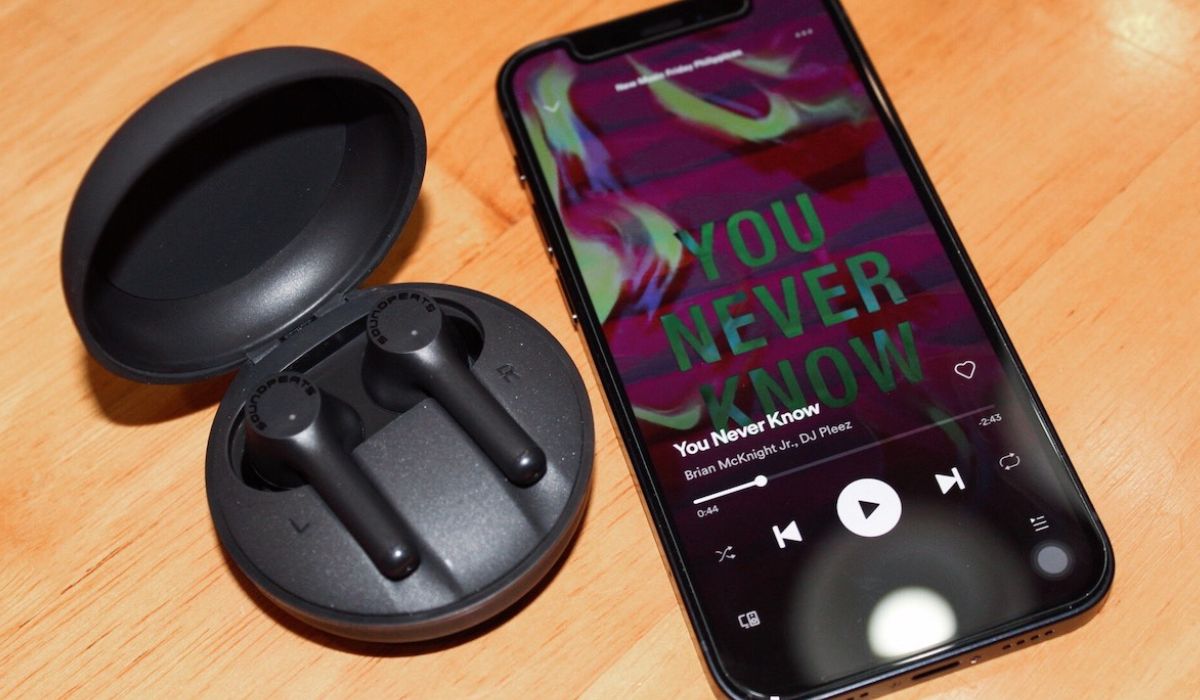
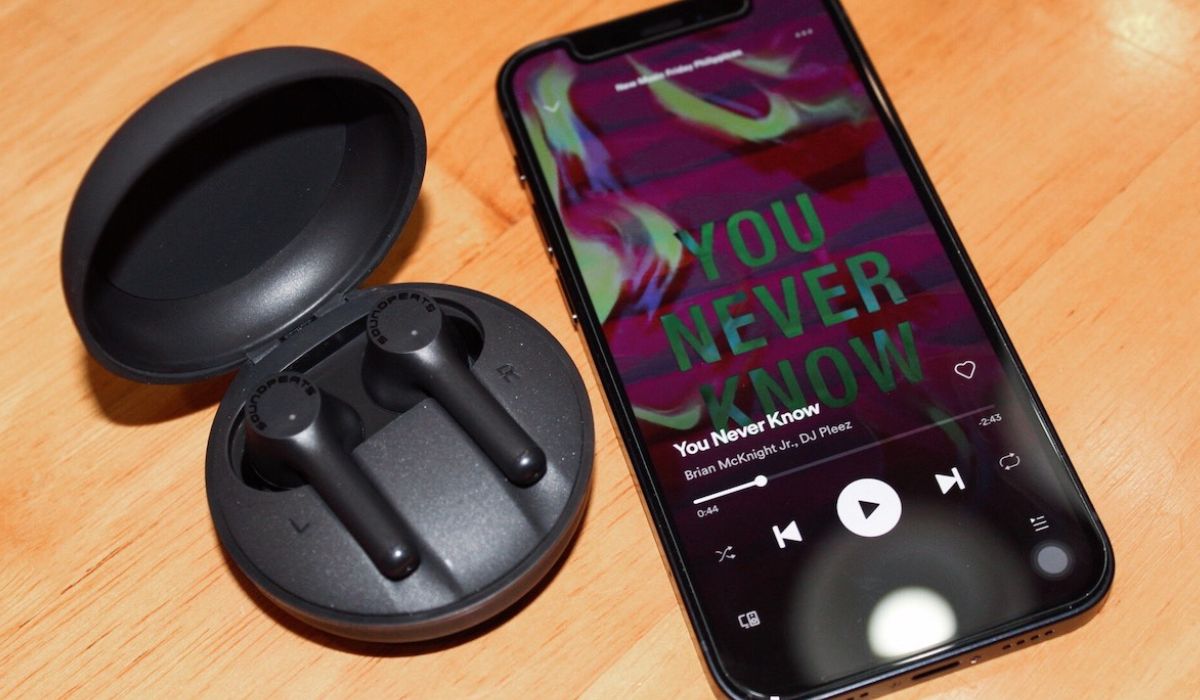
Earbuds
How To Factory Reset TWS Earbuds
Published: December 19, 2023
Learn how to factory reset your TWS earbuds easily with our step-by-step guide. Restore your earbuds to their original settings and optimize your audio experience.
(Many of the links in this article redirect to a specific reviewed product. Your purchase of these products through affiliate links helps to generate commission for AudioLover.com, at no extra cost. Learn more)
Table of Contents
Introduction
TWS (True Wireless Stereo) earbuds have become increasingly popular in recent years due to their convenience and wireless capabilities. These compact earbuds offer a wire-free listening experience, making them perfect for those who are always on the go.
However, there may come a time when you need to factory reset your TWS earbuds. This could be for various reasons, such as troubleshooting connectivity issues, clearing out stored data, or preparing the earbuds for resale or sharing with someone else.
In this article, we will guide you through the process of factory resetting your TWS earbuds. We will provide step-by-step instructions to ensure that you can easily perform the reset without any hassle.
Before we dive into the reset process, it’s important to note that different TWS earbud models may have slightly different methods for factory resetting. It’s always a good idea to consult the user manual specific to your earbuds for the most accurate instructions. However, the general steps outlined below should work for most TWS earbuds on the market.
Now, let’s get started and learn how to factory reset your TWS earbuds!
Step 1: Prepare for the Reset
Before you begin the factory reset process for your TWS earbuds, it’s important to make sure you have everything you need and are in the right environment. Here are a few things to consider:
- Read the user manual: As mentioned earlier, different TWS earbud models may have unique reset methods. Take a few minutes to consult the user manual specific to your earbuds and familiarize yourself with the reset instructions provided.
- Charge your earbuds: Ensure that your TWS earbuds have enough battery charge to complete the reset process. If they are running low on power, connect them to their charging case or a power source and allow them to charge for a while.
- Find a quiet and well-lit space: It’s best to perform the reset in a quiet environment where you can focus and hear any audio prompts or notifications from the earbuds. Additionally, having good lighting will make it easier to see the buttons or indicators on your earbuds.
- Gather necessary tools: Depending on your TWS earbud model, you may need a small pin or paperclip to access the reset button. Keep this tool handy to avoid any delays during the process.
- Backup important data: If you have any important data or settings stored on your TWS earbuds, consider backing them up before proceeding with the factory reset. This will allow you to restore your personalized settings later on, if needed.
Once you have completed these preparations, you are ready to move on to the next step: turning off your TWS earbuds.
Step 2: Turn off the TWS Earbuds
Before you can proceed with the factory reset process, you need to ensure that your TWS earbuds are turned off. Here’s how to do it:
- Remove the earbuds from your ears: Take the TWS earbuds out of your ears and place them on a clean, dry surface.
- Check the earbud status: Look for any indicator lights or LED notifications on your earbuds. Some models may have a specific light pattern or color to indicate the power status.
- Power off the earbuds: Press and hold the power button on each earbud until you see the indicator lights turn off or hear an audio prompt confirming that the earbuds have been powered off. This generally takes a few seconds.
- Verify the power-off status: Double-check that both earbuds are completely turned off. You can do this by looking for any remaining indicator lights or by trying to connect them to a Bluetooth device to see if they are recognized.
Once you have successfully turned off your TWS earbuds, you can move on to the next step: resetting the earbuds to their factory settings.
Step 3: Reset the TWS Earbuds
Now that your TWS earbuds are turned off, it’s time to proceed with the factory reset. Here’s how you can reset your TWS earbuds:
- Locate the reset button: Depending on your earbud model, you may need to locate the reset button. It is typically a small hole or button located on the earbuds or the charging case.
- Press and hold the reset button: Using a small pin or paperclip, carefully press and hold the reset button for a few seconds. You may need to apply light pressure until you feel a slight click or until the LED light indicators start flashing.
- Release the reset button: Once the LED lights start flashing or you feel a notable response, release the reset button. This indicates that the factory reset process has been initiated.
- Wait for the earbuds to reset: Give your TWS earbuds a few moments to complete the reset process. The duration may vary depending on the model, but generally, it takes around 10 to 15 seconds.
- Check the reset confirmation: After the reset, you may notice a change in the LED light indicators or hear an audio prompt confirming that the reset was successful. This will vary depending on your specific earbud model.
It’s important to note that during the factory reset process, all personalized settings, saved connections, and stored data on your TWS earbuds will be erased. The earbuds will return to their default factory settings.
Once the reset is complete, you are ready to move on to the final step: re-pairing your TWS earbuds with your device.
Step 4: Re-Pair the TWS Earbuds with Your Device
After resetting your TWS earbuds to their factory settings, you will need to re-pair them with your Bluetooth-enabled device. Here’s how you can do it:
- Open your device’s Bluetooth settings: On your smartphone, tablet, or any other Bluetooth-enabled device, navigate to the Bluetooth settings menu.
- Turn on Bluetooth: Make sure that Bluetooth is enabled on your device. It should be indicated by a toggle switch or an on-screen button.
- Put your TWS earbuds in pairing mode: Refer to your earbud’s user manual to find the specific instructions for entering pairing mode. This may involve pressing and holding the power button or following a combination of button presses.
- Scan for available devices: In the Bluetooth settings menu of your device, tap on the option to scan or search for available devices. Wait for a moment while your device scans for nearby Bluetooth devices.
- Select your TWS earbuds: Look for the name of your TWS earbuds in the list of available devices. Tap on the earbuds’ name to initiate the pairing process.
- Complete the pairing process: Follow any on-screen instructions to complete the pairing process. This may involve entering a passcode or confirming a pairing request.
- Wait for the connection: Once the pairing process is complete, your device will establish a connection with your TWS earbuds. You may hear a confirmation tone or see an indication on your device that the connection has been successful.
After successfully re-pairing your TWS earbuds with your device, you should be able to use them as you did before the factory reset. You may need to adjust any previous settings or preferences according to your preferences.
Remember, the re-pairing process may differ slightly depending on your device’s operating system and the specific TWS earbud model you own. It’s always a good idea to refer to the user manual for detailed instructions tailored to your device and earbuds.
With that, you have completed the process of re-pairing your TWS earbuds after a factory reset. Enjoy your wireless listening experience!
Conclusion
Factory resetting your TWS earbuds can be a useful step to troubleshoot connectivity issues, clear out stored data, or prepare the earbuds for resale or sharing. In this article, we have provided you with a step-by-step guide on how to successfully factory reset your TWS earbuds.
Remember to always consult the user manual specific to your earbud model for accurate instructions, as the reset process may vary slightly between different models. Additionally, make sure to back up any important data or settings before performing the reset to avoid losing any valuable information.
By following the steps outlined in this guide, you will be able to turn off your TWS earbuds, reset them to their factory settings, and re-pair them with your device. After completing these steps, your earbuds should be ready to use as before, with the default settings restored.
Keep in mind that if you encounter any difficulties during the reset or pairing process, it’s always a good idea to consult the customer support team or visit the manufacturer’s website for further assistance.
We hope this guide has been helpful to you in understanding how to perform a factory reset on your TWS earbuds. Enjoy your renewed wireless listening experience!











