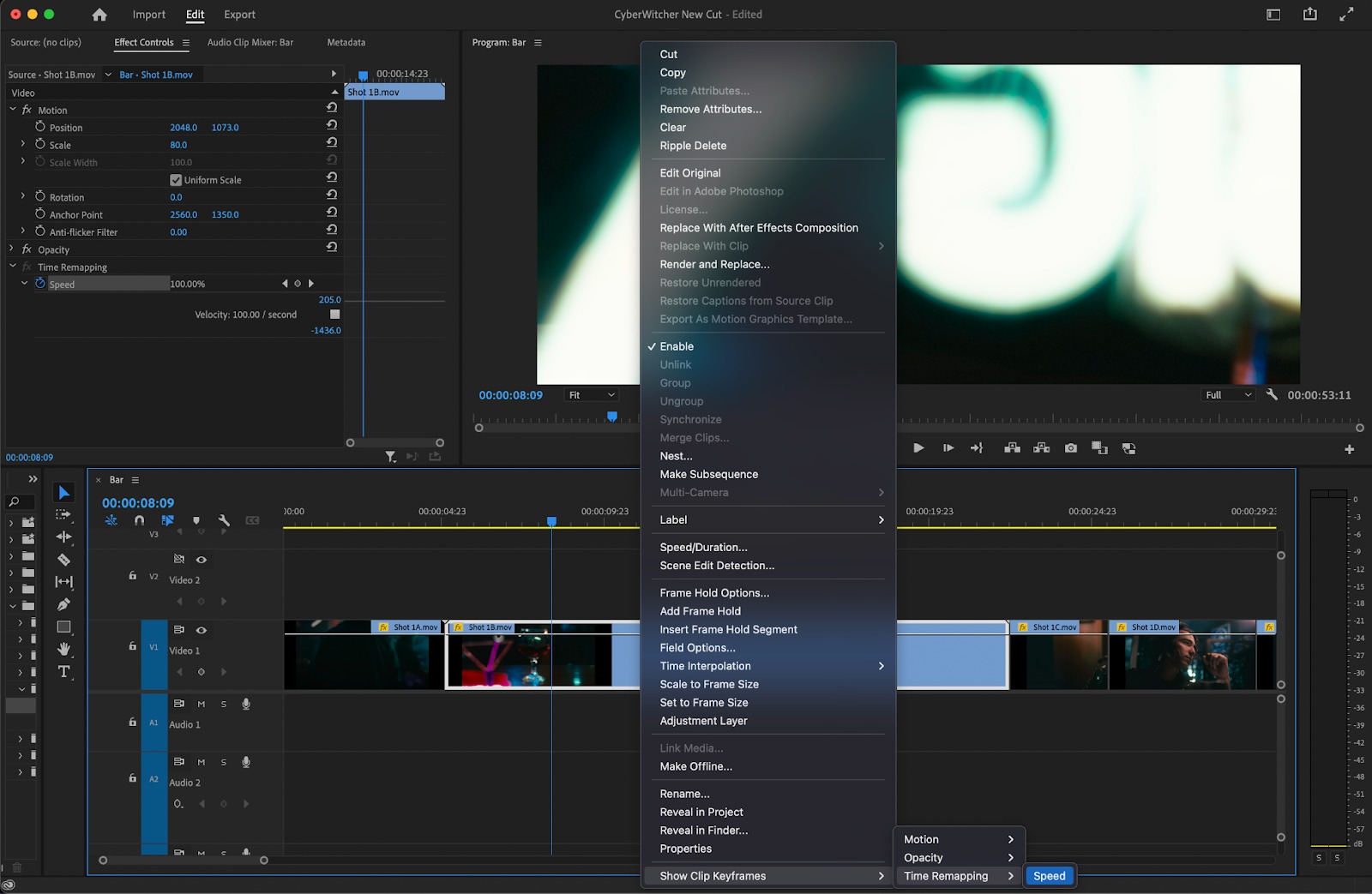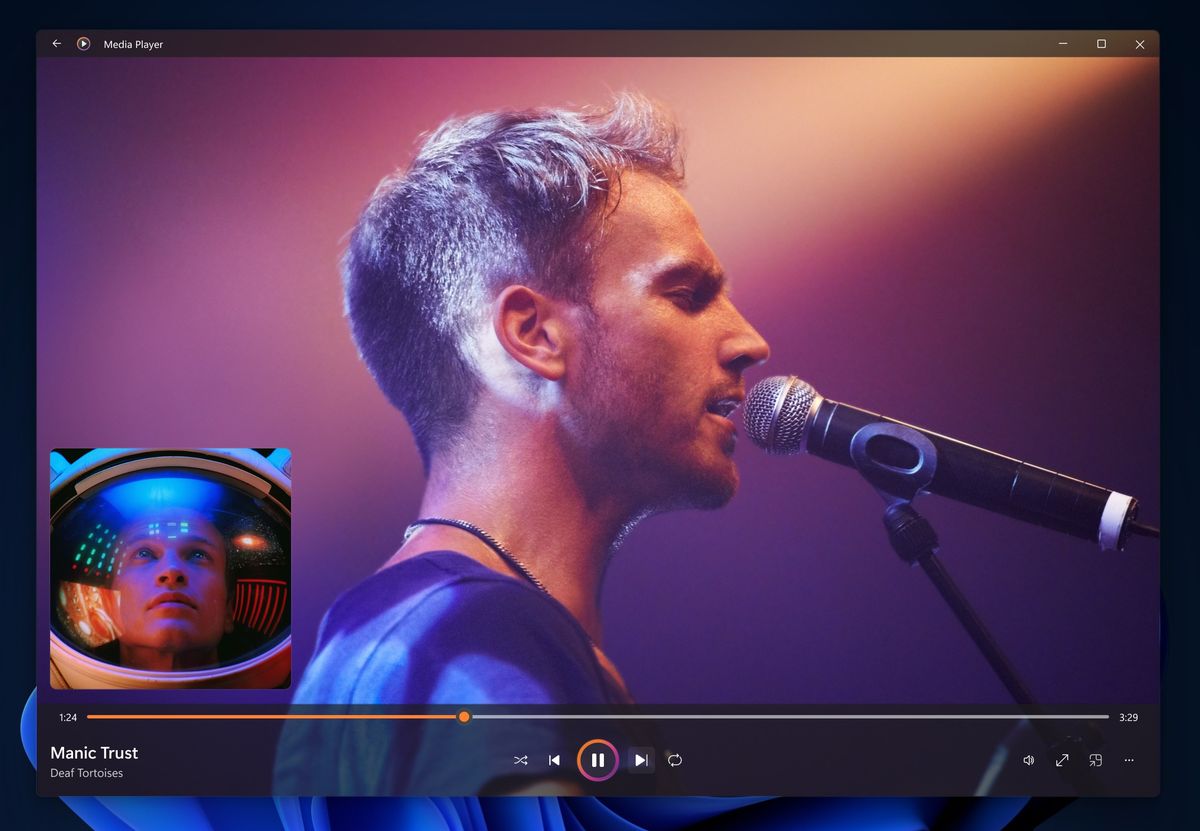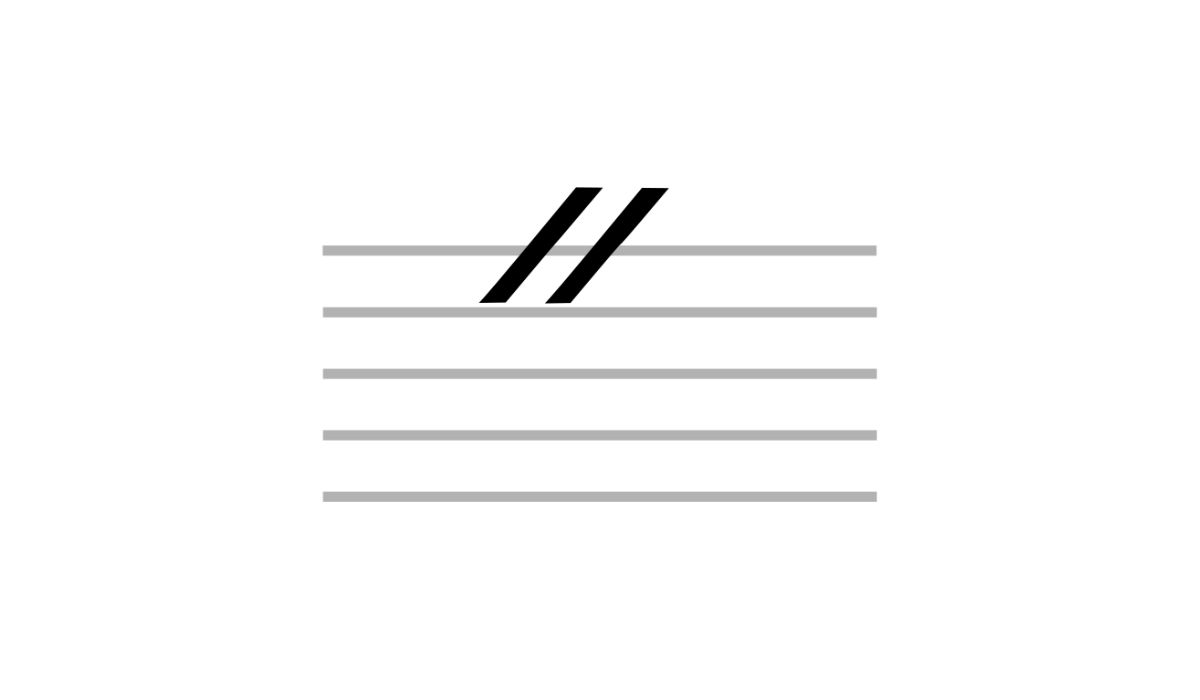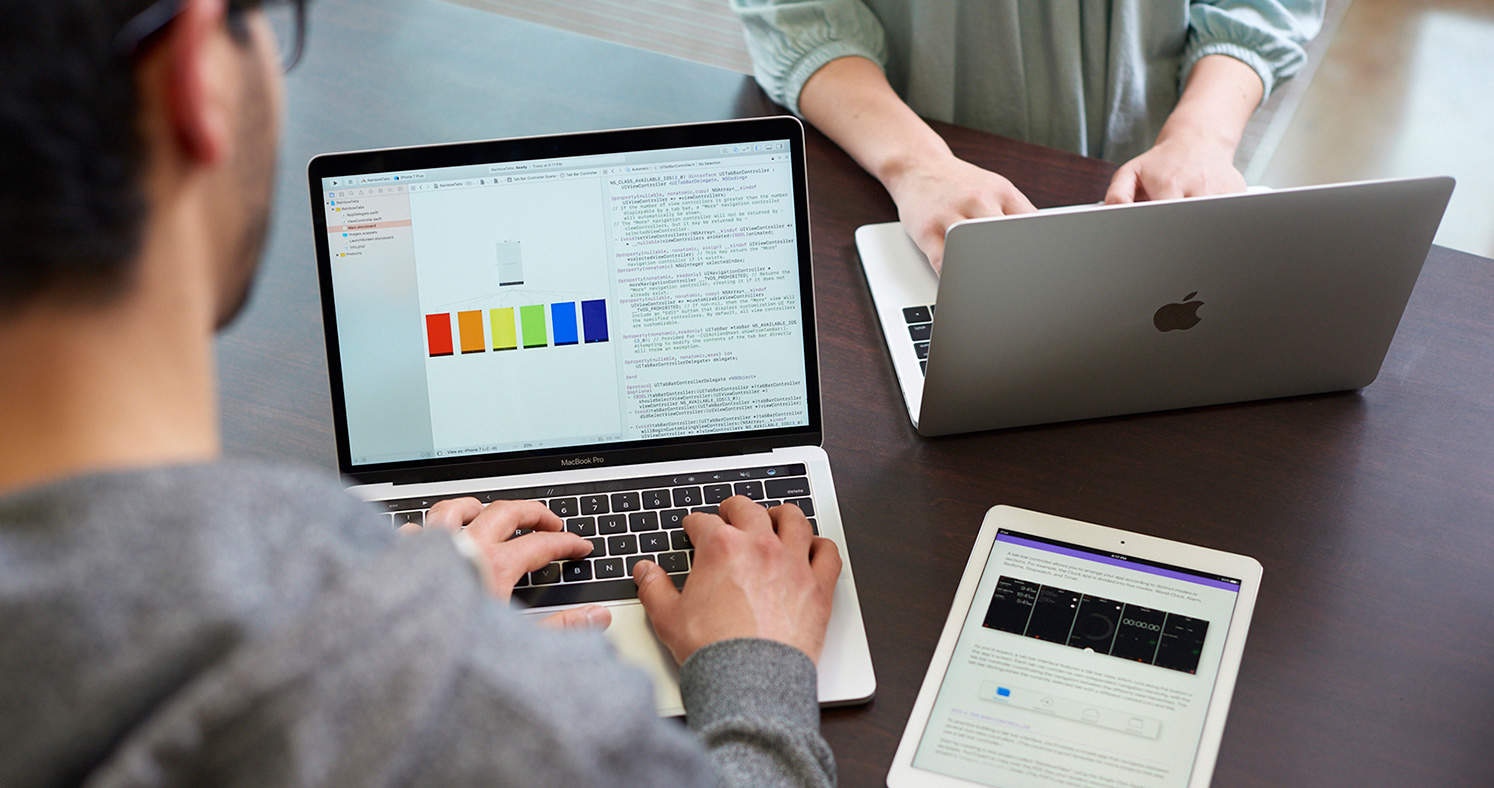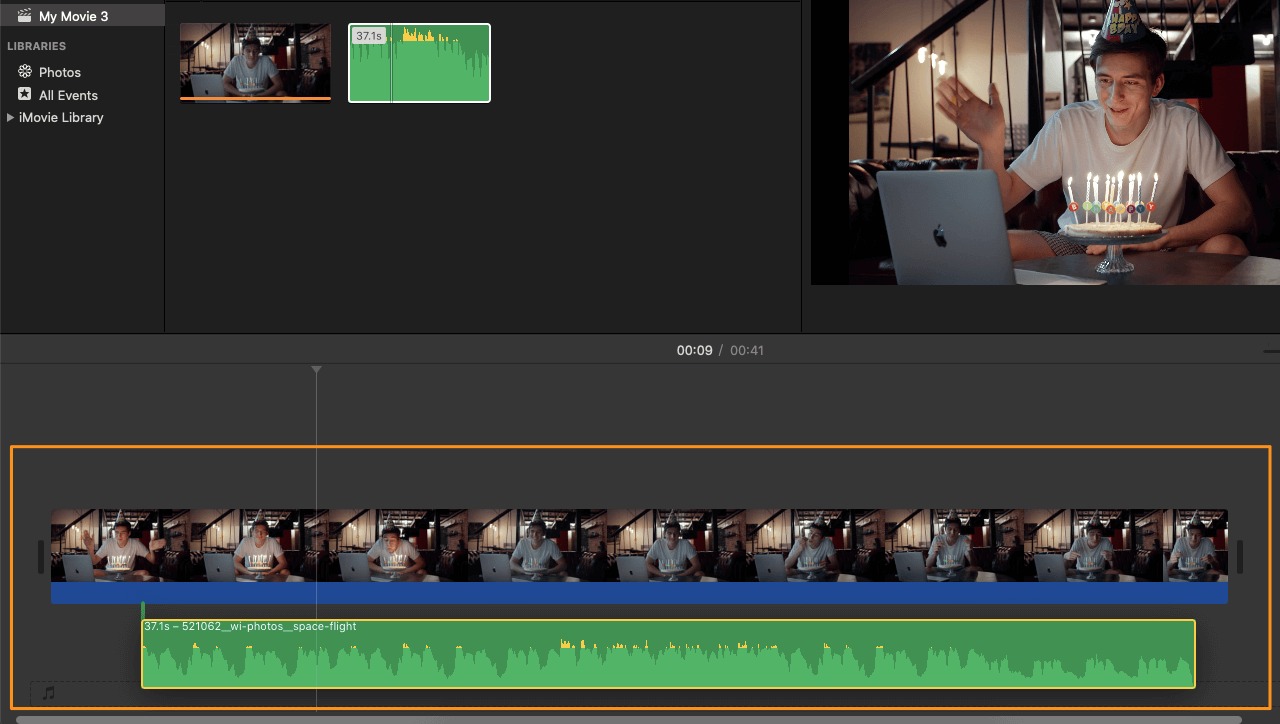Home>Events & Info>Playback>Why Does Playback Video Look Like Slow Motion
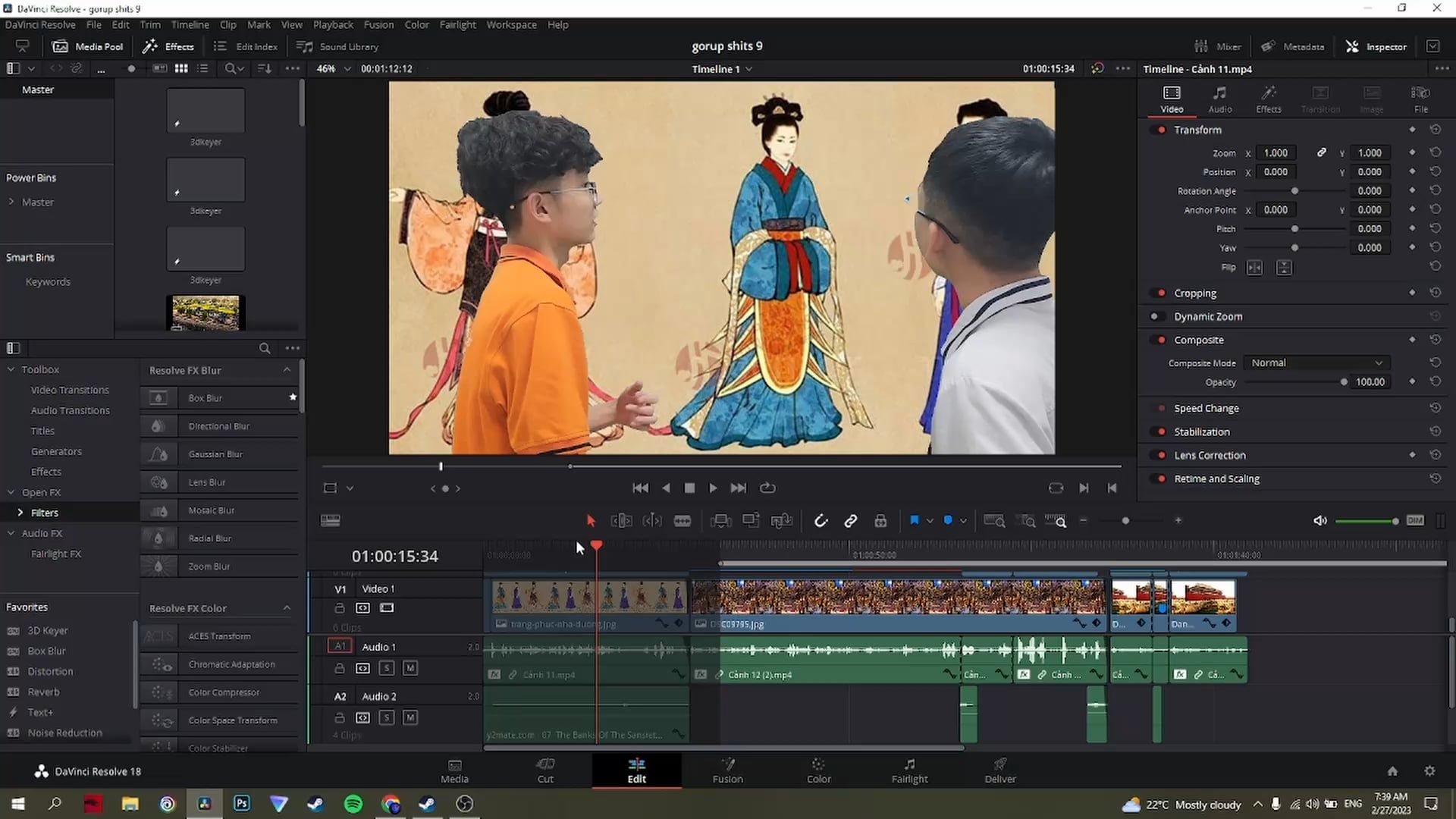
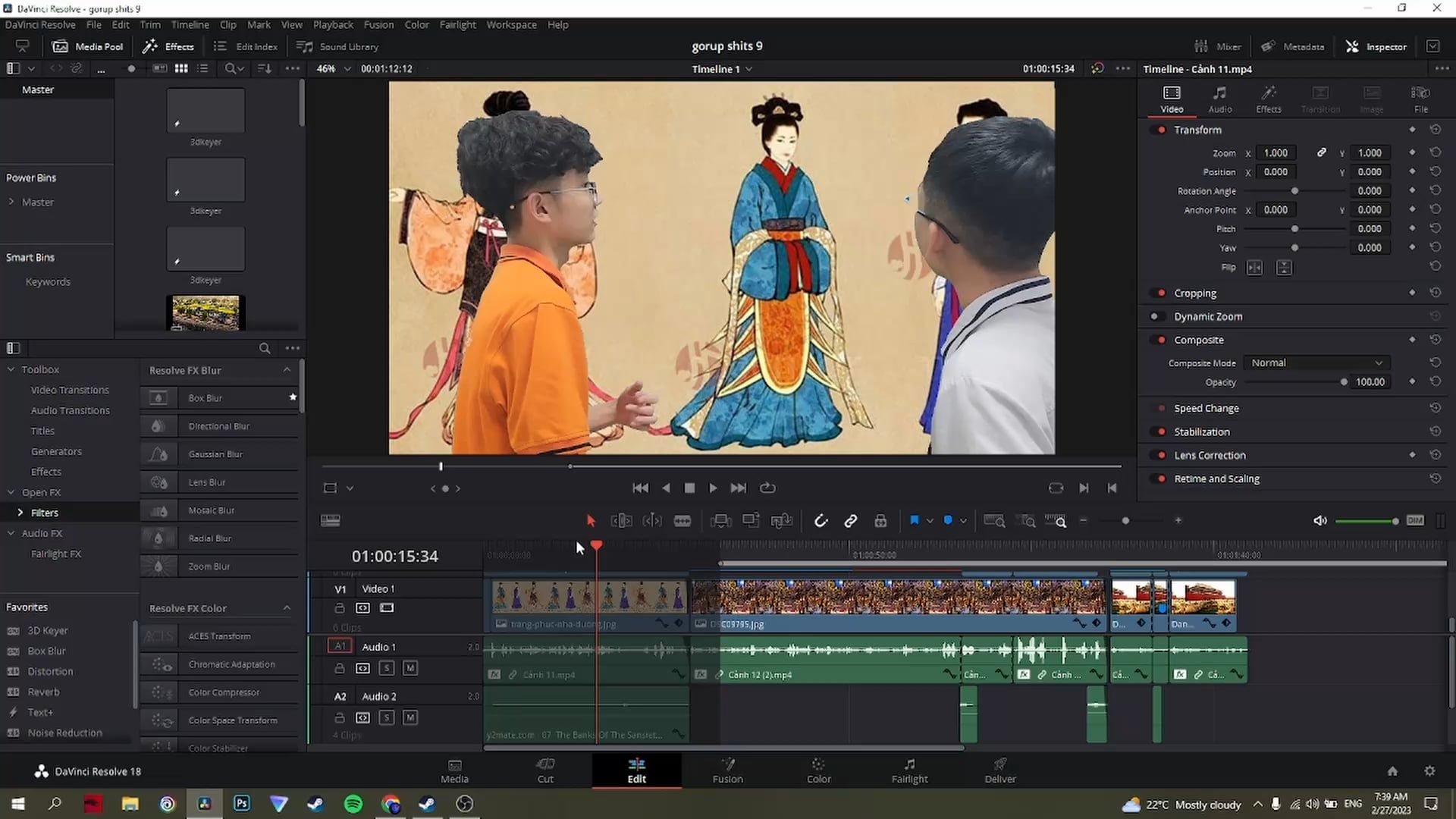
Playback
Why Does Playback Video Look Like Slow Motion
Modified: January 22, 2024
Learn why playback video might appear to be in slow motion and discover the reasons behind this issue. Find solutions to improve the playback experience.
(Many of the links in this article redirect to a specific reviewed product. Your purchase of these products through affiliate links helps to generate commission for AudioLover.com, at no extra cost. Learn more)
Table of Contents
Introduction
Have you ever watched a video and noticed that the playback appears to be in slow motion? It can be frustrating and confusing, especially if you’re expecting smooth and seamless playback. But why does this happen? In this article, we will explore the reasons behind playback videos looking like slow motion and delve into the factors that can affect the viewing experience.
One of the key concepts to understand when it comes to playback videos is frame rates. Frame rate refers to the number of frames, or still images, that are displayed per second in a video. The standard frame rate for most videos is 24 frames per second (fps), which provides a smooth and natural viewing experience. However, playback videos can sometimes appear in slow motion when the frame rate is lower than what we are accustomed to.
Another factor that can contribute to the perception of slow motion playback is interpolation. Interpolation is a technique used to generate new frames between the existing frames of a video. This can be done to increase the frame rate and create the illusion of smoother motion. However, if the interpolation is not done correctly, it can result in judder or unnatural motion, making the playback appear slower than intended.
Artifacts and motion blur are also important considerations when it comes to playback videos. Artifacts are visual distortions or anomalies that can occur due to compression or processing of the video file. These artifacts can affect the overall quality and smoothness of the playback. Likewise, motion blur is the blurring effect that occurs when objects move quickly in a video. If the motion blur is excessive, it can contribute to the perception of slow motion.
There are several factors that can affect the quality and smoothness of playback videos, apart from frame rates, interpolation, artifacts, and motion blur. These factors include the performance of the device or software playing the video, the encoding and compression settings of the video file, and the internet connection speed if the video is being streamed online. Any issues with these factors can impact the playback experience and lead to videos appearing in slow motion.
Now that we have an understanding of the factors at play, let’s explore some common issues that can arise with slow motion playback and how to address them. Understanding these issues and implementing the necessary solutions can help ensure that you can enjoy videos in their intended playback speed and quality. So, let’s dive in!
Understanding Frame Rates
Frame rate is a crucial aspect of video playback, as it determines how many individual frames are displayed per second. The standard frame rate for most videos is 24 frames per second (fps), which creates a smooth and cinematic viewing experience. However, lower frame rates can result in videos appearing in slow motion.
When a video is recorded at a higher frame rate, such as 60fps or 120fps, and then played back at the standard 24fps, it creates a slow motion effect. This is because there are fewer frames being displayed per second, causing the motion to appear slower than in real-time. Slow motion can be intentional and used creatively in videos, but it can also be a result of the video’s frame rate not matching the desired playback speed.
On the other hand, if a video is recorded at a lower frame rate, such as 12fps or 15fps, and played back at the standard 24fps, it can result in jerky and stuttering motion. This is because there are fewer frames to represent the motion, making it appear uneven and less fluid. To avoid this issue, it’s important to record videos at a frame rate that matches the desired playback speed.
It’s worth noting that some devices and platforms support higher frame rates, such as 30fps or 60fps, for smoother playback. This is particularly relevant for gaming or action videos, where capturing fast-paced motion is crucial. However, if the device or software doesn’t support higher frame rates, the videos may still be played back at the standard 24fps, resulting in a slow motion effect.
When editing videos, it’s important to consider the frame rate of the original footage and how it will affect the final output. If you want to create slow motion scenes, you can shoot at a higher frame rate and then adjust the playback speed during editing to achieve the desired effect. Conversely, if you want to create fast-paced action, shooting at a higher frame rate can capture more detail and smoother motion.
In summary, frame rate plays a significant role in video playback. Higher frame rates can result in slow motion effects, while lower frame rates can cause jerky motion. Understanding the frame rate of your videos and how it relates to the desired playback speed is crucial for ensuring smooth and consistent viewing experiences.
Interpolation and Slow Motion
Interpolation is a technique used to generate new frames between existing frames in a video. This can be done to increase the frame rate and create the illusion of smoother motion. However, if not implemented correctly, interpolation can result in videos appearing in slow motion.
When interpolation is used, software algorithms analyze the frames before and after a specific point in the video and create additional frames to fill the gaps. These new frames are generated based on the movement and visual information in the original frames. The goal is to create a smooth transition between frames and reduce motion judder.
While interpolation can be useful in certain scenarios, it can also lead to videos appearing in slow motion if the interpolation algorithm is not optimized or the frame rate is significantly increased. If the additional frames are generated improperly or inaccurately, the resulting video can appear unnaturally slow and disjointed.
Another factor that can complicate interpolation is the variability of frame rates in different devices and platforms. For example, a video encoded with a higher frame rate may be played back on a device or software that only supports the standard 24fps. In this case, the interpolation algorithm may struggle to create the additional frames within the limited frame rate, resulting in slow motion playback.
To ensure smooth and accurate interpolation, it is important to choose high-quality interpolation algorithms and settings that are compatible with the frame rate and resolution of the video. Some video editing software and players provide options to adjust the interpolation method and strength to achieve the desired effect. It may require experimenting with different settings to find the optimal balance between smooth motion and accurate playback.
However, it’s important to note that not all videos require interpolation. Some videos, such as those shot in slow motion or with a deliberately lower frame rate, are intended to be played back in a slower motion. In these cases, interpolation may not be necessary or desired, as it can interfere with the intended artistic or creative effect of the video.
Overall, interpolation can enhance the viewing experience by creating smoother motion in videos. However, it can also contribute to slow motion playback if not implemented properly. Careful consideration of the interpolation algorithm, frame rate, and desired playback speed is essential to ensure that videos are portrayed accurately and seamlessly.
Artifacts and Motion Blur
When it comes to playback videos, artifacts and motion blur can contribute to the perception of slow motion. These visual elements can affect the quality and smoothness of the playback, making videos appear slower than intended.
Artifacts are visual distortions or anomalies that can occur due to compression or processing of the video file. These artifacts can manifest in various forms, such as pixelation, blocking, or ghosting. They are often the result of the video being encoded with a high compression ratio, which sacrifices some image quality to reduce file size. When artifacts are present, the details in the video can become less defined, creating a less fluid and smooth motion.
Motion blur is another important aspect of playback videos. It refers to the blurring effect that occurs when objects or subjects move quickly in a video. Motion blur is a natural occurrence in real life, as our eyes and brains perceive the blurred trail as a smooth and continuous motion. However, excessive motion blur in videos can contribute to the perception of slow motion, as the blurring can make the movement appear elongated or stretched out.
To reduce artifacts and motion blur, it’s important to consider the encoding and compression settings of the video file. Choosing a higher bitrate and utilizing efficient compression algorithms can help preserve the details and minimize visual distortions. It’s also crucial to strike a balance between file size and quality, ensuring that the compression level is optimized for smooth playback without sacrificing too much detail.
In some cases, post-processing techniques can be applied to mitigate artifacts and motion blur. Software tools for video editing often include features such as denoising and motion blur reduction, which can help enhance the visual clarity and smoothness of the playback. These tools can be especially useful when working with videos that were recorded in low light conditions or with fast-moving subjects.
It’s important to note that in certain creative contexts, such as artistic or experimental videos, artifacts and motion blur may intentionally be incorporated as part of the aesthetic. In these cases, the slow motion effect may be desirable and serve the artistic intent of the video.
By considering the encoding and compression settings, as well as utilizing post-processing techniques when necessary, it is possible to minimize artifacts and motion blur in playback videos. This, in turn, helps to ensure that the videos are presented in a smoother and more accurate manner, without the unwanted slow motion effect caused by these visual elements.
Factors Affecting Playback Video
When it comes to playback videos, there are several factors that can affect the quality and smoothness of the viewing experience. Understanding these factors can help identify the causes behind videos appearing in slow motion and enable us to take appropriate measures to address them.
1. Device Performance: The performance of the device or software playing the video can greatly impact playback. Older devices or those with limited processing power may struggle to handle high-resolution or high-fidelity video files, resulting in slower playback. Upgrading the device or optimizing the software settings can improve the playback performance.
2. Video Encoding and Compression: The way a video file is encoded and compressed can affect its playback. Videos that are heavily compressed may lose detail and suffer from artifacts, which can contribute to the perception of slow motion. Choosing appropriate encoding settings and utilizing efficient compression algorithms can help maintain video quality and smooth playback.
3. Internet Connection Speed: If a video is being streamed online, the speed and stability of the internet connection can impact playback. Insufficient bandwidth or network congestion can cause buffering and interruptions, resulting in a slower viewing experience. Ensuring a stable and fast internet connection can help prevent slow motion playback in streaming videos.
4. Video Resolution: Higher resolution videos require more processing power to display smoothly. Playing back videos with resolutions beyond the capabilities of the device or software may lead to slow motion playback. Adjusting the resolution or using hardware acceleration can help improve the playback performance.
5. Video Format Compatibility: Some video formats may not be well-supported by certain devices or software, leading to playback issues including slow motion. Ensuring that the video format is compatible with the playback platform can prevent such problems. Converting the video to a more widely supported format can also improve compatibility and playback performance.
6. System Resources: Other applications or processes running in the background can consume system resources and affect video playback. Closing unnecessary applications or freeing up system resources can help ensure optimal performance and prevent slow motion issues.
By considering these factors and taking appropriate actions, such as optimizing device settings, choosing suitable file formats, or troubleshooting internet connectivity, it is possible to improve the playback experience and prevent videos from appearing in slow motion. Identifying and addressing the specific factors that affect the playback video provides a more enjoyable viewing experience, as intended by the content creators.
Common Issues with Slow Motion Playback
Slow motion playback can be a frustrating experience, often hindering the enjoyment of videos. Understanding the common issues that contribute to slow motion playback can help identify the root causes and find effective solutions. Here are some frequent culprits:
1. Insufficient Hardware Resources: If your device lacks sufficient processing power or memory, it may struggle to handle high-resolution or high-bitrate videos, resulting in slow motion playback. Upgrading your device’s hardware components or closing resource-intensive applications can help alleviate this issue.
2. Incompatible Codecs: Incompatibility between the video codec and your device’s software or media player can cause playback issues. Ensure that your device supports the codec used to encode the video. If not, installing the necessary codec or converting the video to a compatible format can resolve the problem.
3. Outdated Software: Using outdated software versions, such as media players or operating systems, may result in slow motion playback. Keeping your software up to date ensures that you have the latest bug fixes and optimizations, improving video playback performance.
4. Slow Internet Speed: When streaming videos online, a slow internet connection can lead to buffering and reduced playback speed. Check your internet speed and troubleshoot any connectivity issues. If possible, switch to a faster and more stable internet connection to ensure smooth playback.
5. Corrupted or Damaged Video Files: If the video file itself is corrupted or damaged, it can result in slow motion playback or other playback issues. Try playing the video on a different device or using a different media player to see if the problem persists. If the issue remains, the video file may be the root cause, and obtaining a new copy of the video may be necessary.
6. Incorrect Playback Settings: Incorrect playback settings within your media player, such as playback speed or frame rate settings, can cause videos to play in slow motion unintentionally. Double-check the settings in your media player to ensure they are correctly configured for normal playback.
7. Software Interference: Conflicts between different software programs or media player plugins can impact video playback. Disable unnecessary plugins or temporarily disable antivirus software to check if they are causing the slow motion playback issues.
8. Overheating: Overheating of your device’s hardware components, such as the CPU or GPU, can cause performance throttling, leading to slow motion playback. Make sure your device is well-ventilated and not exposed to extreme temperatures.
Identifying the specific issue causing slow motion playback can guide you in finding the appropriate solution. It may be necessary to address multiple factors simultaneously or seek assistance from technical support if the problem persists. By troubleshooting and resolving these common issues, you can restore smooth and enjoyable video playback.
Tips for Ensuring Smooth Video Playback
Smooth video playback enhances the viewing experience, allowing you to enjoy videos without the frustration of slow motion or buffering. Here are some tips to ensure smooth video playback:
1. Use a Reliable Internet Connection: A fast and stable internet connection is crucial for streaming videos without interruptions. Connect to a network with sufficient bandwidth and utilize a wired connection whenever possible for the best results.
2. Close Unnecessary Applications: Close any resource-intensive applications running in the background, as they can consume system resources and impact video playback. This helps allocate more processing power and memory to the media player, resulting in smoother playback.
3. Optimize Browser Settings: If you are streaming videos through a web browser, make sure your browser is up to date and adjust its settings for better video playback. Clear the cache, disable unnecessary extensions, and enable hardware acceleration if available.
4. Update Software and Drivers: Keep your media player, operating system, and graphics card drivers up to date. Newer versions often include performance improvements and bug fixes that can enhance video playback capabilities.
5. Adjust Video Quality Settings: If you’re experiencing slow motion playback during online streaming, lower the video quality setting. This helps reduce the demand on your internet connection and allows for smoother playback. Many streaming platforms provide quality settings, allowing you to select a resolution suitable for your internet speed.
6. Optimize Hardware Acceleration: Enable hardware acceleration in your media player settings if supported. This offloads video decoding and processing tasks to your device’s GPU, resulting in improved playback performance.
7. Verify Codec Compatibility: Confirm that your device supports the video codec used in the video file. If not, install the required codec or consider converting the video to a compatible format to ensure smooth playback.
8. Free Up Storage Space: Insufficient storage space can impact video playback by limiting the available resources for buffering and caching. Regularly delete unnecessary files or move them to external storage to free up space for smooth video playback.
9. Optimize Video Player Settings: Adjust the playback settings within your media player to match the specifications of your device and video file. Ensure the frame rate, aspect ratio, and audio settings are correctly configured for optimal playback.
10. Update Hardware if Necessary: If your device consistently struggles with video playback, it may be time to upgrade. Consider upgrading your device’s RAM, CPU, or GPU to handle high-resolution or high-bitrate videos more efficiently.
By implementing these tips, you can enhance the performance of your devices and optimize video playback for a smooth and enjoyable experience. Experiment with different settings and combinations to find the best configuration that suits your specific hardware and viewing preferences.
Conclusion
Slow motion playback in videos can be a frustrating experience, but by understanding the factors that contribute to it and implementing the right strategies, you can ensure smooth and seamless video playback.
Understanding frame rates and the impact they have on video playback is crucial. Choosing the appropriate frame rate for recording and matching it with the intended playback speed is important to prevent slow motion or jerky motion. Additionally, understanding the role of interpolation and the potential issues it can cause is necessary for achieving smooth motion in videos.
Artifacts and motion blur can also affect the perception of slow motion in videos. Taking steps to minimize visual distortions, such as using efficient compression algorithms and post-processing techniques, can enhance the overall quality and smoothness of playback.
Factors like device performance, internet connection speed, video resolution, and software compatibility can significantly impact video playback. Optimizing hardware resources, ensuring a stable internet connection, and keeping software up to date can contribute to smoother playback experiences.
Addressing common issues that contribute to slow motion playback, such as incompatible codecs, corrupted video files, or incorrect playback settings, can help identify and resolve the root causes of the problem.
Finally, implementing tips such as using a reliable internet connection, closing unnecessary applications, optimizing software settings, and adjusting video quality can contribute to smooth and enjoyable video playback.
By taking these factors and tips into account, you can prevent slow motion playback and immerse yourself in videos with the desired speed and quality. Remember to troubleshoot and experiment to find the best solutions for your specific setup. Enjoy the seamless and captivating video playback experience that you deserve!