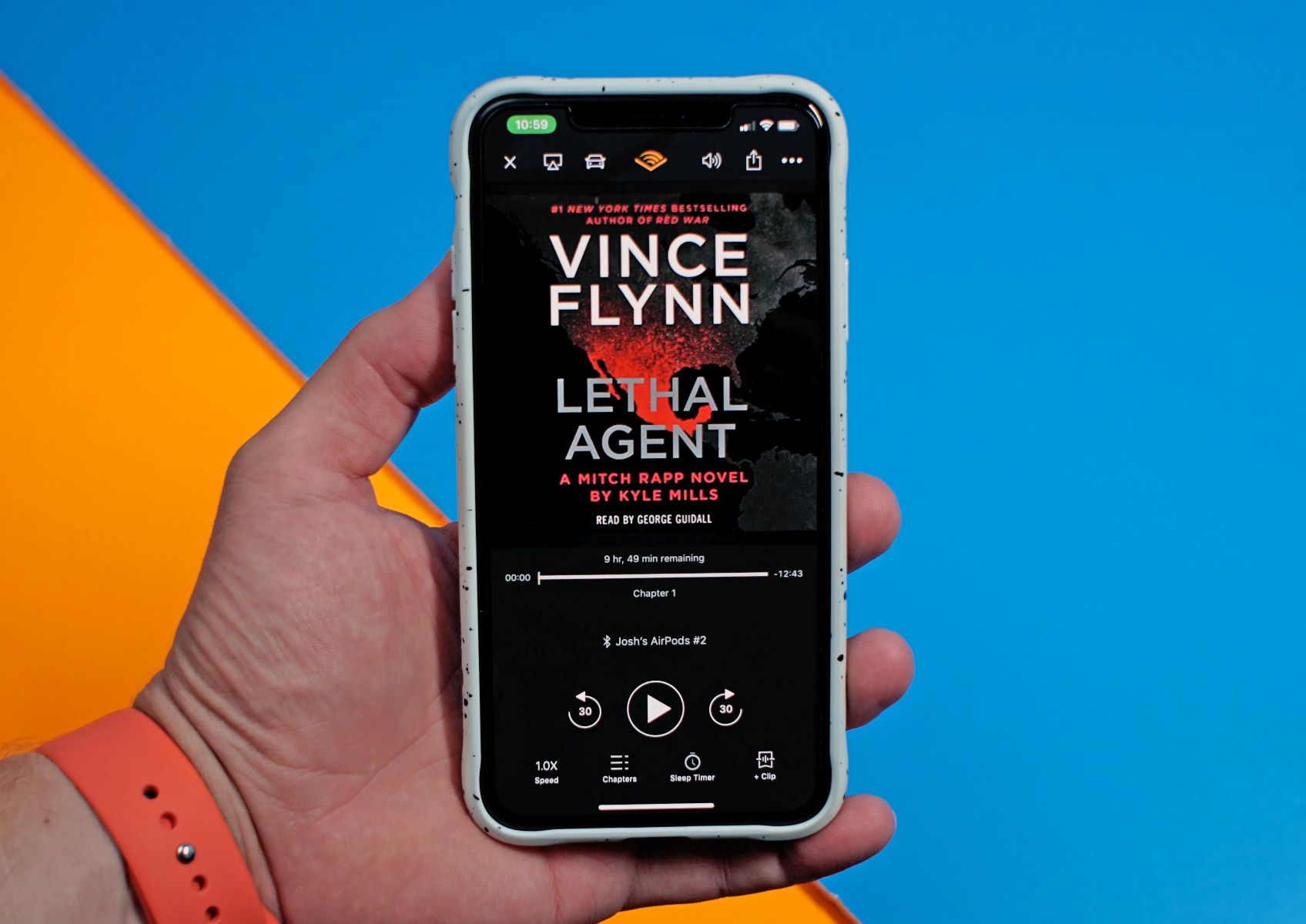Home>Events & Info>Podcast>How Do You Delete A Podcast


Podcast
How Do You Delete A Podcast
Modified: January 22, 2024
Learn how to delete a podcast and reclaim storage space. Follow our step-by-step guide to easily remove unwanted podcasts from your device.
(Many of the links in this article redirect to a specific reviewed product. Your purchase of these products through affiliate links helps to generate commission for AudioLover.com, at no extra cost. Learn more)
Table of Contents
Introduction
Podcasts have become increasingly popular in recent years, with millions of people tuning in to listen to their favorite shows. From educational content to entertainment, podcasts offer a vast array of topics and genres to suit every interest. However, there may come a time when you no longer wish to keep a particular podcast on your device or continue subscribing to it. In such cases, it’s important to know how to delete a podcast.
Deleting a podcast can be done in a few different ways, depending on the platform you are using. Whether you want to remove a podcast episode, unsubscribe from a show, or clear your podcast history, we’ll guide you through the process step by step. In this article, we’ll explore various options for deleting podcasts from popular platforms and provide you with the necessary information to make the process quick and easy.
So, whether you’re running out of storage space, no longer interested in a particular show, or just want a fresh start, let’s dive into the different methods and options available to delete a podcast.
Option 1: Deleting a Podcast from Your Device
If you want to free up storage space on your device by deleting a podcast, the process is quite simple:
- Open the podcast app or platform on your device, such as Apple Podcasts, Spotify, or Google Podcasts.
- Navigate to the podcast you wish to delete.
- Find the specific episode or subscription you want to remove.
- Look for the option to delete or remove. This may be represented by a trash can icon or a similar symbol.
- Click or tap on the delete or remove option.
- Confirm the deletion when prompted, if applicable.
By following these steps, you can effortlessly remove a podcast from your device, freeing up valuable storage space for new episodes or other content.
It’s worth noting that deleting a podcast from your device does not unsubscribe you from the show. If you want to completely remove the podcast from your feed or subscriptions, you’ll need to take additional steps, which we’ll cover in the next options.
Option 2: Unsubscribing from a Podcast Platform
If you no longer wish to receive updates or notifications from a particular podcast on your chosen platform, you can easily unsubscribe by following these steps:
- Open the podcast app or platform on your device.
- Navigate to your podcast subscriptions or library.
- Find the podcast you want to unsubscribe from.
- Look for the option to unsubscribe or stop following the podcast.
- Click or tap on the unsubscribe option.
- Confirm the action when prompted, if necessary.
By unsubscribing from a podcast, you won’t receive any future episodes or updates from that show. This is a great option if you’ve lost interest in a podcast or if you need to declutter your subscription list.
Unsubscribing from a podcast platform is a more comprehensive method than simply deleting an episode from your device. It ensures that the podcast is removed from your feed and you won’t receive any future notifications related to that show.
Remember that unsubscribing from a podcast platform does not delete any downloaded episodes from your device. If you want to remove the episodes as well, you can either follow the instructions from Option 1 or proceed to Option 3, where we’ll explore platform-specific methods of deleting episodes and subscriptions.
Option 3: Deleting a Podcast Episode or Subscription on Specific Platforms
Each podcast platform may have its own unique method for deleting individual episodes or subscriptions. Here are a few popular platforms and how you can delete podcast episodes or subscriptions from them:
- Apple Podcasts: To delete an episode in Apple Podcasts, simply swipe left on the episode and tap on “Remove”. If you want to delete a subscription, go to your library, find the podcast, and tap on the ellipsis (…) icon. Then, select “Unsubscribe” to remove the podcast from your feed.
- Spotify: To delete an episode on Spotify, go to the podcast’s episode list, tap on the three dots next to the episode, and select “Remove from My Episodes”. To unsubscribe from a podcast, go to the show page, tap on the three dots, and choose “Unfollow”.
- Google Podcasts: Deleting an episode in Google Podcasts is as easy as swiping left on the episode and tapping on “Remove”. To unsubscribe from a podcast, go to your subscriptions, find the podcast, and tap on the “Subscribed” button to unfollow it.
- Overcast: In Overcast, swipe left on an episode and tap on the “X” button to delete it. If you want to unsubscribe from a podcast, go to the show page, tap on the settings icon, and select “Unsubscribe”.
- Stitcher: To delete an episode on Stitcher, tap on the three dots next to the episode and select “Remove from Listen Later”. If you want to unsubscribe from a podcast, go to your podcast library, find the show, and tap on the checkmark icon to unfollow.
These are just a few examples of how to delete episodes or unsubscribe from podcasts on popular platforms. Make sure to explore the options within your specific podcast app to find the deletion or unsubscribe feature.
By using these platform-specific methods, you can have greater control over which episodes you keep and which subscriptions you maintain, allowing you to curate your podcast listening experience to your liking.
Option 4: Clearing Your Podcast History on Various Apps
If you want to start fresh and remove your podcast listening history on various apps, here’s how you can clear your podcast history:
- Apple Podcasts: Unfortunately, Apple Podcasts does not have a built-in feature to clear your listening history. However, you can manually delete individual episodes or unsubscribe from podcasts to remove them from your history.
- Spotify: In Spotify, go to your library, tap on the gear icon in the top-right corner to access settings, scroll down to “Privacy”, and click on “Clear Cache and Clear History”. This will remove your listening history from the app.
- Google Podcasts: Google Podcasts, similar to Apple Podcasts, does not provide an option to clear your listening history. However, you can manually delete individual episodes or unsubscribe from podcasts to remove them from your history.
- Overcast: In Overcast, go to settings by tapping on the gear icon in the top-left corner, scroll down to “Privacy” and select “Clear All Played Episodes” to remove your listening history.
- Stitcher: To clear your listening history in Stitcher, tap on the profile icon, go to “Account Settings”, select “Privacy & Sharing”, and click on “Clear Listening History”. This will erase your podcast listening activity on the app.
Clearing your podcast history can be useful if you want to maintain your privacy or simply start anew without any past recommendations or suggestions based on your previous listening activity.
Remember that clearing your podcast history will remove your playback progress, track history, and personalized recommendations. However, it will not delete any downloaded episodes or unsubscribe you from podcasts.
Keep in mind that these instructions are subject to change as app updates and developments occur. It’s always a good idea to refer to the specific app’s official documentation or support resources for the most up-to-date instructions on clearing your podcast history.
Conclusion
Deleting a podcast episode, unsubscribing from a show, or clearing your podcast history can help you manage your podcast library and create a more personalized listening experience. Whether you’re looking to free up storage space, remove uninteresting episodes, or start fresh with your podcast recommendations, there are several options available to you.
In this article, we’ve covered four main options for deleting podcasts:
- Deleting a Podcast from Your Device: This option allows you to remove specific episodes or subscriptions from your device, typically through the podcast app’s delete or remove feature.
- Unsubscribing from a Podcast Platform: By unsubscribing, you stop receiving updates or notifications from a specific podcast on the platform. This is a more comprehensive method than just deleting episodes from your device.
- Deleting a Podcast Episode or Subscription on Specific Platforms: Different podcast platforms may have their own methods for deleting episodes or unsubscribing from shows. Apple Podcasts, Spotify, Google Podcasts, Overcast, and Stitcher are just a few examples.
- Clearing Your Podcast History on Various Apps: Clearing your podcast history removes your playback progress and track history, allowing you to start fresh without any past recommendations or suggestions influencing your listening experience.
Remember that specific instructions may vary depending on the platform or app you are using. It’s always a good idea to refer to the official documentation or support resources of the app for the most accurate and up-to-date instructions.
By understanding how to delete podcasts and manage your podcast library effectively, you can create a curated collection of content that aligns with your interests, tastes, and storage capacity. So go ahead, declutter your podcast app, and enjoy a more organized and tailored podcast listening experience!