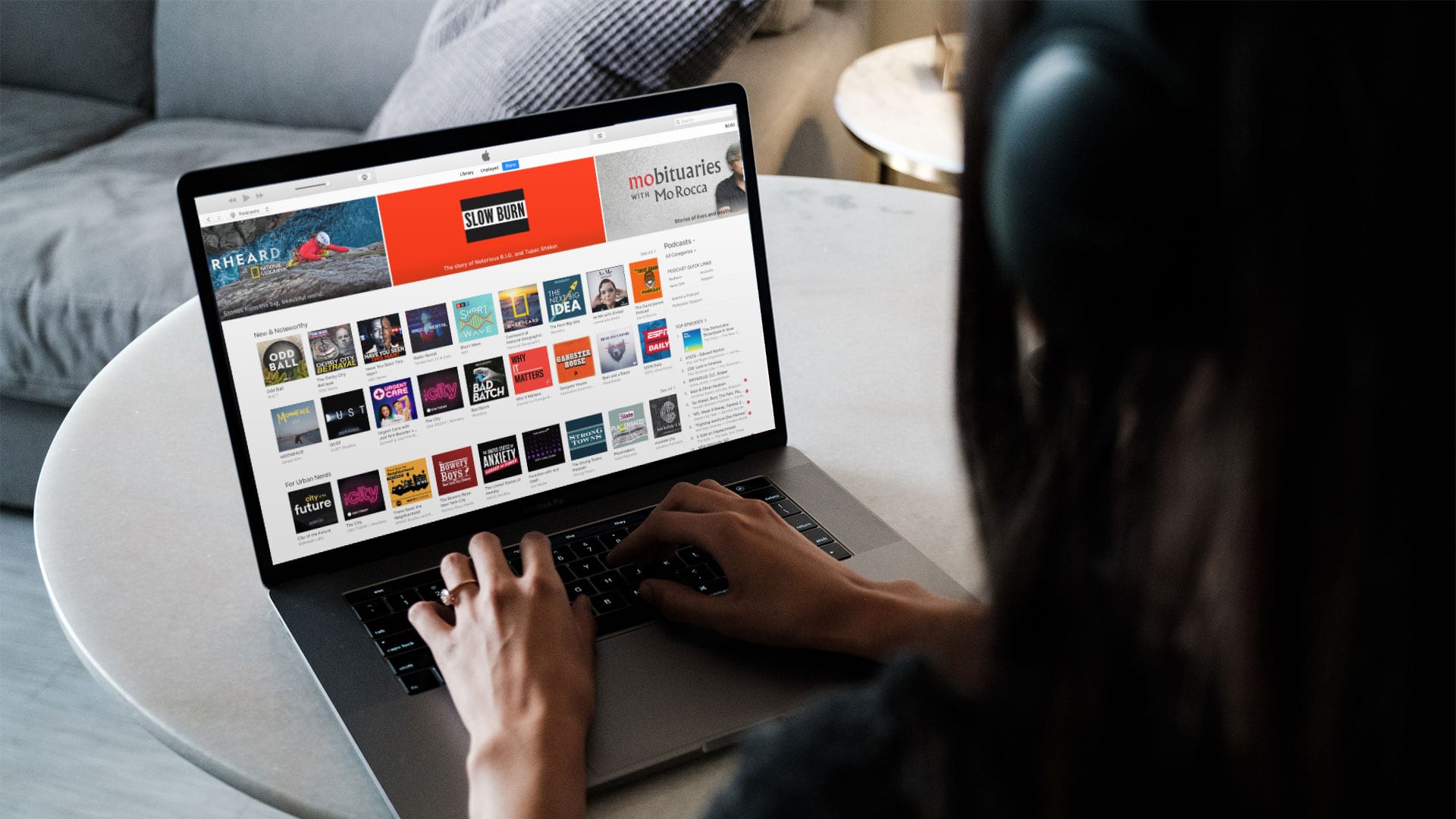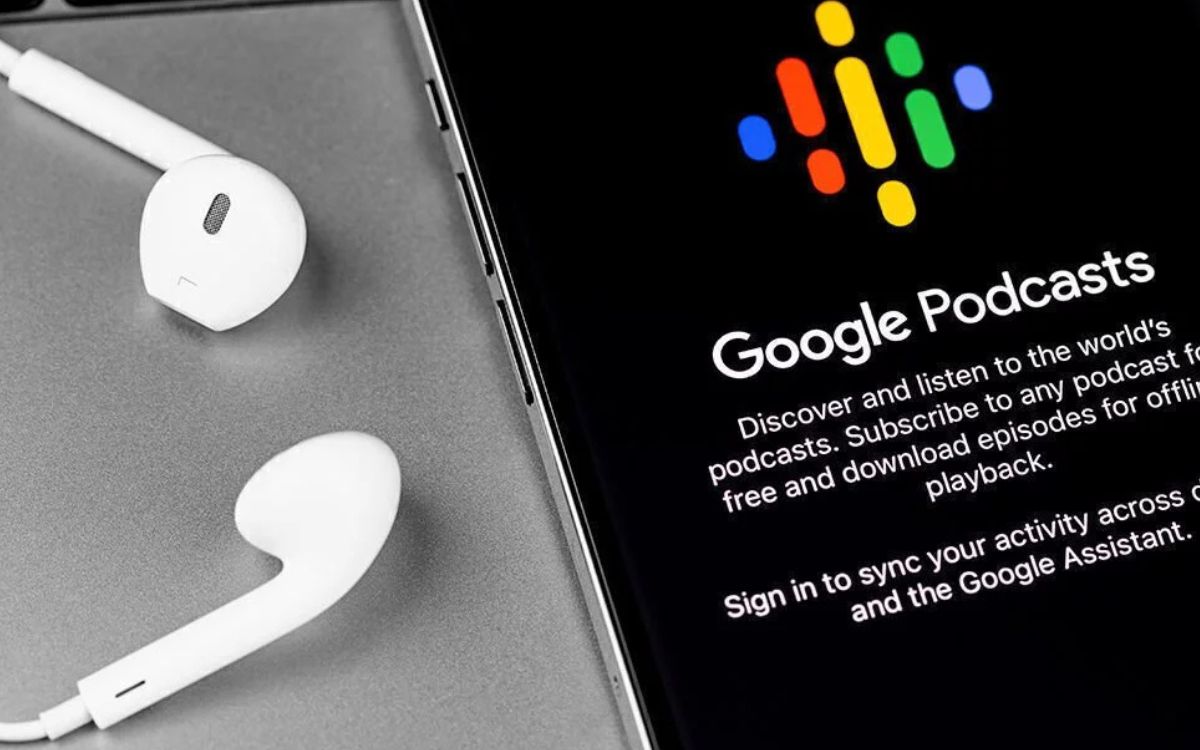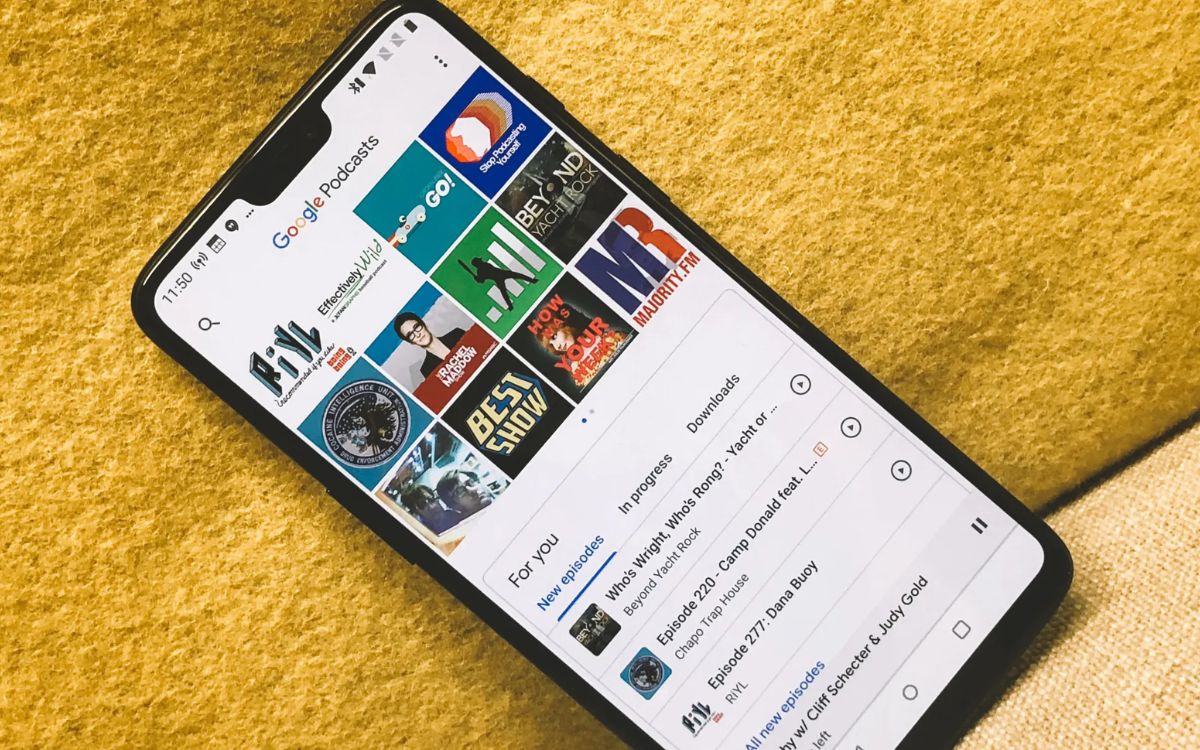Home>Events & Info>Podcast>How To Play A Podcast On Alexa
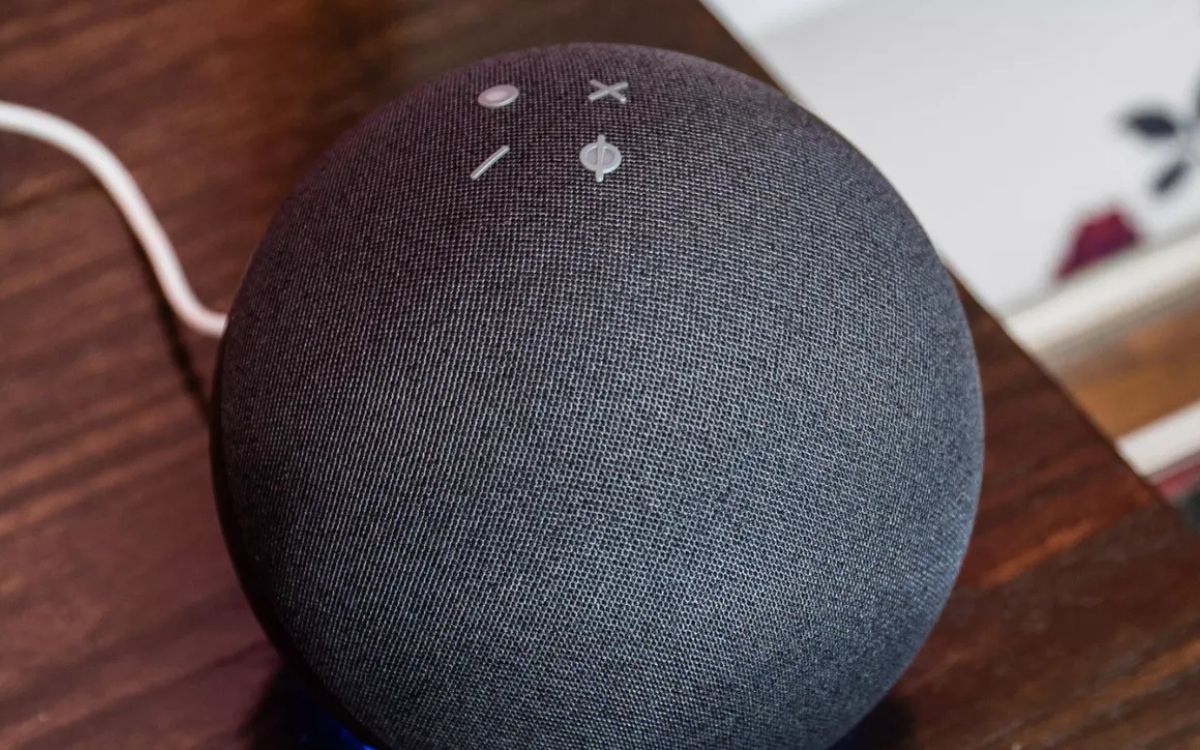
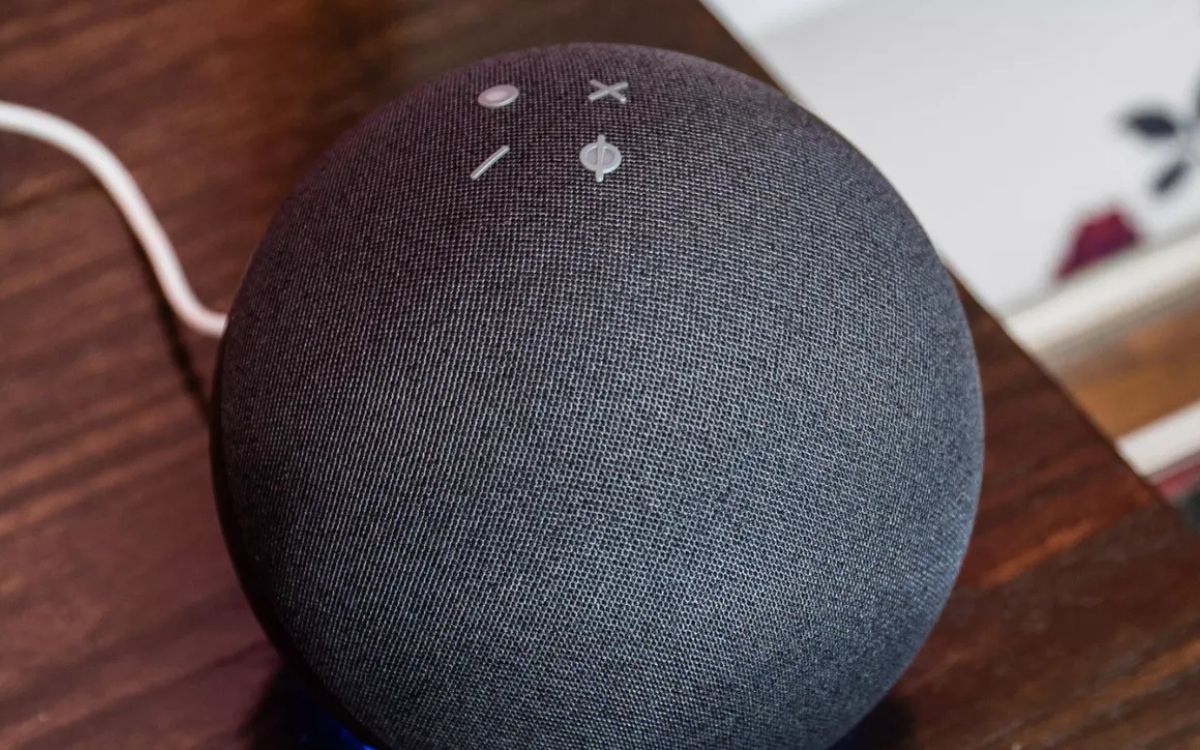
Podcast
How To Play A Podcast On Alexa
Modified: January 22, 2024
Learn how to play a podcast on Alexa and enjoy your favorite podcast episodes at your fingertips. Follow our easy step-by-step guide today!
(Many of the links in this article redirect to a specific reviewed product. Your purchase of these products through affiliate links helps to generate commission for AudioLover.com, at no extra cost. Learn more)
Table of Contents
Introduction
Podcasts have become a popular form of entertainment and education in today’s digital age. From true crime dramas to comedy shows, there is a podcast for every interest and niche. And with the rise of smart devices like Amazon Alexa, listening to your favorite podcasts has never been easier.
In this article, we will guide you through the process of playing a podcast on your Alexa device. Whether you’re a longtime podcast enthusiast or just getting started, we’ll provide step-by-step instructions to help you make the most of your listening experience.
Before we dive into the details, it’s important to note that Alexa offers a wide range of podcast skills and services. Depending on your preferences, you can use popular podcast platforms like Spotify, Apple Podcasts, or even enable specific podcast skills developed for Alexa.
Now, let’s get started and explore how you can play your favorite podcasts using your Alexa device!
Step 1: Enable the Podcast Skill
The first step to playing podcasts on Alexa is to enable the podcast skill of your chosen podcast service. Alexa has a range of podcast skills available, including Spotify, Apple Podcasts, TuneIn, and more.
Here’s how you can enable the podcast skill:
- Open the Alexa app on your smartphone or tablet.
- Navigate to the skills and games section in the app.
- Search for the podcast skill you want to enable, such as Spotify or Apple Podcasts.
- Select the skill and click on the “Enable” button.
- Follow any additional prompts or instructions to complete the setup process.
Once you have enabled the podcast skill, you will gain access to a vast library of podcasts that you can listen to on your Alexa device. Some skills may require you to link your podcast service account before you can enjoy the full functionality of the skill.
Note that if you prefer to listen to podcasts from a specific platform, such as Spotify or Apple Podcasts, you will need to enable the corresponding skill and link your account for seamless integration.
Now that you have enabled the podcast skill on Alexa, you are ready to move on to the next step: linking your podcast service.
Step 2: Link Your Podcast Service
Linking your podcast service to your Alexa device will allow you to access your subscribed podcasts and personalized recommendations. It ensures a seamless experience across your devices, keeping your listening progress, subscriptions, and preferences in sync.
Here’s how you can link your podcast service:
- Open the Alexa app on your smartphone or tablet.
- Navigate to the settings menu.
- Select the “Music & Podcasts” option.
- Choose the podcast service you want to link, such as Spotify or Apple Podcasts.
- Follow the prompts to sign in to your account and grant permissions to access your podcasts.
Once you have successfully linked your podcast service, Alexa will now have access to your subscribed podcasts, allowing you to easily listen to your favorite shows through voice commands.
It’s worth noting that some services may require additional setup or account configurations. For example, Spotify may prompt you to choose a default podcast provider. Ensure you follow these steps to ensure a smooth integration between your podcast service and Alexa.
Now that you have linked your podcast service, you are ready to discover and play podcasts on your Alexa device. Keep reading to learn how!
Step 3: Discover Podcasts
With your podcast service linked to your Alexa device, it’s time to start exploring and discovering new podcasts. Alexa offers several ways to discover podcasts based on your interests, genres, or even specific podcast titles. Here’s how you can discover podcasts:
- Activate your Alexa device by saying the wake word, followed by “discover podcasts”. For example, say “Alexa, discover podcasts.”
- Alexa will provide you with various podcast recommendations based on your preferences. You can browse through the suggestions to find something that catches your interest.
- If you have a specific genre or topic in mind, you can ask Alexa to find podcasts in that category. For example, say “Alexa, find comedy podcasts” or “Alexa, play true crime podcasts.”
- Additionally, you can ask Alexa to play a specific podcast by its title. Simply say “Alexa, play [podcast title].” Alexa will search for that podcast and start playing the latest episode.
By using these voice commands, you can easily discover new podcasts tailored to your interests and preferences. Alexa’s recommendations are constantly evolving, so feel free to ask for recommendations or explore different genres to keep your podcast listening experience fresh and exciting.
Now that you have found podcasts that pique your interest, let’s move on to the next step: playing a podcast on your Alexa device!
Step 4: Play a Podcast
Now that you have discovered podcasts, it’s time to start playing them on your Alexa device. Playing a podcast is as simple as issuing a voice command to Alexa. Here’s how you can play a podcast:
- Activate your Alexa device by saying the wake word.
- Follow the wake word with a command to play a podcast. For example, say “Alexa, play ‘The Joe Rogan Experience’.”
- Alexa will search for the podcast you requested and start playing the latest episode. If you have multiple episodes available, Alexa will play the most recent one.
- If you want to listen to a specific episode or go back to previous episodes, you can provide more specific instructions. For example, say “Alexa, play episode 25 of ‘The Joe Rogan Experience'” or “Alexa, play the previous episode.”
It’s important to remember that Alexa understands a variety of commands and variations, so feel free to experiment with different phrasings to find what works best for you.
In addition to playing specific podcasts, you can also ask Alexa to play podcasts from a particular genre or category. For example, say “Alexa, play a comedy podcast” or “Alexa, play a true crime podcast.”
With these simple voice commands, you can enjoy your favorite podcasts with just a few words. Move on to the next step to learn how to control the playback of podcasts on your Alexa device!
Step 5: Control Playback
Once you have started playing a podcast on your Alexa device, you have control over playback options. Here are some common commands to control the playback of podcasts:
- Pause and Resume: To pause a podcast, simply say “Alexa, pause.” To resume playback, say “Alexa, resume.”
- Skip Forward and Backward: If you want to skip forward or backward within an episode, you can say “Alexa, skip ahead 30 seconds” or “Alexa, go back 1 minute.”
- Fast Forward and Rewind: For longer skips or rewinds, you can say “Alexa, fast forward 5 minutes” or “Alexa, rewind 10 minutes.”
- Volume Control: Adjust the volume of the podcast by saying “Alexa, increase volume” or “Alexa, decrease volume.” You can also specify a specific volume level by saying “Alexa, set volume to 50.”
- Stop: To stop the podcast playback completely, say “Alexa, stop.”
These commands allow you to have full control over your podcast listening experience on your Alexa device. You can pause, resume, skip, rewind, adjust the volume, and stop playback with just a few words.
Feel free to experiment with different commands and variations to find the playback controls that suit your preferences. Alexa’s voice recognition capabilities make it easy to control your podcast playback with simple voice commands.
Now that you know how to control the playback, let’s move on to the next step: subscribing to a podcast series.
Step 6: Subscribe to a Podcast Series
Subscribing to a podcast series ensures that you never miss an episode from your favorite shows. Once you subscribe to a podcast series on your Alexa device, new episodes will automatically be available for you to enjoy. Here’s how you can subscribe to a podcast series:
- Activate your Alexa device by saying the wake word.
- Follow the wake word with a command to subscribe to a podcast series. For example, say “Alexa, subscribe to ‘The Daily’.”
- Alexa will search for the podcast series you requested and add it to your subscriptions.
Once you have subscribed to a podcast series, you can start listening to the latest episodes by using the playback commands we discussed earlier. Alexa will automatically play the newest episodes for you as they become available.
Subscribing to podcast series not only ensures that you never miss a new episode, but it also provides a convenient way to keep track of your favorite shows. You can easily access and manage your podcast subscriptions on your Alexa device.
Now that you know how to subscribe to a podcast series, let’s move on to the final step: managing your podcast subscriptions.
Step 7: Manage Your Podcast Subscriptions
Managing your podcast subscriptions allows you to stay organized and in control of your podcast listening experience. With Alexa, you can easily manage and update your podcast subscriptions. Here’s how you can do it:
- Open the Alexa app on your smartphone or tablet.
- Navigate to the settings menu.
- Select the “Music & Podcasts” option.
- Choose the “Manage Services” or “Manage Podcasts” option.
- From here, you can view your current podcast subscriptions and make any necessary changes, such as adding or removing subscriptions.
By managing your podcast subscriptions, you can ensure that your podcast library reflects your interests and preferences. You can explore new shows, unsubscribe from shows you no longer enjoy, and discover new podcasts to add to your collection.
Additionally, you can also use voice commands to manage your podcast subscriptions. For example, you can say “Alexa, unsubscribe from ‘The Joe Rogan Experience'” or “Alexa, add ‘Serial’ to my subscriptions.”
With Alexa’s seamless integration with your podcast service and easy management options, you have complete control over your podcast subscriptions and can tailor your listening experience to your liking.
Congratulations! You have now learned how to play, discover, control, subscribe to, and manage podcasts on your Alexa device. Enjoy exploring the world of podcasts and immerse yourself in hours of engaging and informative content!
Conclusion
Playing podcasts on your Alexa device is a convenient and enjoyable way to discover and listen to your favorite shows. By following the steps outlined in this guide, you can easily enable podcast skills, link your preferred podcast service, discover new shows, and control playback with simple voice commands.
With Alexa’s vast library of podcasts and personalized recommendations, you’ll never run out of engaging content to explore. Whether you’re into true crime, comedy, news, or any other genre, there is a podcast out there for you.
Remember, Alexa understands a variety of voice commands, so don’t be afraid to experiment and find the phrases that work best for you. Whether you want to play specific episodes, subscribe to series, or manage your podcast subscriptions, Alexa can make it happen with just a few words.
So go ahead and dive into the fascinating world of podcasts with your Alexa device. Whether you’re relaxing at home, cooking in the kitchen, or going for a walk, you can have hours of entertainment and education at your fingertips.
Start discovering, playing, and enjoying podcasts on your Alexa device today, and let your imagination soar as you immerse yourself in captivating stories, thought-provoking discussions, and inspiring interviews.
Happy listening!