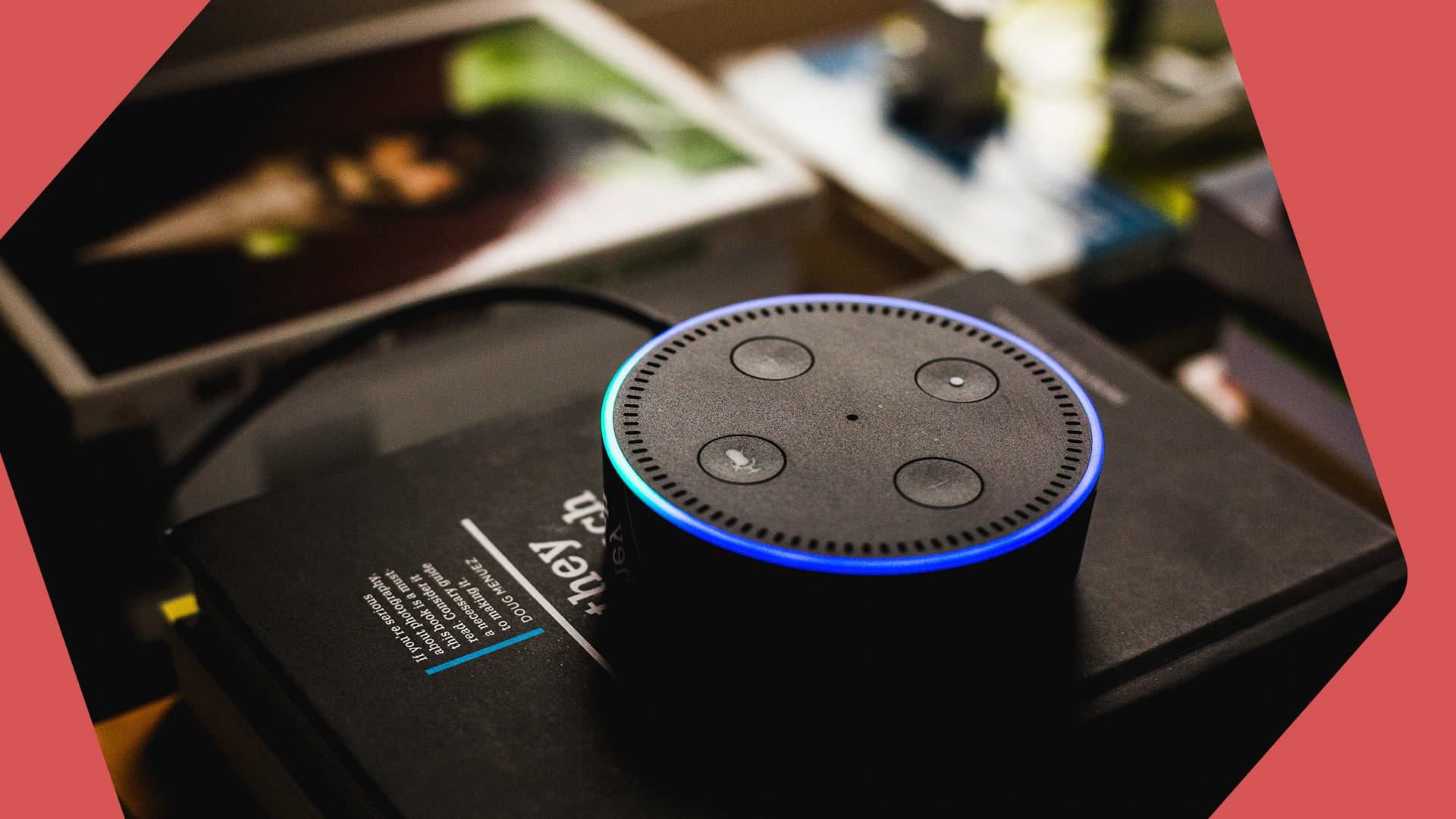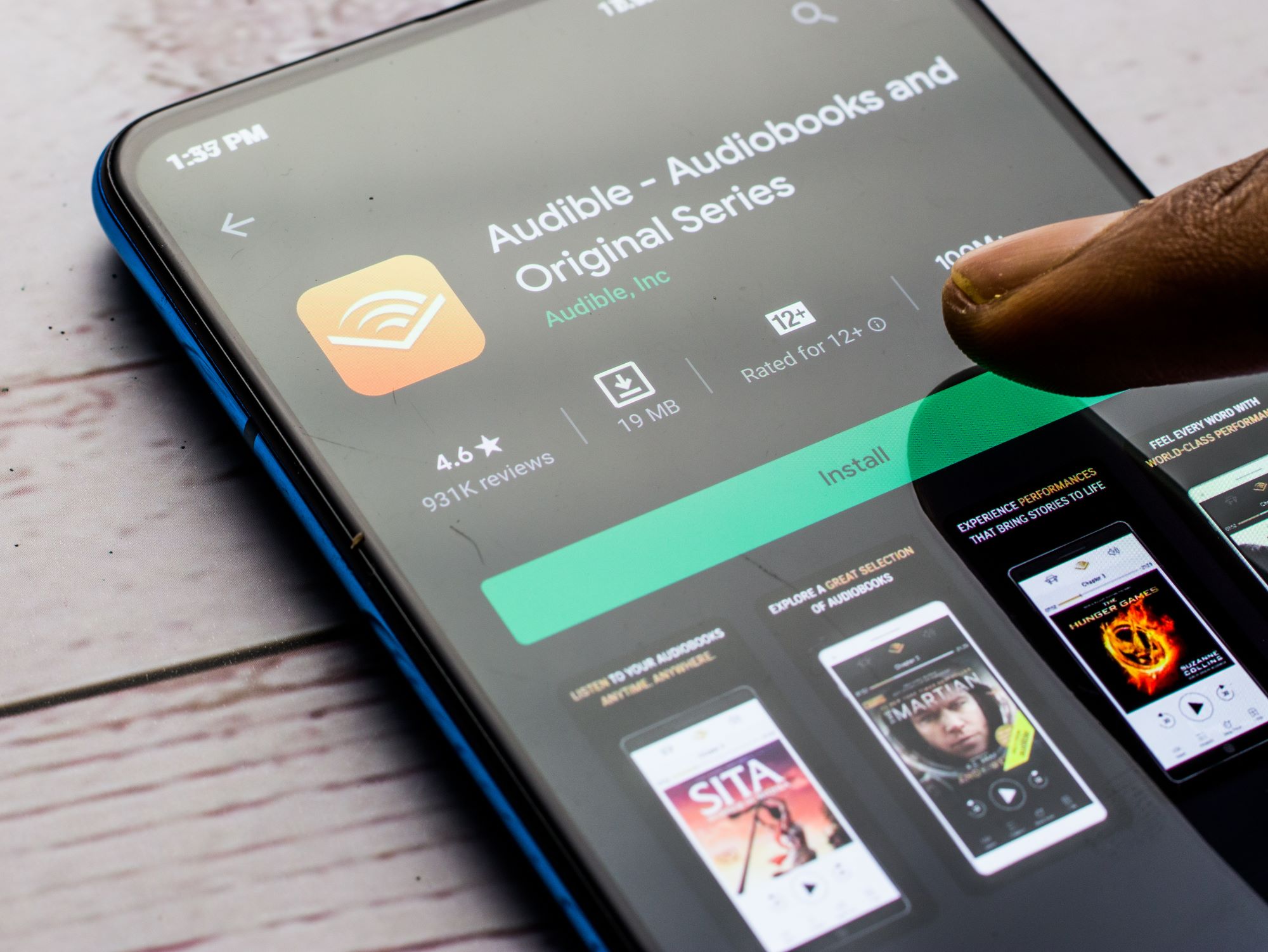Home>Production & Technology>Stereo>How To Connect Amazon Alexa To Stereo


Stereo
How To Connect Amazon Alexa To Stereo
Modified: January 22, 2024
Learn how to connect your Amazon Alexa to your stereo system easily and enjoy high-quality audio with just a few simple steps. Enhance your listening experience with this handy guide.
(Many of the links in this article redirect to a specific reviewed product. Your purchase of these products through affiliate links helps to generate commission for AudioLover.com, at no extra cost. Learn more)
Table of Contents
Introduction
Welcome to the world of smart home technology, where you can seamlessly connect your Amazon Alexa device to your stereo system for an enhanced audio experience. Gone are the days of fumbling for remotes or dealing with messy wires – with a few simple steps, you can have Alexa controlling your favorite songs and playlists on your stereo with just a voice command.
Amazon Alexa is a voice-controlled virtual assistant that allows you to perform various tasks, including playing music, setting reminders, and controlling smart devices, all with the power of your voice. By connecting your Alexa device to your stereo, you can enjoy high-quality sound throughout your home without the need for additional streaming devices.
Whether you have a traditional stereo system or a modern AV receiver, this guide will walk you through the process of connecting your Amazon Alexa device to your stereo system. So sit back, relax, and let technology simplify your audio experience.
But before we jump into the steps, let’s quickly confirm that your stereo system is compatible with Amazon Alexa.
Step 1: Check compatibility with your stereo
Before you embark on the process of connecting your Amazon Alexa device to your stereo, it’s important to ensure that your stereo system is compatible with Alexa. While most modern stereos and receivers should work seamlessly with Alexa, it’s best to double-check to avoid any compatibility issues.
If you have a Bluetooth-enabled stereo system, connecting Alexa to your stereo will be a breeze. Alexa devices can easily connect to Bluetooth speakers, allowing you to stream music wirelessly. Simply pair your Alexa device with your stereo, and you’re good to go.
If your stereo system doesn’t have Bluetooth capabilities, don’t worry. You can still connect Alexa to your stereo by utilizing an auxiliary (AUX) input. Most stereos have an AUX input that allows you to connect external devices using a standard 3.5mm audio cable. This means you can connect your Alexa device to your stereo using a simple audio cable.
Another option is to use a Wi-Fi-enabled stereo system. Some modern stereo systems come with built-in Wi-Fi capabilities, allowing you to connect your Alexa device directly to your stereo via Wi-Fi. This provides a seamless and hassle-free connection.
Lastly, if your stereo system has an HDMI input, you can use an HDMI audio extractor to connect your Alexa device. With an HDMI audio extractor, you can extract the audio signal from your Amazon Echo device and route it to your stereo system.
Once you’ve verified that your stereo is compatible and decided on the method of connection, it’s time to move on to the next step – setting up your Amazon Echo device.
Step 2: Set up your Amazon Echo device
Now that you’ve confirmed the compatibility of your stereo system with Amazon Alexa, it’s time to set up your Amazon Echo device. The setup process is straightforward and can be done using the Alexa app on your smartphone or tablet.
1. Start by plugging in your Amazon Echo device and wait for it to power on. The device will display a blue ring, indicating that it’s ready for setup.
2. Download and install the Alexa app from the App Store or Google Play Store on your smartphone or tablet.
3. Open the Alexa app and sign in with your Amazon account. If you don’t have an Amazon account, you’ll need to create one.
4. In the Alexa app, navigate to the settings menu and select “Add a Device”.
5. Choose your Amazon Echo device from the list of available devices.
6. Follow the on-screen instructions to connect your Amazon Echo device to your Wi-Fi network. Make sure to select the correct network and enter the password if prompted.
7. Wait for the Alexa app to complete the setup process. It may take a few minutes to configure your device.
8. Once the setup is complete, you can customize your device settings, such as the device name and language preferences, through the Alexa app.
9. Congratulations! You have successfully set up your Amazon Echo device.
With your Amazon Echo device ready to go, it’s time to move on to the next step – connecting your Echo device to your stereo system.
Step 3: Connect Echo to your stereo
Now that you have set up your Amazon Echo device, it’s time to connect it to your stereo system. Depending on the type of stereo system you have and the connectivity options available, there are a few different methods you can use to establish the connection.
If your stereo system has Bluetooth capabilities, you can easily connect your Echo device to it wirelessly. Follow these steps:
- Turn on your stereo system and put it in pairing mode. Consult your stereo’s user manual for specific instructions on how to do this.
- Open the Alexa app on your smartphone or tablet and navigate to the device settings.
- Select your Echo device and go to the Bluetooth settings.
- Tap on “Pair a New Device” and wait for your stereo system to appear in the list of available devices.
- Select your stereo system from the list and confirm the pairing request.
- Once the devices are connected, the audio output from your Echo device will be routed to your stereo system.
If your stereo system does not have Bluetooth capabilities, you can utilize the AUX input to connect your Echo device. Here’s how:
- Locate the AUX input on your stereo system. It is usually labeled as “AUX” or “Line-In.”
- Plug one end of a 3.5mm audio cable into the AUX input on your stereo system.
- Plug the other end of the audio cable into the audio output port on your Echo device. On most Echo devices, this port is located on the back.
- Once the cable is connected, set your stereo system to the correct input source (AUX or Line-In).
Alternatively, if your stereo system has built-in Wi-Fi capabilities, you can connect your Echo device directly to your stereo via Wi-Fi. This method offers a seamless and stable connection without the need for additional cables. Consult your stereo system’s user manual for specific instructions on how to connect via Wi-Fi.
Once you have successfully connected your Echo device to your stereo system, it’s time to move on to the next step – enabling the necessary skills.
Step 4: Enable the necessary skills
With your Amazon Echo device successfully connected to your stereo system, it’s time to enable the necessary skills to control your stereo with Alexa. These skills allow your Echo device to communicate with your stereo system and perform specific actions.
1. Open the Alexa app on your smartphone or tablet.
2. Go to the skills section in the app menu.
3. Search for the specific skill that corresponds to your stereo system. For example, if you have a Sonos system, search for the “Sonos” skill.
4. Select the skill from the list of available skills.
5. Tap on the “Enable” button to enable the skill for your Echo device.
6. Follow the on-screen instructions to complete the setup process for the skill. This may involve linking your Amazon and stereo system accounts, providing login credentials, or granting necessary permissions.
7. Once the skill is successfully enabled, you can use voice commands to control your stereo system through your Echo device.
Each skill will have its own specific set of voice commands and features. For example, with the Sonos skill, you can ask Alexa to play specific songs, adjust the volume, or control playback. Consult the documentation or user guide for the specific skill for a list of supported commands and features.
Remember, you may need to enable multiple skills if you have different stereo systems or if you use third-party apps to control your audio system. Make sure to enable the necessary skills for each system you want to control.
Now that you have enabled the necessary skills, it’s time to test the connection and enjoy the convenience of controlling your stereo with Alexa.
Step 5: Test the connection
Now that you have connected your Amazon Echo device to your stereo system and enabled the necessary skills, it’s time to test the connection and ensure everything is working smoothly.
To test the connection, follow these steps:
- Ensure that your Echo device and stereo system are powered on and in the correct input/source mode.
- Activate your Amazon Echo device by calling out its wake word (e.g., “Alexa” or “Echo”).
- Try out some basic voice commands to control your stereo system. For example, you can say “Alexa, play [song/playlist/artist]” to start playing music on your stereo. You can also adjust the volume by saying “Alexa, increase/decrease the volume” or “Alexa, set the volume to [specific level].”
- Pay attention to the response from your Echo device and observe how it interacts with your stereo system. Make sure that the desired actions are performed correctly and that the audio output is coming from your stereo speakers.
If everything is working as expected, congratulations! You have successfully connected your Amazon Echo device to your stereo system and can now enjoy the convenience of controlling your audio experience with just your voice.
However, if you encounter any issues or the connection is not working properly, don’t worry. Check the troubleshooting section below for common issues and solutions.
Now sit back, relax, and enjoy the seamless integration of your Echo device and stereo system. Say goodbye to manual controls and enjoy the convenience of controlling your music and audio settings effortlessly with Alexa.
Troubleshooting common issues
While connecting your Amazon Echo device to your stereo system is generally a smooth process, there may be some common issues that you might encounter. Here are a few troubleshooting tips to help you resolve these issues:
1. No audio output: If you’re not hearing any sound from your stereo system after connecting your Echo device, check the volume levels on both the Echo device and the stereo system. Make sure the volume is turned up on both devices, and there are no mute settings enabled. Also, ensure that the correct input/source mode is selected on your stereo system.
2. Poor audio quality: If the audio quality is not up to par, try adjusting the audio settings on your stereo system. Experiment with different equalizer settings and sound modes to find the best audio quality for your preferences. Additionally, ensure that you are using high-quality audio cables for the connection between your Echo device and the stereo system.
3. Disconnected Bluetooth connection: If you’re using a Bluetooth connection and experiencing disconnections or interruptions, try moving your Echo device and the stereo system closer to each other, as distance can affect the Bluetooth signal strength. Additionally, make sure there are no interfering devices or obstacles between the Echo device and the stereo system.
4. No response to voice commands: If your Echo device is not responding to voice commands, check the internet connection of both the Echo device and the stereo system. Make sure they are connected to the same Wi-Fi network. Restart your Echo device and router if necessary. Also, double-check that you have enabled the necessary skills for your stereo system and that you are using the correct voice command syntax.
5. Compatibility issues: In some cases, compatibility issues may arise if your stereo system is not fully compatible with the Amazon Echo device or the specific skill you are using. Check for any software updates or firmware updates for your stereo system, as these updates often address compatibility issues.
If you have tried these troubleshooting steps and are still encountering issues, consult the user manual for your stereo system, reach out to customer support for assistance, or consider seeking help from online forums or communities dedicated to Amazon Alexa or stereo systems.
Remember, patience and persistence are key when troubleshooting. Don’t hesitate to seek help or explore alternative solutions to ensure a successful connection between your Echo device and your stereo system.
Conclusion
Congratulations! You have successfully connected your Amazon Alexa device to your stereo system, opening up a world of convenience and seamless control over your audio experience. By following the steps outlined in this guide, you can now enjoy the power of your voice to play music, adjust volume levels, and control various aspects of your stereo system.
Whether you connected your Echo device via Bluetooth, the AUX input, or through Wi-Fi, the integration of Alexa with your stereo system allows for a seamless and intuitive audio experience. No more searching for remotes or dealing with tangled wires – with a simple voice command, you can enjoy your favorite tunes throughout your home.
Remember to enable the necessary skills for your specific stereo system to fully unleash the capabilities of your Echo device. Experiment with different voice commands and explore additional features provided by the supported skills to enhance your audio experience even further.
If you encounter any issues during the setup process or while using your connected stereo system, refer back to the troubleshooting section for guidance. Many common issues can be resolved with simple adjustments or by seeking help through customer support or online communities.
Now, sit back, relax, and let the power of Amazon Alexa and your stereo system transport you to a world of enriched audio entertainment. Enjoy the convenience of controlling your music with just your voice and make the most out of your smart home technology.
As the world of technology continues to evolve, the possibilities for integrating smart devices with stereo systems are only growing. Stay curious, explore new features and updates, and never hesitate to embrace the advancements that can further improve your audio experience.
Thank you for choosing this guide to connect your Amazon Alexa to your stereo system. We hope you enjoy your newfound control and the endless possibilities it brings to your music and audio entertainment.