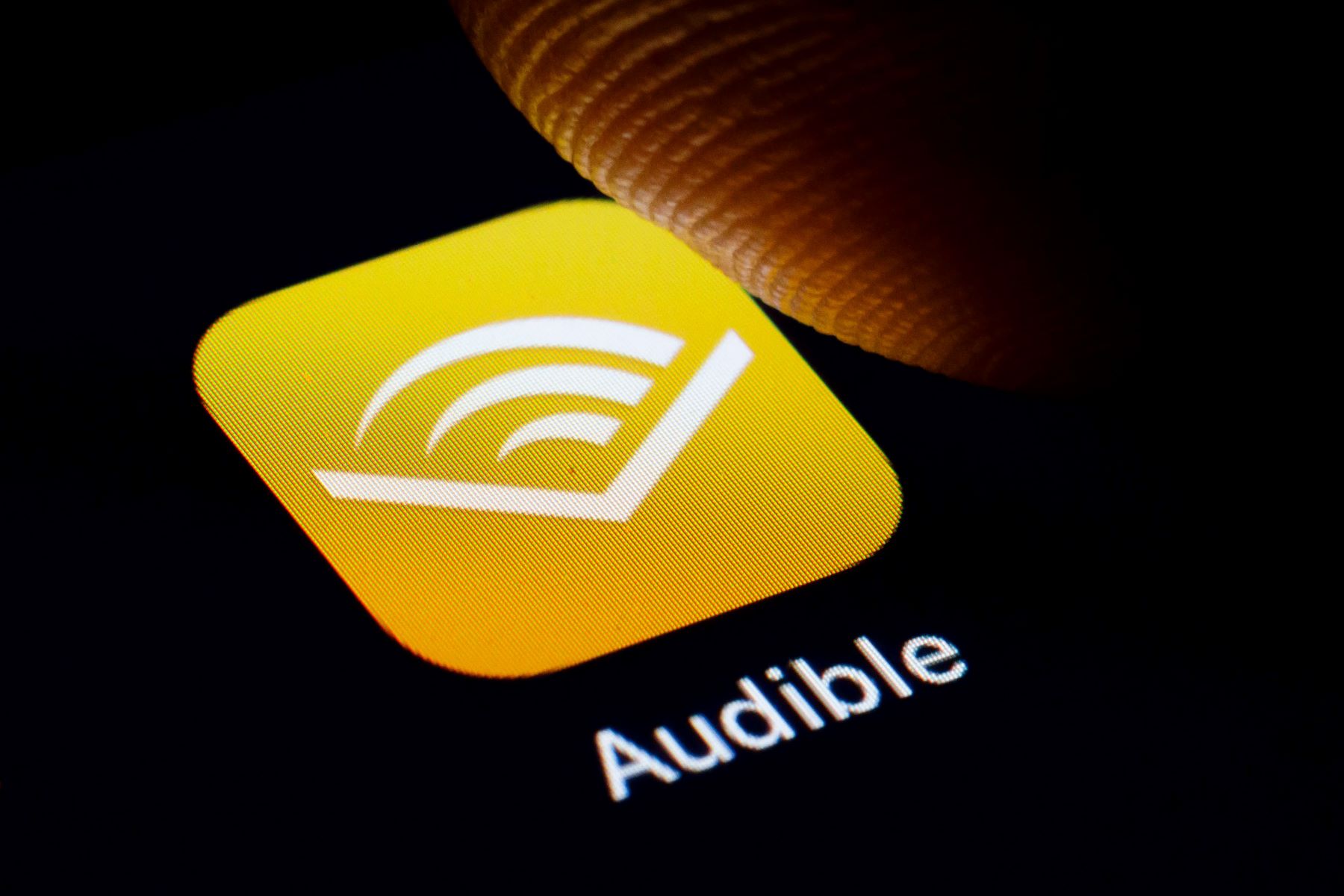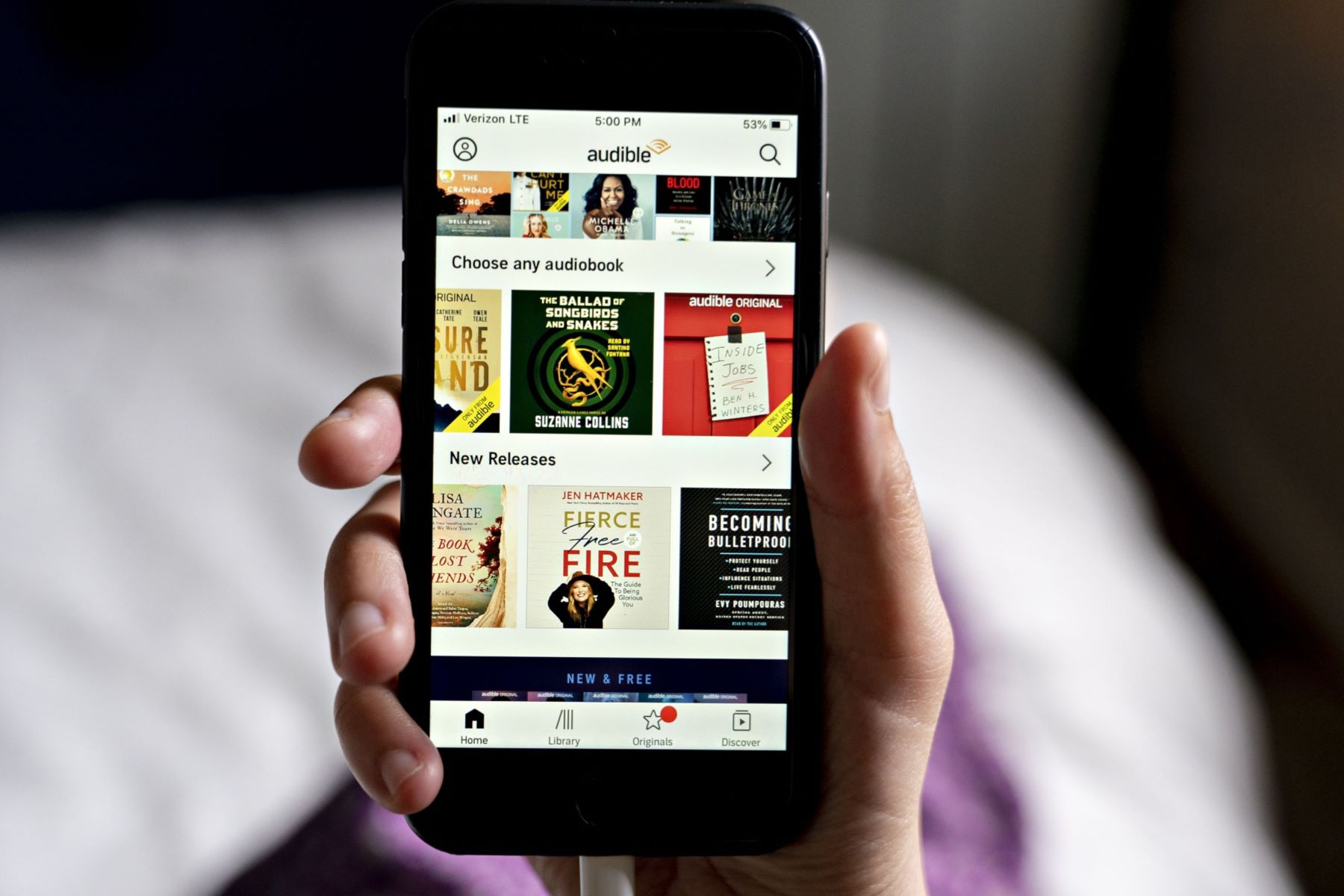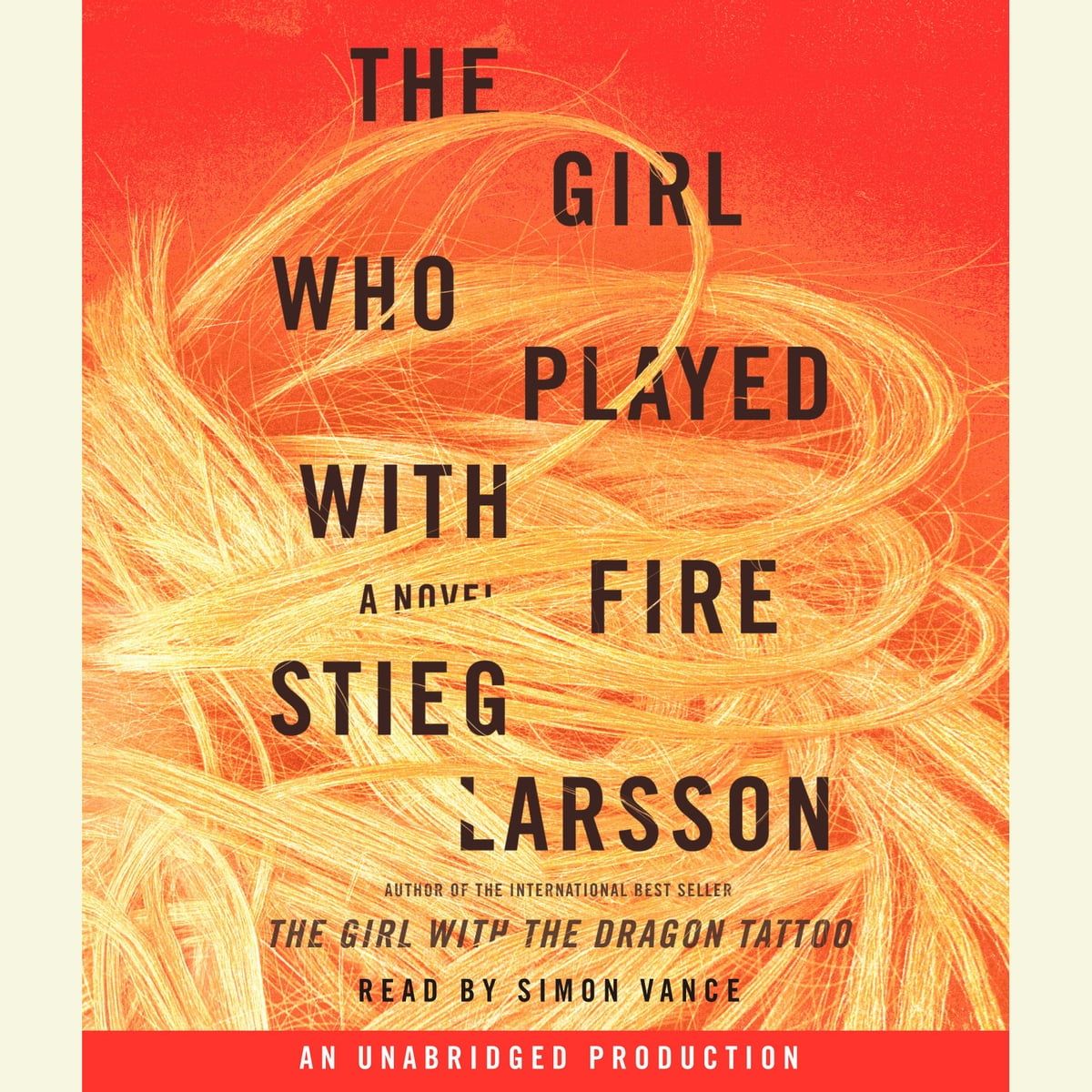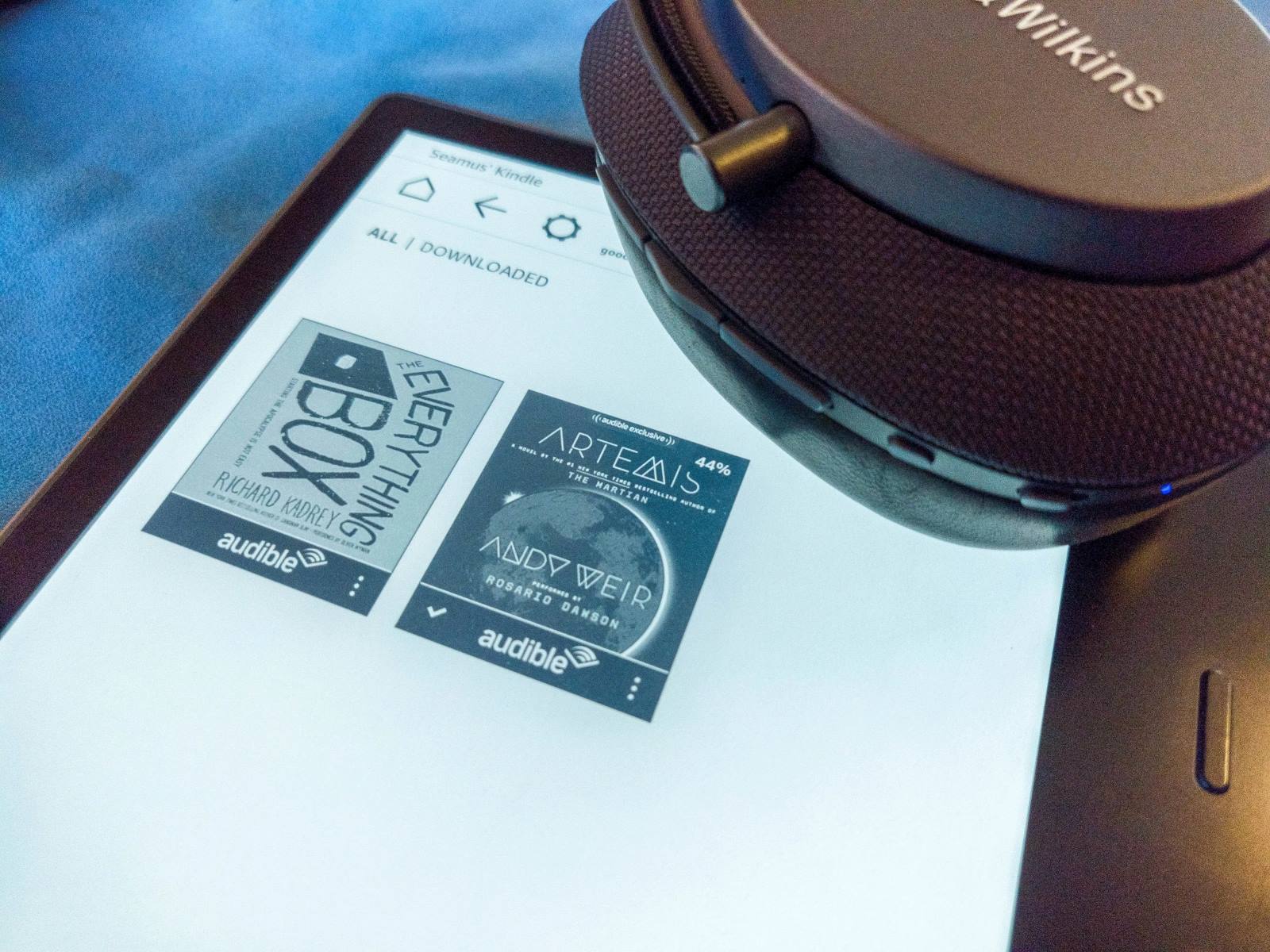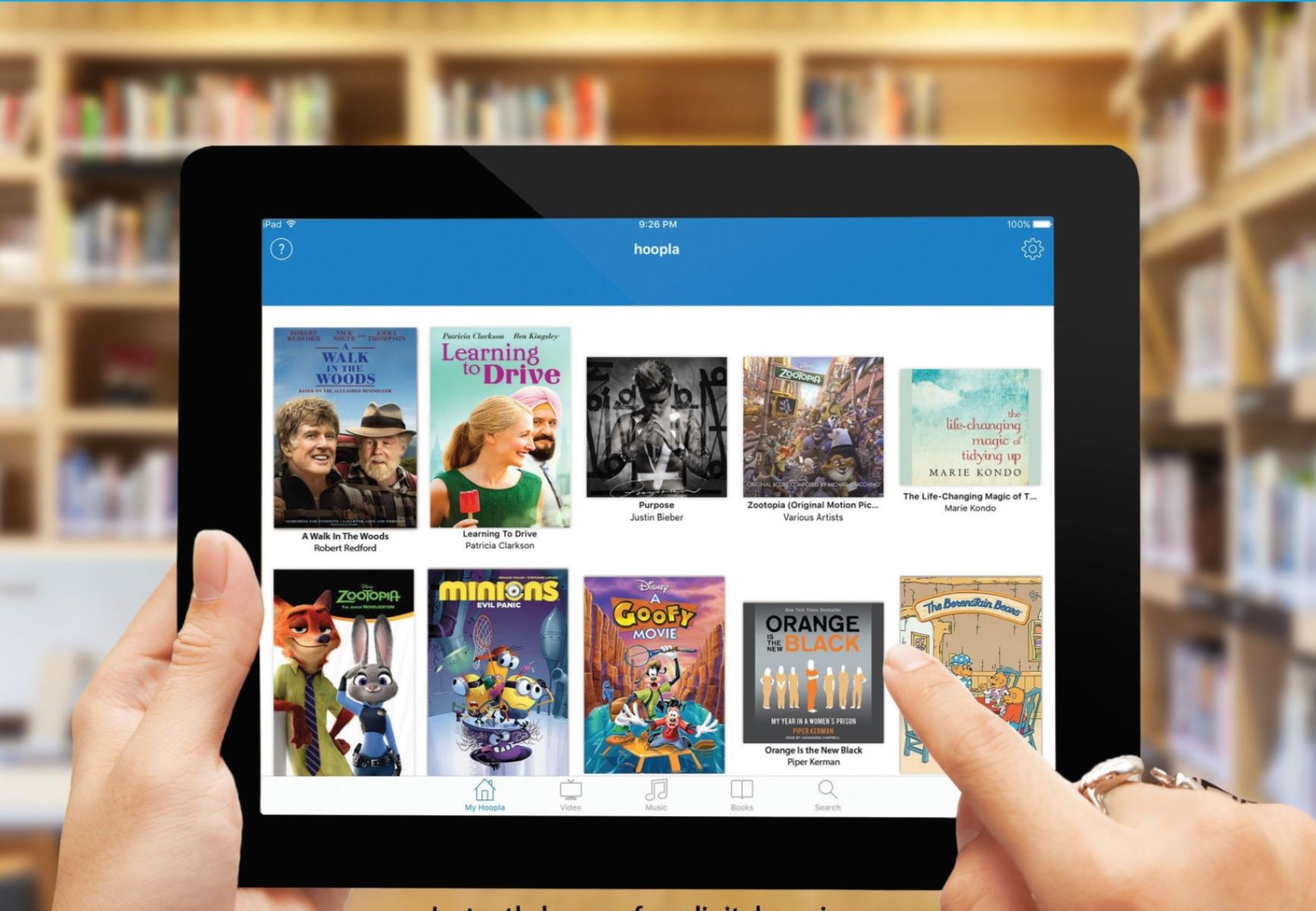Home>Production & Technology>Audiobook>How Do I Download An Audiobook To My Kindle Fire
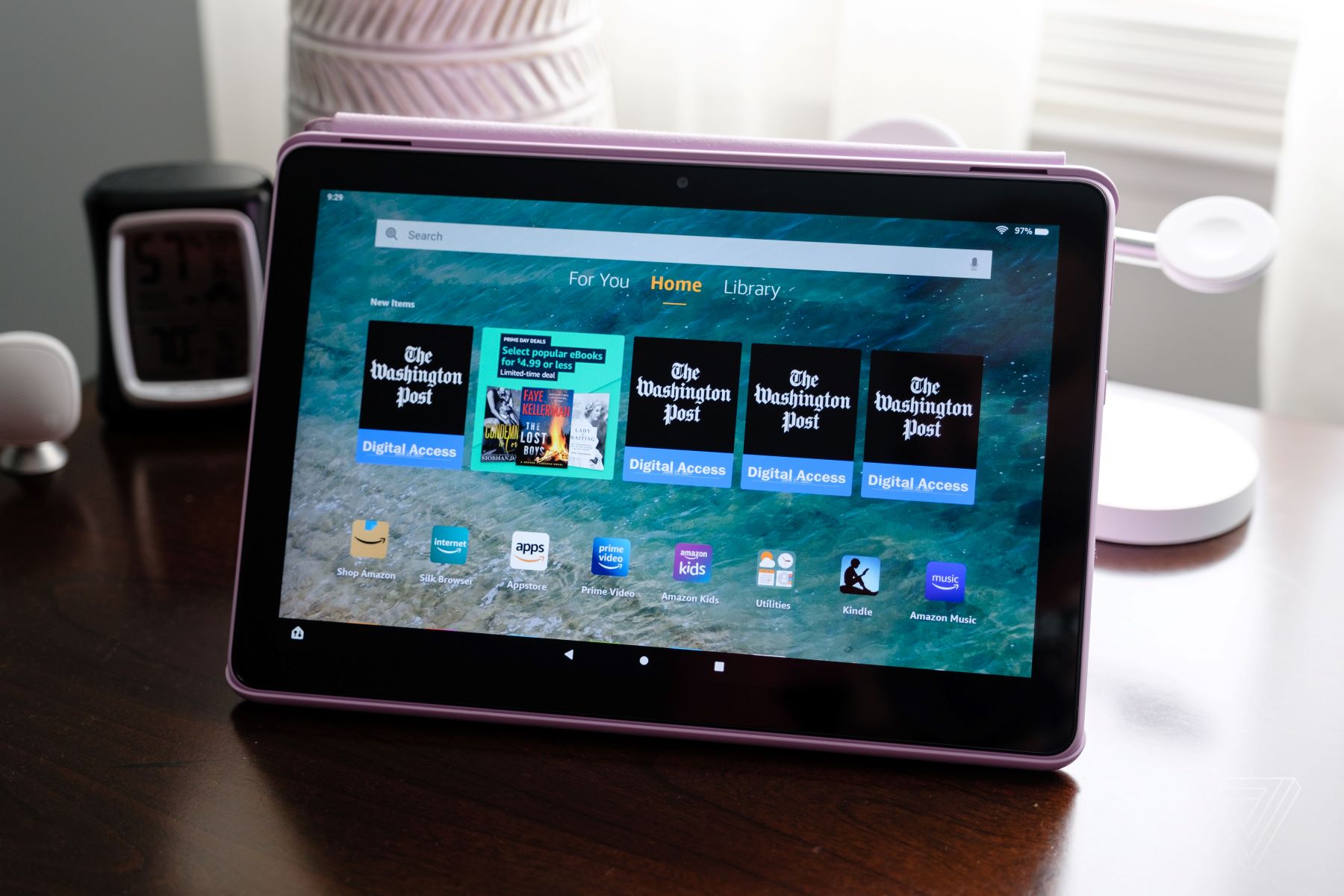
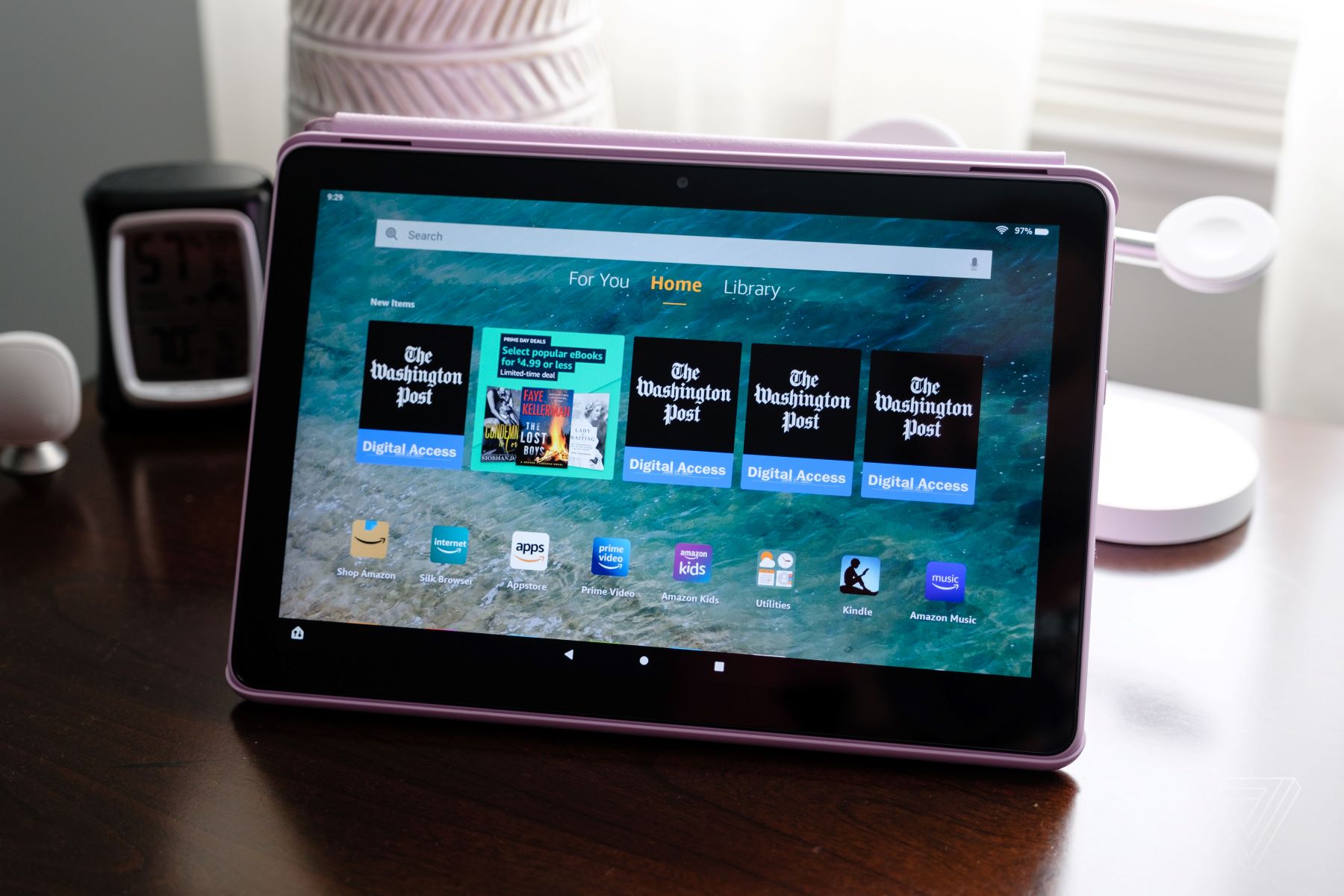
Audiobook
How Do I Download An Audiobook To My Kindle Fire
Modified: January 22, 2024
Learn how to easily download audiobooks to your Kindle Fire and enjoy your favorite books on the go. Find out the step-by-step instructions to get started today!
(Many of the links in this article redirect to a specific reviewed product. Your purchase of these products through affiliate links helps to generate commission for AudioLover.com, at no extra cost. Learn more)
Table of Contents
Introduction
Welcome to the world of audiobooks, where you can immerse yourself in captivating stories and gain knowledge on the go. With the convenience of digital technology, audiobooks have become increasingly popular, offering a wide range of genres and titles to choose from. If you’re a Kindle Fire owner, you’re in luck – downloading audiobooks to your device is a straightforward process that can be done in just a few simple steps.
In this article, we will guide you through the process of downloading audiobooks to your Kindle Fire. Whether you’re a first-time user or just need a refresher, we’ve got you covered. So, sit back, relax, and get ready to enjoy your favorite books in audio format.
Before we dive into the steps, it’s important to note that not all Kindle Fire devices support audiobook downloads. Make sure you have a compatible device before proceeding. Now, let’s get started!
Step 1: Check compatibility
Before you begin the process of downloading audiobooks to your Kindle Fire, it’s essential to ensure that your device is compatible with audiobook playback. Kindle Fire HD and Kindle Fire HDX devices have built-in support for audiobooks, while older versions like the Kindle Fire (1st Generation) may require additional steps or apps to play audiobooks.
To check if your Kindle Fire is compatible with audiobooks, follow these steps:
- Go to the home screen of your Kindle Fire.
- Tap on the “Apps” tab located at the top of the screen.
- Search for the “Audible” or “Audiobook” app in the search bar.
- If the app appears in the search results, it means your device is compatible with audiobooks.
- If the app is not available or doesn’t appear in the search results, it’s likely that your device doesn’t have built-in audiobook support.
If your Kindle Fire is not compatible with audiobooks, don’t worry. You can still enjoy audiobooks by using third-party apps, such as OverDrive or Libby, which allow you to borrow and listen to audiobooks from your local library. These apps can be downloaded from the Amazon Appstore or other reputable app marketplaces.
Now that you’ve determined the compatibility of your Kindle Fire, let’s move on to the next step – installing the audiobook app.
Step 2: Install audiobook app
To download and listen to audiobooks on your Kindle Fire, you’ll need to install a dedicated audiobook app. There are several options available, but one of the most popular and user-friendly apps is Audible. Follow these steps to install the Audible app:
- On your Kindle Fire, go to the home screen and tap on the “Apps” tab.
- Tap on the search bar at the top of the screen and type “Audible”.
- From the search results, locate the Audible app icon and tap on it.
- On the app page, tap on the “Download” or “Install” button.
- Wait for the app to download and install on your Kindle Fire. Once the installation is complete, you’ll see the Audible app icon on your home screen or in the apps section.
If you prefer to use a different audiobook app, you can search for it in the Amazon Appstore or explore other reputable app marketplaces. Just make sure that the app you choose is compatible with Kindle Fire devices.
Once the audiobook app is installed on your Kindle Fire, you’re ready to move on to the next step – signing in to your Amazon account.
Step 3: Sign in to your Amazon account
In order to access and download audiobooks to your Kindle Fire, you need to sign in to your Amazon account. This is the same account that you use to purchase books and other content from Amazon.
Follow these steps to sign in to your Amazon account:
- From the home screen of your Kindle Fire, tap on the “Apps” tab.
- Locate and tap on the audiobook app you installed in the previous step (e.g., Audible).
- The app will prompt you to sign in with your Amazon account credentials.
- Tap on the option to sign in or enter your Amazon email and password if required.
- If you have two-factor authentication enabled for your Amazon account, follow the additional steps to complete the sign-in process.
Once you’ve successfully signed in to your Amazon account, the audiobook app will sync with your account, giving you access to your audiobook library and allowing you to download and listen to your purchased or borrowed audiobooks.
Remember to keep your Amazon account credentials secure and not to share them with others to protect your account and personal information.
Now that you’re signed in to your Amazon account, let’s move on to the next step – browsing and selecting an audiobook.
Step 4: Browse and select an audiobook
With the audiobook app and your Amazon account signed in, you’re now ready to browse and select the audiobook you want to download and listen to on your Kindle Fire. Most audiobook apps have a user-friendly interface that allows you to easily search for and discover new audiobooks.
Follow these steps to browse and select an audiobook:
- Open the audiobook app on your Kindle Fire by tapping on its icon from the home screen or Apps section.
- You’ll be presented with various options to browse audiobooks, such as featured titles, genres, bestsellers, or recommendations.
- Use the search bar within the app to specifically search for an audiobook title, author, or genre.
- Browse through the available audiobooks, reading summaries and customer reviews to help you make a decision.
- Select the audiobook you want to download by tapping on its cover or title.
Some audiobook apps also offer the option to sample a brief portion of the audiobook to get a better sense of the narration and story before making a purchase.
Keep in mind that some audiobooks may require a purchase or borrowing process, especially if they’re not included in your subscription or membership. Make sure to check the pricing, subscription details, or borrowing options before proceeding.
Now that you’ve selected an audiobook, let’s move on to the next step – downloading the audiobook to your Kindle Fire.
Step 5: Download the audiobook
Once you have selected an audiobook to listen to on your Kindle Fire, the next step is to download the audiobook onto your device. This will allow you to access and listen to the audiobook even when you’re offline or without an internet connection.
Here’s how you can download the audiobook:
- From the audiobook’s details page, look for a “Download” or “Buy” button.
- If the audiobook is already in your library or included in your subscription, you may see an option to “Add to Library” or “Download for Offline Listening”.
- Tap on the appropriate button to initiate the download process.
- The app may prompt you to confirm your purchase or borrowing action, depending on the pricing or subscription model.
- Wait for the audiobook to download onto your Kindle Fire. The duration of the download may vary based on the file size and your internet connection speed.
It’s worth noting that some audiobook apps, such as Audible, allow you to stream audiobooks instead of downloading them. This can be a good option if you have limited storage space on your Kindle Fire.
Once the audiobook is downloaded, you can proceed to the next step to learn how to access and start listening to your recently downloaded audiobook.
Step 6: Access downloaded audiobook
Now that you have successfully downloaded the audiobook to your Kindle Fire, it’s time to access and start listening to it. The process may vary slightly depending on the audiobook app you’re using, but the general steps are as follows:
- Open the audiobook app on your Kindle Fire.
- Look for the “Library” or “My Books” section within the app. This is where your downloaded audiobooks are stored.
- Tap on the audiobook you want to listen to. The app will open the audiobook details page.
- From the details page, you may see options such as “Play”, “Resume”, or “Start Listening”. Tap on the appropriate button to start listening to the audiobook.
Once you have accessed the downloaded audiobook, the app will begin playback, allowing you to enjoy the narration and storyline. Depending on the app, you may have further options to customize the audio settings, such as adjusting the playback speed or setting sleep timers.
Remember that you can always access your downloaded audiobooks offline, without the need for an internet connection, as long as they are stored on your Kindle Fire.
If you have multiple audiobooks downloaded, you’ll typically find them listed in your library, and you can select the audiobook you want to listen to at any time.
Now that you know how to access and start listening to your downloaded audiobook, let’s move on to the next step – adjusting the audiobook settings to enhance your listening experience.
Step 7: Adjust audiobook settings
Every audiobook app provides options to customize the audio settings according to your preferences. Whether you want to adjust the playback speed, set a sleep timer, or enable/disable certain features, these settings can enhance your listening experience on your Kindle Fire.
Here are some common audiobook settings that you can explore:
- Playback Speed: Some apps allow you to change the playback speed of the audiobook. You can speed up or slow down the narration to suit your listening pace.
- Sleep Timer: If you like listening to audiobooks before falling asleep, a sleep timer can be helpful. You can set a specific duration after which the app will pause or stop the playback.
- Bookmarking: Audiobook apps usually have a bookmark feature that lets you mark important passages or sections in the audiobook for easy reference later.
- Automatic Progress Syncing: If you use the same audiobook app on multiple devices, this feature ensures that your progress is synchronized across all devices. You can seamlessly switch between devices without losing your place in the audiobook.
- Download Quality: Some apps allow you to choose the download quality of the audiobook, which can affect the file size and streaming capabilities.
Explore the settings options within your audiobook app to personalize and optimize your listening experience, making it more enjoyable and tailored to your preferences.
Now that you’re familiar with adjusting the audiobook settings, let’s move on to the final step – starting to listen to your audiobook on your Kindle Fire!
Step 8: Start listening to your audiobook
Now that you have adjusted the settings to your liking, it’s time to fully immerse yourself in the audiobook and enjoy the captivating narration. Follow these steps to start listening to your audiobook on your Kindle Fire:
- Open the audiobook app on your Kindle Fire.
- Navigate to your library or the downloaded audiobook section within the app.
- Select the audiobook you want to listen to from your library.
- Tap on the “Play” button or the audiobook cover to begin playback.
- Listen to the engaging narration and let the story unfold.
- Use the playback controls within the app to pause, resume, or skip forward/backward as needed.
- Enjoy the convenience of being able to listen to your audiobook on your Kindle Fire, no matter where you are.
Whether you’re commuting, exercising, or simply relaxing at home, audiobooks provide a convenient way to immerse yourself in stories and knowledge.
Remember to use headphones or connect your Kindle Fire to external speakers for a more immersive audio experience, especially in noisy environments.
With each listening session, you can pick up from where you left off, resume your audiobook on any device, and continue to enjoy the story at your own pace.
Congratulations! You’ve successfully completed all the steps to download, access, and start listening to audiobooks on your Kindle Fire. Now, sit back, relax, and let the power of storytelling transport you to new worlds.
Happy listening!
Conclusion
Downloading and enjoying audiobooks on your Kindle Fire is a rewarding and convenient experience. By following the step-by-step guide outlined in this article, you can easily navigate the process and begin immersing yourself in the world of audio storytelling.
From checking the compatibility of your device to installing the audiobook app, signing in to your Amazon account, browsing and selecting audiobooks, downloading them onto your Kindle Fire, accessing your library, adjusting the settings, and finally, starting to listen to your audiobook – each step contributes to a seamless and enjoyable experience.
With the ability to listen to audiobooks, you can make the most of your time during commutes, workouts, or relaxation sessions. Explore a plethora of genres, from thrilling mysteries to inspiring self-help books, and enrich your knowledge, enhance your imagination, or simply escape into captivating narratives.
Don’t forget to personalize your listening experience by adjusting settings such as playback speed, sleep timer, and automatic progress syncing. These features allow you to listen at your preferred pace and make your audiobook experience even more tailored to your preferences.
Now that you’re equipped with the knowledge and understanding of how to download audiobooks to your Kindle Fire, it’s time to dive into the vast world of audiobook entertainment.
Sit back, relax, and let your imagination take flight as you embark on countless adventures with the power of audiobooks at your fingertips. Enjoy your listening journey!