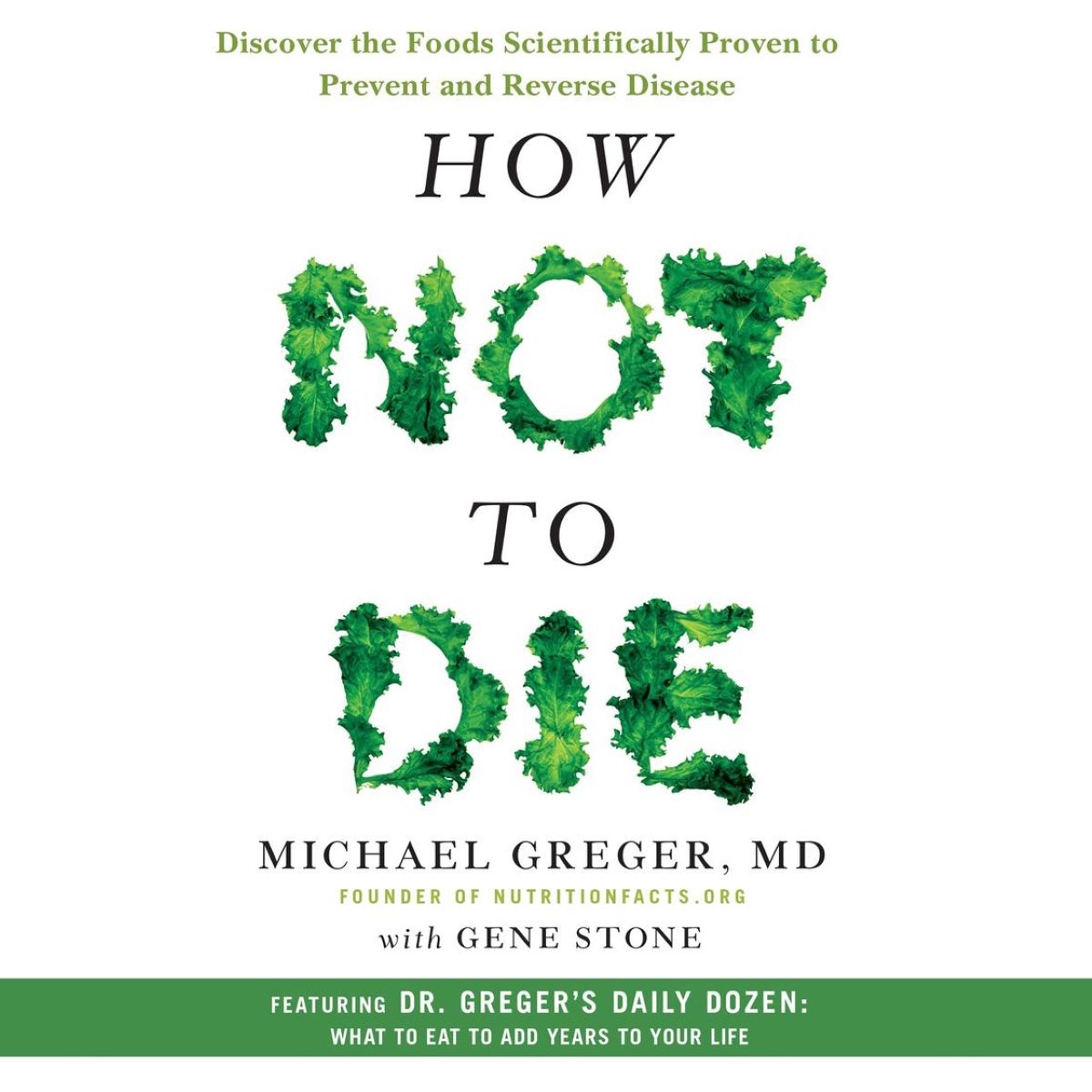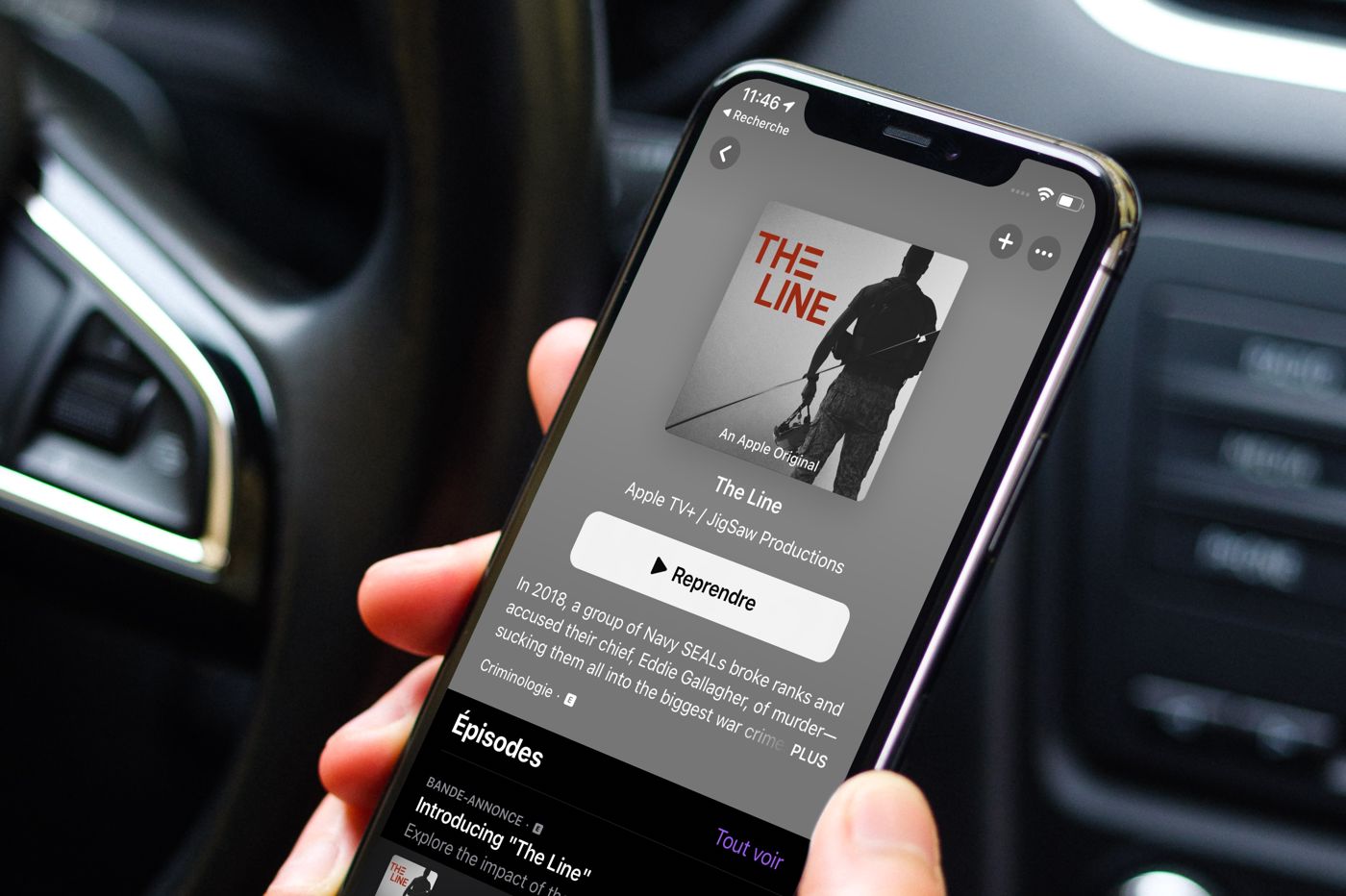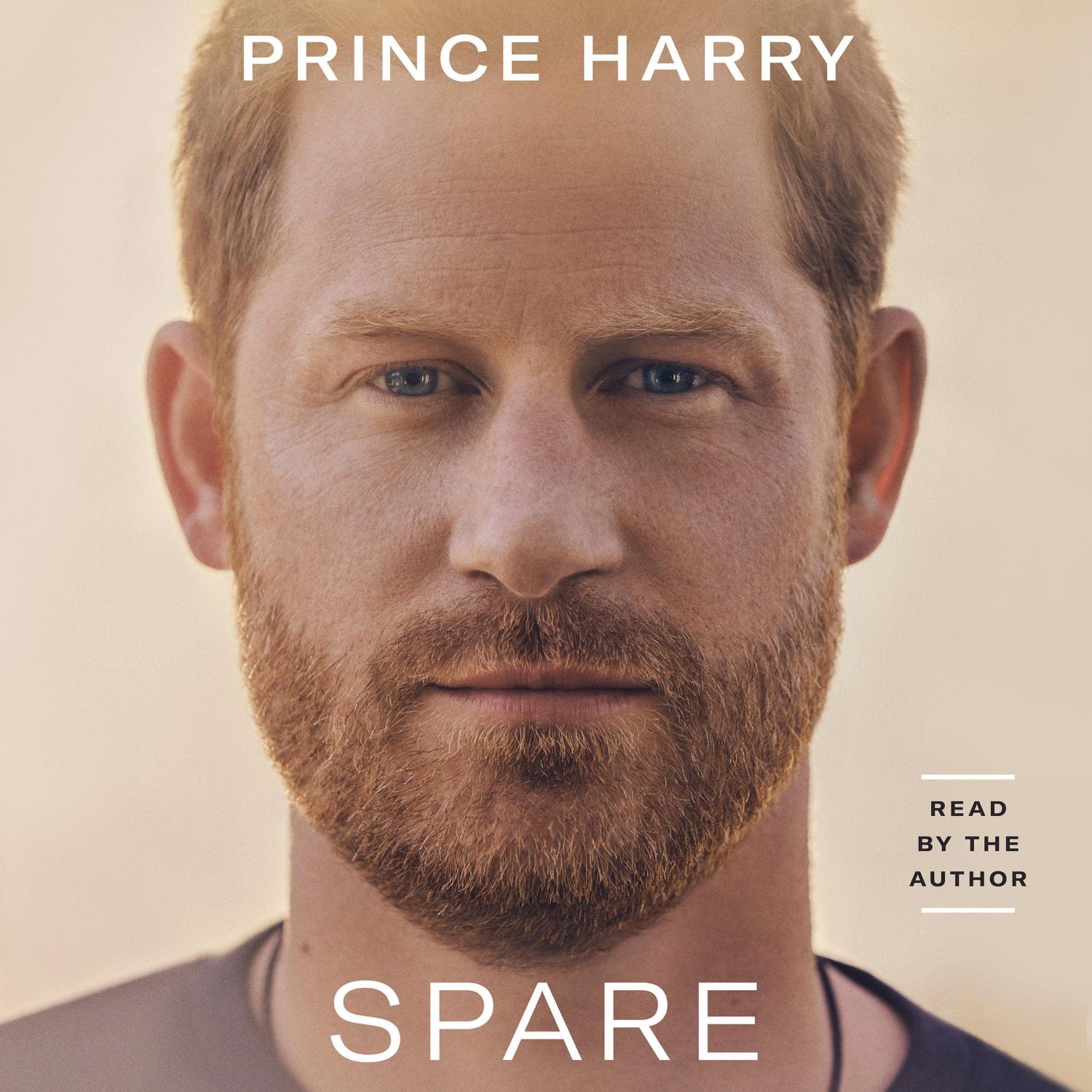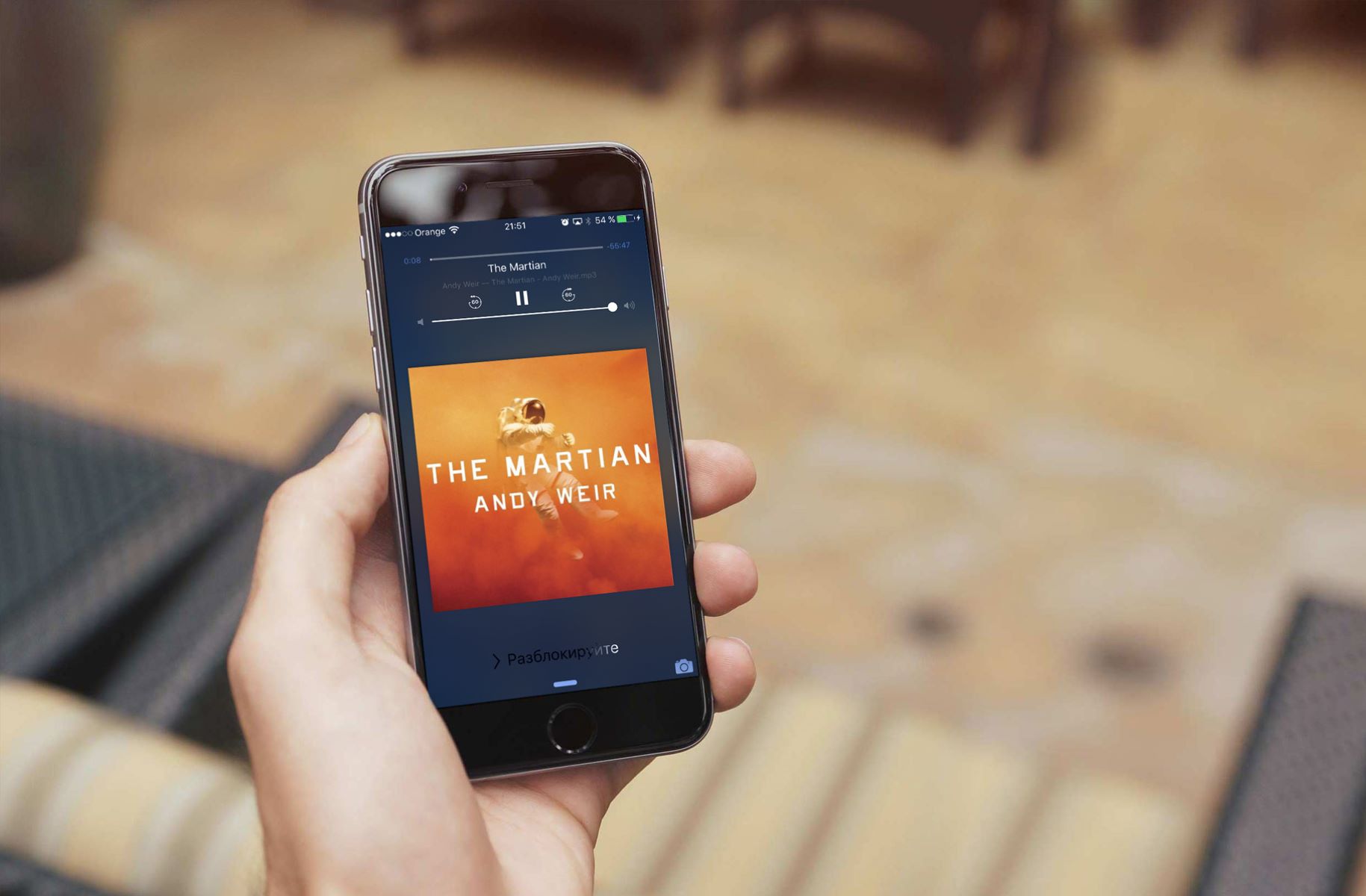Home>Production & Technology>Audiobook>How To Copy Audiobook To Iphone
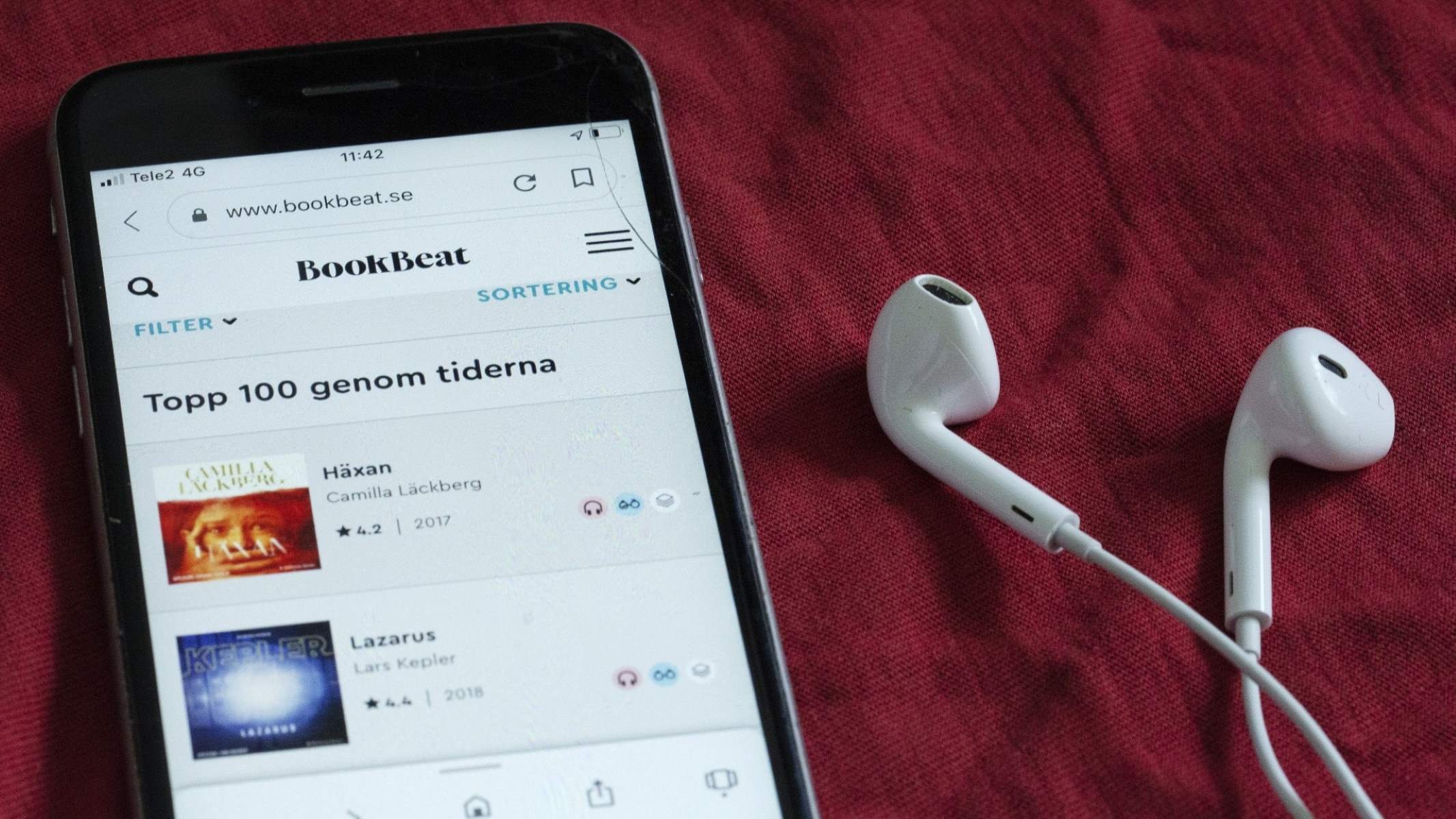
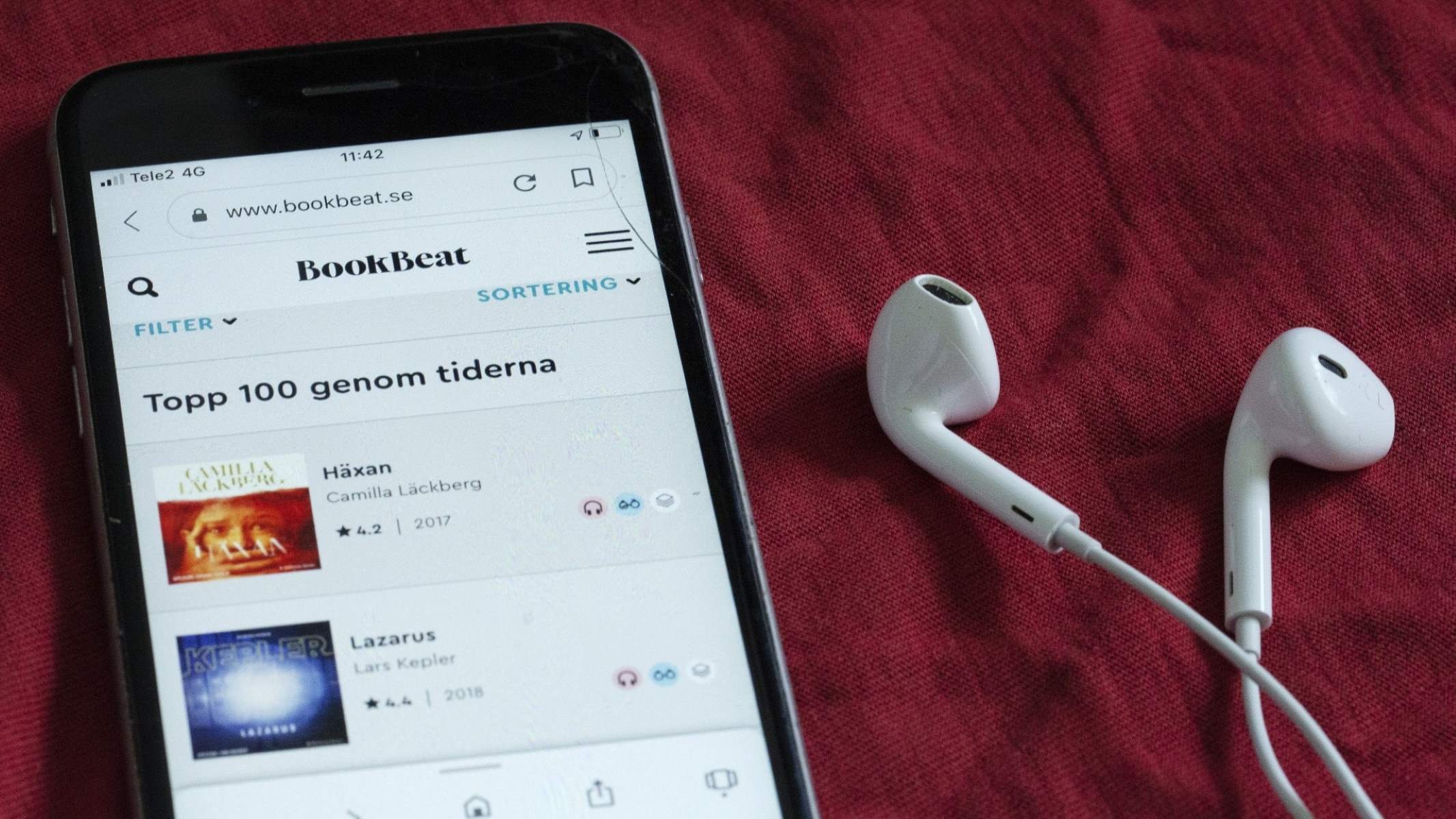
Audiobook
How To Copy Audiobook To Iphone
Modified: January 22, 2024
Learn how to easily copy audiobooks to your iPhone and enjoy your favorite titles on the go! Step-by-step guide for transferring audiobooks to iPhone.
(Many of the links in this article redirect to a specific reviewed product. Your purchase of these products through affiliate links helps to generate commission for AudioLover.com, at no extra cost. Learn more)
Table of Contents
Introduction
Audiobooks have rapidly gained popularity in recent years, offering a convenient way to enjoy literature while on the go. Whether you’re commuting, exercising, or simply relaxing, audiobooks provide a means to immerse yourself in captivating narratives and fascinating stories. With the rise of smartphones, accessing and listening to audiobooks has become easier than ever before.
One of the most common platforms for enjoying audiobooks is the iPhone. Its portable and user-friendly design makes it the perfect device to carry your extensive audiobook library wherever you go. In this article, we will explore various methods to copy audiobooks to your iPhone, ensuring that you always have your favorite literary adventures at your fingertips.
From using iTunes to Apple Books to third-party apps, we will guide you through each step, so you can choose the method that suits your preferences and needs. Whether you prefer to stick with the convenience of built-in Apple applications or explore alternative apps with additional features, this article will cover it all.
So, if you’re ready to expand your audiobook library and enjoy your favorite stories on your iPhone, let’s dive into the different methods available to copy audiobooks to your device.
Method 1: Using iTunes
iTunes has long been the go-to platform for managing media on Apple devices, including audiobooks. Follow these steps to copy audiobooks to your iPhone using iTunes:
- Connect your iPhone to your computer using a USB cable. Launch iTunes if it doesn’t open automatically.
- In the top left corner of the iTunes window, click on the device icon to access your iPhone’s summary page.
- Next, click on “Books” in the left sidebar. If you don’t see the sidebar, go to the top menu and click on “View” followed by selecting “Show Sidebar”.
- Check the box next to “Sync Audiobooks” and choose whether you want to sync all audiobooks or selected ones.
- If you choose to sync selected audiobooks, mark the checkboxes next to the titles you want to copy to your iPhone. You can also customize the settings for each audiobook, such as whether to remember play position or include chapter information.
- Once you’ve made your selections, click on the “Apply” or “Sync” button in the bottom right corner of the iTunes window to initiate the audiobook transfer process.
- Wait for the sync process to complete. Depending on the amount of data to be transferred, this may take a few minutes.
- Once the sync is finished, safely disconnect your iPhone from the computer.
- On your iPhone, open the Apple Books app. Tap on “Library” at the bottom, and you should see your copied audiobooks available for playback.
Using iTunes to copy audiobooks to your iPhone allows for easy access to your favorite titles. Additionally, iTunes offers the ability to manage metadata, including cover art and author information, ensuring a visually appealing and organized audiobook library on your device.
Note that iTunes is not available on macOS Catalina and later. Users of these operating systems should refer to Method 2 or explore third-party apps to copy audiobooks to their iPhones.
Method 2: Using Apple Books
If you have a more recent version of macOS or iOS, you can use Apple Books (formerly iBooks) to copy audiobooks to your iPhone. Follow these steps:
- On your computer, open the Apple Books app.
- Go to the “Library” tab and ensure that you have the audiobook file saved on your computer.
- Drag and drop the audiobook file from your computer to the “Books” section of the Apple Books app.
- The audiobook will be imported into Apple Books and synced with your iCloud account.
- On your iPhone, open the Apple Books app.
- Tap on “Library” at the bottom, and you should see your imported audiobook available for playback.
- If the audiobook doesn’t appear immediately, try pulling down on the library view to refresh the collection.
Using Apple Books to copy audiobooks provides a seamless integration between your devices. By syncing with your iCloud account, you can access your audiobooks across multiple devices, allowing you to continue listening to your favorite stories wherever you are.
While Apple Books may not offer as many customization options as iTunes, it provides a straightforward and user-friendly experience for managing your audiobooks on iPhone and other Apple devices.
Method 3: Using Third-Party Apps
If you prefer to explore alternative options beyond iTunes and Apple Books, there are several third-party apps available that can help you copy and enjoy audiobooks on your iPhone. Here are a few popular choices:
- Libby: Developed by OverDrive, Libby is a free app that allows you to access audiobooks from your local library. Simply sign in with your library card, browse the available titles, and borrow audiobooks directly to your iPhone for offline listening.
- Audible: Audible is a leading platform for audiobooks, featuring a vast collection of titles across various genres. With the Audible app, you can purchase and download audiobooks directly to your iPhone and enjoy them at your convenience. The app also offers features like sleep timer, bookmarks, and narration speed control.
- Smart Audiobook Player: This app is specifically designed for audiobook enthusiasts, offering a range of features for a customized listening experience. With Smart Audiobook Player, you can import audiobooks from your computer or cloud storage, automatically bookmark your progress, adjust playback speed, and even customize the appearance of the player interface.
To use these apps, simply download them from the App Store, follow the on-screen instructions to sign in or set up an account, and explore their respective features to copy and listen to audiobooks on your iPhone.
Third-party apps often provide additional functionalities and customizable options that cater to specific audiobook preferences. Whether you’re looking for access to a vast library, advanced playback controls, or personalized settings, these apps can enhance your audiobook experience on your device.
It’s worth noting that some third-party apps may require a membership or subscription to access certain audiobooks, so be sure to familiarize yourself with their pricing and terms before making a choice.
With these third-party apps, you have the freedom to explore and expand your audiobook collection beyond what is available through Apple’s default apps, giving you a wide range of choices and features to enhance your listening experience on your iPhone.
Conclusion
Copying audiobooks to your iPhone allows you to enjoy your favorite stories anytime, anywhere. In this article, we explored three different methods to transfer audiobooks to your iPhone: using iTunes, Apple Books, and third-party apps. Each method offers its own advantages and may cater to different preferences and needs.
If you prefer a familiar and integrated approach, using iTunes or Apple Books is a great choice. With iTunes, you can easily sync your audiobooks and manage metadata, creating a visually appealing library. Apple Books, on the other hand, offers seamless synchronization across your Apple devices, giving you access to your audiobooks wherever you go.
For those looking for more flexibility and features, third-party apps like Libby, Audible, and Smart Audiobook Player provide additional options. Libby allows you to borrow audiobooks from your local library, while Audible offers a vast collection of audiobooks for purchase and download. Smart Audiobook Player provides customization options for a personalized listening experience.
Ultimately, the choice of method depends on your preferences and requirements. Consider factors like ease of use, available features, and access to audiobook libraries when deciding which method to use.
With any method you choose, the ability to copy audiobooks to your iPhone ensures that you always have entertaining and educational content at your fingertips. Whether you’re on a long journey, working out, or simply relaxing, audiobooks provide a convenient and immersive way to indulge in literature.
So, start building your audiobook library, try out different methods, and discover the joy of listening to captivating stories on your iPhone. Happy reading (or should we say, listening)!