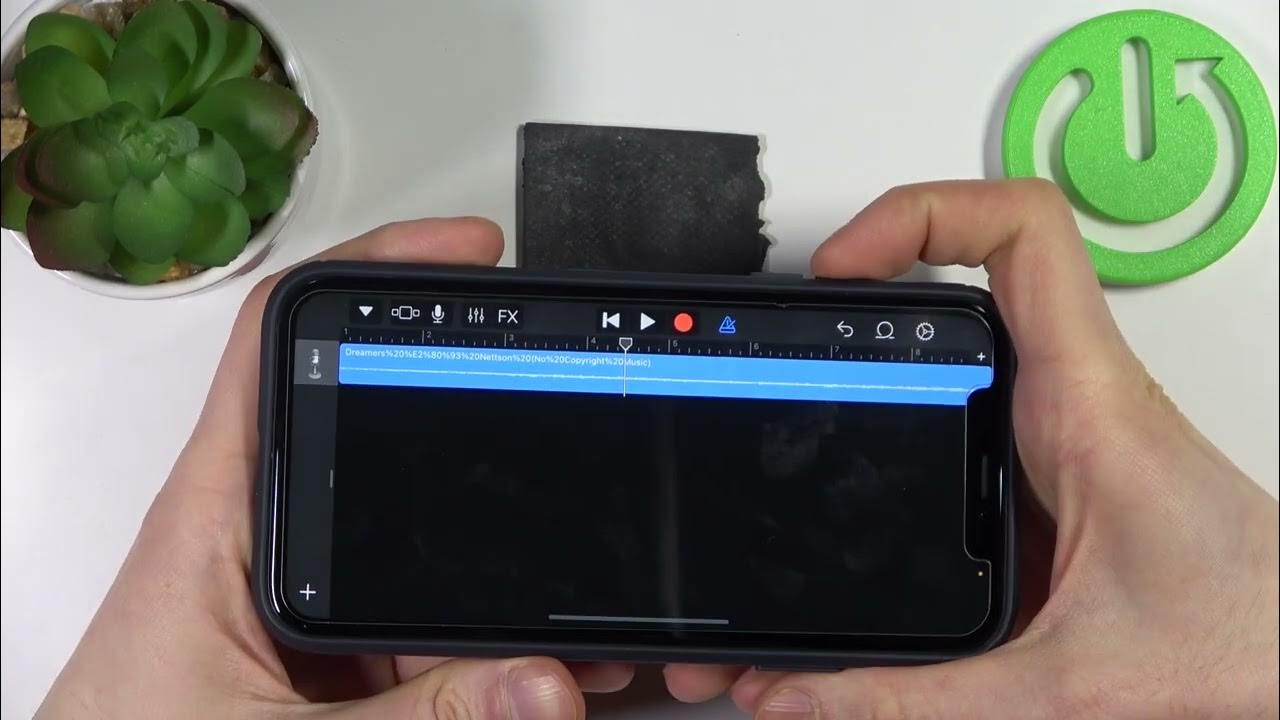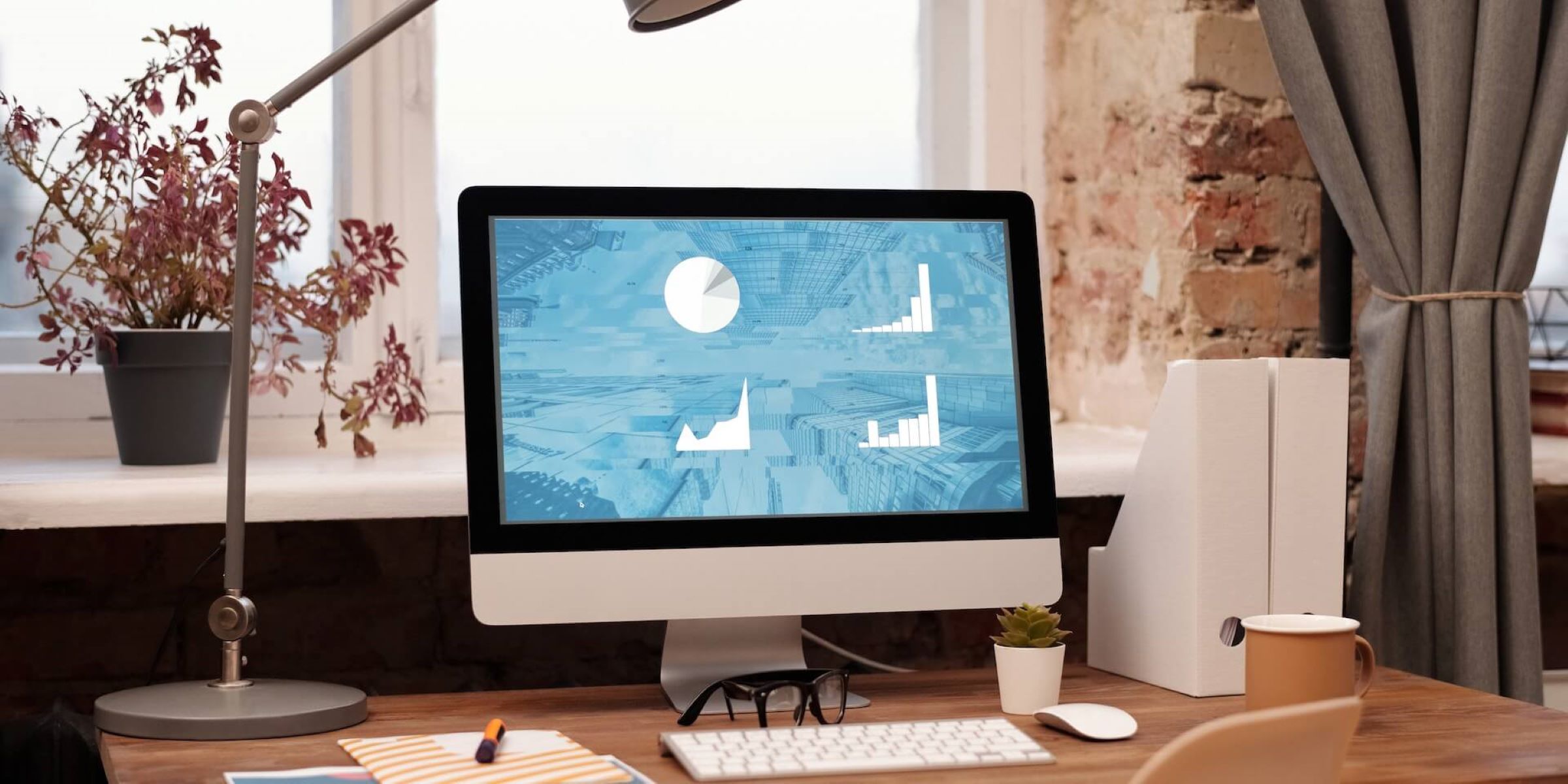Home>Production & Technology>Background Music>How To Record A Song With Background Music


Background Music
How To Record A Song With Background Music
Modified: January 22, 2024
Learn how to record a song with background music, from selecting the right track to mixing and editing. Enhance your music with the perfect backdrop.
(Many of the links in this article redirect to a specific reviewed product. Your purchase of these products through affiliate links helps to generate commission for AudioLover.com, at no extra cost. Learn more)
Table of Contents
Introduction
Background music plays a crucial role in enhancing the overall listening experience of a song. It adds depth, emotion, and atmosphere, making the music more engaging and captivating. Whether you’re a singer-songwriter, a podcaster, or a content creator looking to add background music to your audio projects, knowing how to record a song with background music is essential.
In this article, we will take you through a step-by-step guide on how to record a song with background music. From gathering the necessary equipment to exporting your final composition, we will cover all the essential aspects of the process.
Recording a song with background music requires a blend of technical expertise, artistic skill, and attention to detail. It may seem overwhelming at first, but with the right guidance and tools, you’ll be able to create professional-quality recordings that truly showcase your talent.
Before we dive into the specific steps, it’s important to note that the quality of your recording setup will significantly impact the final outcome of your song. Investing in a good microphone, headphones, and audio interface will ensure that you capture clear and accurate sound.
Now, let’s get started on this exciting journey of recording a song with background music. So, grab your gear and let your creativity flow!
Step 1: Gathering Equipment
Before you begin the recording process, it’s important to gather all the necessary equipment for a smooth and successful recording session. Here’s a list of essential items you’ll need:
- Microphone: Choose a high-quality microphone suitable for recording vocals. Condenser microphones are commonly used for studio recordings due to their sensitivity and accuracy.
- Headphones: Invest in a pair of closed-back headphones to ensure accurate monitoring while recording. Closed-back headphones prevent sound leakage and provide better isolation.
- Audio Interface: An audio interface is essential for connecting your microphone and headphones to your computer. Look for an interface with good preamps for clean and transparent recordings.
- Pop Filter: A pop filter helps reduce plosive sounds caused by bursts of air when pronouncing certain syllables. It will ensure a smoother and more professional vocal recording.
- Music Stand: A music stand will come in handy for holding lyrics or sheet music during the recording process. It allows you to keep your hands free and maintain proper posture.
- Computer/Laptop: You’ll need a computer or laptop with sufficient processing power to handle recording software and audio editing programs. Make sure it has enough storage space for the recorded files.
- Recording Software: Choose a recording software that suits your needs and budget. Some popular options include Pro Tools, Logic Pro, Ableton Live, and GarageBand.
Additionally, you may want to consider investing in a microphone stand, shock mount, and cables for added convenience and stability during the recording process.
Once you’ve gathered all the necessary equipment, ensure that everything is properly set up and connected before moving on to the next step. A well-prepared and organized recording setup will help you achieve the best possible results in your song recording process.
Step 2: Choosing a Recording Software
Choosing the right recording software is a crucial step in the process of recording a song with background music. The software you select will serve as the digital workspace where you record, edit, and mix your vocals along with the background music. Consider the following factors when choosing a recording software:
- Compatibility: Ensure that the software is compatible with your operating system (Windows, macOS, etc.) and any additional hardware or plugins you plan to use.
- User Interface: Look for a software with a user-friendly interface that you find intuitive and easy to navigate. This will help streamline your recording workflow.
- Features and Capabilities: Consider the specific features and capabilities offered by the software. Look for essential functions such as multi-track recording, editing tools, real-time effects, and the ability to import and sync background music.
- Flexibility: Some software may be better suited for specific genres or recording techniques. Determine your needs and ensure that the software can accommodate them. For example, if you plan to record live instruments along with vocals, make sure the software supports multiple inputs.
- Budget: Take into account your budget and the pricing structure of the recording software. There are both free and paid options available, each with different levels of functionality and support.
Popular recording software options include Pro Tools, Logic Pro, Ableton Live, and GarageBand. These software packages offer a wide range of features and are commonly used by professionals in the music industry. It can be beneficial to explore demos or trial versions of different software to determine which one suits your needs and preferences.
Ultimately, the recording software you choose will depend on your specific requirements, level of expertise, and budget. Remember to consider future scalability as well, as your recording needs may evolve over time.
Once you have selected your recording software, take the time to familiarize yourself with its features and settings. This will ensure that you can efficiently utilize the software during the recording and editing process.
Step 3: Setting up Your Recording Environment
Creating an optimal recording environment is essential for capturing clean and high-quality vocal recordings. Here are some key considerations and steps to follow when setting up your recording environment:
- Choose a Quiet Space: Select a room or area that is as quiet as possible. Avoid recording near noisy appliances, traffic, or other sources of unwanted background noise.
- Reduce Acoustic Reflections: Minimize echo and unwanted reflections in your recordings by adding sound-absorbing materials to your recording space. This can include using acoustic panels, foam panels, or even blankets on walls and surfaces.
- Positioning the Microphone: Proper microphone placement is crucial for capturing clear and balanced vocals. Experiment with the microphone position to find the sweet spot that works best for your voice. Generally, positioning the microphone at a distance of around 6 to 12 inches from your mouth is a good starting point.
- Monitor Headphones: Use your closed-back headphones to monitor your vocals during the recording process. This will help you hear your performance clearly and make necessary adjustments in real-time.
- Eliminate External Interference: Close windows and doors to minimize external noises such as wind, rain, or passerby. Additionally, consider turning off any fans, air conditioners, or other sources of background noise that may affect the recording.
- Use a Reflection Filter: If you don’t have a dedicated vocal booth, consider using a reflection filter around your microphone. A reflection filter helps reduce room reflections and isolates the microphone, resulting in cleaner recordings.
- Test and Adjust: Before starting your actual recording, take the time to test your microphone and make any necessary adjustments to levels and settings in your recording software. This will help ensure that your recordings are clean and free from excessive noise or distortion.
Remember, creating an ideal recording environment may require some trial and error. Experiment with different techniques and adjustments to find the setup that works best for your specific recording space and equipment.
By following these steps and taking the time to set up your recording environment properly, you’ll be well on your way to capturing professional-grade vocal recordings for your song.
Step 4: Importing Background Music
Now that you have your recording environment set up, it’s time to import your background music into your recording software. The background music serves as the foundation upon which you will record your vocals. Here’s how you can import the background music:
- Select the Proper File Format: Ensure that your background music is in a compatible file format for your recording software. Commonly used formats include WAV, MP3, and AIFF. If needed, convert your music files to the appropriate format before importing.
- Create a New Project: Open your recording software and create a new project or session. This will provide you with a blank canvas to work with.
- Import the Background Music File: Locate the option to import audio files within your recording software. Drag and drop the background music file into your project’s timeline or designated audio track.
- Sync the Background Music: Adjust the position and timing of the background music within your project. Ensure that it aligns with the desired starting point for your vocals.
- Trim or Edit the Background Music: If necessary, use the editing tools in your software to trim or edit the background music. You may need to remove unwanted sections, adjust the volume, or apply other effects to achieve the desired sound.
During the importing process, it’s important to maintain the integrity and quality of the background music. Avoid compressing the audio files excessively or applying heavy processing that may degrade the overall sound quality.
Once you have successfully imported and synced the background music, you’re ready to move on to the next step: recording your vocals.
Remember, the choice of background music should complement and enhance your vocals. Take the time to carefully select a suitable track that aligns with the mood and style of your song.
Now that your background music is in place, it’s time to let your voice shine and create a mesmerizing composition that blends perfectly with the accompanying music.
Step 5: Adjusting Levels and Effects
Once you have imported your background music and are ready to record your vocals, it’s essential to adjust the levels and apply any necessary effects to ensure a balanced and polished sound. Follow these steps to achieve optimal vocal levels and effects:
- Monitor and Set Levels: Use your headphones to monitor the playback of the background music and adjust its volume accordingly. Aim to have the background music at a level that allows your vocals to be clearly heard without overpowering them.
- Set Gain and Input Levels: Adjust the gain or input levels on your audio interface to achieve a clean and clear recording of your vocals. Avoid recording at too high a level, as this can introduce unwanted distortion.
- Apply Basic Effects: Experiment with basic effects on your vocal track, such as EQ (equalization) and compression. EQ can help enhance certain frequencies and shape the overall tone, while compression can even out the dynamic range and control the volume fluctuations.
- Use Reverb and Delay: Depending on the style and desired sound of your song, you may want to add reverb or delay effects to create a sense of space and depth. These effects can help blend your vocals with the background music and enhance the overall ambience.
- Automate Effects: If needed, automate the effects parameters throughout your vocal track to create dynamic changes and enhance specific sections of your song. This can be useful for emphasizing certain lyrics or creating subtle variations in the sound.
- Adjust Pan and Stereo Imaging: Consider panning your vocals slightly left or right to create a wider stereo image. This technique can add dimension and separation between the vocals and the background music.
As you adjust levels and apply effects, it’s important to maintain a balance between enhancing the vocals and preserving their natural qualities. Avoid over-processing or adding excessive effects that may overshadow your performance.
Take the time to experiment with different settings and listen critically to the results. Trust your ears and make subtle adjustments until you achieve the desired sound for your vocals in relation to the background music.
Remember, the goal is to showcase your vocals while ensuring they blend harmoniously with the background music, creating a captivating and professional-quality composition.
Step 6: Recording Your Vocals
Now that you have set up your recording environment, imported the background music, and adjusted the levels and effects, it’s time to start recording your vocals. Here are some important steps and tips to consider during the recording process:
- Warm Up: Before you begin recording, warm up your voice with vocal exercises or gentle singing. This will help loosen your vocal cords and ensure a more controlled and expressive performance.
- Select the Right Recording Mode: Determine whether you will record your vocals in one continuous take or in sections (verse-by-verse or line-by-line). Choose the recording mode that suits your comfort level and allows for the best performance.
- Adjust Mic Placement: Experiment with microphone placement to find the optimal position that captures the best sound quality and showcases your vocal tone. Maintain a consistent distance from the microphone throughout the recording process.
- Consider Headphone Mix: If available, set up a headphone mix that blends the background music and your vocals. This will help you stay in sync with the music and maintain proper timing and pitch.
- Take Your Time: Don’t rush through the recording session. Take breaks as needed to rest your voice and maintain your energy. It’s better to approach each take with focus and deliver your best performance rather than rushing through without proper care.
- Record Multiple Takes: Capture several takes of each section, allowing yourself to explore different vocal interpretations and add depth to your performance. This will give you more options during the editing and mixing stage.
- Address Mistakes: If you make a mistake during a take, don’t worry. Keep recording and continue from the last correct point. You can edit and splice different parts together later to create a seamless vocal track.
- Express Your Emotion: Connect with the lyrics and convey emotions through your voice. Let your passion and genuine expression shine through in your vocal performance, making your recording more engaging and captivating.
Remember, recording vocals can be a process of experimentation and refinement. Don’t be afraid to try different techniques and approaches to find the perfect vocal sound for your song.
After the recording session, review and audition the recorded takes to select the best ones for further processing and editing in the next step.
Now that you have captured your vocals, it’s time to bring everything together and create a cohesive and professional-sounding mix.
Step 7: Editing and Mixing
Once you have recorded your vocals, it’s time to move on to the editing and mixing stage. This step involves refining your vocal recordings, adjusting the levels, and blending them seamlessly with the background music. Follow these steps to achieve a polished and professional mix:
- Review and Select Takes: Listen back to your recorded vocal takes and choose the best ones for each section of your song. Take note of any parts that need re-recording or editing.
- Clean Up the Vocals: Use your recording software’s editing tools to remove any unwanted background noises, breaths, or mouth clicks. Smooth out any abrupt transitions between takes to create a cohesive vocal track.
- Compiling and Splicing: If you have recorded different takes for each section, compile the best parts from each take and splice them together to create a seamless and flawless vocal performance.
- Adjusting Timing: Use your recording software’s editing capabilities to fine-tune the timing of your vocals. Make slight adjustments to ensure that your vocals are perfectly in sync with the rhythm of the background music.
- Balance and Levels: Adjust the volume levels of your vocals and the background music to ensure a smooth and balanced mix. Pay attention to the dynamics of your vocals, bringing out the softer parts and controlling the louder sections.
- EQ and Compression: Apply EQ (equalization) to enhance the clarity and presence of your vocals. Use compression to even out the dynamics and control any volume inconsistencies within your vocal track.
- Add Effects: Experiment with additional effects such as reverb, delay, or chorus to enhance the spatial and artistic qualities of your vocals. Be mindful not to overdo it, as the effects should complement the overall sound and style of the song.
- Pan and Stereo Placement: Consider panning your vocals slightly left or right to create a sense of width and space. Experiment with stereo placement to find the right balance between the vocals and the background music.
During the editing and mixing process, it’s important to continuously listen to the overall mix and make adjustments as needed. Trust your ears and aim for a balanced and cohesive blend between your vocals and the background music.
Remember, the goal is to create a professional-sounding mix that highlights your vocals and complements the emotion and energy of your song.
Once you’re satisfied with the editing and mixing, it’s time to move on to the final step: exporting your completed song.
Step 8: Exporting Your Final Song
After you have completed the editing and mixing of your vocals with the background music, it’s time to export your final song. This step involves preparing the audio file in the appropriate format for sharing or distribution. Follow these steps to export your final song:
- Select the Export Format: Determine the desired audio format for your final song. Common formats include WAV, MP3, and AIFF. Consider the requirements of your intended platform or audience.
- Adjust Export Settings: Set the export settings such as sample rate, bit depth, and file quality. Higher sample rates and bit depths provide better audio quality but may result in larger file sizes.
- Choose the File Location: Select the destination folder on your computer where you want to save the exported audio file. Create a new folder if needed to keep your project files organized.
- Name Your Song: Give your final song a meaningful and descriptive name. This will make it easier to identify and locate the file later.
- Apply Dithering: If you’re exporting to a lower bit depth format (e.g., 16-bit), consider applying dithering to reduce quantization distortion and improve audio quality.
- Preview and Listen: Before finalizing the export, preview the file to ensure that it sounds as intended. Listen carefully for any issues or artifacts that may have been introduced during the export process.
- Export the Audio File: Once you are satisfied with the preview, proceed to export the audio file. Depending on your recording software, you may have options to specify the length, start, and end points of the exported file.
- Save a Backup: After the export is complete, make a backup copy of your final song file. This ensures that you have a secure copy of your completed work and protects against potential loss or corruption.
Once you have exported your final song, you can share it with others, upload it to streaming platforms, or use it in your projects as desired. Remember to credit the background music if required and share your creation proudly!
Congratulations! You have successfully recorded a song with background music and completed the entire process of capturing, editing, and mixing your vocals. Enjoy the accomplishment of creating your own unique musical masterpiece.
Conclusion
Recording a song with background music is an exciting and rewarding endeavor that allows you to showcase your musical talent and creativity. By following the step-by-step guide outlined in this article, you can confidently navigate through the process and achieve professional-quality results.
From gathering the necessary equipment to exporting your final song, each step plays a vital role in creating a captivating and well-produced composition. Take the time to set up your recording environment, choose the right recording software, and import the background music that complements your vocals.
Throughout the recording process, focus on capturing the best performance possible, adjusting the levels and applying effects to achieve the desired sound. Editing and mixing allow you to fine-tune your vocals, creating a cohesive blend with the background music.
Remember to trust your ears and make subtle adjustments when necessary. It’s important to maintain a balance between enhancing your vocals and preserving their natural qualities.
Finally, export your final song in the appropriate format, and be sure to save a backup copy. Share your creation with the world, and take pride in the hard work and dedication you put into recording a song with background music.
Whether you are a singer-songwriter, podcaster, or content creator, this guide empowers you to confidently bring your musical vision to life. So, grab your equipment, unleash your creativity, and embark on the journey of creating remarkable songs with captivating background music!