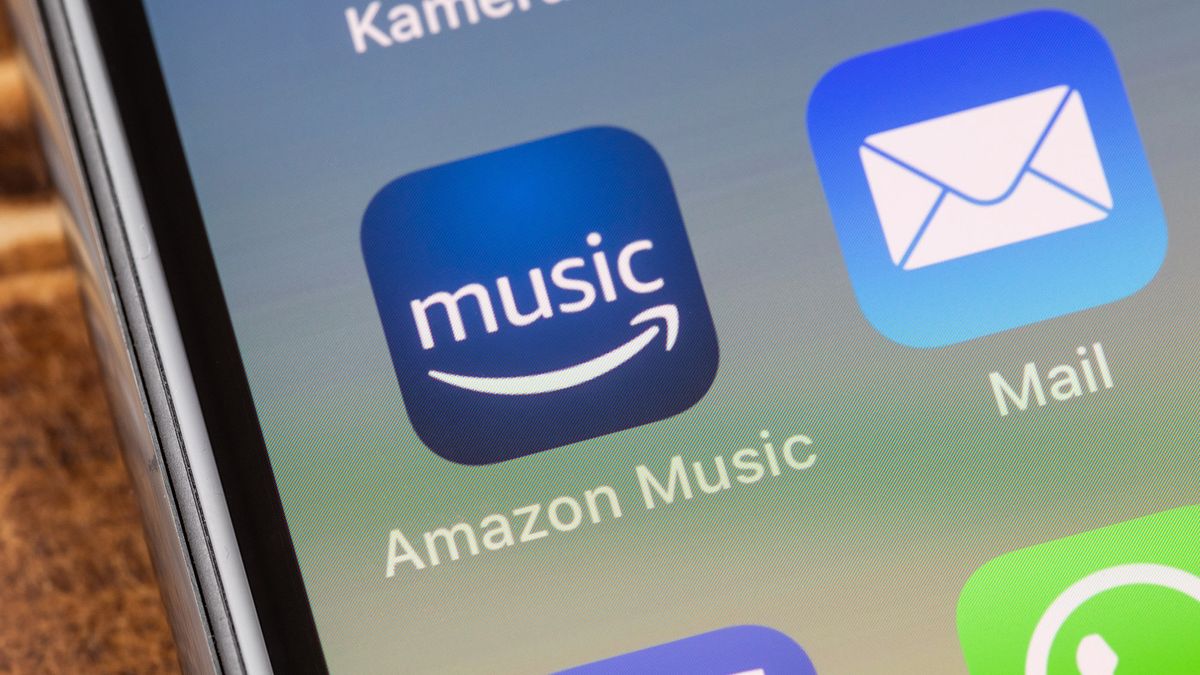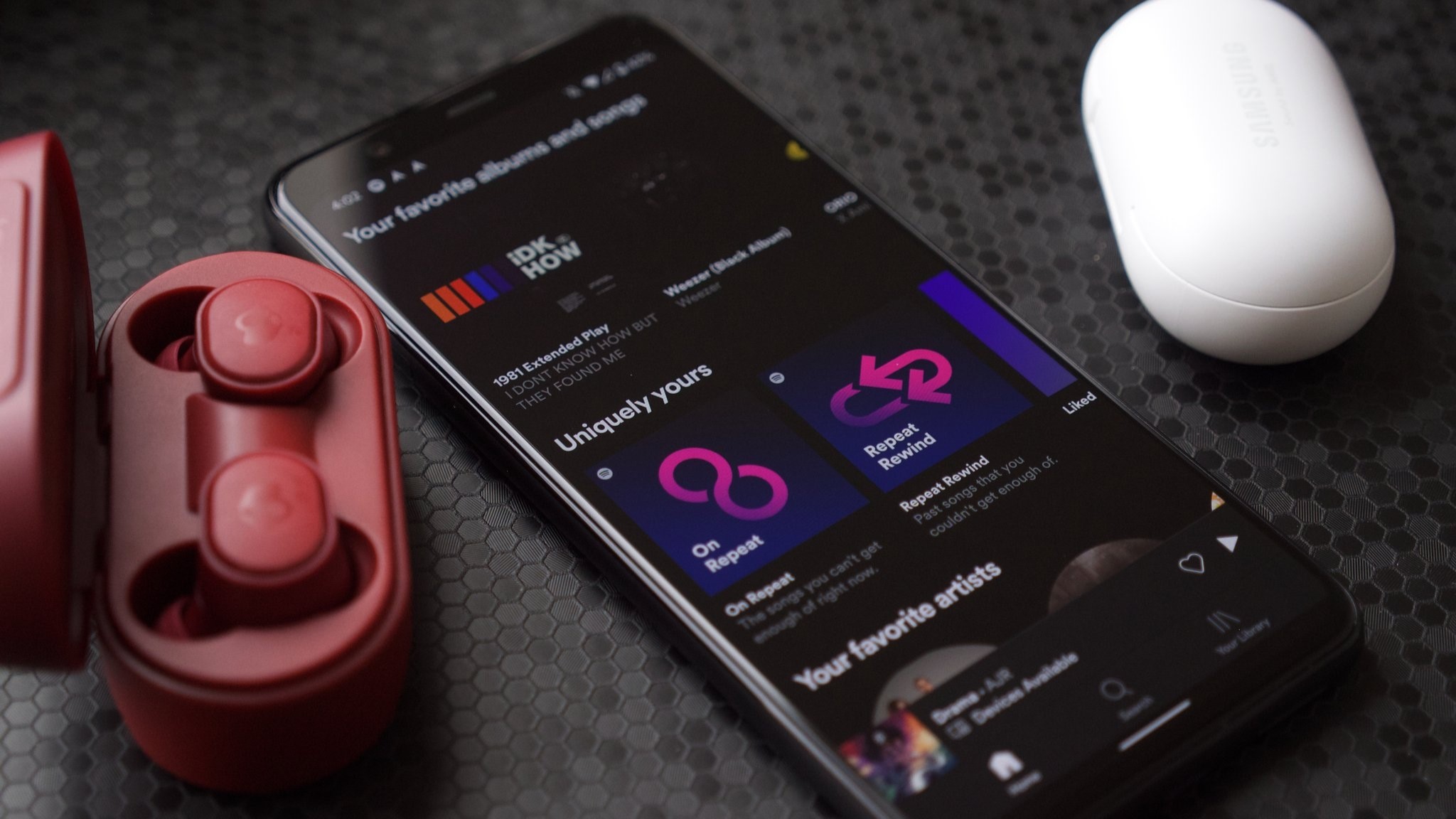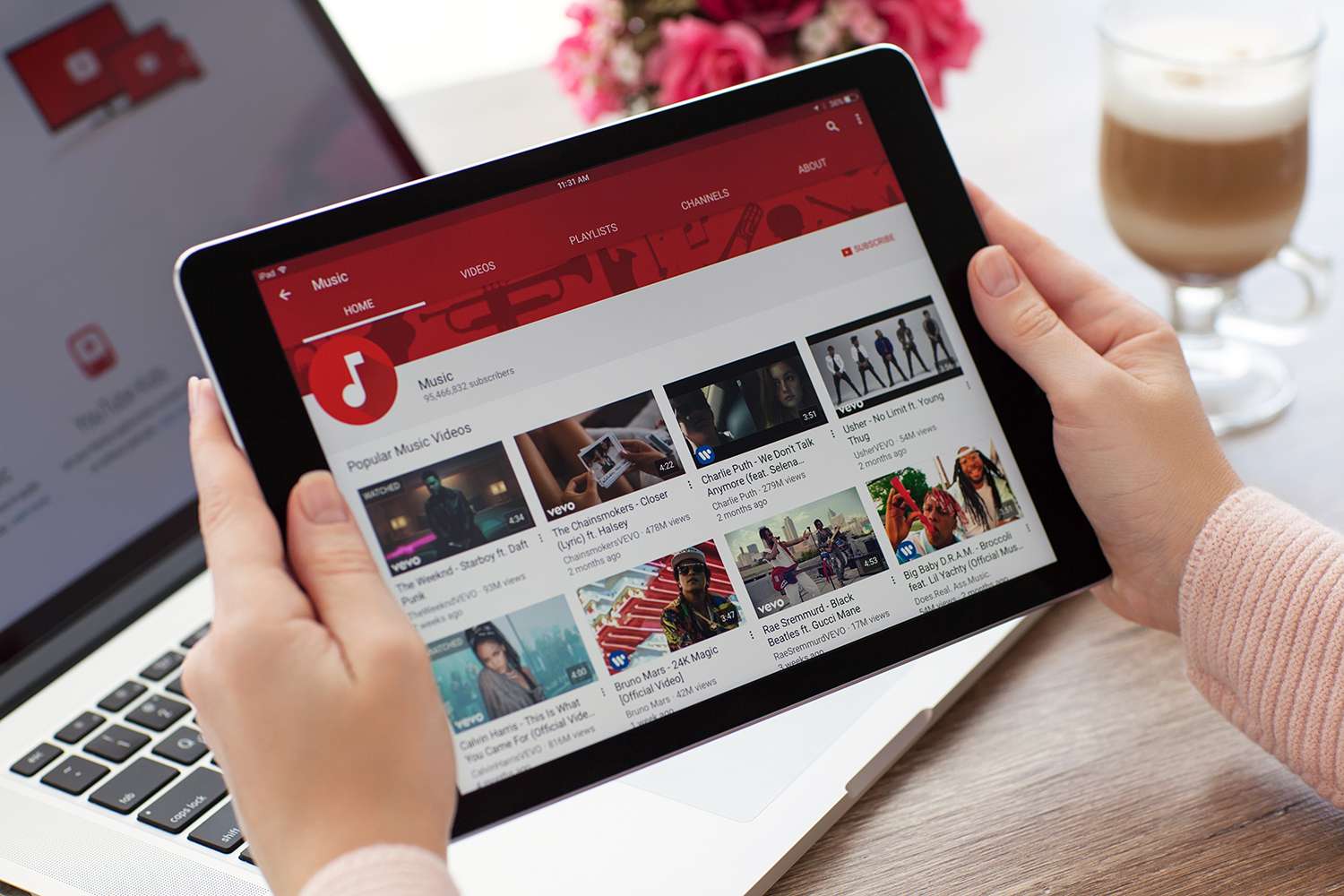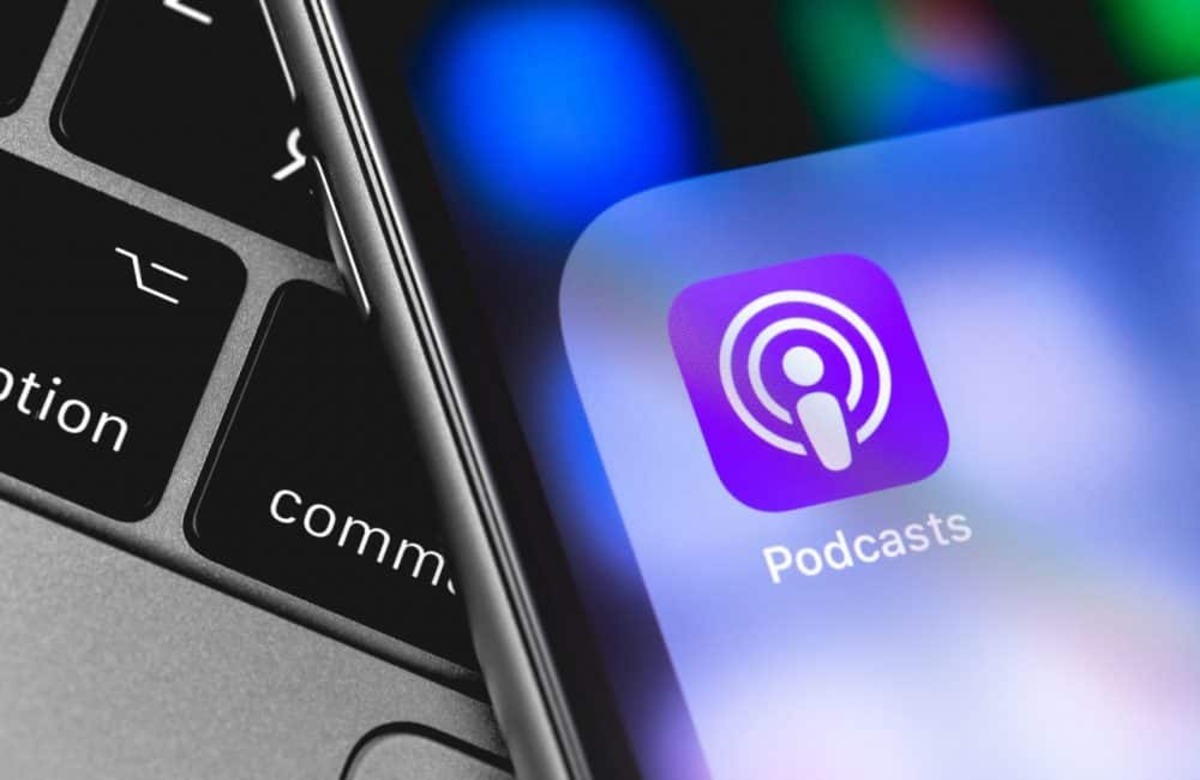Home>Production & Technology>Background Music>How To Upload Photo Slideshow On Facebook With Background Music


Background Music
How To Upload Photo Slideshow On Facebook With Background Music
Published: October 27, 2023
Learn how to upload a stunning photo slideshow on Facebook with background music and captivate your audience. Discover the power of adding background music to enhance your photo slideshows.
(Many of the links in this article redirect to a specific reviewed product. Your purchase of these products through affiliate links helps to generate commission for AudioLover.com, at no extra cost. Learn more)
Table of Contents
Introduction
Background music can add depth, emotion, and enhance the overall viewing experience of your photo slideshows. Whether you are compiling memories from a recent vacation, creating a montage of your favorite moments, or showcasing your photography skills, adding background music can take your slideshows to the next level.
Facebook is a popular platform for sharing photos and videos with friends and family. Fortunately, it allows you to upload photo slideshows with background music to further engage your audience. The combination of captivating visuals and soothing melodies can create a powerful impact and leave a lasting impression on those who view your slideshow.
In this article, we will guide you through the process of uploading a photo slideshow on Facebook with background music. We will provide step-by-step instructions to help you create a seamless and captivating experience for your viewers. With just a few simple steps, you can make your photos come alive and leave your audience impressed.
Whether you are a photographer looking to showcase your portfolio or simply a passionate individual wanting to share treasured moments with loved ones, this guide will help you unlock the full potential of Facebook’s slideshow feature.
So, let’s dive in and discover how you can create and upload stunning photo slideshows with background music on Facebook.
Step 1: Creating a Photo Slideshow with Background Music
The first step in uploading a photo slideshow with background music on Facebook is to create the slideshow itself. There are several options available for creating a slideshow, depending on your preferences and the tools at your disposal. Here’s a step-by-step guide:
- Select the photos: Choose a series of photos that you want to include in your slideshow. These can be photos from your computer, mobile device, or even from your Facebook albums.
- Select a slideshow creator: There are many slideshow creation tools available online, both free and paid. Some popular options include Adobe Spark, Canva, and Windows Movie Maker. Choose the one that best suits your needs and navigate to their website.
- Upload the photos: Once you’ve chosen a slideshow creator, upload the selected photos to the tool’s interface. Most slideshow creators allow you to arrange the order of the photos, add captions, and apply various effects to enhance the visual appeal.
- Add background music: Now comes the fun part—adding background music to your slideshow. Most slideshow creators provide an option to upload audio files or choose from their library of royalty-free music. Select a song that complements the mood and tone of your slideshow.
- Adjust timing and transitions: To maintain a smooth flow between your photos, adjust the timing and transitions between slides. You can choose to have each photo displayed for a specific duration or set the slides to transition automatically.
- Preview and save: After customizing your slideshow, take a moment to preview it. Check if the timing, transitions, and music synchronization are as desired. Make any necessary tweaks until you are satisfied. Once done, save the final slideshow to your computer or device.
By following these steps, you will have successfully created a photo slideshow with background music that is ready for upload to Facebook. Now let’s move on to the next step—preparing the slideshow for Facebook upload.
Step 2: Preparing the Slideshow for Facebook Upload
Before uploading your slideshow with background music to Facebook, it’s important to ensure that it is properly prepared for the platform. Here are the necessary steps to get your slideshow ready:
- Check the file format: Facebook supports various file formats for photo slideshows, including MP4, AVI, and MOV. Make sure that your slideshow is saved in a compatible file format for seamless uploading.
- Trim the slideshow length (optional): If your slideshow is longer than a few minutes, consider trimming it to maintain viewer engagement. Facebook recommends keeping slideshows under 5 minutes in length.
- Resize the slideshow dimensions: To ensure optimal viewing on Facebook, resize the dimensions of your slideshow to match the platform’s recommended size. For best results, aim for a resolution of 1280 x 720 pixels.
- Optimize the file size: Large file sizes can result in slow loading times and may deter viewers from watching your slideshow. Compress your slideshow to reduce its file size without compromising on quality.
- Ensure compatibility with Facebook’s autoplay feature: By default, Facebook autoplays videos without sound. To ensure that your slideshow catches viewers’ attention, make sure to enable autoplay with sound. This can be done during the upload process on Facebook.
- Test the slideshow on different devices: Before uploading the slideshow, take the time to test it on various devices and browsers. Ensure that it looks and functions as intended on both desktop and mobile platforms.
By following these steps, you will have prepared your slideshow for a smooth and successful upload on Facebook. Now, let’s move on to the next step—uploading the slideshow on Facebook.
Step 3: Uploading the Slideshow on Facebook
Now that you have prepared your slideshow, it’s time to upload it to Facebook. Follow these steps to effectively upload your slideshow:
- Login to your Facebook account: Visit the Facebook website and login to your account using your credentials. If you don’t have an account, you’ll need to create one in order to upload your slideshow.
- Navigate to the upload option: Once logged in, navigate to your Facebook homepage. Look for the option to upload media, which is usually represented by a “+” or “Create” button located at the top of the page or in the status update section.
- Select the slideshow file: Click on the upload button and browse through your computer or device to find the location where your prepared slideshow is saved. Select the slideshow file to begin the upload process.
- Customize the slideshow description and privacy settings: While the slideshow uploads, you can add a description to provide context or tell a story about the photos. Additionally, you can adjust the privacy settings to determine who can see the slideshow — whether it is visible to the public or limited to your friends or specific groups.
- Finalize the upload: Once you have added the description and adjusted the privacy settings, review the slideshow one more time to ensure it is properly uploaded. Take note of any changes you may want to make before proceeding.
- Click “Post” to share the slideshow: After reviewing the slideshow and making any necessary adjustments, click the “Post” button to share your slideshow with your Facebook audience. The post will appear on your timeline and in the news feeds of those who follow you or have access to view it.
Congratulations! You have successfully uploaded your photo slideshow on Facebook. However, we’re not done just yet. In the next step, we will explore how to add background music to the slideshow on Facebook to complete the engaging experience.
Step 4: Adding Background Music to the Slideshow on Facebook
Once you have uploaded your slideshow on Facebook, you may want to enhance it by adding background music. Here’s how you can add music to your Facebook slideshow:
- Open the slideshow on Facebook: Locate the post with your uploaded slideshow on your Facebook timeline or in the news feed. Click on the post to open and view the slideshow in a larger format.
- Click on the “Edit” button: Look for the “Edit” button, typically located at the top right corner of the post. Click on it to access the editing options for your slideshow.
- Add background music: Within the editing options, you should find an option to add background music to your slideshow. Click on the “Add Music” or similar button to proceed.
- Select a music track: Facebook provides a library of licensed music that you can choose from. Browse through the options and select a track that complements the mood and theme of your slideshow. You can listen to a preview of the track before making your selection.
- Set the music volume: After selecting a track, you can adjust the volume level for the background music. Find the volume control option and set it to your preferred level. Make sure the volume doesn’t overpower the visuals or distract from the slideshow.
- Preview the slideshow with music: Once you have added the background music and adjusted the volume, take a moment to preview the slideshow with the music playing. Ensure that the music is synchronized with the visual elements, creating a harmonious and engaging experience.
- Save and share the slideshow: If you’re satisfied with the slideshow and the added background music, save the changes and proceed to share it with your audience. The slideshow will now play with the selected background music when viewed by others.
By following these steps, you can add an extra layer of depth and emotion to your Facebook slideshow by incorporating background music. It enhances the overall experience and captivates your viewers, making them more likely to engage with and share your slideshow.
With your slideshow now complete and ready to impress, it’s time to wrap up the process. Let’s summarize what we’ve covered in this article.
Conclusion
Creating and uploading a photo slideshow with background music on Facebook can greatly enhance the visual appeal and storytelling aspect of your posts. By following the steps outlined in this article, you can easily showcase your favorite memories, photography skills, or creative projects to your friends, family, and followers.
First, we discussed the importance of background music in photo slideshows and its ability to evoke emotions and engage viewers. We then explored the step-by-step process, starting with creating the slideshow itself, selecting photos, and adding background music using various slideshow creator tools. We then moved on to preparing the slideshow for Facebook upload, ensuring the file format, dimensions, and compatibility are optimized.
We then delved into the process of uploading the slideshow on Facebook, including logging in, navigating to the upload option, selecting the slideshow file, and customizing the description and privacy settings. Finally, we covered the last step of adding background music to the slideshow on Facebook, using the editing options available to you.
By adding background music to your Facebook slideshow, you can create a captivating and immersive experience for your viewers, enhancing the impact of your storytelling. Remember to choose music that complements the visuals and sets the right tone for your slideshow. Test the slideshow on different devices to ensure a seamless viewing experience, and adjust the volume of the music accordingly.
In conclusion, uploading a photo slideshow with background music on Facebook allows you to showcase your creativity, evoke emotions, and engage your audience in a unique and memorable way. So, get ready to impress your friends, family, and followers with stunning visuals and compelling background music in your Facebook slideshows.
Start creating your own photo slideshow with background music today, and let your storytelling shine on the world’s largest social media platform!