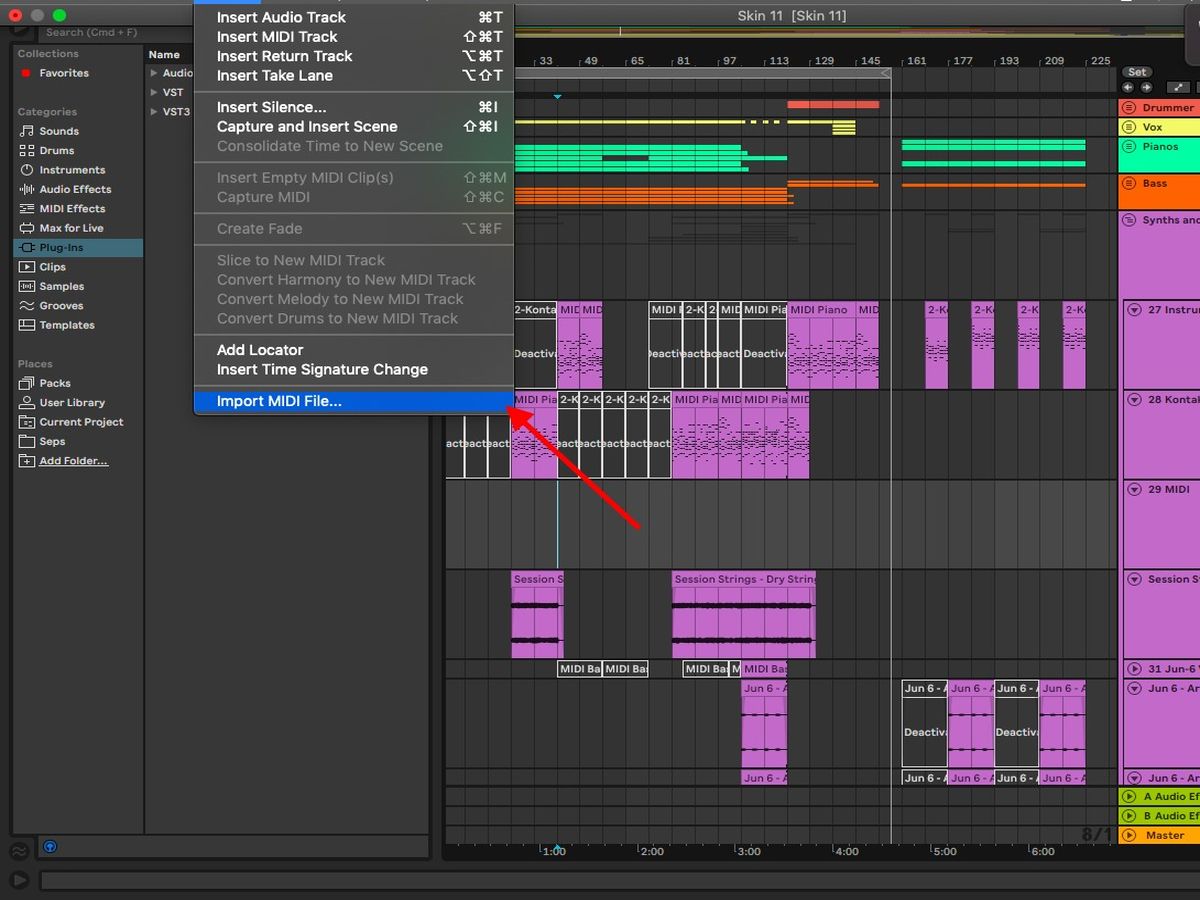Home>Production & Technology>Sheet Music>How To Import Sheet Music Into Musescore
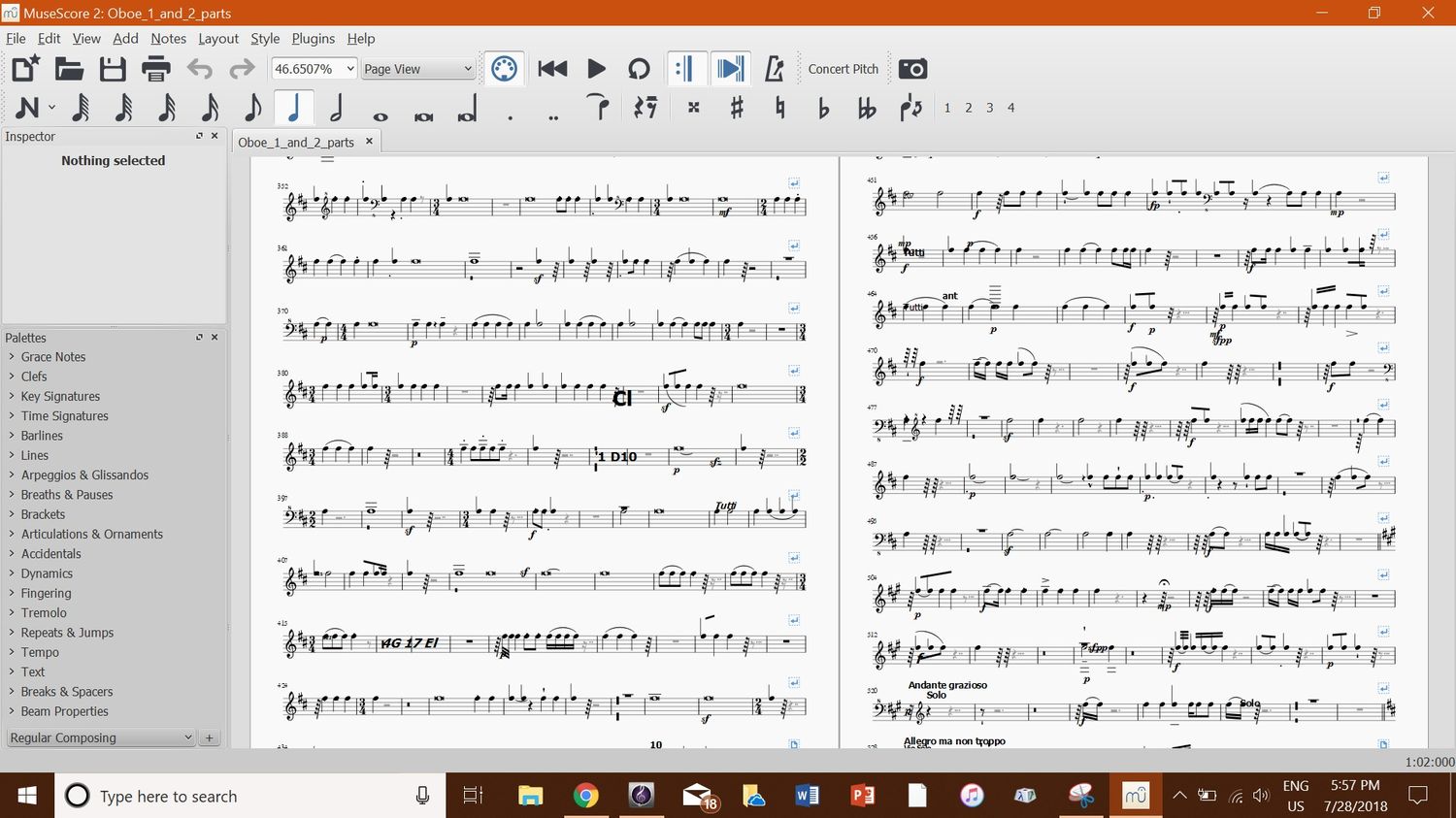
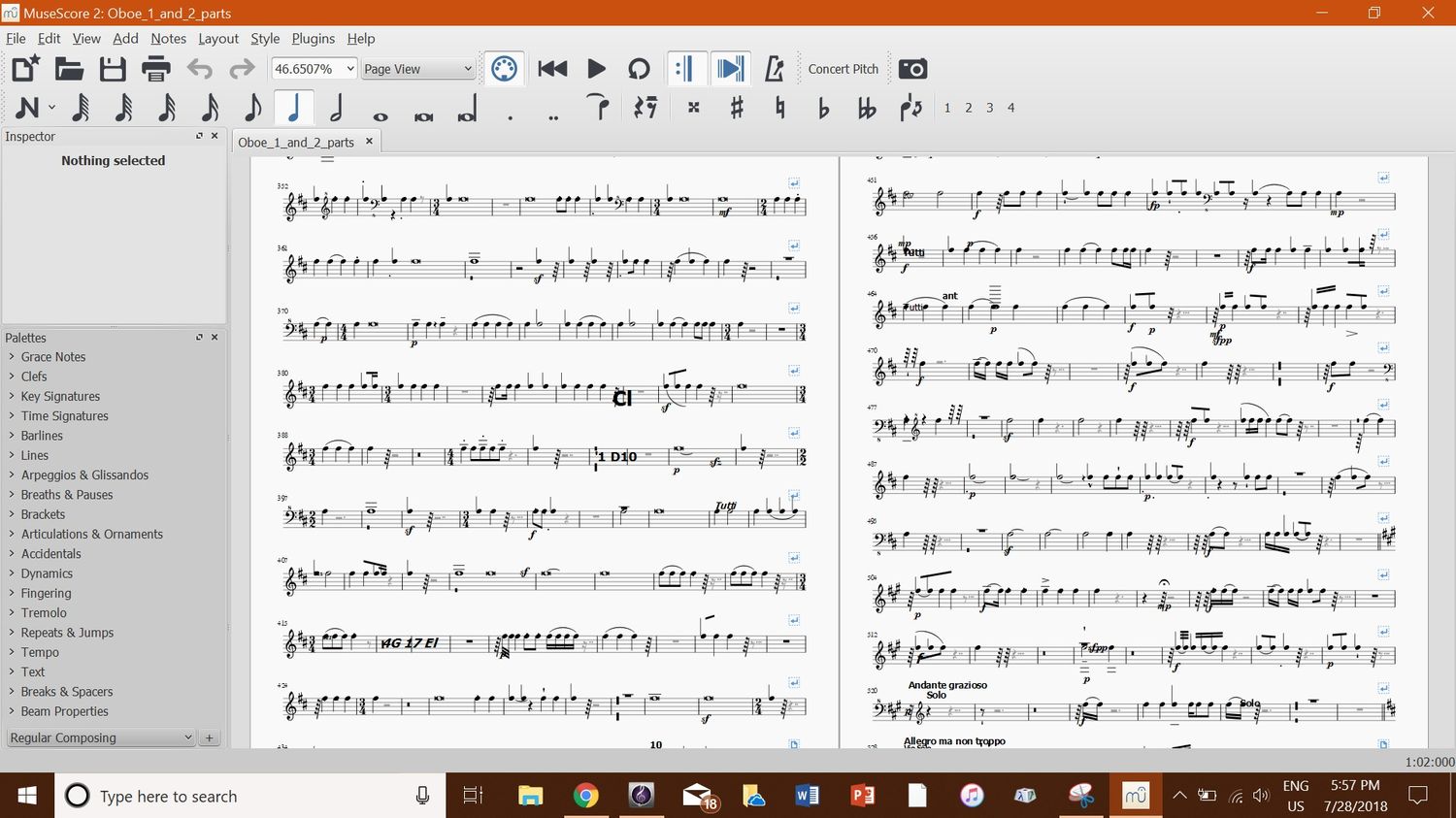
Sheet Music
How To Import Sheet Music Into Musescore
Modified: January 22, 2024
Learn how to import sheet music into Musescore with this step-by-step guide. Easily transfer your favorite sheet music and start composing in Musescore.
(Many of the links in this article redirect to a specific reviewed product. Your purchase of these products through affiliate links helps to generate commission for AudioLover.com, at no extra cost. Learn more)
Table of Contents
Introduction
Sheet music is an essential tool for musicians of all levels. It provides a written representation of musical notation, allowing performers to interpret and play a piece of music accurately. While traditional sheet music has been widely used for centuries, modern technology has brought significant advancements in the way musicians access and utilize sheet music.
In this digital age, importing sheet music into music notation software has become incredibly popular. One of the most popular and widely-used music notation software is Musescore. Musescore allows musicians to create, edit, and playback sheet music on their computers or mobile devices.
Importing sheet music into Musescore opens up a world of possibilities. Musicians can find and download sheet music from various sources, customize the score to their preferences, and even collaborate with other musicians by sharing and editing sheet music online.
In this article, we will guide you through the process of importing sheet music into Musescore. We will explore the various sheet music formats, the necessary steps to prepare the sheet music file, and the techniques to import and adjust the score in Musescore to ensure the best possible visual representation and playback.
Whether you are a beginner looking to import your favorite songs or an advanced musician seeking professional arrangements, this guide will provide you with the knowledge and tools to import sheet music into Musescore effectively. Let’s dive in!
Understanding Sheet Music Formats
Before diving into the process of importing sheet music into Musescore, it’s important to understand the various sheet music formats that are commonly used. Different formats have different features and compatibility with music notation software.
Here are some of the popular sheet music formats:
- PDF (Portable Document Format): PDF is a widely-used file format for sharing and viewing documents. It is a popular format for sheet music as it preserves the layout and formatting of the original document. PDFs can be easily downloaded, printed, and viewed across different devices and operating systems.
- MusicXML: MusicXML is an open standard format specifically designed for music notation. It allows for the exchange of sheet music between different music notation software. MusicXML files contain detailed information such as notes, rhythms, dynamics, and other musical symbols. This format is highly versatile and can be edited and played back using various music notation software.
- MIDI (Musical Instrument Digital Interface): MIDI is a digital protocol that allows electronic musical instruments, computers, and other devices to communicate and control each other. MIDI files contain information about the notes, durations, and other aspects of a musical performance. While MIDI files do not contain actual sheet music notation, they can be imported into music notation software like Musescore for further editing and arranging.
- Image Formats (JPEG, PNG): Occasionally, sheet music may be available in image formats such as JPEG or PNG. These formats capture the sheet music as a visual image, similar to a scanned document. While not ideal for editing or transposing, image files can be imported into Musescore as a starting point for creating a new score.
Each sheet music format has its own advantages and limitations. As you explore different sources for sheet music, be aware of the format and ensure compatibility with Musescore. Some websites and platforms offer multiple format options for downloading sheet music, giving you the flexibility to choose the format that works best for you.
Now that we understand the different sheet music formats, let’s move on to the next step: preparing the sheet music file for import into Musescore.
Preparing the Sheet Music File
Before importing sheet music into Musescore, it’s important to ensure that the file is properly prepared. This will help to avoid any issues or errors during the import process and ensure a smooth transition into the software.
Here are some important steps to follow when preparing your sheet music file:
- Clean Up the Scan: If you are working with a scanned image of sheet music, it’s important to clean up the scan before importing it into Musescore. Use image editing software to straighten any skewed pages, crop out any unnecessary borders or background noise, and ensure that the sheet music is clear and legible.
- Convert to PDF: If your sheet music is in a format other than PDF, it’s a good idea to convert it to PDF before importing into Musescore. Converting to PDF ensures that the layout, formatting, and quality of the sheet music are preserved during the import process. There are various online tools and software available for converting files to PDF.
- Check Page Orientation: Ensure that all pages of the sheet music are in the correct orientation (portrait or landscape) and that they are in the correct order. This will ensure that your score appears correctly in Musescore and can be easily read and navigated.
- Remove Unnecessary Pages: If your sheet music file contains additional pages that are not part of the music score (for example, cover pages or blank pages), it’s a good idea to remove them before importing into Musescore. This will help to streamline the score and make it easier to work with.
- Organize Multiple Movements: If your sheet music file consists of multiple movements or sections, ensure that they are organized in a logical order. For example, if you have a symphony with multiple movements, make sure that they are arranged in the correct sequence within the file.
By following these steps, you can ensure that your sheet music file is clean, organized, and ready for import into Musescore. Taking the time to prepare your sheet music properly will greatly enhance your experience when working with the software and make it easier to edit, transpose, and playback your music.
Now that we have a properly prepared sheet music file, let’s move on to the next step: importing the sheet music into Musescore.
Importing Sheet Music into Musescore
Now that you have a properly prepared sheet music file, it’s time to import it into Musescore. Musescore provides a straightforward and user-friendly interface for importing sheet music in various formats.
Follow these steps to import your sheet music into Musescore:
- Open Musescore: Start by opening Musescore on your computer or mobile device. If you haven’t installed Musescore, you can download it from the Musescore website and follow the installation instructions.
- Create a New Score: Once you have Musescore open, click on the “Create New Score” button or go to the “File” menu and select “New.” This will open a new blank score.
- Import Sheet Music: In Musescore, go to the “File” menu and select “Open” or click on the corresponding button in the toolbar. This will open a file explorer window.
- Select the Sheet Music File: In the file explorer window, navigate to the location where you have saved your sheet music file. Select the file and click the “Open” button.
- Choose the Import Options: Musescore will open a dialog box where you can choose the import options for your sheet music. You can specify things like the tempo, time signature, and key signature. Make any necessary adjustments and click “OK.”
- Review and Edit: After importing the sheet music, Musescore will display the score on its interface. Take some time to review the imported score and make any necessary edits or adjustments. You can modify elements such as note durations, articulations, dynamics, and instrument assignments.
- Save the Score: Once you are satisfied with the imported sheet music and any modifications you made, it’s important to save your work. Go to the “File” menu and select “Save As” to save the score to a location of your choice on your computer or device.
By following these steps, you can easily import your sheet music into Musescore and start working with it in the software. Remember to save your progress regularly to avoid losing any changes you have made to your score.
Next, let’s explore how you can adjust the score in Musescore to ensure the best possible visual representation and playback.
Adjusting the Score in Musescore
After importing your sheet music into Musescore, you may want to make adjustments to the score to ensure it looks and sounds the way you envision. Musescore provides a wide range of tools and features to customize and refine your score.
Here are some steps to adjust your score in Musescore:
- Layout and Formatting: Musescore allows you to adjust the layout and formatting of your score to your preferences. You can modify the page size, margins, and spacing between staves and systems. Fine-tuning the layout ensures that your score is visually appealing and easy to read.
- Notation Editing: Musescore provides powerful notation editing tools that allow you to make precise adjustments to individual notes, rests, dynamics, articulations, and other musical symbols. You can change note durations, adjust pitches, add or remove ornaments, and customize playback parameters for each element.
- Transposition: If you need to transpose the entire score or specific sections, Musescore makes it easy to do so. You can transpose by interval or key and apply the transposition to all instruments or specific ones. This is especially useful when playing music in different keys or for arranging music for different instruments.
- Playback and Sound: Musescore allows you to customize the playback of your score, including the tempo, dynamics, and instrument sounds. You can adjust the playback speed, add expressive markings, and choose from a variety of instrument sounds to enhance the virtual performance of your music.
- Export and Sharing: Once you have made all the necessary adjustments to your score, you can export it in various formats such as PDF, MusicXML, MIDI, or audio formats. This allows you to share your music with others, print physical copies, or import it into other music notation software.
Remember to save your progress frequently as you make adjustments to your score in Musescore. This ensures that your changes are preserved and can be easily accessed and shared later.
With Musescore’s extensive range of editing and customization options, you can create professional-looking sheet music that reflects your unique musical style and preferences. Take the time to explore and experiment with the different features to bring your score to life.
Now that you’ve learned how to adjust your score in Musescore, it’s time to wrap up this guide.
Conclusion
Importing sheet music into Musescore opens up endless possibilities for musicians, whether you’re an aspiring composer, a music teacher, or simply someone who enjoys playing and arranging music. With its intuitive interface and powerful features, Musescore allows you to bring your sheet music to life with ease.
In this article, we explored the process of importing sheet music into Musescore. We discussed the different sheet music formats, the steps to prepare the sheet music file, and the techniques to import and adjust the score in Musescore for optimal results. By following these steps, you can confidently import sheet music into Musescore and customize it to meet your specific needs.
Remember to take the time to clean up and properly prepare your sheet music file before importing it into Musescore. This will ensure a smooth import process and save you valuable time in the long run. Additionally, make use of Musescore’s wide range of editing tools and customization options to refine your score to your liking.
Whether you’re a composer working on a new piece, a music educator preparing lesson materials, or a performer looking to play your favorite songs, Musescore is a valuable tool that empowers you to create professional-looking sheet music. Embrace your creativity, explore all the features of Musescore, and enjoy the process of bringing your musical ideas to life.
Now, it’s time to start importing your sheet music into Musescore and unleash your musical potential. Happy composing, arranging, and performing!