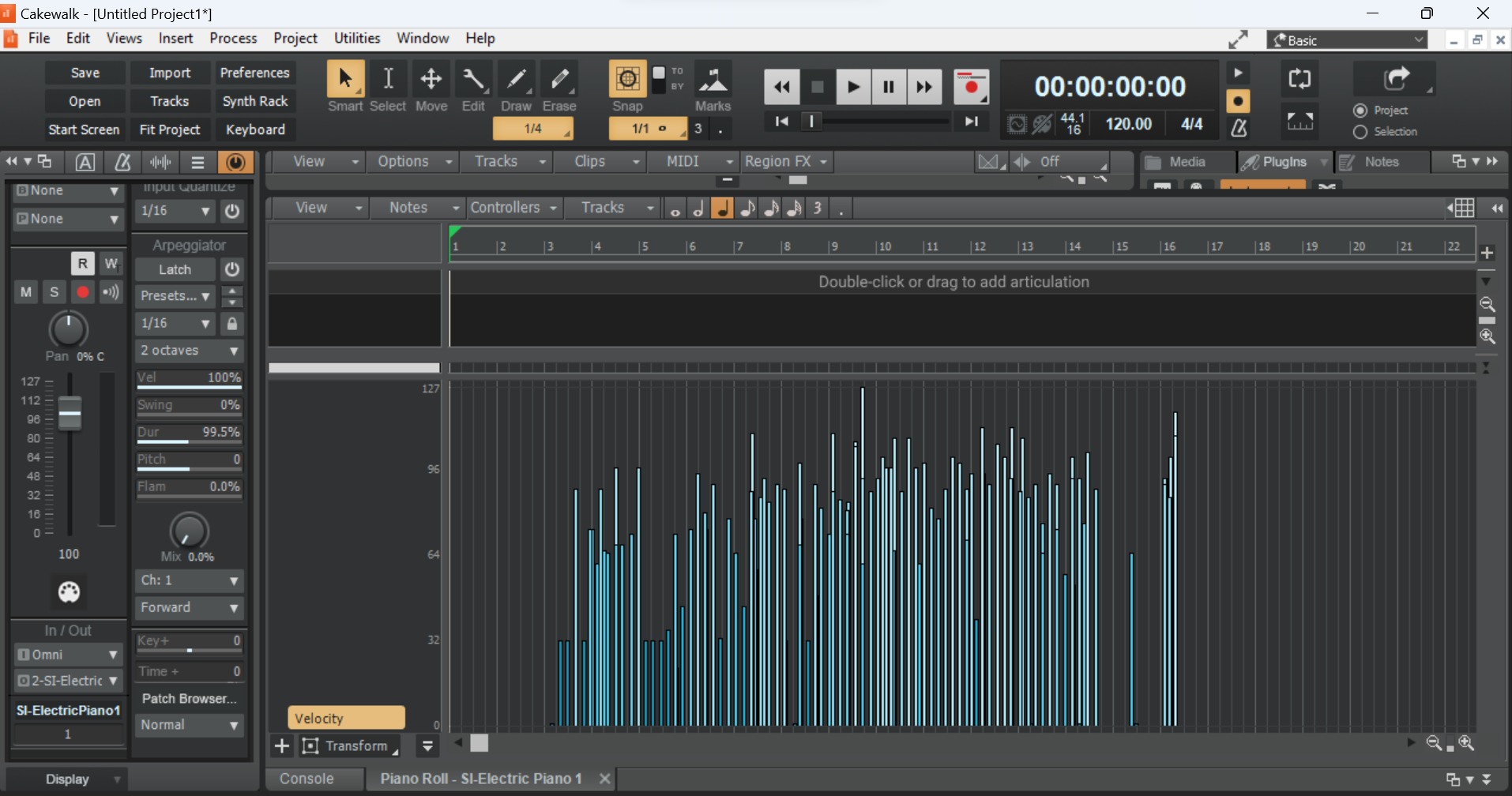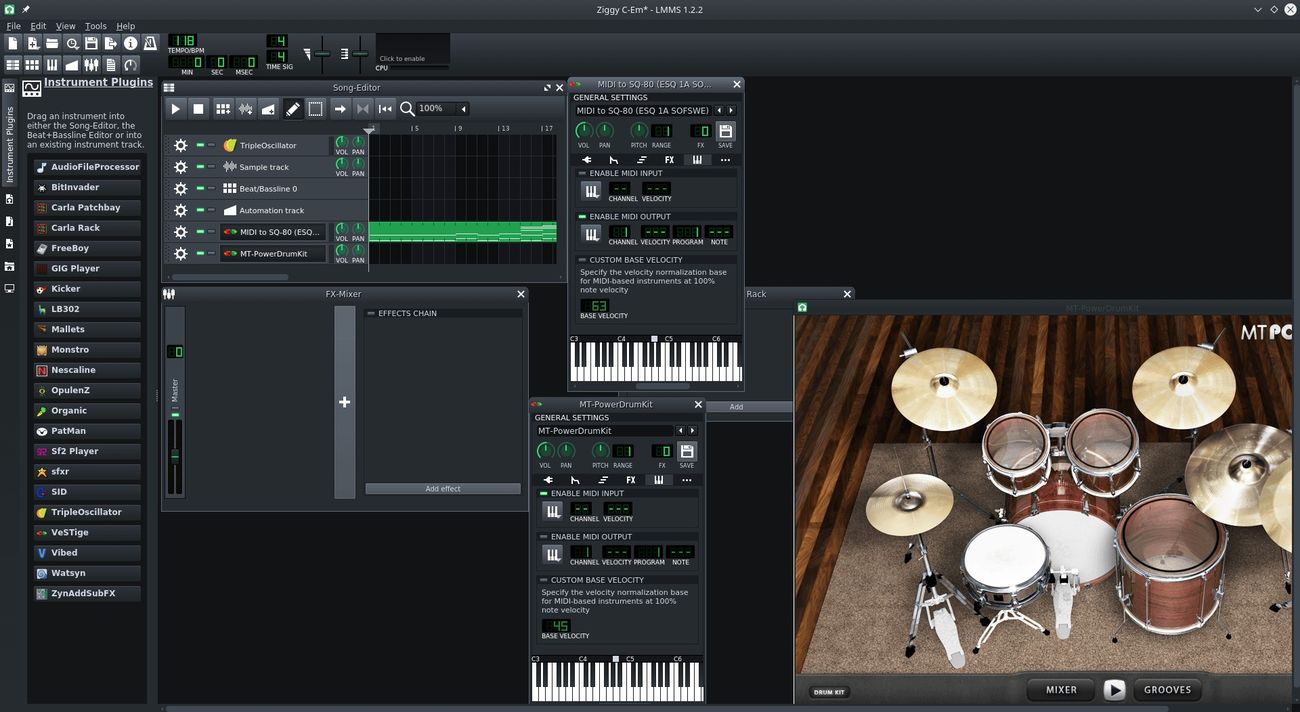Home>Production & Technology>MIDI>How Do I Input Via MIDI Keyboard In Musescore


MIDI
How Do I Input Via MIDI Keyboard In Musescore
Modified: February 22, 2024
Learn how to input music via MIDI keyboard in Musescore. Follow our step-by-step guide to start using MIDI for your compositions.
(Many of the links in this article redirect to a specific reviewed product. Your purchase of these products through affiliate links helps to generate commission for AudioLover.com, at no extra cost. Learn more)
Table of Contents
Introduction
MIDI (Musical Instrument Digital Interface) technology has revolutionized the way musicians create and record music. It allows for seamless communication between musical instruments, computers, and music software, enabling the input of musical data with precision and flexibility. One popular software that supports MIDI input is Musescore, a powerful tool for music composition and notation.
In this article, we will explore the process of inputting musical notes into Musescore using a MIDI keyboard. Whether you're a seasoned musician or a budding composer, harnessing the capabilities of a MIDI keyboard in Musescore can significantly streamline your music creation process. By understanding how to set up and utilize a MIDI keyboard with Musescore, you can enhance your musical workflow and bring your compositions to life with greater efficiency and expressiveness.
Throughout this guide, we will delve into the intricacies of configuring a MIDI keyboard for use with Musescore, as well as the steps involved in inputting musical notes seamlessly. Additionally, we will address common troubleshooting issues that users may encounter when integrating a MIDI keyboard with Musescore, ensuring a smoother and more rewarding experience.
So, whether you're eager to unleash the full potential of your MIDI keyboard within Musescore or simply curious about the possibilities of MIDI technology in music composition, this article will serve as your comprehensive companion, offering insights and practical guidance to elevate your musical journey. Let's embark on this exploration of MIDI keyboard input in Musescore and unlock the boundless creativity it offers.
Setting up MIDI Keyboard in Musescore
Setting up a MIDI keyboard in Musescore is a straightforward process that can significantly enhance your music creation experience. By seamlessly integrating your MIDI keyboard with Musescore, you can effortlessly input musical notes and capture the nuances of your performance with precision. Here's a detailed guide to help you configure your MIDI keyboard for optimal use in Musescore.
-
Connecting the MIDI Keyboard: Begin by connecting your MIDI keyboard to your computer using a USB cable or a MIDI interface, depending on the type of connection supported by your keyboard and computer. Once connected, ensure that your computer recognizes the MIDI keyboard as a peripheral device.
-
Launching Musescore: After successfully connecting your MIDI keyboard, launch Musescore on your computer. Navigate to the "Edit" menu and select "Preferences" to access the settings panel.
-
Configuring MIDI Input: In the Preferences window, locate the "I/O" tab, which houses the input and output settings for MIDI devices. Here, you can select your MIDI keyboard as the input device for Musescore. If your MIDI keyboard is properly recognized by your computer, it should appear in the list of available MIDI input devices. Select your MIDI keyboard from the list to establish it as the primary input device for Musescore.
-
Testing MIDI Input: To ensure that your MIDI keyboard is successfully integrated with Musescore, you can test the input by pressing keys on the keyboard. As you play notes on the MIDI keyboard, you should see corresponding note entries appear in Musescore's notation interface, indicating that the MIDI input is functioning as expected.
-
Assigning MIDI Channels (Optional): If your MIDI keyboard supports multiple channels, you may have the option to assign specific channels for different instruments or voices within Musescore. This allows for greater flexibility in controlling various musical elements directly from your MIDI keyboard.
By following these steps, you can effectively set up your MIDI keyboard in Musescore, paving the way for seamless note input and expressive musical performance. With your MIDI keyboard configured and ready for use, you are now poised to harness the full potential of this integration and embark on a musical journey enriched by the dynamic capabilities of MIDI technology.
Inputting Notes using MIDI Keyboard
Utilizing a MIDI keyboard to input musical notes in Musescore offers a dynamic and intuitive approach to music composition. Whether you're a pianist, guitarist, or a multi-instrumentalist, the seamless integration of a MIDI keyboard with Musescore empowers you to translate your musical ideas directly into notation with remarkable precision and expressiveness. Here's an in-depth exploration of the process of inputting notes using a MIDI keyboard in Musescore, unlocking the potential for fluid and natural music creation.
1. Selecting the Input Mode
Before delving into note input, it's essential to select the appropriate input mode in Musescore. Navigate to the toolbar and choose the note input mode, which activates the system for receiving MIDI input from your keyboard. This step ensures that the notes played on the MIDI keyboard are accurately captured and transcribed onto the musical score in real-time.
2. Positioning the Cursor
Once the note input mode is activated, position the cursor within the staff where you intend to input the notes. The cursor serves as the insertion point for the incoming notes, allowing you to designate the precise location within the musical score for each note entry. By aligning the cursor with the desired beat and measure, you can seamlessly input notes with rhythmic accuracy.
3. Playing and Inputting Notes
With the cursor in position and the note input mode engaged, begin playing notes on your MIDI keyboard. As you strike the keys, the corresponding musical pitches are instantly transcribed onto the staff in Musescore, effectively capturing your performance in real-time. Whether you're crafting a melodic line, harmonizing chords, or experimenting with intricate rhythms, the MIDI keyboard serves as an extension of your musical expression, seamlessly translating your playing into notation.
4. Navigating Pitch and Duration
As you input notes using the MIDI keyboard, you have the flexibility to navigate the pitch and duration of each note based on your performance. By adjusting the key velocity and duration of each key press, you can convey nuances in dynamics and articulation, shaping the musical phrases with subtlety and finesse. This level of control empowers you to imbue the notated music with the expressive qualities inherent in your performance, capturing the essence of your musical interpretation.
5. Editing and Refining
Following the initial input of notes, Musescore provides comprehensive editing tools to refine and enhance the notated music. You can adjust note durations, modify pitch placements, and fine-tune the rhythmic elements to align with your musical intentions. Additionally, Musescore's intuitive interface allows for seamless editing of dynamics, articulations, and other musical markings, enabling you to sculpt the musical score with precision and creativity.
By embracing the process of inputting notes using a MIDI keyboard in Musescore, you embark on a musical journey enriched by the seamless fusion of performance and notation. This approach transcends the traditional methods of music input, offering a fluid and intuitive means of capturing musical ideas with authenticity and depth. With the ability to directly translate your musical performances into notation, the MIDI keyboard becomes a conduit for creativity, bridging the gap between live expression and the written score. As you harness the capabilities of MIDI technology within Musescore, the act of inputting notes becomes a harmonious convergence of artistry and technology, empowering you to breathe life into your musical compositions with unparalleled fluidity and expression.
Troubleshooting MIDI Keyboard Input Issues
Even with the seamless integration of MIDI technology in Musescore, users may encounter occasional challenges when setting up or utilizing a MIDI keyboard for note input. Understanding common issues and their respective troubleshooting methods can significantly enhance the overall experience of using a MIDI keyboard with Musescore. Here's a comprehensive exploration of troubleshooting MIDI keyboard input issues to ensure a smooth and uninterrupted music creation process.
1. Connectivity and Recognition
Issue: MIDI keyboard not recognized by Musescore or computer.
Troubleshooting Steps:
- Ensure that the MIDI keyboard is properly connected to the computer via a compatible USB cable or MIDI interface.
- Check the device manager or system preferences to verify if the MIDI keyboard is detected as a peripheral device.
- Restart both the MIDI keyboard and the computer to reset the connection and allow for re-recognition.
2. Input Latency
Issue: Delay between pressing keys on the MIDI keyboard and note input in Musescore.
Troubleshooting Steps:
- Adjust the buffer settings in Musescore's preferences to optimize MIDI input responsiveness.
- Update the MIDI keyboard's firmware or drivers to ensure compatibility and minimize latency.
- Consider using a dedicated MIDI interface to streamline the communication between the keyboard and the computer, reducing latency issues.
3. Incorrect Note Mapping
Issue: Notes played on the MIDI keyboard are transcribed inaccurately in Musescore.
Troubleshooting Steps:
- Verify the MIDI channel settings on both the keyboard and Musescore to ensure alignment.
- Calibrate the MIDI keyboard to ensure accurate note mapping and pitch recognition within Musescore.
- Check for any conflicting MIDI mappings or assignments that may cause discrepancies in note input.
4. Unresponsive Controls
Issue: Certain controls or features on the MIDI keyboard do not function as expected within Musescore.
Troubleshooting Steps:
- Review the MIDI keyboard's user manual to confirm compatibility with Musescore and identify any specific configuration requirements.
- Configure MIDI control assignments within Musescore to align with the capabilities of the MIDI keyboard, ensuring seamless interaction between the two.
By addressing these potential issues and implementing the corresponding troubleshooting steps, users can mitigate challenges related to MIDI keyboard input in Musescore, fostering a more productive and gratifying music composition experience. With a proactive approach to identifying and resolving MIDI keyboard input issues, users can harness the full potential of MIDI technology within Musescore, elevating their creative endeavors with enhanced fluidity and precision.