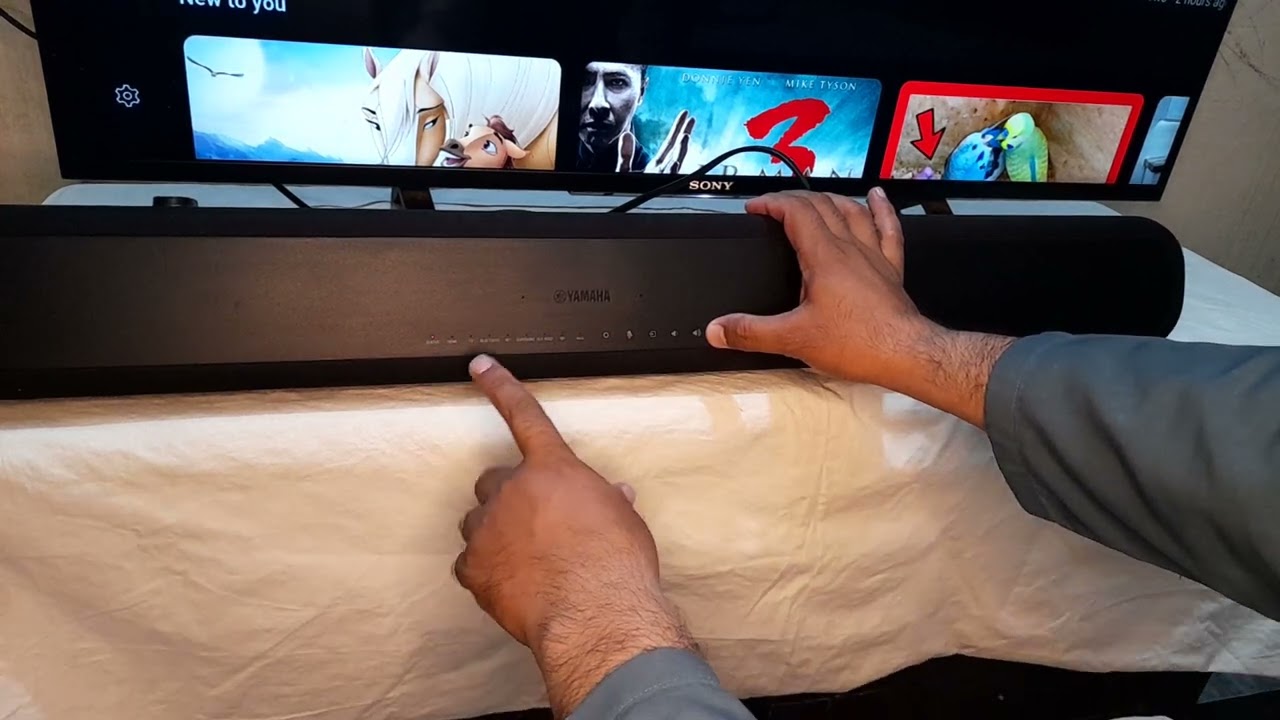Home>Production & Technology>Sound Bar>How Do I Reset My Sound Bar


Sound Bar
How Do I Reset My Sound Bar
Modified: January 22, 2024
Reset your sound bar easily with our step-by-step guide. Find out how to troubleshoot common sound bar issues and get your audio system back up and running in no time.
(Many of the links in this article redirect to a specific reviewed product. Your purchase of these products through affiliate links helps to generate commission for AudioLover.com, at no extra cost. Learn more)
Table of Contents
Introduction
Welcome to the world of sound bars! If you’re looking to enhance your audio experience while watching movies, listening to music, or playing games, a sound bar is a great investment. However, like any electronic device, you may occasionally encounter issues that require a reset to restore optimal performance. In this article, we’ll explore how to reset your sound bar and troubleshoot common sound issues.
A sound bar is a compact and sleek speaker system that is designed to deliver high-quality audio. It can be connected to your TV, computer, or any other device to provide immersive sound without the need for multiple speakers and cables. With its simplicity and convenience, a sound bar is a popular choice for homeowners and audio enthusiasts alike.
Power cycling, factory resetting, and updating firmware are some of the common methods to troubleshoot sound bar issues. If you’re experiencing sound distortion, connectivity problems, or any other audio-related problems, understanding how to perform these steps can help resolve the issue.
Before we dive into the specifics, it’s important to note that the process of resetting a sound bar can vary depending on the brand and model you own. It’s always a good idea to consult your sound bar’s user manual or visit the manufacturer’s website for detailed instructions specific to your device.
Now, let’s explore the different methods you can use to reset your sound bar and get your audio back on track!
Power Cycling the Sound Bar
One of the simplest and most effective troubleshooting methods for a sound bar is power cycling. Power cycling involves turning off the sound bar, unplugging it from the power source, waiting for a few seconds, and then plugging it back in and turning it on again. This process helps to clear any temporary glitches and allows the sound bar to start fresh.
To power cycle your sound bar, follow these steps:
- Locate the power button on your sound bar or the remote control.
- Press and hold the power button for a few seconds until the sound bar powers off.
- Unplug the power cord from the sound bar and the power outlet.
- Wait for at least 10 seconds to ensure that all residual power is drained.
- Plug the power cord back into the power outlet.
- Connect the power cord to the sound bar.
- Press the power button to turn on the sound bar.
After power cycling your sound bar, check if the issues you were experiencing have been resolved. This simple step can often fix minor glitches and restore the sound bar to normal functionality.
If power cycling doesn’t solve the problem, it’s worth trying a factory reset, which will restore the sound bar to its original settings. Let’s explore how to perform a factory reset in the next section.
Factory Resetting the Sound Bar
If power cycling didn’t resolve the issues you were experiencing with your sound bar, a factory reset might be the next step. Performing a factory reset will restore the sound bar to its original settings, erasing any customized settings that you have made.
Before you proceed with a factory reset, keep in mind that this process will erase all saved configurations, including pairing information with any connected devices. You will need to set up the sound bar again from scratch.
The exact steps to perform a factory reset may vary depending on the brand and model of your sound bar. Here are general instructions to help guide you through the process:
- Locate the reset button on your sound bar or check the user manual for its exact location.
- Using a small, pointed object like a paperclip or a pin, press and hold the reset button for about 10-15 seconds.
- Release the reset button and wait for the sound bar to turn off and then back on again.
- Once the sound bar restarts, it will be restored to its default settings.
After performing a factory reset, you will need to go through the initial setup process for your sound bar. This typically involves connecting the sound bar to your TV or other devices, adjusting audio settings, and updating any necessary firmware.
If you’re still experiencing issues after a factory reset, it’s worth checking if there are any firmware updates available for your sound bar. Let’s explore how to update the firmware in the next section.
Updating Firmware
Updating the firmware of your sound bar can often resolve issues and improve its overall performance. Firmware updates typically include bug fixes, feature enhancements, and compatibility improvements.
Here are the general steps to update the firmware of your sound bar:
- Check the manufacturer’s website or consult the user manual to determine if there are any available firmware updates for your specific sound bar model.
- Download the firmware update file onto a USB flash drive. Make sure to follow the instructions provided by the manufacturer for downloading and saving the file.
- Insert the USB flash drive into the designated USB port on your sound bar.
- Access the sound bar’s settings menu using either the remote control or the control panel on the sound bar itself.
- Navigate to the firmware update section within the settings menu.
- Select the option to update the firmware from the USB flash drive.
- Follow the on-screen prompts to initiate and complete the firmware update process.
- Once the firmware update is finished, the sound bar will restart automatically.
It’s crucial to ensure that you have a stable power source and a reliable internet connection when updating firmware. Avoid interrupting the update process to prevent any potential damage to the sound bar.
After updating the firmware, test your sound bar to see if the issues you were experiencing have been resolved. If not, there may be other underlying factors causing the problem. In such cases, it’s recommended to consult the manufacturer’s support or seek professional assistance.
Now that you have an understanding of power cycling, factory resetting, and updating firmware, let’s explore some common sound issues you may encounter and techniques to troubleshoot them effectively.
Troubleshooting Sound Issues
While sound bars are designed to provide exceptional audio quality, there may be times when you encounter sound issues. Here are some common sound issues and troubleshooting techniques to help you resolve them:
- No sound: Ensure that the sound bar is properly connected to the audio source and that the volume is turned up. Check the input settings on both the sound bar and the connected device to ensure they are correctly configured.
- Audio distortion: If you’re experiencing distortion or crackling sounds, it could be due to a poor connection or interference. Check and secure all audio cables, make sure they are plugged in correctly, and try using different cables if possible. Additionally, keep the sound bar away from potential sources of interference, such as wireless devices or appliances.
- Bluetooth connectivity issues: If you are using Bluetooth to connect devices to your sound bar and experiencing connectivity problems, ensure that the sound bar is in pairing mode and that the devices are within the appropriate range. It may also be helpful to disconnect and reconnect the Bluetooth connection or update the Bluetooth firmware.
- Unresponsive remote control: If the remote control is not functioning properly, check the batteries and replace them if necessary. Ensure there are no obstructions between the remote control and the sound bar, as infrared signals can be blocked. If the issue persists, try resetting the remote control or contacting the manufacturer for further assistance.
- Poor audio quality: If the audio quality of your sound bar is subpar, there are a few things you can try. Check the audio settings on your sound bar and adjust them according to your preferences. Additionally, ensure that the audio source you are using is of high quality, and consider using audio enhancement features, if available, to improve the sound.
If these troubleshooting techniques don’t resolve the sound issues, it’s recommended to consult the user manual or contact the manufacturer’s customer support for further assistance. They may be able to provide specific troubleshooting steps based on your sound bar’s model and specifications.
Remember, perseverance and patience are key when troubleshooting sound issues. With a bit of troubleshooting know-how, you can often resolve the problem and continue to enjoy your sound bar’s immersive audio experience.
Conclusion
Having a sound bar can significantly enhance your audio experience, but it’s important to know how to troubleshoot and resolve common sound issues. In this article, we’ve explored various methods such as power cycling, factory resetting, and firmware updates to help you address these issues.
Power cycling is a simple yet effective way to resolve temporary glitches by turning off the sound bar, unplugging it, waiting, and then plugging it back in. If power cycling doesn’t work, performing a factory reset can restore the sound bar to its default settings. It’s crucial to remember that a factory reset erases all personalized configurations and requires setting up the sound bar again from scratch.
Updating the firmware is another essential step to ensure optimal performance. Firmware updates often fix bugs, improve compatibility, and introduce new features. Keeping your sound bar’s firmware up to date can make a significant difference in its overall functionality.
When troubleshooting sound issues, it’s crucial to address no sound, audio distortion, Bluetooth connectivity problems, unresponsive remote controls, and poor audio quality. By following the troubleshooting techniques outlined in this article, you’ll be well-equipped to tackle these issues and restore your sound bar’s audio performance.
If you’re still facing challenges, it’s recommended to refer to the user manual or contact the manufacturer’s support for further assistance. Remember to provide as much information as possible about your sound bar model and the specific issue you’re encountering.
With the knowledge and troubleshooting techniques gained from this article, you’re now better prepared to maintain and optimize your sound bar’s audio performance. Enjoy the immersive sound experience and elevate your entertainment to new heights!