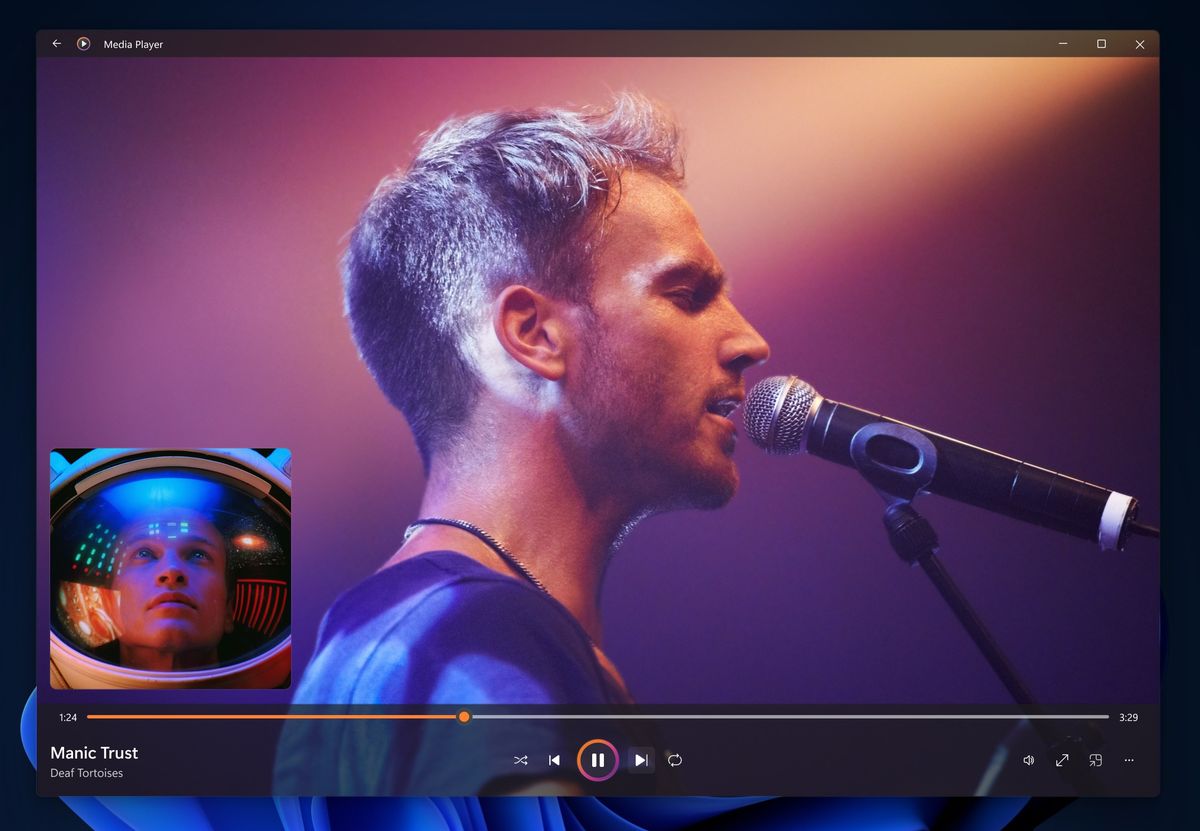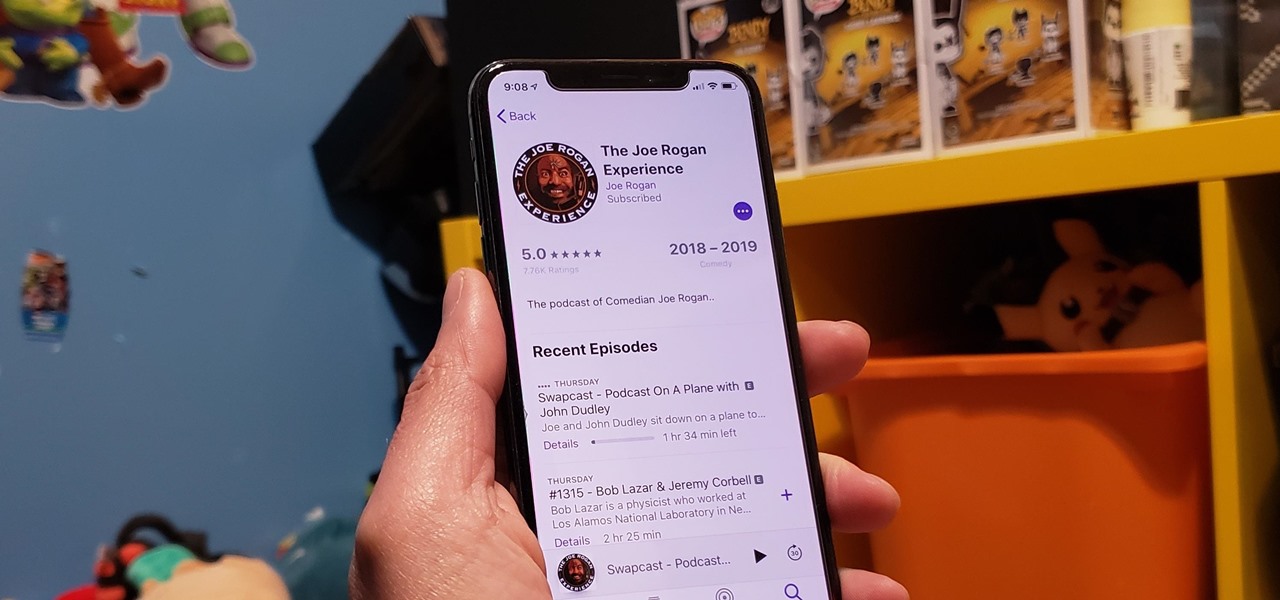Home>Production & Technology>Sound Bar>Why Does My Sound Bar Keep Muting


Sound Bar
Why Does My Sound Bar Keep Muting
Published: December 27, 2023
Is your sound bar constantly muting? Find out why and how to fix it in this comprehensive guide.
(Many of the links in this article redirect to a specific reviewed product. Your purchase of these products through affiliate links helps to generate commission for AudioLover.com, at no extra cost. Learn more)
Table of Contents
- Introduction
- Common Causes of Sound Bar Muting
- Incorrect Settings
- Audio Output Issues
- Connectivity Problems
- Remote Control Malfunctions
- Power and Hardware Concerns
- Troubleshooting Steps for a Muting Sound Bar
- Check the Sound Bar Settings
- Verify Audio Output Settings
- Ensure Proper Connectivity
- Inspect the Remote Control
- Troubleshoot Power and Hardware Issues
- Conclusion
Introduction
A sound bar is a popular audio device that enhances the audio experience of your television or entertainment system. It is designed to deliver high-quality sound and create a more immersive viewing experience. However, there may be instances when your sound bar keeps muting unexpectedly, causing frustration and interrupting your entertainment. In this article, we will explore the common causes of sound bar muting and provide troubleshooting steps to resolve the issue.
Understanding the reasons behind a muting sound bar is crucial to finding a solution. There can be various factors contributing to this problem, including incorrect settings, audio output issues, connectivity problems, remote control malfunctions, or power and hardware concerns. By identifying the root cause, you can effectively troubleshoot and resolve the muting issue.
It’s important to note that sound bars can come in different models and configurations, so the troubleshooting steps may vary. It is recommended to refer to the user manual or consult the manufacturer’s website for specific instructions related to your sound bar model. With that said, let’s delve into the common causes of sound bar muting and explore the troubleshooting steps to fix the problem.
Common Causes of Sound Bar Muting
When your sound bar keeps muting, there are several possible causes to consider. By understanding these common causes, you can narrow down the issue and apply the appropriate troubleshooting steps. Let’s explore these causes in more detail:
- Incorrect Settings: One of the most common causes of sound bar muting is incorrect settings. This can include issues with the sound bar’s volume control settings, input selection settings, or sound mode settings. If these settings are not properly configured, it can lead to random muting.
- Audio Output Issues: Another potential cause is audio output issues. This can occur if there are problems with the connection between the sound bar and the audio source (such as a TV or a streaming device). If the audio output is not correctly routed to the sound bar, it may result in the sound bar muting itself.
- Connectivity Problems: Poor connectivity between the sound bar and other devices can also cause muting issues. This can include loose or damaged cables, incompatible connection types, or interference from other electronic devices. If the sound bar is not receiving a stable and consistent audio signal, it may mute itself.
- Remote Control Malfunctions: Sometimes, muting issues can be attributed to problems with the sound bar’s remote control. If the mute button on the remote is stuck or malfunctioning, it can lead to the sound bar muting itself. Additionally, if there is interference or a weak signal between the remote and the sound bar, it may trigger the muting function unintentionally.
- Power and Hardware Concerns: Finally, power and hardware-related issues can contribute to sound bar muting problems. This can include insufficient power supply, faulty power cables, or issues with the sound bar’s internal hardware. If the sound bar is not receiving adequate power or if there are hardware malfunctions, it may result in muting.
These are the common causes of sound bar muting. By identifying which cause is most likely responsible for the issue, you can proceed with the appropriate troubleshooting steps to resolve the problem. In the next section, we will discuss the troubleshooting steps in detail.
Incorrect Settings
One of the common causes of a sound bar muting itself is incorrect settings. This can happen if the volume control, input selection, or sound mode settings are not properly configured. Here are some troubleshooting steps to address this issue:
- Check the volume control: Ensure that the volume control on both the sound bar and the connected devices (such as your TV or streaming device) is not set to mute or at an extremely low level. Adjust the volume levels accordingly to make sure they are not causing the sound bar to mute itself.
- Verify the input selection: Make sure the correct audio input is selected on the sound bar. Sometimes, the sound bar may automatically switch to a different input if a signal is not detected. Use the remote control or the buttons on the sound bar itself to cycle through the available inputs and select the correct one for your audio source.
- Check the sound mode settings: Some sound bars offer different sound modes or EQ presets that can affect the audio output. Make sure the sound mode is not unintentionally set to a mode that mutes certain frequencies or channels. Experiment with different sound mode settings to see if the muting issue persists or if it is specific to a particular sound mode.
- Reset the sound bar: If you have made adjustments to the sound bar settings and the muting issue continues, you can try resetting the sound bar to its factory default settings. Refer to the user manual for instructions on how to perform a reset. Keep in mind that this will erase any customized settings, so you may need to reconfigure the sound bar afterward.
- Update firmware: Check if there is any available firmware update for your sound bar. Manufacturers often release firmware updates to address various issues, including muting problems. Visit the manufacturer’s website or refer to the user manual for instructions on how to update the firmware of your sound bar.
By ensuring that the settings on your sound bar are correctly configured, you can eliminate incorrect settings as a potential cause of the muting issue. If the muting problem persists, proceed to the next troubleshooting steps to explore other possible causes.
Audio Output Issues
Audio output issues can be another cause of a sound bar muting itself. If there are problems with the connection between the sound bar and the audio source, it can lead to intermittent muting. Here are some steps to address audio output issues:
- Confirm the audio source: Ensure that the audio is being properly routed to the sound bar. Check the audio output settings on your TV or streaming device to ensure that the sound is directed to the sound bar. You may need to access the audio settings menu on your device and select the sound bar as the audio output source.
- Check the audio cables: Inspect the audio cables connecting your audio source to the sound bar. Ensure that the cables are securely plugged in at both ends and there are no obvious signs of damage. Try using different audio cables to rule out any issues with the cables themselves. If your sound bar supports multiple audio input options (such as HDMI ARC, optical, or RCA), consider switching to a different input to see if the muting problem persists.
- Test with a different audio source: If possible, connect a different audio source, such as a smartphone or a different TV, to the sound bar. This will help determine if the issue is specific to a particular audio source or if it is a problem with the sound bar itself. If the muting issue occurs with multiple audio sources, it indicates a potential problem with the sound bar.
- Reset the audio source: If you have made changes to the audio output settings on your TV or streaming device, try resetting the device to its default settings. This can help eliminate any software issues that may be causing the audio output problem. Refer to the user manual or contact the manufacturer for instructions on how to perform a reset on your specific device.
- Contact technical support: If you have exhausted all troubleshooting steps and the muting issue persists, it may be time to contact the technical support of your sound bar or the audio source device. Provide them with detailed information about the issue and the steps you have already taken. They may be able to offer further assistance or recommend repairs or replacements if necessary.
By addressing audio output issues, you can ensure that the sound signal is properly transmitted to the sound bar, reducing the chances of muting. If the muting problem persists, move on to the next section to explore other possible causes and solutions.
Connectivity Problems
Poor connectivity between the sound bar and other devices can also contribute to muting issues. If there are problems with the connection, the sound bar may sporadically mute itself. Here are some troubleshooting steps to address connectivity problems:
- Check the physical connections: Inspect the cables connecting the sound bar to the audio source and ensure they are securely plugged in. If you are using wired connections, such as HDMI or optical cables, make sure they are not loose or damaged. If you are using a wireless connection, ensure that the Wi-Fi or Bluetooth connection is stable and not experiencing interference from other devices.
- Remove any obstructions: Sometimes, objects or furniture blocking the line of sight between the sound bar and the audio source can interfere with the wireless signal. Ensure that there are no large objects or obstacles obstructing the path between the devices. This can improve the signal strength and prevent the sound bar from muting due to weak connectivity.
- Change the Wi-Fi or Bluetooth channel: If you are experiencing connectivity issues with a wireless sound bar, it may be due to interference from neighboring devices. Access the settings of your sound bar and try changing the Wi-Fi or Bluetooth channel to a less congested one. This can help improve the connection stability and reduce the chances of muting.
- Reset the network settings: If you are using a network-connected sound bar, try resetting the network settings. This can be done by accessing the network settings menu of the sound bar and selecting the option to reset the network or reconnect to Wi-Fi. After the reset, reconnect to your Wi-Fi network and check if the muting issue persists.
- Check for firmware updates: Manufacturers often release firmware updates to address connectivity-related issues. Check the manufacturer’s website or the user manual for your sound bar model to see if there are any available firmware updates. Updating the firmware can improve the connectivity and potentially resolve muting problems.
By addressing connectivity problems, you can ensure a stable connection between the sound bar and the audio source, reducing the chances of it muting itself. If the muting issue persists, continue to the next section for additional troubleshooting steps.
Remote Control Malfunctions
Remote control malfunctions can also be a potential cause of a sound bar muting itself. If the remote control is not functioning correctly or there is interference, it may trigger the muting function unintentionally. Here are some troubleshooting steps to address remote control issues:
- Check the mute button: Ensure that the mute button on the remote control is not stuck, damaged, or pressed unintentionally. Press the mute button again to see if it resolves the muting issue. If the button appears to be stuck or unresponsive, clean it or replace the batteries in the remote control.
- Remove any obstacles: Make sure there are no objects obstructing the path between the remote control and the sound bar. Sometimes, obstacles can interfere with the signal transmission, leading to malfunctioning commands. Clear any obstructions to ensure a clear and uninterrupted line of sight between the remote and the sound bar.
- Replace the batteries: If the remote control is not functioning properly, replacing the batteries may solve the issue. Low battery power can affect the remote’s ability to send commands effectively. Replace the batteries with fresh ones, ensuring they are properly inserted, and test if the muting problem persists.
- Test with a different remote: If possible, try using a different remote control to operate the sound bar. This can help determine if the issue is specific to the original remote control or if it is a problem with the sound bar itself. If the muting issue does not occur with a different remote, it suggests a malfunction in the original remote control.
- Reset the remote control: Refer to the user manual for instructions on how to reset the remote control. This can help restore it to its default settings and eliminate any programming or synchronization issues that may be causing the muting problem. After the reset, reprogram the remote control if necessary.
By addressing remote control malfunctions, you can ensure that the sound bar responds properly to commands and reduce the chances of it muting itself unintentionally. If the muting issue persists, move on to the next section for further troubleshooting steps.
Power and Hardware Concerns
Power and hardware-related issues can also contribute to a sound bar muting itself. If the sound bar is not receiving adequate power or if there are hardware malfunctions, it may result in muting. Here are some troubleshooting steps to address power and hardware concerns:
- Check the power supply: Ensure that the sound bar is properly connected to a power source and that the power cable is securely plugged in. Test the power outlet by plugging in another device to verify if it is functioning correctly. If there are any issues with the power supply, such as a faulty outlet or power strip, it can affect the sound bar’s performance.
- Inspect the power cable: Examine the power cable for any signs of damage or wear and tear. If you notice any frayed or damaged sections, replace the power cable with a new one. A faulty power cable can cause intermittent power supply, leading to muting issues or other audio problems.
- Check for hardware malfunctions: Inspect the sound bar for any visible hardware malfunctions. Look for loose connections, damaged components, or any other signs of physical damage. If you notice any abnormalities, contact the manufacturer or a professional technician for further assistance and potential repairs.
- Perform a hard reset: If you have ruled out other potential causes, you can try performing a hard reset on the sound bar. This involves disconnecting the power cable and leaving it unplugged for a few minutes. Afterward, reconnect the power cable and power on the sound bar to see if the muting problem is resolved. Keep in mind that a hard reset may erase any customized settings, so you may need to reconfigure the sound bar afterwards.
- Contact technical support: If you have exhausted all troubleshooting steps and the muting issue persists, it may be necessary to reach out to the technical support of your sound bar or consult a professional technician. They can provide further guidance, conduct a thorough diagnosis, and recommend repair options or hardware replacements if needed.
By addressing power and hardware concerns, you can ensure that the sound bar is receiving adequate power and there are no hardware malfunctions contributing to the muting problem. If the muting issue continues to persist, it may require assistance from professionals to identify and resolve the underlying issue.
Troubleshooting Steps for a Muting Sound Bar
Experiencing a muting sound bar can be frustrating, but there are several troubleshooting steps you can take to address the issue. By following these steps, you can identify and resolve the problem causing the sound bar to mute itself. Here are some troubleshooting steps you can take:
- Check the Sound Bar Settings: Ensure that the volume control, input selection, and sound mode settings on the sound bar are properly configured. Adjust the settings as necessary to eliminate any incorrect configurations that may be causing the sound bar to mute itself.
- Verify Audio Output Settings: Confirm that the audio output from your TV or audio source is properly routed to the sound bar. Check the audio settings on your device to ensure the sound is directed to the sound bar. Update the settings if necessary to ensure the sound is being correctly transmitted to the sound bar.
- Ensure Proper Connectivity: Check the physical connections between the sound bar and the audio source. Make sure the cables are securely plugged in and free from damage. If using wireless connections, ensure a stable Wi-Fi or Bluetooth connection. Resolve any connectivity issues to prevent the sound bar from muting itself due to poor signal transmission.
- Inspect the Remote Control: Check the remote control for any malfunctions or interference. Make sure the mute button is not stuck or pressed unintentionally. Remove any obstructions between the remote control and the sound bar. Replace the batteries if necessary and test with a different remote control if available.
- Troubleshoot Power and Hardware Issues: Verify that the sound bar is receiving adequate power and that the power cable is securely connected. Inspect the power cable for any damage and replace if needed. Examine the sound bar for hardware malfunctions and contact technical support or a professional technician if necessary.
Follow these troubleshooting steps in a systematic manner, starting from the simplest solutions and gradually progressing to more complex ones. Keep in mind that sound bars can vary in terms of features and configuration, so it’s always advisable to consult the user manual or contact the manufacturer for specific instructions related to your sound bar model.
If the muting issue persists after trying these troubleshooting steps, it may require professional assistance to diagnose and resolve the underlying problem. Contact the technical support of your sound bar or consult a professional technician for further guidance and potential repairs.
Check the Sound Bar Settings
When encountering a muting sound bar, it is important to start troubleshooting by checking the settings on the sound bar itself. Incorrect settings can often be the culprit behind the muting issue. Here are the steps to take when checking the sound bar settings:
- Volume Control Settings: Ensure that the volume control settings on the sound bar are properly configured. Make sure the volume is not set to mute or at an extremely low level. Adjust the volume using the sound bar’s remote control or buttons to ensure it is set to an audible level.
- Input Selection: Confirm that the correct audio input is selected on the sound bar. Many sound bars have different input options such as HDMI, optical, or AUX. Use the remote control or the buttons on the sound bar to cycle through the available inputs and select the one that corresponds to the audio source you are using.
- Sound Mode Settings: Some sound bars offer different sound modes or EQ (equalizer) presets. These settings can affect the audio output and may inadvertently mute certain frequencies or channels. Check the sound mode settings on the sound bar and ensure that it is not set to a mode that can cause muting. Experiment with different sound modes to see if the muting issue persists or if it is specific to a particular sound mode.
- Reset to Factory Settings: If you have made adjustments to the sound bar settings and the muting issue continues, you may consider resetting the sound bar to its factory default settings. Refer to the user manual or the manufacturer’s website for instructions on how to perform a reset. Keep in mind that resetting the sound bar will erase any custom settings, so you may need to reconfigure it afterwards.
- Firmware Updates: Check if there are any available firmware updates for your sound bar model. Manufacturers often release firmware updates to address various issues, including muting problems. Visit the manufacturer’s website or refer to the user manual for instructions on how to update the firmware of your sound bar. Updating the firmware can potentially resolve muting issues and improve overall performance.
By checking and adjusting the sound bar settings, you can eliminate incorrect configurations as a potential cause of the muting problem. However, if the muting issue persists after checking the settings, continue with the other troubleshooting steps outlined in this article.
Verify Audio Output Settings
Incorrect audio output settings can lead to a muting sound bar. Therefore, it is essential to verify the audio output settings of your audio source, such as your TV or streaming device. Here are the steps to take when verifying the audio output settings:
- Check the Audio Source: Ensure that the audio is being correctly routed to the sound bar from your audio source. Access the audio settings menu on your device, such as your TV or streaming device, and verify that the sound is directed to the sound bar. Select the appropriate audio output source, such as HDMI ARC (Audio Return Channel) or optical output, depending on the connection used.
- Adjust the Audio Output Level: Make sure the audio output level is not set to mute or at a very low volume. If the output level is too low, the sound bar may interpret it as a muting command. Increase the output level to a reasonable volume to prevent muting issues.
- Reset the Audio Output Settings: If you have made changes to the audio output settings on your audio source and the muting issue persists, consider resetting the settings to their default values. This can help eliminate any software conflicts or misconfigurations that might be causing the sound bar to mute itself. Consult the user manual or the manufacturer’s website for instructions on how to reset the audio output settings on your specific device.
- Update the Audio Source Firmware: Occasionally, audio source devices may experience firmware glitches or compatibility issues that can affect the audio output. Check for any available firmware updates for your audio source device and install them if necessary. Firmware updates often address bugs and performance issues, which may include problems related to muting.
- Try a Different Audio Source: If possible, test the sound bar with a different audio source, such as a smartphone or another streaming device. This can help determine if the muting issue is specific to the original audio source or if it is a problem with the sound bar itself. If the muting problem does not occur with a different audio source, it suggests a problem with the original audio source that needs to be addressed.
By verifying the audio output settings and ensuring they are correctly configured, you can eliminate incorrect audio source configurations as a potential cause of the muting problem. If the muting issue continues to persist, proceed with the other troubleshooting steps outlined in this article.
Ensure Proper Connectivity
Poor connectivity between your sound bar and other devices can contribute to muting issues. It is crucial to ensure that the connections are properly established and stable. Follow these steps to ensure proper connectivity:
- Check Physical Connections: Inspect the cables connecting your sound bar to the audio source, such as your TV or media player. Ensure that all connections are secure and not loose. If you are using wired connections like HDMI or optical cables, make sure they are inserted correctly and not damaged. Loose or faulty cables can cause intermittent muting issues.
- Verify Compatibility: Confirm that the sound bar and your audio source are compatible with each other. Check the user manuals or consult the manufacturer’s website to ensure they can work together seamlessly. Incompatible connections or mismatched cables can lead to muting problems. Consider using certified cables or adapters if necessary.
- Remove Interference: Ensure that there are no physical obstructions or interfering devices between the sound bar and the audio source. Objects like furniture or electronic equipment can disrupt the wireless signal if you are using a wireless connection. Clear any obstacles and keep the sound bar and audio source in direct line of sight, if possible.
- Update Firmware: Check for firmware updates for your sound bar. Manufacturers often release firmware updates to address connectivity issues and improve overall performance. Visit the manufacturer’s website or refer to the user manual to learn how to update the firmware of your sound bar. Updating the firmware can resolve connectivity-related muting problems.
- Reset Network Connections: If you are using a network-connected sound bar, reset the network settings to ensure a fresh and stable connection. Access the network settings menu on your sound bar and follow the instructions to perform a network reset. Afterward, reconnect to your Wi-Fi network or establish a wired connection to see if the muting issue persists.
By ensuring proper connectivity between your sound bar and the audio source, you can prevent intermittent muting issues caused by connectivity problems. If the muting problem continues to persist, move on to the next section for further troubleshooting steps.
Inspect the Remote Control
In some cases, muting issues with a sound bar can be attributed to problems with the remote control. It is important to inspect the remote control and ensure it is functioning properly. Follow these steps to inspect the remote control:
- Check for Physical Damage: Examine the remote control for any visible damage or signs of wear and tear. Look for cracked buttons, loose parts, or any other physical abnormalities that could affect its functionality. If there are any issues, consider replacing the remote control with a new one or contacting the manufacturer for assistance.
- Test the Mute Button: Pay special attention to the mute button on the remote control. Make sure it is not sticking or pressed unintentionally. Press the mute button multiple times to check if it is responding properly. If the button appears to be stuck or unresponsive, clean it gently with a cloth to remove any dirt or debris. Alternatively, replace the batteries in the remote control if they are running low.
- Remove Obstructions: Ensure that there are no objects blocking the line of sight between the remote control and the sound bar. Obstructions can interfere with the signal transmission, resulting in errors or malfunctions. Clear away any objects or obstacles to establish a clear path for the remote control signal.
- Test with a Smartphone Camera: Use the camera function on your smartphone to test the functionality of the remote control. Point the remote control towards the camera lens and press various buttons, including the mute button. If the remote control is functioning properly, you should see a light emitting from the front of the remote control through the camera lens. If there is no light or it appears weak, it may indicate a faulty remote control that needs to be replaced.
- Try a Universal Remote: Consider using a universal remote to control your sound bar. Universal remotes are designed to work with multiple devices and may provide a workaround if the issue persists with the original remote control. Follow the instructions provided with the universal remote to program it for your sound bar and test if the muting issue is resolved.
By thoroughly inspecting the remote control for any physical damage, ensuring proper functionality, and removing any potential obstacles, you can address remote control-related muting issues. If the muting problem persists, proceed to the next section for further troubleshooting steps.
Troubleshoot Power and Hardware Issues
Power and hardware concerns can also cause a sound bar to mute itself unexpectedly. It is important to address these issues to ensure proper functionality. Follow these steps to troubleshoot power and hardware issues:
- Check the Power Supply: Verify that the sound bar is properly connected to a power source and that the power cable is securely plugged in. Ensure that the power outlet is functioning correctly by testing it with another device. Faulty power supply or loose connections can lead to power interruptions and muting issues.
- Inspect the Power Cable: Examine the power cable for any visible damage, fraying, or loose connections. If you find any issues, replace the power cable with a new one. A faulty power cable can cause intermittent power supply, resulting in muting issues or other audio-related problems.
- Check for Hardware Malfunctions: Thoroughly inspect the sound bar for any hardware malfunctions or abnormalities. Look for loose connections, damaged ports, or any visible signs of physical damage. If you notice anything unusual, consult the user manual or contact the manufacturer’s support for further guidance.
- Perform a Hard Reset: If you have checked the power supply and there are no hardware issues, you can try performing a hard reset on the sound bar. Disconnect the power cable, leave it unplugged for a few minutes, and then reconnect it. This can help reset the internal circuitry and potentially resolve any software-related muting problems.
- Contact Technical Support: If you have exhausted all possible troubleshooting steps and the muting issue persists, it is recommended to contact the technical support of your sound bar manufacturer. They can provide further guidance and assistance in diagnosing and resolving any power or hardware-related issues. They may also recommend repairs or suggest contacting a professional technician for further evaluation.
By troubleshooting power and hardware concerns, you can ensure that your sound bar is receiving adequate power and functioning properly. If the muting problem continues to persist, it may require further assistance from technical support or professional repair services.
Conclusion
Experiencing a muting sound bar can be frustrating, but by following the troubleshooting steps outlined in this article, you can identify and resolve the issue. It is essential to check the sound bar settings, verify the audio output settings, ensure proper connectivity, inspect the remote control, and troubleshoot power and hardware concerns.
Incorrect settings, audio output issues, connectivity problems, remote control malfunctions, or power and hardware concerns can all contribute to a muting sound bar. By systematically examining each potential cause and applying the appropriate troubleshooting steps, you can address the issue and restore the audio functionality of your sound bar.
Remember to consult the user manual or contact the manufacturer for specific instructions related to your sound bar model, as the troubleshooting steps may vary. If the muting issue persists after trying all the troubleshooting steps, it is advisable to reach out to the technical support of your sound bar manufacturer for further assistance.
By taking the time to troubleshoot and resolve the muting issue, you can once again enjoy a high-quality audio experience with your sound bar. Whether you’re watching movies, playing games, or listening to music, eliminating the muting problem will enhance your entertainment and ensure a seamless audio performance.