Home>Production & Technology>Sound>How To Upload Your Own Sound To TikTok
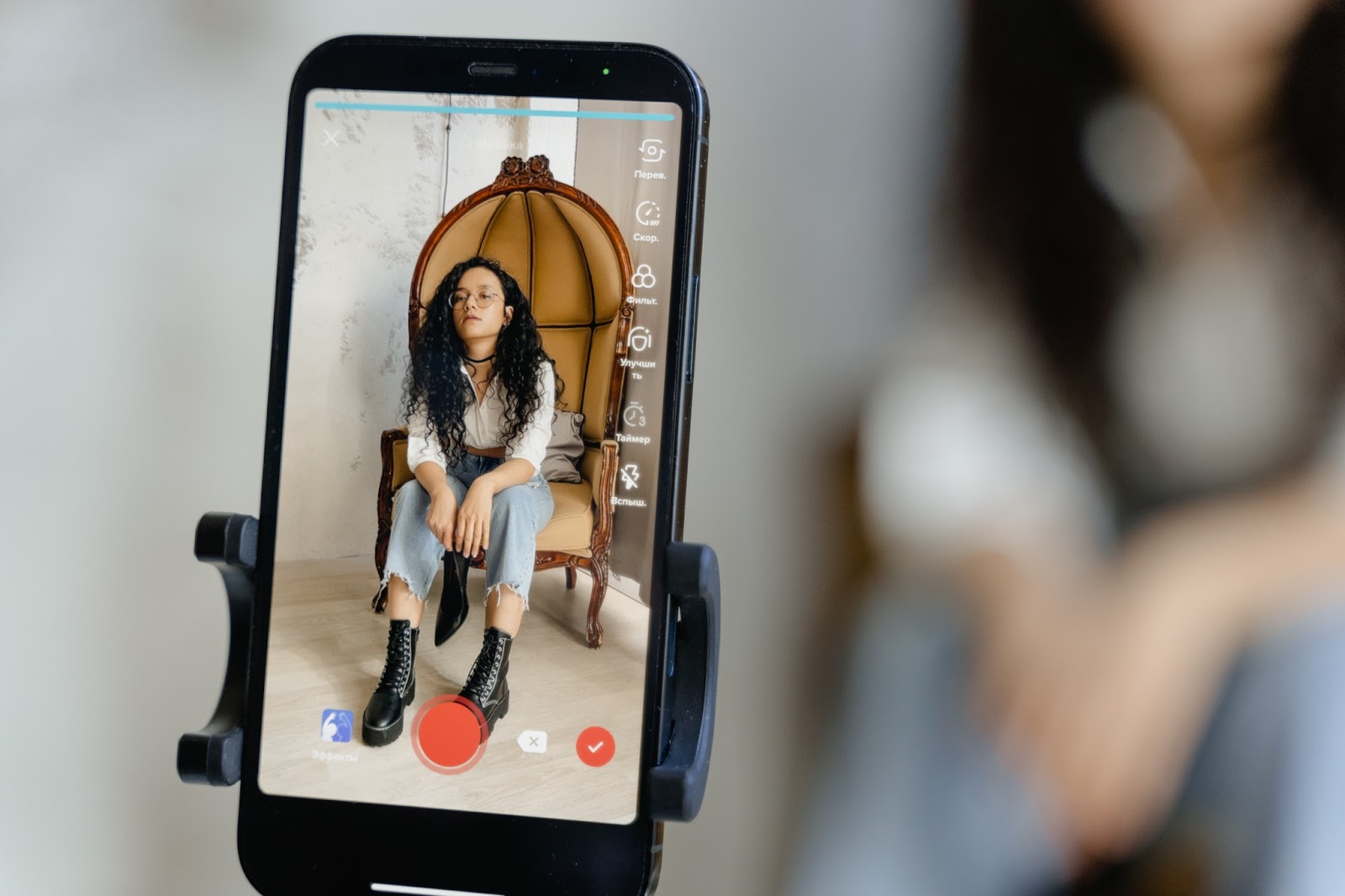
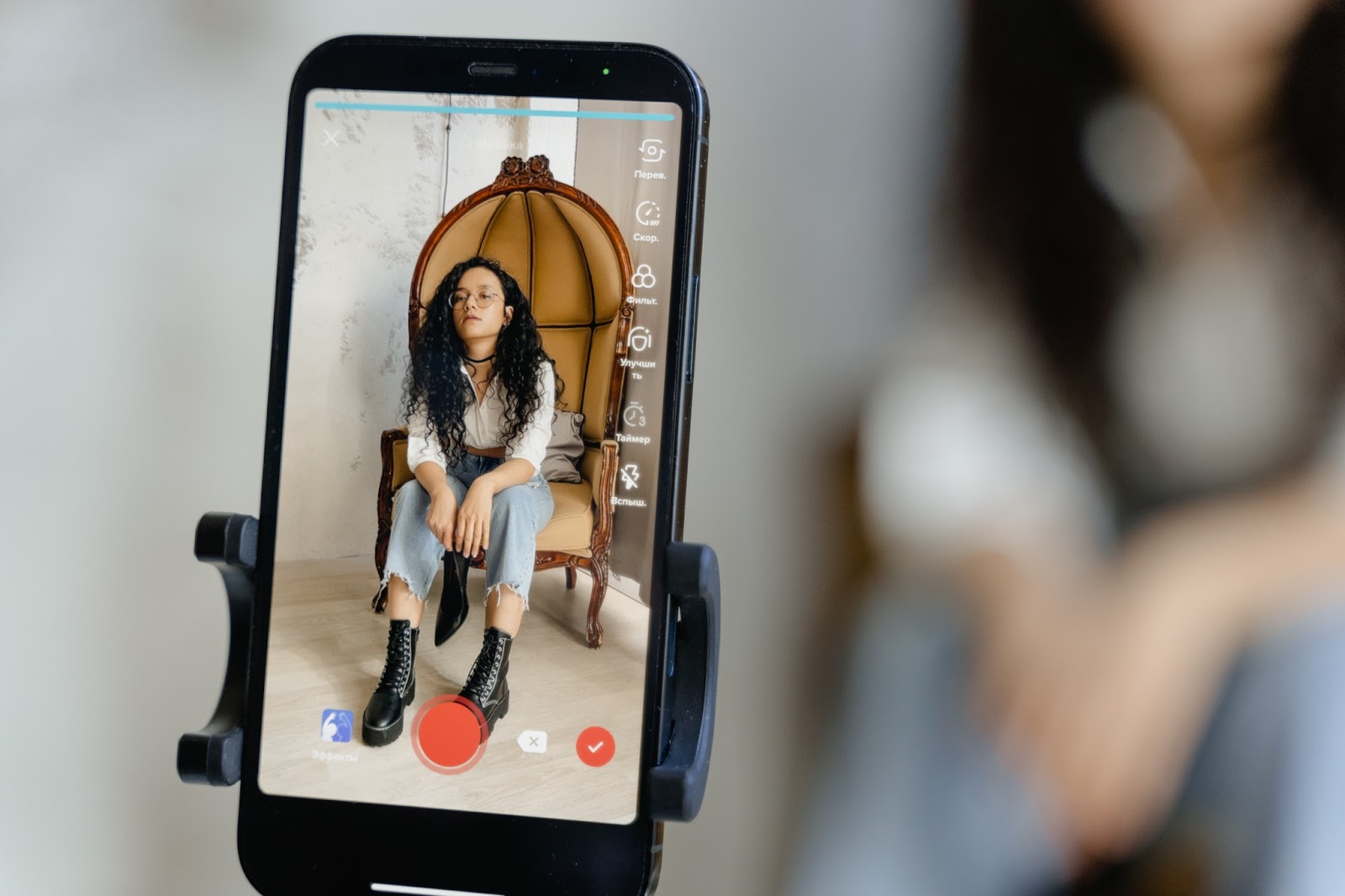
Sound
How To Upload Your Own Sound To TikTok
Published: December 16, 2023
Learn how to upload your own unique sound to TikTok and make your videos stand out. Enhance your TikTok experience with personalized audio creations.
(Many of the links in this article redirect to a specific reviewed product. Your purchase of these products through affiliate links helps to generate commission for AudioLover.com, at no extra cost. Learn more)
Table of Contents
Introduction
TikTok has taken the world by storm with its short-form video content, catchy trends, and engaging challenges. One of the reasons for the app’s popularity is the ability for users to add their own unique sounds to their videos. This feature allows users to showcase their creativity and originality, making their videos stand out from the crowd.
In order to upload your own sound to TikTok, you’ll need to first record and edit your sound file. Whether it’s a catchy song, a funny clip, or a memorable sound effect, creating your own sound can add a personal touch to your TikTok videos.
In this article, we will guide you through the process of uploading your own sound to TikTok. We’ll cover everything from recording and editing your sound to saving the file and finally uploading it to the app. So, let’s get started and unlock the full potential of your TikTok videos by adding your own unique sounds!
Step 1: Recording your sound
The first step in uploading your own sound to TikTok is to record the sound you want to use. There are several methods you can use to record your sound, depending on what device you’re using and the type of sound you want to capture.
If you’re using a smartphone, you can utilize the built-in microphone to record your sound. Open your preferred sound recording app on your phone and position the microphone close to the source of the sound to ensure optimal recording quality. Whether you’re singing a song, performing a monologue, or capturing ambient sounds, make sure to test the sound levels and adjust accordingly to achieve the best audio result.
For higher-quality sound recordings, you can use an external microphone that connects to your smartphone. These microphones are designed to capture clearer and more professional sound. Simply connect the microphone to your phone and follow the manufacturer’s instructions to use it with your recording app.
If you’re using a computer or laptop, you can utilize a microphone that is either built-in or connected externally. Software programs such as Audacity or GarageBand allow you to record and edit your sound on your computer. Position the microphone properly and ensure a quiet environment for optimal recording quality.
When recording your sound, it’s important to keep in mind the length of the TikTok video you plan to create. TikTok videos are typically short, with a maximum length of 60 seconds. Aim to keep your sound recording within this time frame to ensure it fits seamlessly into your TikTok video without being cut off.
Once you’ve recorded your sound and are satisfied with the quality, proceed to the next step to edit and refine your sound before uploading it to TikTok.
Step 2: Editing your sound
Now that you’ve recorded your sound, it’s time to edit and refine it before uploading it to TikTok. Editing your sound can help improve its overall quality, remove any unwanted background noise, and make it more suitable for your TikTok video.
There are several editing tools available that you can use to enhance your sound. If you’re using a smartphone, you can explore various sound editing apps available in your app store. These apps offer features such as trimming, adding effects, adjusting volume levels, and removing background noise. Simply import your recorded sound file into the app and use the editing tools to make necessary adjustments.
If you’re using a computer, you can use software programs like Audacity or GarageBand, which offer more advanced editing capabilities. These programs allow you to manually edit the sound, apply effects, adjust equalizer settings, and more. Import your sound recording into the program, and use the available tools to refine the sound according to your preferences.
During the editing process, pay attention to the length of your sound. Remember that TikTok videos have a maximum duration of 60 seconds, so ensure that your sound file aligns with this timeframe. Trim any unnecessary sections and make sure the edited sound flows smoothly within the desired duration.
Additionally, consider the context of your TikTok video and the audiovisual elements you plan to incorporate. Adapt the editing of your sound to complement the content and create a cohesive and engaging final product.
After you’re done editing your sound, ensure that you listen to it on different devices and through different speakers to ensure an optimal listening experience. Adjust any levels or settings as necessary to achieve the best sound quality.
Once you’re satisfied with the edits and have saved the final version of your sound, you’re ready to move on to the next step: saving the file for uploading to TikTok.
Step 3: Saving your sound file
After you have finished editing your sound, it’s time to save the file in a format that is compatible with TikTok. TikTok supports various audio file formats, including MP3 and WAV. Saving your sound file in one of these formats ensures that it will be compatible with the app and can be easily uploaded.
To save your sound file, you can use the software or app you used for editing. Most editing tools have a “Save” or “Export” option that allows you to choose the format and destination for saving your file. Select the appropriate format (MP3 or WAV) and choose a location on your device where you want to save the file.
It’s important to choose a file name that is descriptive and relevant to your sound. This will make it easier to locate and identify the file when you’re ready to upload it to TikTok. Consider using keywords that describe the sound and make it memorable.
Before finalizing the save process, double-check the settings and ensure that you have selected the desired file format and quality. Saving the file with the highest quality possible ensures that it will sound clear and crisp when played back on TikTok.
Once you have saved the sound file, take a moment to play it and make sure it sounds as you intended. Listen for any audio artifacts, distortion, or issues that might have occurred during the saving process. If you notice any problems, you may need to go back and make adjustments to your editing or re-export the file.
Now that your sound file is saved and ready to go, it’s time for the final step: uploading your sound to TikTok.
Step 4: Uploading your sound to TikTok
Now that you have your sound file ready, it’s time to upload it to TikTok and incorporate it into your videos. Follow these steps to successfully upload your own sound:
1. Open the TikTok app: Launch the TikTok app on your smartphone or tablet. If you don’t have the app, you can download it from your device’s app store.
2. Record or select a video: Before you can upload your sound, you’ll need to choose or record a video to accompany it. Tap the “+” button at the bottom center of the screen to start creating a new video. You can either record a video in real-time or select an existing video from your gallery.
3. Access Sounds library: Once you have selected or recorded your video, tap the “Sounds” button located on the top of the screen. This will take you to TikTok’s library of sounds.
4. Upload your sound: From the Sounds library, tap the “Upload” button. This will prompt you to select the sound file you want to upload from your device’s storage. Navigate to the location where you saved your sound file and select it.
5. Add sound to your video: After uploading your sound, it will appear in your sound library. Tap on it to preview and make any additional adjustments to the sound. You can trim the sound, adjust the volume, and add fade-in or fade-out effects as desired.
6. Save and publish: Once you’re satisfied with how the sound and video come together, tap the “Save” or “Next” button to proceed. Add any additional effects, filters, or captions to your video and finalize the editing process. Then, tap the “Publish” button to share your video with the uploaded sound on TikTok.
Congratulations! You have successfully uploaded your own sound to TikTok. Users can now use your sound in their own videos by selecting it from TikTok’s Sounds library.
Remember, when uploading your own sound on TikTok, make sure it complies with TikTok’s community guidelines and copyright policies. Avoid using copyrighted music or sounds unless you have proper authorization or are using royalty-free tracks.
Now that you know how to upload your own sound to TikTok, grab your creativity and start adding your unique touch to the TikTok community!
Conclusion
Uploading your own sound to TikTok can elevate your videos and make them stand out from the crowd. It’s a great way to showcase your creativity, personality, and originality. By following the steps outlined in this guide, you can easily record, edit, save, and upload your own sound to TikTok.
Remember, the key to a successful sound upload is to ensure that your sound file is of high quality and compatible with TikTok’s supported formats. Take the time to record your sound in a quiet environment, edit it to remove any background noise or imperfections, and save it in a suitable format like MP3 or WAV.
Once your sound is ready, you can easily upload it to TikTok and incorporate it into your videos. Choose or record a video that complements your sound, access the Sounds library, and upload your sound file. Take advantage of the available editing options to perfect the sound-video combination and add any desired effects.
It’s important to note that while uploading your own sound, you should adhere to TikTok’s community guidelines and copyright policies. Avoid using copyrighted material without proper authorization or permission. Instead, consider using royalty-free music or creating your own original sounds to maintain compliance.
With your own sound uploaded to TikTok, you can add a personal touch to your videos and engage with the TikTok community in new and exciting ways. Whether it’s a catchy song, a funny sound effect, or a memorable clip, your sound can enhance the overall impact and appeal of your TikTok videos.
So what are you waiting for? Start experimenting, get creative, and let your own sound make a lasting impression on the TikTok platform. Unleash your creativity and enjoy the process of creating unique and captivating content with your own sound on TikTok!

