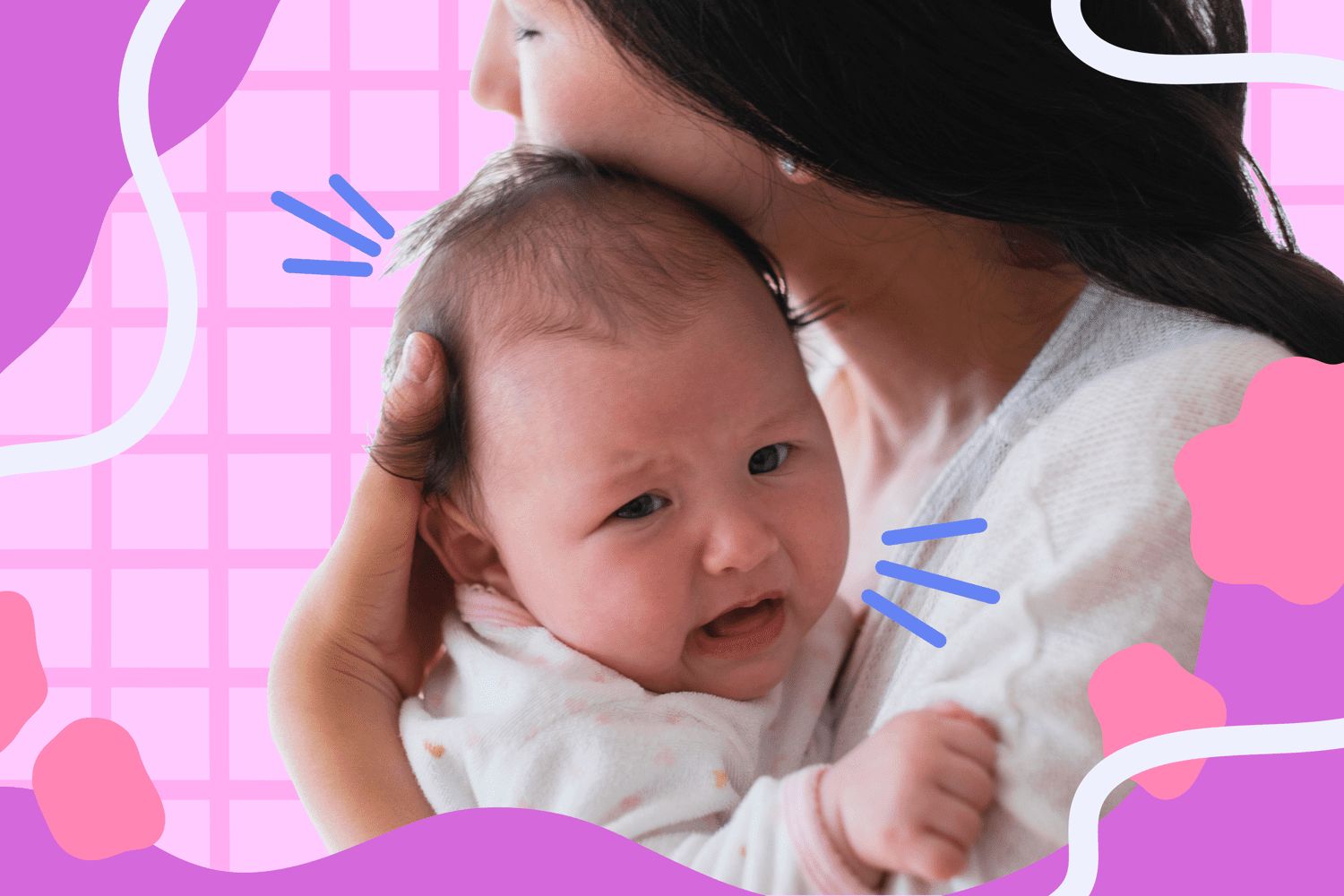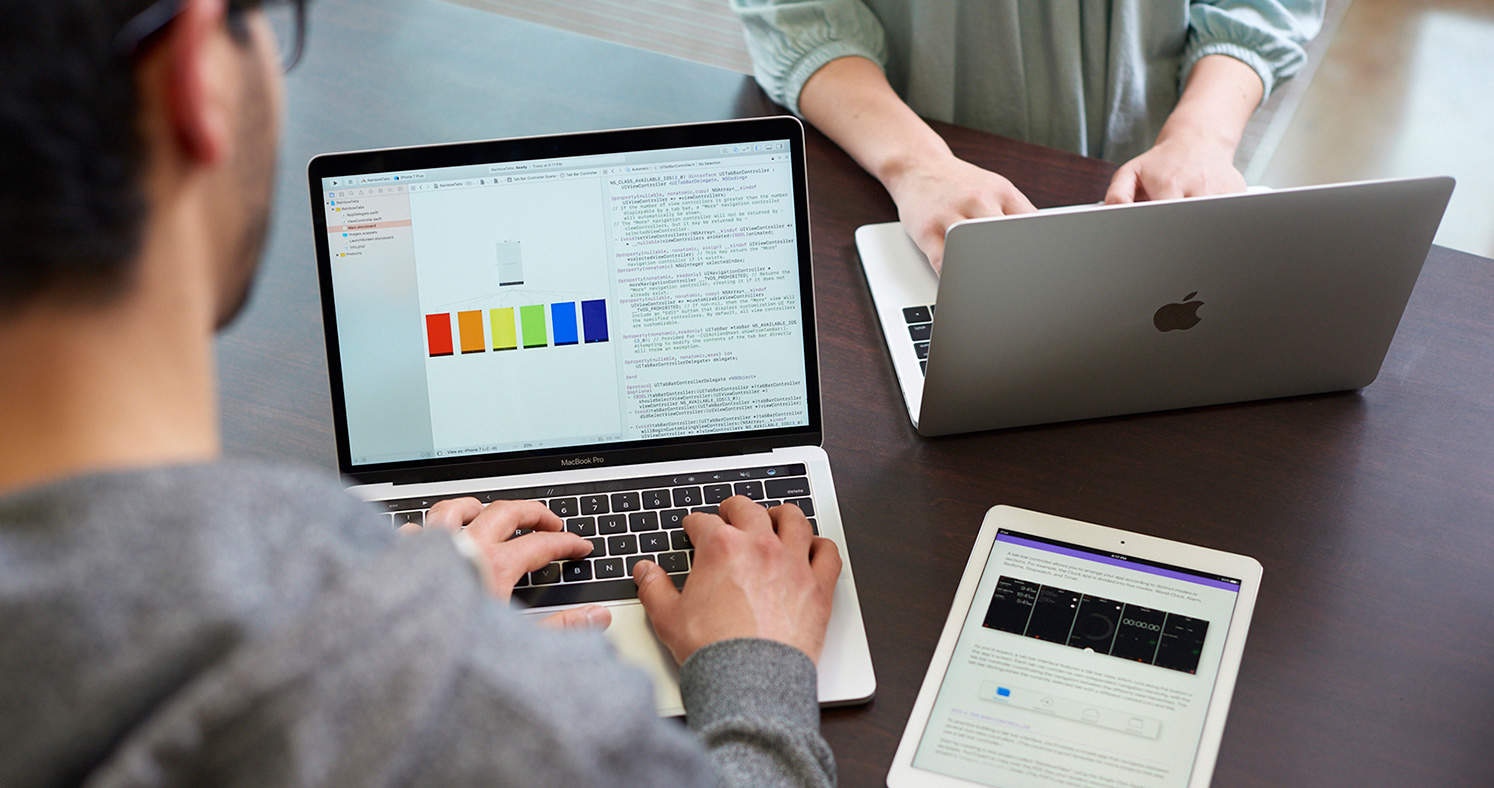Home>Production & Technology>Sound>Why Does My Speaker Sound Staticy


Sound
Why Does My Speaker Sound Staticy
Published: December 19, 2023
Discover the Reasons Behind Speaker Static and How to Fix Them. Sound issues can ruin your audio experience. Find practical solutions and troubleshooting tips here.
(Many of the links in this article redirect to a specific reviewed product. Your purchase of these products through affiliate links helps to generate commission for AudioLover.com, at no extra cost. Learn more)
Table of Contents
Introduction
Have you ever experienced a crackling, staticy sound coming from your speaker that ruined your listening experience? If so, you’re not alone. Many people encounter this frustrating issue and wonder why their speaker suddenly sounds distorted or filled with unwanted noise.
In this article, we will explore the common causes of static sound in speakers and share troubleshooting tips to help you resolve the issue. Understanding the underlying reasons behind this problem will empower you to take the necessary steps to fix it and restore the crisp and clear sound quality you desire.
Before we delve into the possible causes, it’s important to note that speakers can produce static sound for various reasons. It could be due to loose connections, excessive volume levels, interference from other devices, or even damaged speaker components. Identifying the specific cause will help you pinpoint the solution and prevent further audio disruptions.
Read on to discover potential causes and solutions for resolving static sound in your speaker system. Whether you’re a music enthusiast, a movie lover, or simply someone who appreciates high-quality sound, this article will assist you in tackling this common audio issue and restore the audio experience you deserve.
Common Causes of Static Sound
Static sound coming from your speaker can be attributed to a few common causes. By understanding these causes, you can effectively troubleshoot and resolve the issue. Let’s explore them in more detail:
- Loose Connections: One of the most frequent causes of static sound is loose connections. Over time, speaker cables and connectors may become unseated or loosely connected, leading to interference and static noise. It’s essential to check all connections, including the cables from your audio source to the amplifier or receiver, the speaker wires, and the connections between the amplifier and speakers. Secure any loose connections and ensure all cables are properly plugged in.
- Speaker Overload: Another potential cause of static sound is speaker overload. If you push your speakers beyond their maximum power handling capability, they may start to distort and produce static noise. This can occur when you play audio at high volumes for an extended period. To avoid overload, make sure you are using speakers appropriate for your audio system and consider reducing the volume if you hear distortion or static noise.
- Interference from Other Devices: Sometimes, external devices can interfere with your speaker system and cause static noise. This interference can come from nearby electronics, like mobile phones, Wi-Fi routers, or even microwave ovens. Electromagnetic fields generated by these devices can disrupt the audio signals and result in staticky sound. Try moving your speaker system away from potential interference sources and see if the static noise dissipates.
- Resistive or Ground Loop Issues: Resistive or ground loop issues can also contribute to static sound. Ground loops occur when multiple devices in your audio setup have different grounding potentials, leading to electrical noise and static. This issue can be resolved by utilizing ground loop isolators or balanced audio cables to break the loop and eliminate the static sound.
- Damaged Speaker Components: In some cases, static sound can be caused by damaged speaker components. Over time, speakers can wear out, and the internal components, such as the tweeters or woofers, can become damaged or faulty. This can result in distorted sound, including static and crackling noise. If you suspect this is the issue, you may need to replace the damaged speaker components or seek professional repair.
By identifying and understanding these common causes, you can take the necessary steps to address the static sound issue in your speakers. In the next section, we will provide troubleshooting tips and solutions to help you resolve the problem and restore optimal audio quality.
Loose Connections
Loose connections are a common culprit when it comes to static sound in speakers. Over time, cables and connectors can become unseated or loosely connected, leading to interference and poor audio quality. Here are some steps you can take to address this issue:
- Check all connections: Start by inspecting all connections in your speaker system. Ensure that the cables from your audio source to the amplifier or receiver are securely connected. Check the speaker wires for any loose or frayed ends and make sure they are properly inserted into the speaker terminals.
- Tighten connections: If you find any loose connections, tighten them gently but firmly. Use the appropriate tools, such as a screwdriver or pliers, if necessary. Avoid over-tightening, as this can cause damage to the connectors or cables.
- Consider replacing faulty cables: If you notice any cables that are damaged or have loose connectors, it may be necessary to replace them. Faulty cables can introduce additional interference and impact the overall sound quality of your speakers.
- Ensure proper speaker placement: Improper speaker placement can also lead to loose connections. Make sure your speakers are securely positioned on stable surfaces and that they are not at risk of being knocked or jostled, which can contribute to loose connections.
- Opt for high-quality cables: Investing in high-quality cables can help minimize the chances of loose connections. Look for cables with sturdy connectors that provide a secure fit and good conductivity. While it may be tempting to opt for inexpensive cables, they may not provide a reliable connection and can result in static sound.
By checking and tightening all connections in your speaker system, you can eliminate one potential cause of static sound. If the issue persists, you can move on to troubleshooting other possible causes, such as speaker overload or interference from other devices, which we will discuss in the following sections.
Speaker Overload
If you’re experiencing static sound from your speakers, speaker overload could be the culprit. When speakers are pushed beyond their maximum power handling capability, they can begin to distort and produce unwanted noise. Here’s how you can address this issue:
- Check the volume levels: Ensure that you’re not playing audio at excessively high volume levels. If you constantly listen to your music or movies at maximum volume, it can strain your speakers and result in distortion and static sound. Try reducing the volume and see if the static noise subsides.
- Verify speaker specifications: Check the specifications of your speakers and make sure they are compatible with your audio system. Speakers have recommended power ratings, usually measured in watts, which indicate the amount of power they can handle. If your speakers are underpowered or if you’re using an amplifier that exceeds their recommended power, it can cause overload and result in static sound. Ensure that your speakers are suitable for your setup to avoid overload issues.
- Avoid continuous high-volume use: While it can be tempting to crank up the volume for an immersive audio experience, it’s important to give your speakers some rest. Continuous high-volume use can lead to overheating and damage to the speaker components, resulting in static sound. Take breaks or reduce the volume periodically to prevent overloading your speakers.
- Consider upgrading your speakers: If you consistently encounter static sound issues due to speaker overload, it might be an indication that your speakers are not robust enough for your audio needs. Upgrading to speakers with higher power handling capabilities can ensure that they handle the audio signal without distortions, even at higher volumes.
By being mindful of the volume levels and ensuring that your speakers are appropriate for your audio setup, you can prevent overload-related static sound. If you’ve addressed the speaker overload issue and are still experiencing static noise, it’s essential to explore other potential causes, such as interference from other devices or damaged speaker components.
Interference from Other Devices
Interference from other devices can cause static sound in your speakers. Electrical devices like mobile phones, Wi-Fi routers, and even microwave ovens emit electromagnetic fields that can disrupt the audio signals and lead to staticky sound. Here are some steps you can take to mitigate interference:
- Identify potential interference sources: Take note of any electronic devices in close proximity to your speakers. Common sources of interference include mobile phones, cordless phones, Wi-Fi routers, baby monitors, and fluorescent lights. Identifying these devices can help you isolate the source of interference.
- Move your speaker system: Try relocating your speaker system away from potential interference sources. By increasing the distance between your speakers and devices that emit electromagnetic fields, you can reduce the likelihood of interference. Experiment with different speaker placements to find the optimal position that minimizes static sound.
- Use shielded cables: Shielded cables are designed to minimize interference from external electromagnetic fields. Consider using shielded audio cables for connecting your speakers to the audio source or amplifier. These cables have an extra layer of shielding that helps block out external interference, reducing the chances of static sound.
- Turn off or move electronic devices: If you find that certain devices are causing interference, try turning them off temporarily while you’re using your speakers. Alternatively, moving the interfering devices to a different location or using them in a separate room can help minimize the impact on your audio system.
- Consider using ferrite beads: Ferrite beads, also known as ferrite cores, are cylindrical objects that can be attached to cables. They work by absorbing and dissipating electromagnetic interference. Adding ferrite beads to the cables connected to your speakers can help reduce the interference caused by nearby devices.
By taking proactive measures like moving your speaker system, using shielded cables, and minimizing the proximity of interfering devices, you can significantly reduce the chances of static sound caused by external interference. If you’ve addressed interference issues and are still experiencing static noise, it’s important to explore other potential causes, such as damaged speaker components or resistive issues, which we will discuss in the following sections.
Damaged Speaker Components
If you’ve ruled out loose connections, speaker overload, and interference as the causes of static sound in your speakers, it’s possible that damaged speaker components are to blame. Over time, speakers can wear out, and internal components like tweeters, woofers, or crossovers can become damaged or faulty. Here’s what you can do to address this issue:
- Inspect the speaker components: Carefully examine the physical condition of your speakers. Look for any visible damage to the tweeters, woofers, or other components. Check for any tears, holes, or dents that could affect their performance.
- Listen for strange noises: Pay attention to any unusual sounds coming from your speakers, such as rattling, buzzing, or inconsistent audio. These may be indicators of damaged components causing static sound.
- Test the speakers with different audio sources: Connect your speakers to different audio sources, such as a different amplifier or receiver, to rule out any issues with your audio equipment. If the static sound persists across different sources, it’s more likely to be a result of damaged speaker components.
- Consider professional repair or replacement: If you suspect that your speakers have damaged components, it may be necessary to seek professional repair or consider replacing them. Professional technicians can diagnose and repair specific component issues, providing a long-lasting solution. If the damage is extensive or the speakers are old, replacement may be the most viable option.
- Regularly maintain your speakers: To prevent potential damage to speaker components, it’s essential to take proper care of your speakers. Keep them clean, avoid exposing them to extreme temperatures or humidity, and handle them with care during any transportation or installation processes.
By inspecting the speaker components, listening for anomalies, and testing with different audio sources, you can gain insights into whether damaged components are causing the static sound. If necessary, consult a professional for repair or consider investing in new speakers to ensure optimal audio quality and eliminate the static noise.
Troubleshooting and Solutions
When dealing with static sound in your speakers, troubleshooting is key to find the source of the problem. Here are some general steps you can take to troubleshoot and resolve the issue:
- Check connections: Ensure that all connections in your speaker system are secure and properly plugged in. This includes the cables from your audio source to the amplifier or receiver, as well as the speaker wires and connections between the amplifier and speakers. Loose connections can introduce interference and static sound.
- Adjust volume levels: If you’re experiencing static noise at high volumes, reducing the volume can help alleviate the issue. Excessive volume levels can overload speakers and cause distortion. Gradually decrease the volume and see if the static sound diminishes.
- Isolate from interference: Identify potential sources of interference, such as nearby electronics or appliances, and try to separate your speaker system from them. Keep speakers away from devices that emit electromagnetic fields, as these can disrupt audio signals and cause static sound.
- Test and replace components: If you’ve ruled out loose connections, overload, and interference, it’s important to evaluate the condition of your speaker components. Inspect for any physical damage or listen for unusual sounds. If necessary, consider professional repair or replacement of the damaged components.
Remember, troubleshooting steps may vary depending on your specific audio setup and equipment. It’s always a good idea to consult your speaker manufacturer’s guidelines and seek professional assistance if needed.
In addition to troubleshooting, implementing preventive measures can help avoid future static sound issues. Regularly inspect and maintain your speakers, use high-quality cables, and ensure proper speaker placement. These practices will help extend the lifespan of your speakers and minimize the likelihood of encountering static sound.
By following these troubleshooting steps and taking preventive measures, you can successfully identify and resolve static sound issues in your speakers, restoring the audio experience to its optimal quality.
Check Connections
When dealing with static sound in your speakers, one of the first troubleshooting steps is to check all connections. Loose or improper connections can introduce interference and result in static noise. Here’s what you can do to ensure your speaker connections are secure:
- Inspect all connections: Start by visually inspecting all the connections in your speaker system. This includes the cables from your audio source to the amplifier or receiver, the speaker wires, and the connections between the amplifier and speakers. Look for any loose, frayed, or corroded connections.
- Tighten loose connections: If you find any loose connections, gently but firmly tighten them. Check that all cables are securely plugged into their respective ports and that speaker wires are properly inserted into the correct terminals. Use the appropriate tools, such as a screwdriver or pliers, if necessary.
- Pay attention to speaker wire polarity: In some cases, incorrect speaker wire polarity can lead to static sound. Ensure that the positive (+) and negative (-) terminals on both the amplifier/receiver and speakers are properly matched. Mismatched polarity can cause phase cancellation and introduce static and distortion.
- Consider replacing faulty cables: If you notice any damaged cables or connectors with loose or broken wiring, it may be necessary to replace them. Faulty cables can introduce additional interference and impact the overall sound quality of your speakers. Opt for high-quality cables with sturdy connectors that provide a secure fit and good conductivity.
- Ensure proper grounding: In some cases, inadequate grounding can contribute to static sound issues. Ensure that your audio system and speakers are properly grounded according to the manufacturer’s guidelines. This helps minimize electrical interference and ensures a stable connection for optimal audio quality.
By checking and ensuring that all connections are properly secured, you can eliminate one of the common causes of static sound in speakers. If the issue persists, you can move on to troubleshooting other potential causes, such as speaker overload, interference from other devices, or damaged speaker components.
Adjust Volume Levels
When experiencing static sound in your speakers, adjusting the volume levels can often help alleviate the issue. Excessive volume levels can overload speakers, causing distortion and unwanted static noise. Here’s what you can do to address this problem:
- Reduce the volume: If you’re playing audio at high volumes and encountering static noise, try reducing the volume to a moderate level. Gradually decrease the volume and pay attention to whether the static sound diminishes or disappears. Finding the right balance between volume and audio quality is essential.
- Avoid prolonged high-volume use: Continuous high-volume use can strain speakers and lead to distortion and static noise. To prevent this, it’s important to give your speakers breaks and avoid prolonged periods of playing audio at maximum volume. Allow your speakers to cool down and rest intermittently to maintain optimal performance.
- Be mindful of equalizer settings: Improperly configured equalizer settings can also contribute to static sound issues. Ensure that the equalizer settings on your audio source or amplifier are not excessively boosting certain frequency ranges. Adjust the equalizer settings accordingly to achieve a balanced audio output without introducing distortion or static.
- Consider upgrading your speakers: If you consistently encounter static sound issues even at moderate volumes, it may be time to consider upgrading your speakers. Higher-quality speakers with better power handling capabilities can handle higher volumes without distortion, ensuring a cleaner audio output.
By adjusting the volume levels and being mindful of prolonged high-volume use, you can minimize the chances of speaker overload and subsequently reduce static sound. It’s important to find a volume level that allows you to enjoy your audio without sacrificing audio quality or risking damage to your speakers.
If you’ve addressed volume level issues and are still experiencing static noise, it’s recommended to explore other potential causes, such as loose connections, interference from other devices, or damaged speaker components, to determine the root of the problem.
Isolate from Interference
If you’re experiencing static sound in your speakers, it’s possible that interference from other devices is the cause. Nearby electronics, such as mobile phones, Wi-Fi routers, or even microwave ovens, can emit electromagnetic fields that disrupt audio signals and result in static noise. Here are some steps you can take to isolate your speaker system from interference:
- Identify potential interference sources: Take note of any electronic devices located near your speakers that could be potential sources of interference. Common culprits include mobile phones, cordless phones, Wi-Fi routers, baby monitors, and even fluorescent lights.
- Move your speaker system: Relocate your speakers away from potential sources of interference. Increasing the distance between your speakers and devices that emit electromagnetic fields can help reduce the chances of interference. Experiment with different speaker placements to find the position that minimizes static sound.
- Shielded cables: Consider using shielded audio cables when connecting your speakers to the audio source or amplifier. These cables have an extra layer of shielding that helps block out external interference, reducing the chances of static sound caused by nearby devices. Using shielded cables can help minimize the impact of electromagnetic fields on your audio system.
- Turn off or move electronic devices: If you identify specific devices that are causing interference, try turning them off temporarily while using your speakers. Alternatively, moving the interfering devices to a different location or using them in a separate room can help minimize their impact on your audio system.
- Consider using ferrite beads: Ferrite beads, also known as ferrite cores, can be attached to cables to reduce interference. These cylindrical objects work by absorbing and dissipating electromagnetic interference. Adding ferrite beads to the cables connected to your speakers can help reduce interference caused by nearby devices.
By isolating your speaker system from potential sources of interference, you can significantly reduce the chances of experiencing static sound. Experiment with different speaker placements, utilize shielded cables, and consider using ferrite beads to minimize the impact of electromagnetic fields on your audio system. If you’ve addressed interference issues and are still hearing static noise, further investigation into other potential causes, such as damaged speaker components or issues with grounding, may be necessary.
Test and Replace Components
If you’ve gone through the previous troubleshooting steps and are still experiencing static sound in your speakers, it may be necessary to test and potentially replace certain components. Here’s what you can do:
- Inspect speaker components: Carefully examine the physical condition of your speakers. Look for any visible damage, such as tears, holes, or dents, that could affect their performance. Check the tweeters, woofers, or other components for any signs of damage or wear. Physical damage to these components can lead to distorted sound, including static noise.
- Listen for unusual sounds: Pay close attention to any unusual sounds coming from your speakers, such as rattling, buzzing, or inconsistent audio. These may be signs of damaged components that are causing static sound. If you notice any anomalies, it’s a good indication that specific components may need to be replaced.
- Test with different audio sources: Connect your speakers to a different audio source or amplifier to ensure that the issue is not related to your audio equipment. If the static sound persists across different sources, it’s more likely that the problem lies with the speaker components rather than the audio source.
- Consider professional repair or replacement: If you suspect that your speakers have damaged components, it may be necessary to seek professional repair or consider replacing them. Professional technicians can diagnose and repair specific component issues, providing a long-lasting solution. Alternatively, if the damage is extensive or your speakers are old, replacement may be the most viable option to ensure optimal audio quality.
- Regular maintenance: To prevent potential damage to speaker components, it’s important to take proper care of your speakers. Keep them clean, avoid exposure to extreme temperatures or humidity, and handle them with care during transportation or installation processes.
By inspecting components, listening for unusual sounds, and testing with different audio sources, you can identify whether damaged components are causing the static sound. Depending on the severity of the damage and the age of your speakers, you may need to pursue professional repair or consider investing in new speakers to ensure optimal audio quality and eliminate the static noise.
Regular maintenance and proper handling of your speakers can also help prolong their lifespan and minimize the chances of encountering static sound in the future.
Conclusion
Static sound in speakers can be frustrating, but by understanding the common causes and implementing troubleshooting solutions, you can restore the crisp and clear audio experience you desire. Throughout this article, we explored various potential culprits of static sound and provided steps to address them.
Loose connections can introduce interference and static noise, so it’s essential to check and secure all connections in your speaker system. Adjusting volume levels and avoiding speaker overload can also help reduce static sound. Additionally, isolating your speaker system from interference sources, such as nearby electronics, can minimize disruptions to audio signals.
If troubleshooting steps don’t resolve the issue, it’s crucial to inspect speaker components for damage and test with different audio sources. Seeking professional repair or considering speaker replacement may be necessary to address damaged components causing static sound in your speakers.
Remember to take preventive measures to maintain optimal audio quality. Regularly inspect and maintain your speakers, use high-quality cables, and ensure proper speaker placement. By doing so, you can prolong the lifespan of your speakers and minimize the likelihood of encountering static sound in the future.
Ultimately, the key is to be proactive in identifying and addressing the causes of static sound in your speakers. With patience and persistence, you can restore the crystal-clear audio experience you deserve and continue to enjoy your favorite music, movies, and more.