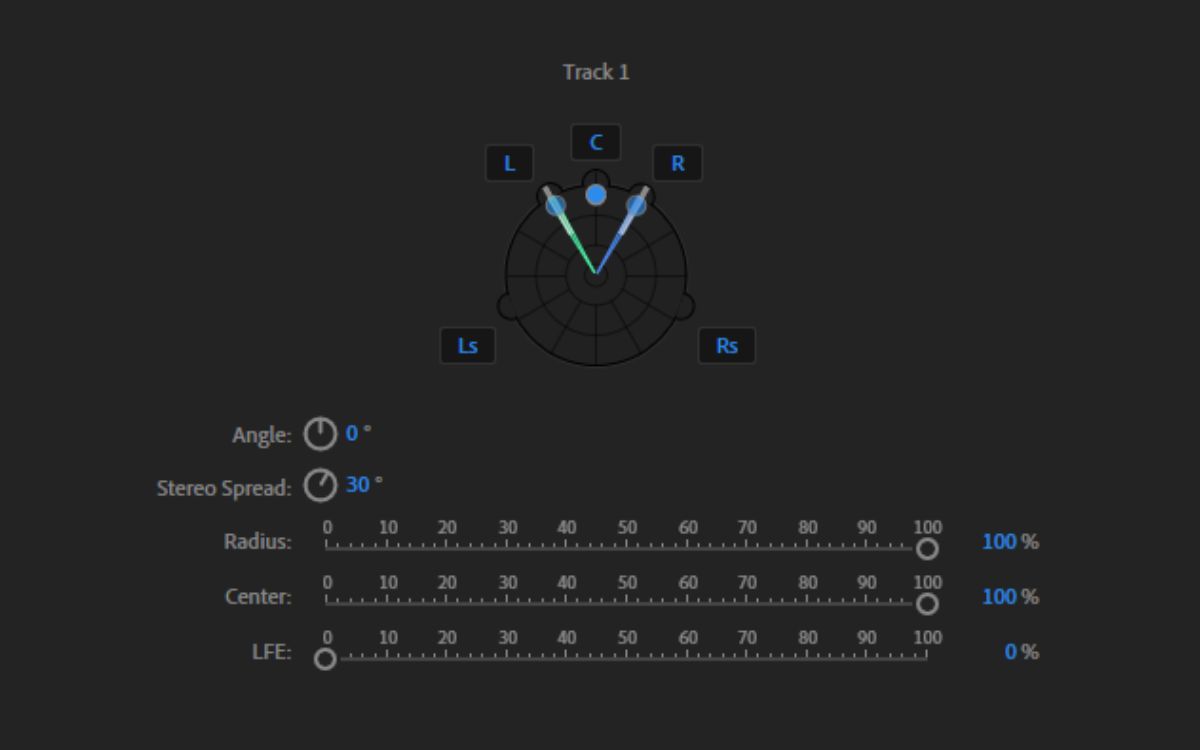Home>Production & Technology>Sound>How To Fix Headphones No Sound On One Side


Sound
How To Fix Headphones No Sound On One Side
Modified: January 22, 2024
Learn how to fix headphones with no sound on one side. Troubleshoot common audio issues and get your sound back with our step-by-step guide.
(Many of the links in this article redirect to a specific reviewed product. Your purchase of these products through affiliate links helps to generate commission for AudioLover.com, at no extra cost. Learn more)
Table of Contents
- Introduction
- Common Reasons for Headphones No Sound on One Side
- Basic Troubleshooting Steps
- Checking the Audio Source
- Inspecting the Headphone Cable
- Testing the Headphones on Different Devices
- Cleaning the Headphone Jack
- Checking for Software or Driver Issues
- Repairing or Replacing the Headphone Jack
- Conclusion
Introduction
There’s nothing more frustrating than when you plug in your headphones, ready to immerse yourself in your favorite music or movie, only to discover that there’s no sound coming from one side. It can be a real buzzkill, ruining your audio experience and leaving you wondering what went wrong. Fortunately, there are several common reasons and simple troubleshooting steps that can help you fix the issue and restore both sides of your headphone sound.
One of the most common reasons for headphones only playing sound on one side is a faulty audio cable. Over time, the cable can become worn, frayed, or damaged, resulting in a poor connection and sound loss on one side. Another possible culprit is a dirty or malfunctioning headphone jack, which can cause an imbalance in the audio output. Additionally, software or driver issues, incorrect audio settings, or even a problem with the audio source device itself can contribute to this problem.
In this article, we will explore some basic troubleshooting steps to help you fix the no sound issue on one side of your headphones. These steps are easy to follow and can often resolve the problem without the need for professional assistance. So, whether you’re using wired headphones, wireless headphones, or even earbuds, read on to learn how to fix the no sound issue and get back to enjoying your audio experience in full stereo glory.
Common Reasons for Headphones No Sound on One Side
There are several common reasons why you may experience no sound on one side of your headphones. By understanding these reasons, you can narrow down the potential cause and find the right solution. Here are some of the most common causes:
1. Faulty Audio Cable: Over time, the audio cable connecting your headphones to the audio source can become worn, damaged, or frayed. This can result in a poor or intermittent connection, causing sound loss on one side.
2. Dirty or Malfunctioning Headphone Jack: The headphone jack on your audio source device, such as a smartphone, laptop, or MP3 player, can accumulate dust, debris, or dirt over time. This can interfere with the proper contact between the jack and the headphone plug, leading to sound issues.
3. Software or Driver Issues: Sometimes, the problem lies in the software or drivers on your audio source device. Outdated or incompatible drivers can cause sound imbalance or no sound on one side. Similarly, incorrect audio settings or settings that favor mono sound can also result in this problem.
4. Audio Source Device Issue: In some cases, the fault may lie with the audio source device itself. It could be a loose connection, a damaged audio output port, or a hardware malfunction, resulting in one side of the headphones not producing sound.
5. Headphone Driver Unit Failure: The driver unit inside the earcup of your headphones can fail, especially if the headphones have been subjected to physical damage or excessive use. This can lead to sound loss on one side while the other side continues to work fine.
6. Wiring Issues: During the manufacturing process, headphones can develop internal wiring issues. This can result in a lack of sound on one side or intermittent sound problems.
Identifying the root cause of the problem is the key to finding an effective solution. In the next section, we will look at some basic troubleshooting steps to help you fix the no sound issue on one side of your headphones.
Basic Troubleshooting Steps
When you encounter no sound on one side of your headphones, there are a few basic troubleshooting steps you can follow to address the issue. These steps are simple and can often resolve the problem without the need for professional intervention. Here’s what you can do:
1. Check the headphone cable: Examine the cable for any visible signs of damage or fraying. Gently wiggle the cable near the headphone plug and the audio source to check for a loose connection. If you notice any issues, you may need to replace the cable or get it repaired.
2. Try the headphones on a different device: Connect your headphones to a different audio source, such as another smartphone, computer, or tablet. If the sound works fine on the other device, it indicates that the problem lies with your original audio source device.
3. Adjust the balance settings: Check the audio balance settings on your device. Sometimes, the balance may be set more towards one side, resulting in no sound on the other side. Adjust the balance to the center and check if the sound is restored.
4. Clean the headphone jack: Use a clean, dry toothbrush or a small brush to remove any dust or debris from the headphone jack of your audio source device. Be gentle while cleaning to avoid causing any damage.
5. Update or reinstall audio drivers: If you suspect a software or driver issue, update the audio drivers on your device. You can do this by visiting the manufacturer’s website or using a driver update tool. If the drivers are already up to date, try uninstalling and reinstalling them to ensure a fresh installation.
6. Reset the audio settings: Resetting the audio settings on your device to their default values can also help resolve sound issues. Consult the device’s user manual or online support resources for instructions on how to reset the audio settings.
By following these basic troubleshooting steps, you can often identify and resolve the no sound issue on one side of your headphones. If the problem persists, however, it may be necessary to explore additional solutions or seek professional assistance.
Checking the Audio Source
When you’re experiencing no sound on one side of your headphones, it’s essential to check the audio source device to ensure it’s not causing the issue. Here are some steps you can take to check the audio source:
1. Restart the audio source: Sometimes, a simple restart can resolve temporary software glitches that may be causing the sound issue. Turn off your audio source device, wait a few seconds, and then power it back on.
2. Test with different audio sources: Connect your headphones to another audio source, such as a smartphone, computer, or tablet. If the sound is still missing on one side, then the problem is likely with the headphones themselves. However, if the sound works fine on the new audio source, it indicates that the issue lies with the original audio source device.
3. Check the audio settings: Verify that the audio settings on the device are configured correctly. Ensure that the balance is set to the center and that no audio enhancements or effects are activated that may affect sound output.
4. Try different audio files or media: Test your headphones with various audio files, songs, or videos to rule out the possibility of a corrupted or poorly encoded file causing the sound issue. If the problem persists across different media, it’s likely not a file issue.
5. Use different headphone jacks or ports: If your audio source device has multiple headphone jacks or ports, try plugging in your headphones into different jacks to determine if the issue is specific to one port. This can help identify a faulty headphone jack on the device.
By checking the audio source and ruling out any potential issues with it, you can narrow down the cause of the no sound problem on one side of your headphones. If the issue persists, continue with the next troubleshooting steps to further diagnose and resolve the issue.
Inspecting the Headphone Cable
If you’re experiencing no sound on one side of your headphones, the issue could be with the headphone cable. Over time, cables can become damaged, leading to poor connectivity and sound loss. Here are some steps to help you inspect the headphone cable:
1. Visually examine the cable: Carefully inspect the entire length of the headphone cable for any visible signs of damage, such as cuts, fraying, or kinks. Pay close attention to the areas near the headphone plug and the connector that attaches to the headphones themselves.
2. Check for flexibility: Gently bend and flex the cable along its length to check if it feels stiff or rigid in certain areas. A damaged cable may feel stiff or exhibit resistance when you try to bend it. Flexibility issues can indicate internal wire damage.
3. Test different positions: While wearing the headphones, move the cable close to where it enters the ear cups and gently twist or adjust it. If you notice any changes in sound or if the sound returns to the inactive side, it suggests a loose connection or internal cable damage.
4. Try wiggling the cable near the headphone plug: Gently wiggle the cable near the headphone plug while it’s connected to the audio source. If the sound fluctuates or returns to the inactive side, it indicates a loose connection between the plug and the cable.
5. Use headphones with a detachable cable: If you have headphones with detachable cables, try swapping out the cable with a known-working one. This will help determine if the issue lies with the cable or the headphone driver unit.
If you discover any visible damage or suspect that the cable is the problem, you have a few options. You can try repairing the cable yourself by carefully cutting and reconnecting the wires. However, this requires some technical skill and may not always yield satisfactory results. Alternatively, you may consider replacing the cable altogether with a new one that matches the specifications of your headphones.
Inspecting the headphone cable is an essential step in troubleshooting the no sound issue. If the cable appears to be in good condition, move on to the next section to explore other potential causes and solutions.
Testing the Headphones on Different Devices
If you’re experiencing no sound on one side of your headphones, it’s important to determine whether the issue lies with the headphones themselves or the audio source device. Testing the headphones on different devices can help you isolate the problem. Here’s how you can do it:
1. Connect the headphones to a different device: Plug your headphones into another audio source device such as a smartphone, computer, or tablet. Ensure that the device has a functioning headphone jack or supports Bluetooth connectivity if you’re using wireless headphones.
2. Test audio playback: Play some audio files or music on the alternative device and pay close attention to the sound output. If the sound is still missing on one side of the headphones, it indicates that the problem lies with the headphones themselves.
3. Try different audio settings: On the alternative device, check the audio settings and ensure that the balance is set to the center. Adjust any other relevant audio settings or enhancements to see if it affects the sound output on both sides of the headphones.
4. Inspect the headphone connector: Examine the headphone plug for any signs of damage or wear. Ensure that it is securely inserted into the audio jack of the device. A loose or damaged plug can cause intermittent or no sound on one side.
5. Use different headphones on the original device: If your headphones work fine on the alternative device, try using a different pair of known-working headphones on the original audio source device. This will help confirm if the issue lies with the original device or the headphones themselves.
Testing the headphones on different devices helps in determining whether the problem lies with the headphones or the audio source device. If the issue persists across multiple devices or if different headphones work fine with the original audio source device, it indicates that the problem is with the headphones and not the audio source. In such cases, proceed with the next troubleshooting steps to further diagnose and resolve the issue.
Cleaning the Headphone Jack
If you’re experiencing no sound on one side of your headphones, it’s possible that the headphone jack on your audio source device is dirty or obstructed. Dust, lint, and debris can accumulate inside the jack over time, leading to poor contact and sound issues. Cleaning the headphone jack can often resolve this problem. Here’s how you can do it:
1. Power off the audio source device: Before cleaning the headphone jack, make sure to turn off the audio source device and disconnect any cables or headphones from it.
2. Inspect the headphone jack: Carefully examine the headphone jack to get a sense of its condition. Look for any visible debris, lint, or dirt inside the jack. You can use a flashlight to help you see more clearly.
3. Use a toothpick or a soft brush: Take a toothpick or a small, soft brush (such as a paintbrush or a clean, dry toothbrush) and gently insert it into the headphone jack. Gently wiggle or brush the tool around to dislodge any accumulated dust or debris.
4. Avoid using liquids or sharp objects: It’s important to note that you should never use liquids or sharp objects to clean the headphone jack. These can damage the delicate components inside and worsen the problem.
5. Remove debris carefully: If you notice any visible debris inside the headphone jack, you can try to carefully remove it using a toothpick or a pair of tweezers. Be gentle and cautious to avoid causing any damage.
Once you’ve cleaned the headphone jack, reconnect your headphones and test the sound. In many cases, the sound issue on one side of the headphones can be resolved by simply removing the debris from the jack.
If cleaning the headphone jack doesn’t fix the problem, continue with the next troubleshooting steps to further investigate and resolve the issue.
Checking for Software or Driver Issues
When you experience no sound on one side of your headphones, it’s worth exploring the possibility of software or driver-related issues. Outdated drivers, incorrect audio settings, or software glitches can contribute to sound problems. Here are some steps to check for software or driver issues:
1. Update your audio drivers: Visit the manufacturer’s website of your audio source device, such as your computer or smartphone, and check for driver updates specific to your device’s audio system. Download and install any available updates to ensure you have the latest drivers.
2. Verify audio settings: Access the audio settings on your device and check if any settings are misconfigured. Ensure that the audio output is set to stereo and that no mono or balance settings are favoring one side over the other. Make any necessary adjustments and test the sound again.
3. Restart the audio service: On a computer, you can try restarting the audio service to address software-related issues. Open the “Services” application, locate the audio service (e.g., “Windows Audio”), right-click on it, and select “Restart.” This will restart the audio service and may resolve any software glitches affecting the sound.
4. Perform a software update: Ensure that your audio source device has the latest software updates installed. Software updates often include bug fixes and improvements that can address issues with audio playback. Check for any available updates and install them if necessary.
5. Try using different audio player software: If you are experiencing the sound issue while using specific audio player software, try switching to a different software or application. This can help determine if the problem is specific to the software you were previously using.
If the sound issue persists after checking for software or driver problems, there might be a hardware-related issue. In the next section, we will discuss the possibility of repairing or replacing the headphone jack to resolve the no sound problem on one side of the headphones.
Repairing or Replacing the Headphone Jack
If you have tried the previous troubleshooting steps and are still experiencing no sound on one side of your headphones, it is possible that the issue lies with the headphone jack itself. A faulty or damaged jack can cause poor audio connectivity and result in sound loss. Here are some options for repairing or replacing the headphone jack:
1. Professional repair: If you’re not comfortable with DIY repairs or if your headphones are still under warranty, it’s advisable to seek professional assistance. Take your headphones to an authorized service center or contact the manufacturer for repair options. They will likely have the expertise and necessary tools to diagnose and fix the issue.
2. DIY repair: If you have technical skills and are comfortable working with electronics, you can attempt to repair the headphone jack yourself. However, keep in mind that this approach requires caution and precision. You can find online tutorials or guides specific to your headphone model that provide step-by-step instructions for replacing the jack.
3. Using an audio adapter or converter: If the headphone jack on your audio source device is causing the sound issue, you can consider using an audio adapter or converter. These devices allow you to connect your headphones to alternative ports, such as USB or Bluetooth, bypassing the faulty headphone jack.
4. Using a headphone extension cable: If the issue lies with the headphone cable itself, you can try using a headphone extension cable. Connect the extension cable to your audio source device and then connect your headphones to the other end of the extension cable. This workaround can help bypass any issues with the cable near the headphone jack.
5. Consider replacing the headphones: If the headphone jack repair or replacement is not feasible or cost-effective, you may need to consider replacing the headphones altogether. While this may not be the ideal solution, it can provide a resolution for the sound issue and potentially upgrade your audio experience with a new pair of headphones.
Before deciding on any repair or replacement option, it’s crucial to evaluate the cost, warranty coverage, and feasibility. Additionally, consider the age and overall condition of the headphones to determine the best course of action.
By exploring these options for repairing or replacing the headphone jack, you can address the no sound issue on one side of your headphones and restore their functionality.
Conclusion
Experiencing no sound on one side of your headphones can be frustrating, but with the right troubleshooting steps, you can often resolve the issue. By identifying common reasons such as a faulty audio cable, dirty headphone jack, software or driver issues, or even headphone jack problems, you can narrow down the cause and find a solution.
Basic troubleshooting steps like checking the headphone cable, testing the headphones on different devices, cleaning the headphone jack, and addressing software or driver issues can all help in resolving the problem. However, if these steps don’t solve the issue, you may need to consider repairing or replacing the headphone jack or even replacing the headphones altogether.
It’s important to remember that each situation may vary, and there might be unique factors to consider based on the specific headphones and audio source device you’re using. In some cases, seeking professional assistance or contacting the manufacturer for support may be necessary.
Remember to take care of your headphones by handling them properly, keeping them clean, and storing them in a safe place when not in use. Regular maintenance can help prevent issues and prolong the lifespan of your headphones.
In conclusion, troubleshooting the no sound issue on one side of your headphones requires patience and a systematic approach. By following the steps outlined in this article and exploring the potential causes, you can often identify and resolve the issue, allowing you to enjoy your audio experience in full stereo sound once again.