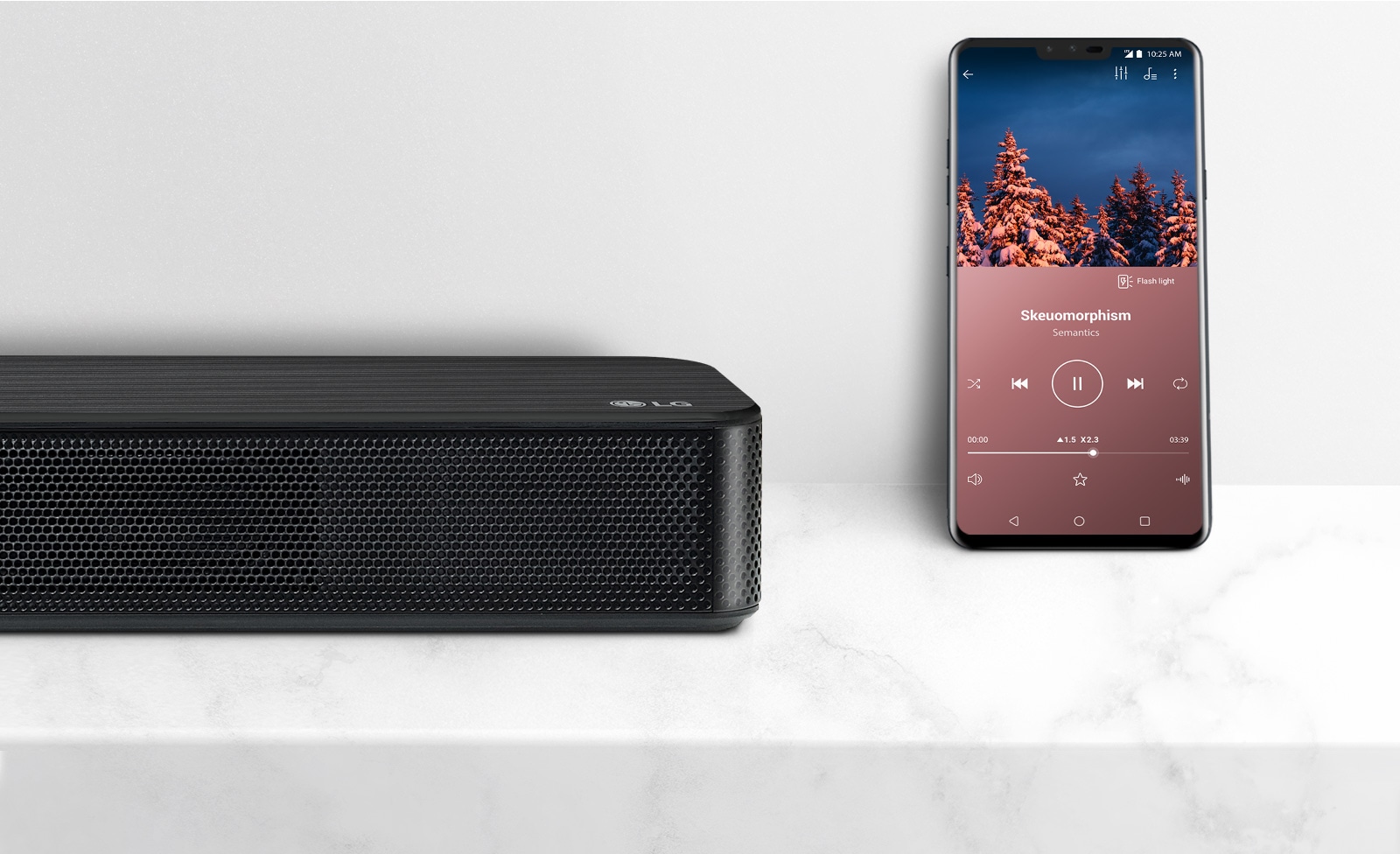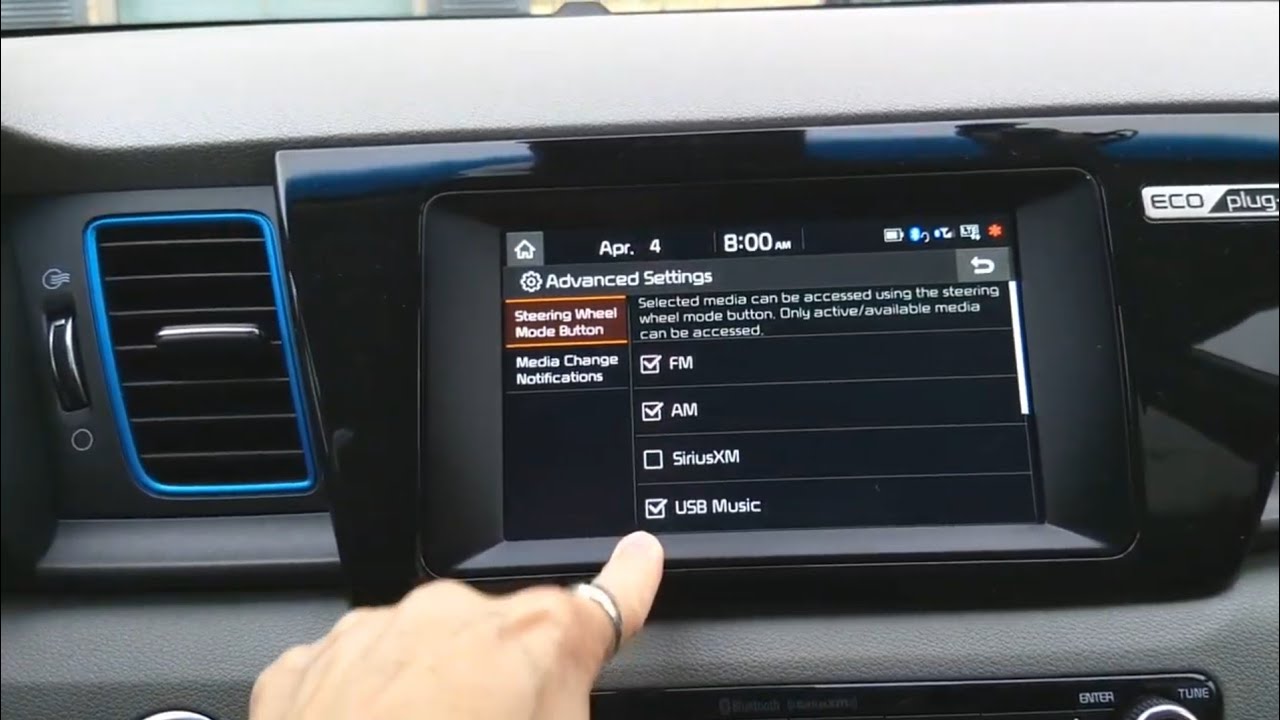How To Connect Phone To Stereo System
Modified: January 22, 2024
Written by: Gaynor Bowers
Learn how to easily connect your phone to a stereo system and enjoy your favorite music with the help of our step-by-step guide. Enhance your audio experience with seamless connectivity.
(Many of the links in this article redirect to a specific reviewed product. Your purchase of these products through affiliate links helps to generate commission for AudioLover.com, at no extra cost. Learn more)
How to Connect Your Phone to a Stereo System
Introduction
Listening to music is an enjoyable and immersive experience, and it’s even better when you can play your favorite tunes through a high-quality stereo system. If you want to amplify the sound from your phone and enjoy it through your home or car stereo, you’re in the right place.
In this guide, we will walk you through the process of connecting your phone to a stereo system, ensuring that you can enjoy your music with enhanced audio quality and convenience. Whether you have an iPhone or an Android device, we’ve got you covered with simple steps and helpful tips.
Connecting your phone to a stereo system opens up a world of possibilities, from blasting your favorite playlist during a house party to enjoying enhanced sound while driving. So, let’s dive into the steps and get your phone hooked up to your stereo system in no time!
How to Connect Your Phone to a Stereo System
Step 1: Determine the Audio Outputs of Your Phone
Before you can start connecting your phone to a stereo system, you need to determine the audio outputs available on your device. The audio outputs vary depending on the phone model and manufacturer.
Most smartphones today come with a variety of audio output options, including a 3.5mm headphone jack, USB-C port, or a Lightning connector.
If your phone has a 3.5mm headphone jack, it is one of the easiest and most common ways to connect your phone to a stereo system. This type of connection allows you to use a standard auxiliary cable to transmit audio from your phone to the stereo system.
If your phone doesn’t have a headphone jack, you may need to use an adapter or find an alternative audio output option. For example, if your phone has a USB-C or Lightning connector, you can use a compatible cable to connect it to the stereo system.
Additionally, some phones support wireless audio streaming via Bluetooth or Wi-Fi. If your stereo system has Bluetooth or Wi-Fi capabilities, you can pair your phone wirelessly to stream music without any physical connections.
To determine the audio outputs of your phone, refer to the user manual or do a quick online search for your specific phone model. Once you know the available options, you can proceed to the next step and choose the appropriate audio cable or wireless connection method.
How to Connect Your Phone to a Stereo System
Step 2: Choose the Appropriate Audio Cable
Now that you have identified the audio outputs of your phone, it’s time to select the appropriate audio cable that will enable you to connect your phone to the stereo system.
If your phone has a 3.5mm headphone jack, you will need a standard auxiliary cable. This cable has a 3.5mm plug on both ends, and it is commonly known as a “3.5mm audio cable” or “aux cable.” Make sure to choose a cable that matches the desired length for your setup.
For phones without a headphone jack, the cable you need will depend on the audio output available on your device. If your phone has a USB-C port, you will need a USB-C to aux adapter or a USB-C to headphone jack adapter. This will allow you to connect the USB-C end to your phone and the 3.5mm aux end to the stereo system.
Similarly, if your phone has a Lightning connector, you will need a Lightning to aux adapter or a Lightning to headphone jack adapter. These adapters will enable you to connect the Lightning end to your phone and the 3.5mm aux end to the stereo system.
If your phone supports wireless audio streaming, such as Bluetooth or Wi-Fi, you won’t need an audio cable. Instead, you can simply pair your phone with the stereo system using the corresponding wireless connection method.
When choosing an audio cable or adapter, it is essential to ensure compatibility with your phone and stereo system. Consider factors like cable length, construction quality, and any additional features that may be important to you.
Once you have the right audio cable or adapter, you are ready to move on to the next step and connect your phone to the stereo system.
How to Connect Your Phone to a Stereo System
Step 3: Connect the Audio Cable to Your Phone and Stereo System
With the appropriate audio cable or adapter in hand, you’re ready to connect your phone to the stereo system. Follow these simple steps:
- Locate the audio output on your phone. If you’re using a 3.5mm headphone jack, plug one end of the auxiliary cable into the headphone jack of your phone.
- Locate the audio input on your stereo system. This may be labeled as “Aux In,” “Line In,” or something similar. Plug the other end of the auxiliary cable into the audio input of your stereo system.
- Ensure both ends of the cable are securely connected to both the phone and the stereo system to guarantee a stable and uninterrupted audio transmission.
- If you’re using an adapter, connect one end of the cable into the corresponding port on your phone (e.g., USB-C or Lightning), and connect the other end of the cable into the audio input on your stereo system.
- For wireless connections, enable Bluetooth or Wi-Fi on your phone and stereo system, and follow the pairing instructions provided by the manufacturers to establish the connection.
Once you have successfully connected the audio cable or established the wireless connection, your phone is now linked to the stereo system. You are one step closer to enjoying your favorite music with enhanced sound quality.
Note that some stereo systems may have multiple audio inputs. In this case, make sure to select the correct input on the stereo system to match the audio source you have connected (e.g., Aux In).
Now that your phone and stereo system are connected, it’s time to proceed to the next step and set the stereo system to the correct audio input.
How to Connect Your Phone to a Stereo System
After successfully connecting your phone to the stereo system, it’s important to set the stereo system to the correct audio input. This ensures that the system recognizes the audio signal from your phone and plays it through the speakers.
To set the audio input on your stereo system, follow these steps:
- Locate the controls or buttons on your stereo system that allow you to select the audio input source. This may be labeled as “Input,” “Source,” or “Mode.”
- Use the controls to cycle through the available input options until you reach the input source where your phone is connected. This could be labeled as “Aux In,” “Line In,” or something similar.
- Once you have selected the correct audio input, ensure that the volume on your stereo system is set to an appropriate level. You can start with a lower volume and gradually increase it as needed.
It’s worth noting that different stereo systems may have varying methods for selecting the audio input. If you’re not sure how to do it, refer to the user manual or consult the manufacturer’s website for specific instructions.
Now that the stereo system is set to the correct audio input, it’s time for the final step: adjusting the volume and enjoying your music.
How to Connect Your Phone to a Stereo System
Step 5: Adjust the Volume and Enjoy Your Music
With your phone connected to the stereo system and the audio input set correctly, you’re now ready to adjust the volume and start enjoying your favorite music.
Follow these steps to adjust the volume and fine-tune your listening experience:
- On your stereo system, locate the volume control knob or buttons. Adjust the volume to a comfortable level that suits your preferences.
- You can also adjust the volume directly from your phone. Use the volume buttons or sliders on your phone to increase or decrease the volume.
- Start playing music on your phone or streaming app. You will hear the sound coming through the speakers of your stereo system.
- Experiment with different genres, songs, and playlists to fully appreciate the enhanced audio quality provided by your stereo system.
- If needed, you can further adjust the volume on both your phone and stereo system to achieve the desired listening level.
Remember to be mindful of the volume to protect your hearing and avoid disturbing others, especially if you’re using a stereo system in a shared space.
Whether you’re hosting a party, enjoying a movie night, or simply relaxing with some tunes, connecting your phone to a stereo system elevates the audio experience and fills your space with rich, high-quality sound.
Now, sit back, relax, and enjoy your music in all its glory!
How to Connect Your Phone to a Stereo System
Conclusion
Connecting your phone to a stereo system opens up a world of possibilities when it comes to enjoying music with enhanced audio quality. Whether you’re hosting a gathering, organizing a house party, or simply relaxing at home, following these steps will ensure a seamless and convenient connection.
Remember to determine the audio outputs of your phone and choose the appropriate audio cable or adapter accordingly. Connect the cable from your phone to the stereo system and set the stereo system to the correct audio input. Adjust the volume to your desired level and enjoy your music through the high-quality speakers of your stereo system.
It’s important to note that depending on your phone model and stereo system, the specific steps and terminology may vary slightly. Refer to the user manuals or consult the manufacturer’s website for detailed instructions.
By connecting your phone to a stereo system, you can transform your music listening experience, creating a more immersive and enjoyable atmosphere. Whether you prefer to play your favorite songs, stream online music services, or watch movies with enhanced sound, a connected stereo system can provide the audio enhancement you’re looking for.
So, grab your phone, choose the right audio cable, and start enjoying your music through the power of your stereo system. Upgrade your audio experience today!