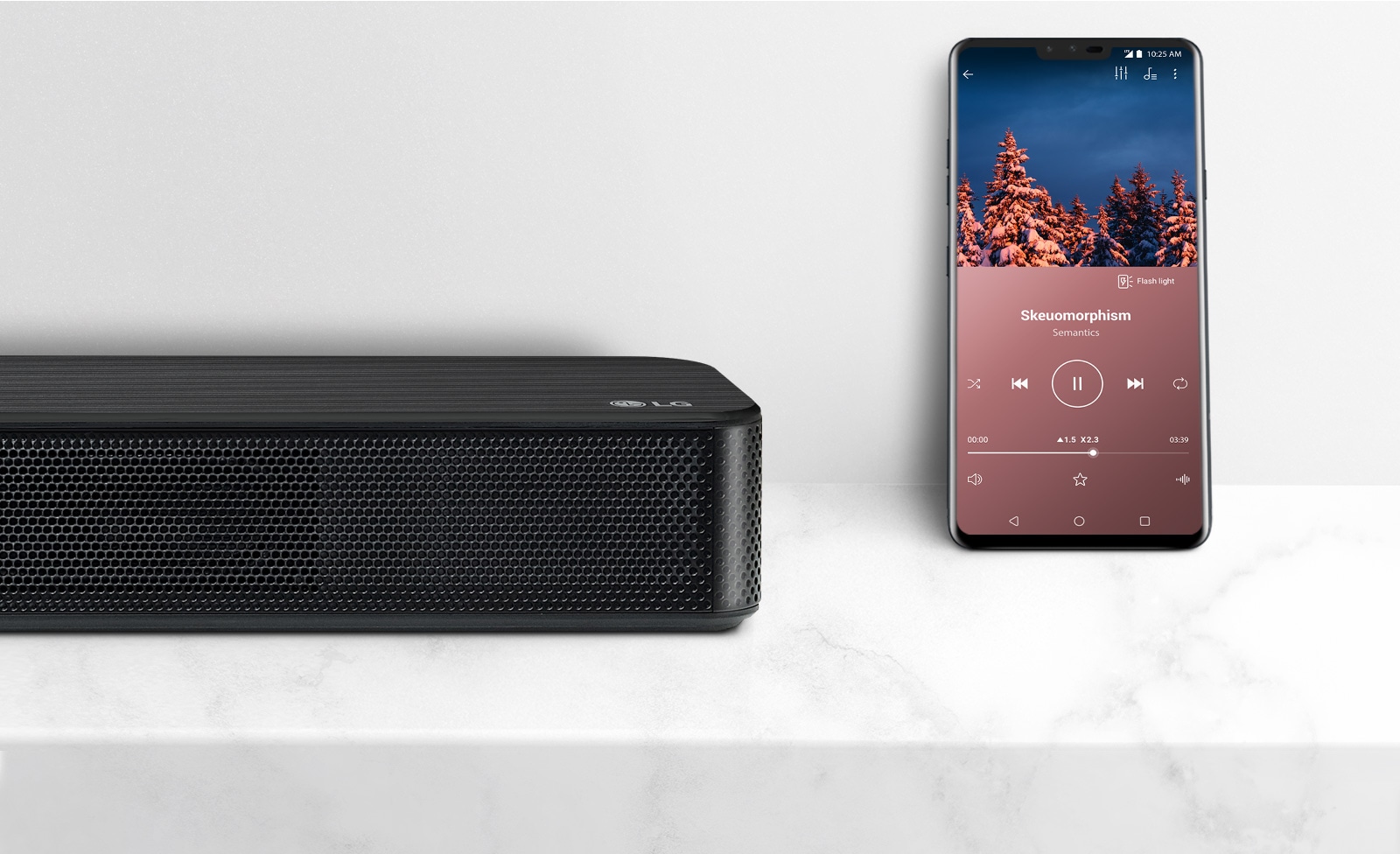Home>Production & Technology>Stereo>How To Pair LG Stereo Headset


Stereo
How To Pair LG Stereo Headset
Published: November 18, 2023
Discover how to pair your LG stereo headset effortlessly and enjoy high-quality stereo sound on the go. Follow our simple step-by-step guide to enhance your audio experience.
(Many of the links in this article redirect to a specific reviewed product. Your purchase of these products through affiliate links helps to generate commission for AudioLover.com, at no extra cost. Learn more)
Table of Contents
Introduction
Welcome to this comprehensive guide on how to pair your LG Stereo Headset! Whether you’ve just bought a brand new LG headset or you’re looking to reestablish a connection with your existing one, this article will walk you through the process step-by-step. With the advancement of technology, wireless devices have become increasingly popular, and stereo headsets are no exception. They provide a convenient and immersive audio experience without the hassle of tangled wires.
Pairing your LG Stereo Headset with your device is essential for establishing a seamless connection and enjoying your favorite music, podcasts, or phone calls. While the specific steps may vary slightly depending on the model and the device you are connecting to, the core principles remain the same.
In this guide, we will cover the fundamental steps to pair your LG Stereo Headset with various devices, including smartphones, tablets, and computers. So whether you’re an Android or iOS user, or if you prefer Windows or Mac operating systems, we’ve got you covered.
Before we begin, it’s important to note that some LG Stereo Headsets come equipped with additional features such as noise cancellation, voice commands, and touch controls. While these features can enhance your user experience, the basic pairing process remains consistent across all models. Now, without further ado, let’s get started and pair your LG Stereo Headset!
Step 1: Turn on the LG Stereo Headset
The first step in pairing your LG Stereo Headset is to ensure that it is turned on. This may seem obvious, but it’s an important starting point to establish a connection with your device.
Locate the power button or switch on your LG Stereo Headset. The button’s location may vary depending on the model, but it is typically located on the side or bottom of the headset. Press and hold the power button until you see a light or hear a sound indicating that the headset is turned on.
Once the headset is powered on, you may also hear a voice prompt or see an LED light indicator. This indicates that the headset is in standby mode, waiting to be paired with a compatible device.
It’s worth noting that some LG Stereo Headsets have additional power-saving features that automatically turn off the headset if it remains idle for a certain period of time. If your headset is not turning on, make sure that it is charged. Consult the user manual or check the battery level indicator to ensure that your headset has sufficient power.
Now that your LG Stereo Headset is powered on, you are ready to move on to the next step and activate Bluetooth on your device.
Step 2: Activate Bluetooth on your Device
Before you can pair your LG Stereo Headset with your device, you need to make sure that Bluetooth is enabled on your device. Bluetooth is the wireless technology that allows your headset to connect and communicate with your device.
To activate Bluetooth on your device, follow these general steps:
- Open the settings menu on your device. This is usually represented by a gear or cog icon.
- Look for the “Bluetooth” option and tap on it. It may be listed under a “Connections” or “Wireless & Networks” section.
- Toggle the Bluetooth switch to turn it on. It may be a physical switch or a virtual switch that you need to slide or tap.
After turning on Bluetooth, your device will start scanning for nearby Bluetooth devices. This is when your LG Stereo Headset should appear on the list of available devices. Sometimes, you may need to press an additional button on the headset to make it discoverable.
If you cannot find the Bluetooth option in your device’s settings menu, refer to the user manual or search for specific instructions online. Keep in mind that the steps may vary slightly depending on the device’s make and model.
Now that Bluetooth is activated on your device, you can proceed to the next step: putting your LG Stereo Headset into pairing mode.
Step 3: Put the LG Stereo Headset into Pairing Mode
In order for your LG Stereo Headset to be discoverable and ready to pair with your device, you’ll need to put it into pairing mode. Pairing mode allows your headset to be detected by other Bluetooth-enabled devices nearby.
Here’s how to put your LG Stereo Headset into pairing mode:
- Make sure your headset is turned on and in standby mode. If it’s already on, you may need to turn it off and then back on to enter pairing mode.
- Locate the pairing button or switch on your headset. Depending on the model, it may be a dedicated button or integrated into the power button.
- Press and hold the pairing button or switch until you see an LED light flashing or hear a voice prompt indicating that the headset is now in pairing mode.
Once your LG Stereo Headset is in pairing mode, it should appear on the list of available devices on your device’s Bluetooth settings. This may take a few moments, so be patient while your device scans for nearby Bluetooth devices.
It’s important to note that the exact steps to enter pairing mode may vary depending on the LG Stereo Headset model you have. Refer to the user manual or consult the manufacturer’s website for specific instructions if you are unsure.
Now that your LG Stereo Headset is in pairing mode, it’s time to move on to the next step: pairing the headset with your device.
Step 4: Pair the LG Stereo Headset with your Device
Now that your LG Stereo Headset is in pairing mode and your device’s Bluetooth is activated, it’s time to establish a connection between the two.
Follow these steps to pair your LG Stereo Headset with your device:
- On your device, navigate to the Bluetooth settings. This can usually be found in the settings menu under “Connections” or “Wireless & Networks.”
- Look for the list of available devices and locate your LG Stereo Headset. The device name should appear on the list. It may be labeled with the model number or a generic name like “LG Stereo Headset.”
- Tap on the device name to initiate the pairing process. Your device will attempt to establish a connection with the headset.
- If prompted, enter a passcode or PIN to complete the pairing process. Some devices may automatically generate a passcode, while others may require you to create one. Refer to your device’s instructions for specific details.
- Wait for the pairing process to complete. Once the connection is established, you will see a confirmation message on your device indicating that the LG Stereo Headset is now paired.
It’s worth mentioning that some LG Stereo Headsets have a multi-point pairing feature, allowing you to connect to multiple devices simultaneously. If your device supports this feature, you can pair it with multiple devices by following the same steps and selecting the headset from each device’s Bluetooth settings.
If the pairing process is unsuccessful, ensure that the headset is within range of your device (usually around 30 feet or 10 meters) and that the headset and device are compatible. Additionally, make sure that no other devices in the vicinity are actively connected or interfering with the pairing process.
Once your LG Stereo Headset is successfully paired with your device, it’s time to move on to the final step and test the connection.
Step 5: Test the Connection
After successfully pairing your LG Stereo Headset with your device, it’s important to test the connection to ensure everything is working properly. Testing the connection will help verify that audio is being transmitted from your device to the headset and vice versa.
Here’s how to test the connection:
- Play a media file or audio content on your device, such as a song or podcast.
- Adjust the volume on both your device and the LG Stereo Headset to a comfortable level.
- Listen for audio output through the headset. You should hear the audio playing through the headset rather than the device’s speakers.
- If you are making a phone call, dial a number using your device and check if you can hear the call audio through the headset’s speakers.
- Speak into the headset’s built-in microphone and ask the person on the other end of the call if they can hear you clearly.
If you encounter any issues during the testing process, such as distorted audio, intermittent connectivity, or microphone problems, try the following troubleshooting steps:
- Ensure that both your device and the LG Stereo Headset have sufficient battery level.
- Move closer to your device to eliminate any potential connectivity range issues.
- Turn off and on both the device’s Bluetooth and the headset to reset the connection.
- Check for any firmware updates for your LG Stereo Headset and install them if available.
- Refer to the user manual or contact LG customer support for further assistance if the problem persists.
By testing the connection, you can ensure that your LG Stereo Headset is functioning as expected and enjoy a seamless audio experience on your device.
Congratulations! You have successfully paired and tested your LG Stereo Headset with your device. Now you can enjoy your favorite music, podcasts, or phone calls wirelessly with your LG Stereo Headset.
Conclusion
Pairing your LG Stereo Headset with your device is a simple process that allows you to enjoy a wireless and immersive audio experience. By following the step-by-step instructions outlined in this guide, you can easily connect your headset to various devices, including smartphones, tablets, and computers.
Remember, the steps may vary slightly depending on the LG Stereo Headset model and the device you are connecting to. Always consult the user manual or manufacturer’s website for specific instructions if needed.
Once your LG Stereo Headset is paired, you can enjoy high-quality audio for music, podcasts, movies, and phone calls without the hassle of tangled wires. The convenience of wireless technology allows you to move freely while staying connected to your device.
If you encounter any issues during the pairing process, such as difficulty in finding the headset or a failed connection, don’t worry. Troubleshooting steps, such as resetting the connection or checking for firmware updates, can often resolve these problems.
Now that you have successfully paired and tested your LG Stereo Headset, you are ready to enjoy a wireless audio experience. Whether you’re on a commute, at the gym, or relaxing at home, your LG Stereo Headset provides a convenient and immersive way to enjoy your favorite audio content.
We hope this guide has been helpful in assisting you with pairing your LG Stereo Headset. If you have any further questions or need additional assistance, don’t hesitate to refer to the user manual or reach out to the LG customer support team.
Happy listening!