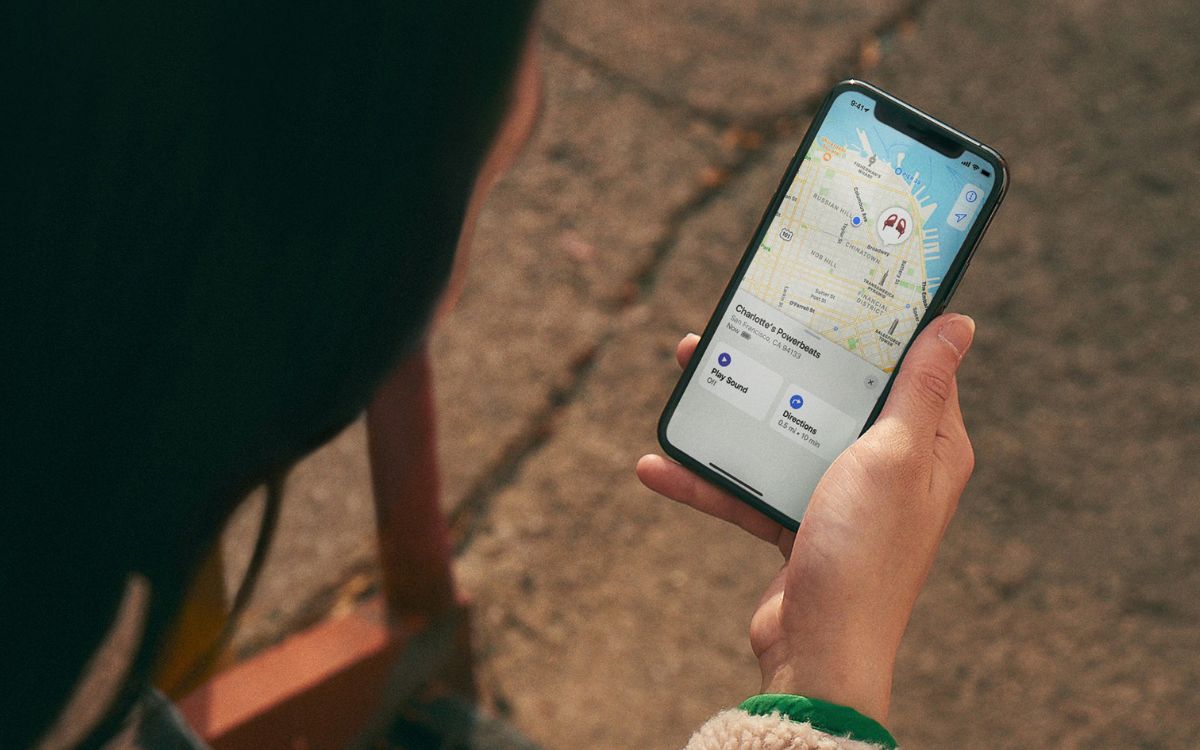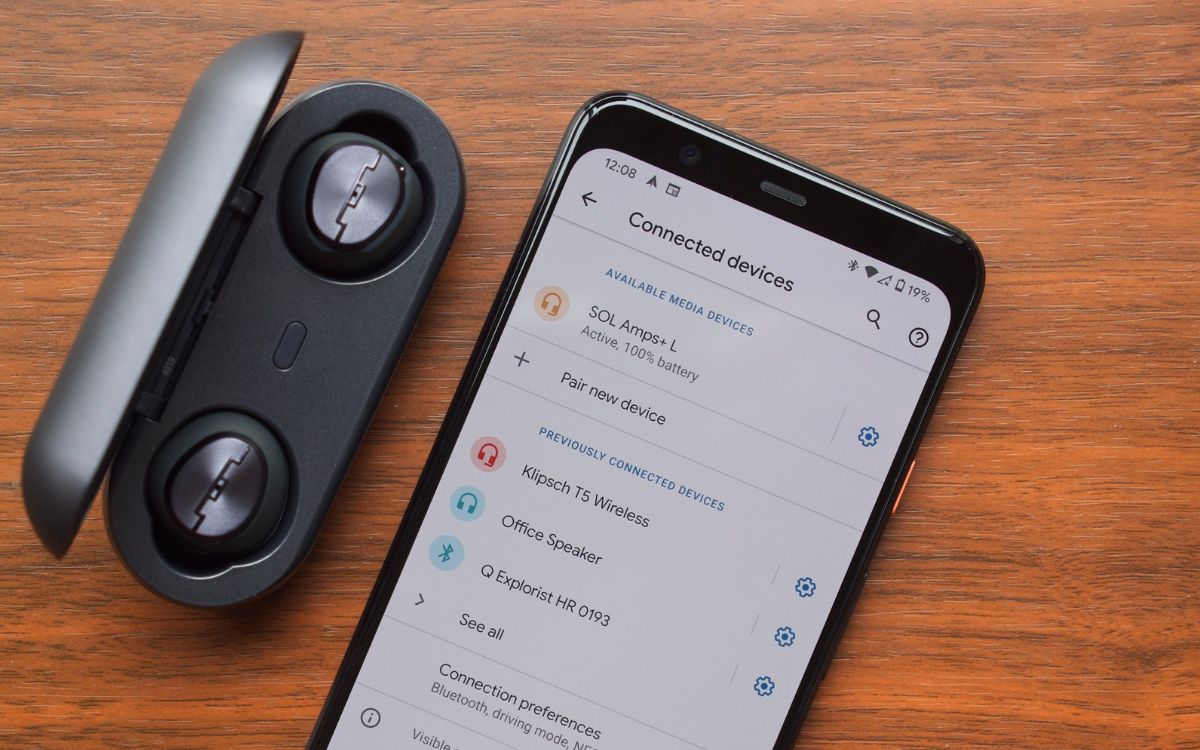Home>Devices & Equipment>Earbuds>How To Connect To Beats Earbuds


Earbuds
How To Connect To Beats Earbuds
Published: November 13, 2023
Learn how to easily connect and use your Beats earbuds to enjoy high-quality sound and wireless convenience. Enhance your audio experience with these user-friendly earbuds.
(Many of the links in this article redirect to a specific reviewed product. Your purchase of these products through affiliate links helps to generate commission for AudioLover.com, at no extra cost. Learn more)
Table of Contents
Introduction
Beats Earbuds are renowned for their high-quality sound and sleek design, making them a popular choice for music enthusiasts and on-the-go individuals alike. Whether you’re a fitness enthusiast looking for wireless earbuds to accompany your workout or a commuter wanting to enjoy your favorite tunes on the go, connecting your Beats Earbuds to your device is a crucial step.
In this article, we will guide you through the process of connecting your Beats Earbuds to your device, providing you with the knowledge and confidence to enjoy your music hassle-free.
Before we dive into the steps, it’s important to note that Beats Earbuds come in various models, including the Powerbeats, BeatsX, and Powerbeats Pro. While the connection process may differ slightly between models, the fundamental steps remain the same. As such, our guide will cover the general procedure for connecting Beats Earbuds to your device.
So, whether you’re a new Beats Earbuds owner looking to connect them for the first time or a seasoned user seeking a refresher, let’s get started with the process of connecting your Beats Earbuds!
Step 1: Getting Started
Before you begin the process of connecting your Beats Earbuds, there are a few things you need to ensure:
- Charge your Beats Earbuds: Before connecting, make sure your Beats Earbuds are fully charged. This will ensure a stable connection and uninterrupted music playback.
- Check device compatibility: Ensure that the device you want to connect your Beats Earbuds to is compatible with Bluetooth technology. Most smartphones, tablets, and computers support Bluetooth connectivity.
- Enable Bluetooth on your device: To connect your Beats Earbuds, you’ll need to enable Bluetooth on your device. You can usually find this option in the Settings or Control Center of your device.
- Clear any previous pairings: If you’ve previously connected your Beats Earbuds to another device, it’s important to clear that pairing before attempting to connect to a new device. This will ensure a smooth and successful connection process.
Once you have taken care of these preliminary steps, you’re ready to move on to the next phase of connecting your Beats Earbuds.
While different models of Beats Earbuds have varying connection modes, most models offer a similar process for connecting them to devices. In the next steps, we’ll guide you through the general procedure for connecting Beats Earbuds to your device.
Step 2: Powering On the Beats Earbuds
Before you can connect your Beats Earbuds to your device, you need to ensure they are powered on and in pairing mode. Here’s how to do it:
- Locate the power button: Depending on the model of your Beats Earbuds, the power button may be located on the earbuds themselves or on the charging case. Look for a button with a power symbol or the Beats logo.
- Press and hold the power button: Press and hold the power button for a few seconds until you see an LED light indicator on the earbuds. The LED light will typically flash or change color, indicating that the earbuds are powered on.
- Activate pairing mode: To enable pairing mode, continue holding the power button after the earbuds have powered on. The LED light will enter a different pattern, indicating that the earbuds are now discoverable and ready to be paired with a device.
It’s important to note that different models of Beats Earbuds may have slightly different power on and pairing procedures. Consult the user manual specific to your model if you encounter any difficulties.
With your Beats Earbuds now powered on and in pairing mode, we can proceed to the next step of connecting them to your device.
Step 3: Pairing the Beats Earbuds with a Device
Now that your Beats Earbuds are powered on and in pairing mode, it’s time to connect them to your device. Follow these steps to pair your Beats Earbuds:
- Open the Bluetooth settings on your device: Go to the Settings menu on your device and look for the Bluetooth option. Open the Bluetooth settings to start the pairing process.
- Scan for devices: In the Bluetooth settings, enable the “Scan” or “Search” function to scan for available devices. Your Beats Earbuds should appear in the list of discoverable devices. Select them from the list to proceed with the pairing.
- Confirm the pairing on both devices: After selecting your Beats Earbuds, the pairing process should begin. Your device will prompt you to confirm the connection. Additionally, your Beats Earbuds may emit a sound or provide visual feedback, such as an LED indicator, to indicate a successful pairing.
It’s worth noting that some Beats Earbuds models may have additional features or settings that can be accessed through companion apps. If applicable, download the corresponding app for your Beats Earbuds and follow any additional pairing instructions provided by the app.
Once the pairing process is complete, your Beats Earbuds should be successfully connected to your device. You can now enjoy your favorite music, podcasts, or videos wirelessly through your Beats Earbuds!
If you face any difficulties during the pairing process, make sure that your Beats Earbuds are in pairing mode and within range of your device. Restarting both your Beats Earbuds and device can also help resolve any connection issues.
Now that your Beats Earbuds are connected, let’s move on to troubleshooting common connection issues in the next step.
Step 4: Troubleshooting Common Connection Issues
Despite their advanced technology, it’s not uncommon to face occasional connection issues with your Beats Earbuds. Here are some common problems you may encounter and how to troubleshoot them:
- Ensure Bluetooth is enabled: Double-check that Bluetooth is turned on and properly enabled on your device. Sometimes, simply toggling the Bluetooth setting off and on can help establish a more stable connection.
- Check device compatibility: Verify that your device is compatible with the Beats Earbuds you’re trying to connect. Some older devices may have limited Bluetooth capabilities or may not be compatible with certain Beats Earbuds models.
- Move closer to your device: If you’re experiencing weak or intermittent connectivity, try moving closer to your device. Bluetooth signals can be weakened by physical barriers or by distance, so reducing the distance between your Beats Earbuds and your device can improve the connection.
- Reset your Beats Earbuds: If the connection issue persists, you can try resetting your Beats Earbuds. This process may vary depending on the model, so refer to the user manual or the Beats website for specific instructions.
- Update firmware and software: Keeping your Beats Earbuds and your device’s firmware and software up to date can help resolve connection-related bugs and issues. Check for any available updates for both your Beats Earbuds and your device.
If none of these steps resolve the connection issues, you may need to consult the Beats support team or reach out to the manufacturer for further assistance. They can provide more specific troubleshooting steps or offer a solution to your problem.
Remember, connection issues can happen occasionally, but with the right troubleshooting steps, you can often resolve them and enjoy a seamless wireless audio experience with your Beats Earbuds.
Now that we’ve covered the troubleshooting steps, let’s move on to the final step: disconnecting your Beats Earbuds from a device.
Step 5: Disconnecting the Beats Earbuds from a Device
When you’re done using your Beats Earbuds or need to connect them to a different device, it’s important to properly disconnect them from your current device. Follow these steps to disconnect your Beats Earbuds:
- Open the Bluetooth settings on your device: Go to the Settings menu of your device and select the Bluetooth option.
- Find your connected Beats Earbuds: In the list of paired devices, locate your Beats Earbuds. They should be labeled with their model name or a customized name you assigned during the initial pairing.
- Disconnect or forget the device: Depending on your device, you may have an option to disconnect or forget the connected Beats Earbuds. Select this option to sever the Bluetooth connection.
- Confirm disconnection: Your device will prompt you to confirm the disconnection. Select the appropriate option to finalize the disconnection.
Once you’ve followed these steps, your Beats Earbuds will be disconnected from your device and ready to pair with another device if needed.
It’s important to note that disconnecting your Beats Earbuds does not turn them off. To power off your Beats Earbuds, locate the power button on the earbuds or the charging case, and press and hold it until the LED indicator turns off or you hear a power-off sound.
By properly disconnecting your Beats Earbuds from your device, you ensure that they are available for pairing with other devices and reduce the likelihood of connection conflicts or issues in the future.
Congratulations! You have successfully learned how to connect, troubleshoot, and disconnect your Beats Earbuds from a device. With this knowledge, you can confidently enjoy your favorite music, podcasts, and more, wirelessly and conveniently with Beats Earbuds.
Should you encounter any further issues or have additional questions, consider referencing the user manual specific to your model or reaching out to the Beats support team for further assistance.
Now go out there and enjoy your music in style with your Beats Earbuds!
Conclusion
Connecting your Beats Earbuds to your device is a simple process that allows you to enjoy high-quality music and audio wirelessly. By following the steps outlined in this guide, you can easily connect, troubleshoot, and disconnect your Beats Earbuds, ensuring a seamless and enjoyable audio experience.
Remember, before you begin, make sure to charge your Beats Earbuds and check for device compatibility. Activate the pairing mode on your Beats Earbuds and then proceed to pair them with your device in the Bluetooth settings. In case of any connection issues, refer to the troubleshooting steps provided to overcome common problems.
When you’re done using your Beats Earbuds, it’s essential to properly disconnect them from your device to ensure a smooth transition when connecting to another device in the future.
By following these guidelines, you can unlock the full potential of your Beats Earbuds and enjoy your favorite music, podcasts, and more with exceptional convenience and sound quality.
Should you encounter any difficulties or need further assistance, reach out to the Beats support team or consult the user manual specific to your model. They can provide you with personalized guidance to overcome any issues you may face.
Now that you’re equipped with the knowledge of connecting and disconnecting your Beats Earbuds, it’s time to dive into the world of wireless audio and enjoy your music on the go!