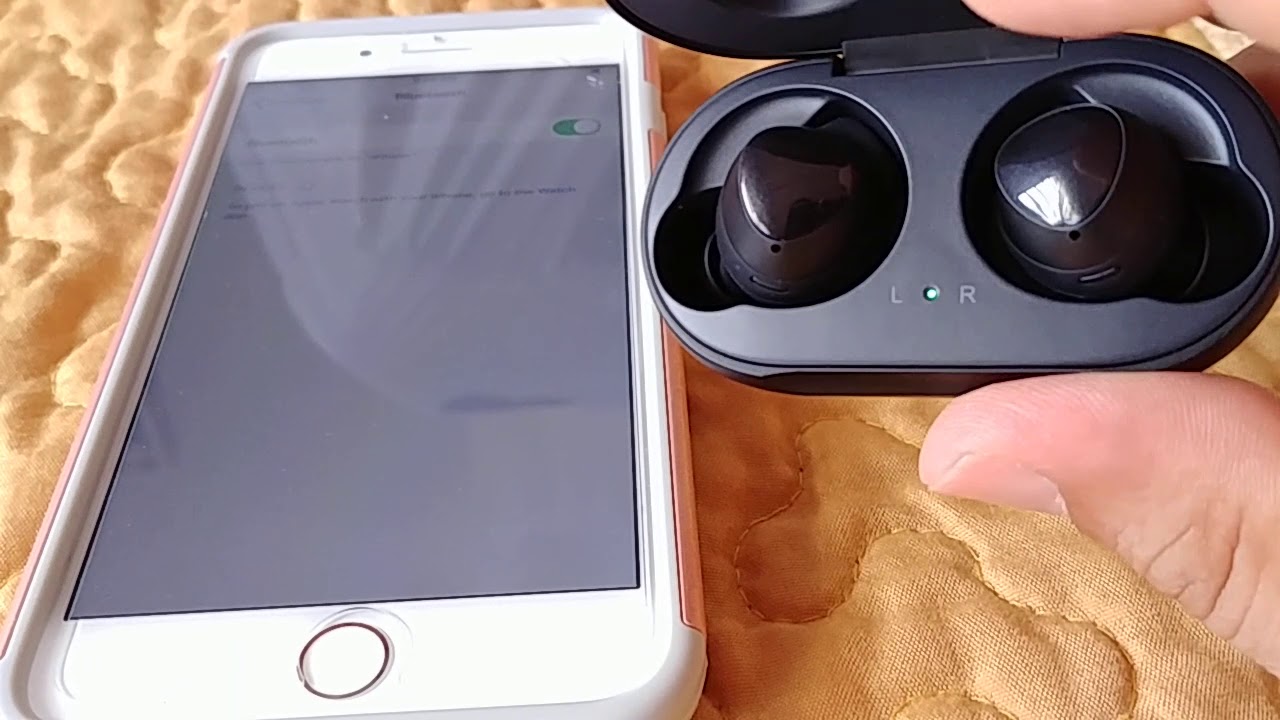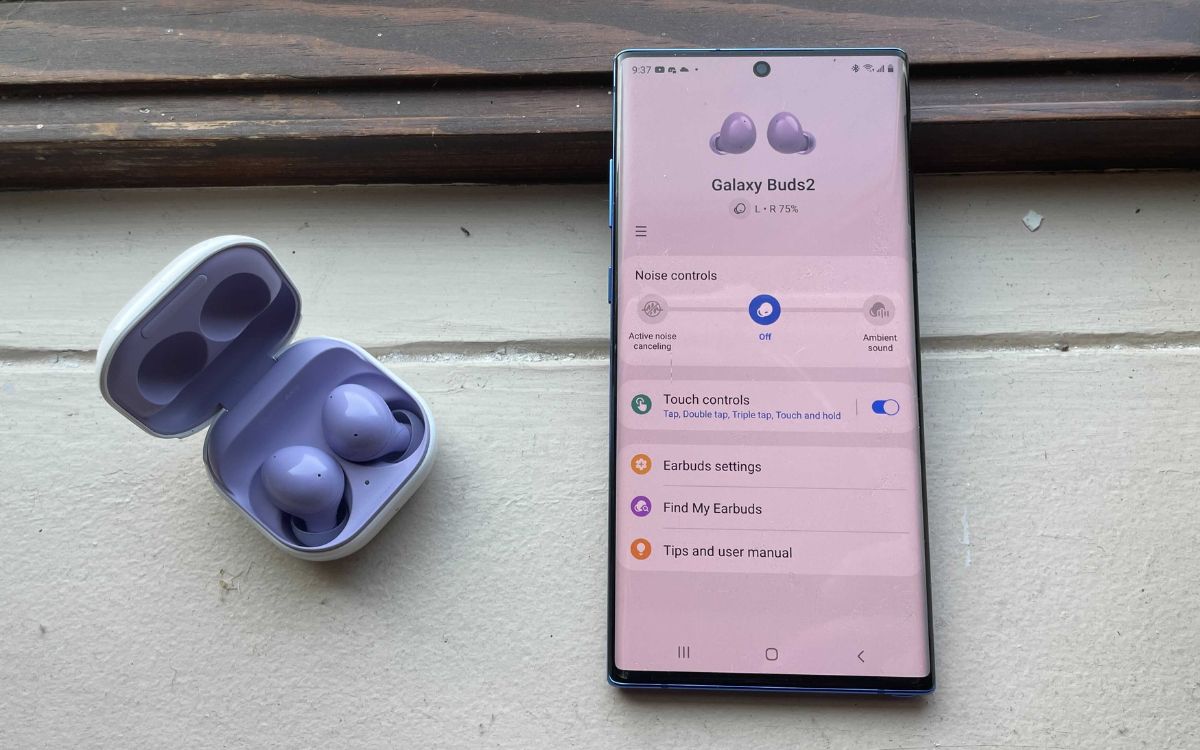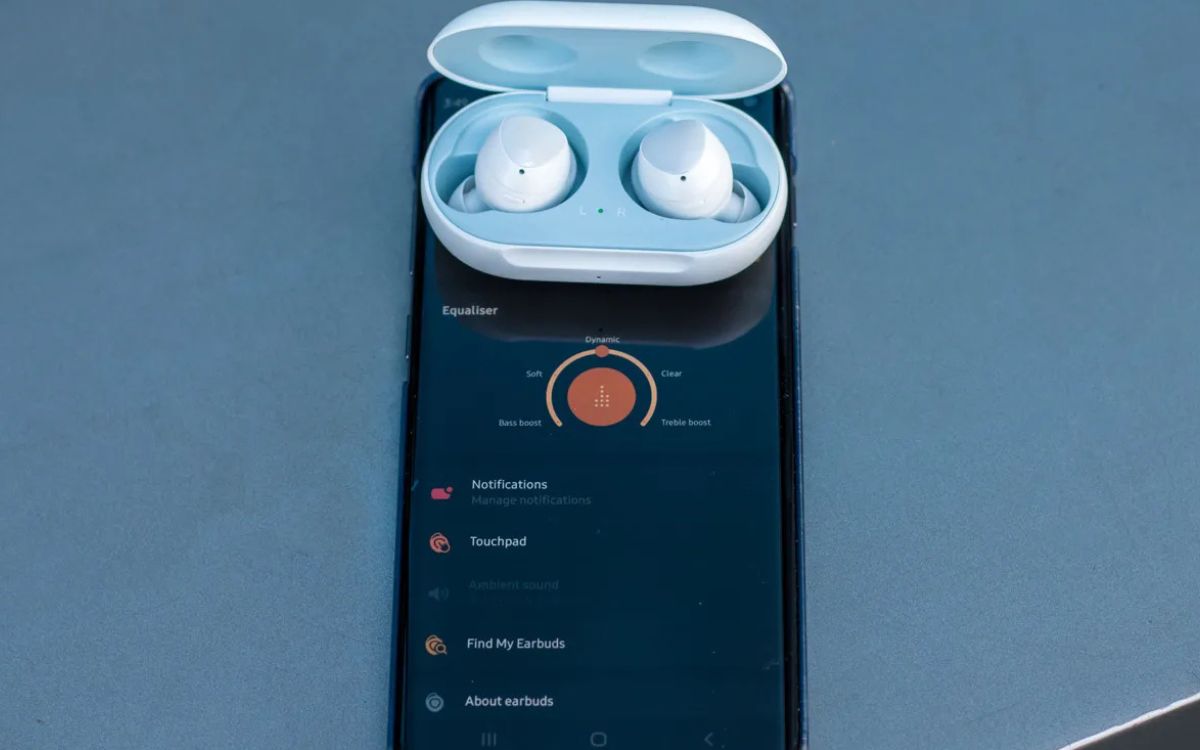Home>Devices & Equipment>Earbuds>How To Turn Up Volume On Samsung Earbuds


Earbuds
How To Turn Up Volume On Samsung Earbuds
Modified: January 22, 2024
Learn how to easily increase the volume on your Samsung earbuds. Enhance your audio experience with simple steps. Perfect for all your earbud needs.
(Many of the links in this article redirect to a specific reviewed product. Your purchase of these products through affiliate links helps to generate commission for AudioLover.com, at no extra cost. Learn more)
Table of Contents
Introduction
Welcome to this tutorial on how to turn up the volume on your Samsung earbuds! Whether you’re using wireless earbuds like the Samsung Galaxy Buds or the Galaxy Buds Pro, or even the wired earbuds that came with your Samsung device, adjusting the volume to your desired level is crucial for a great audio experience.
Samsung earbuds are designed to deliver high-quality sound, but sometimes you may find that the volume isn’t as loud as you’d like it to be. Fortunately, there are simple steps you can take to increase the volume and enjoy your favorite music, podcasts, or videos to the fullest.
In this article, we’ll guide you through the process of turning up the volume on your Samsung earbuds, step by step. We’ll also address common volume issues that you might encounter and provide troubleshooting tips to help you overcome them.
So, let’s dive in and learn how to make your Samsung earbuds play at the perfect volume for your listening pleasure!
Step 1: Access the Settings Menu
The first step to turning up the volume on your Samsung earbuds is to access the settings menu on your Samsung device. The process may vary slightly depending on the model of your phone or tablet, but generally, you can follow these steps:
- Unlock your Samsung device and go to the home screen.
- Swipe down from the top of the screen to open the notification panel.
- Tap on the gear icon or the “Settings” option to open the Settings menu.
Alternatively, you can access the Settings menu by finding the app icon in your app drawer or by using the search function on your device.
Once you are in the Settings menu, you are ready to navigate to the sound settings, where you can adjust the volume of your Samsung earbuds.
If you are using a Samsung smartphone or tablet with the One UI software, you can also access the sound settings by swiping up from the bottom of the screen to open the app drawer, and then tapping on the “Settings” app.
Now that you have accessed the Settings menu, let’s move on to the next step and explore how to navigate to the sound settings to adjust the volume of your Samsung earbuds.
Step 2: Navigate to Sound Settings
Once you’re in the Settings menu on your Samsung device, it’s time to navigate to the sound settings to adjust the volume of your earbuds. Here’s how you can find the sound settings:
- In the Settings menu, scroll down or swipe up to find the “Sounds and Vibrations” option. Tap on it to open.
- Within the “Sounds and Vibrations” menu, you may see different options depending on your Samsung device and software version. Look for the option that says “Sound quality and effects” or something similar.
- Tap on “Sound quality and effects” to access the audio settings.
Alternatively, if you’re using a Samsung device with the One UI software, you can directly find the “Sounds and vibration” option in the Settings menu and tap on it to open the sound settings.
Once you’ve reached the sound settings, you will have various options to customize the audio experience on your Samsung device, including adjusting the volume of your earbuds.
Now that you have successfully navigated to the sound settings, let’s move on to the next step and learn how to adjust the volume of your Samsung earbuds.
Step 3: Adjust the Media Volume
Now that you have accessed the sound settings on your Samsung device, it’s time to adjust the volume specifically for your earbuds. Here’s how you can do it:
- In the sound settings menu, look for the “Volume” option or something similar. It may be listed under the “Sound” or “Media” section.
- Tap on the “Volume” option to open the volume settings.
- You will see a slider for media or music volume. Slide the volume control to the right to increase the volume or to the left to decrease it.
- While adjusting the media volume, make sure your earbuds are connected to your Samsung device.
As you adjust the media volume, you should hear the changes in real-time through your earbuds. This allows you to find the perfect volume level that suits your preferences.
If you want to set the media volume to its maximum level, you can tap on the volume slider until it reaches the highest position or use the volume up button on your device while media is playing.
Remember, the media volume setting is specific to your earbuds, so it won’t affect the volume of other audio outputs on your Samsung device, such as the phone speaker or Bluetooth speakers.
Now that you have learned how to adjust the media volume for your earbuds, let’s move on to the next step to ensure that the volume settings sync properly between your Samsung device and your earbuds.
Step 4: Check the Volume Level Sync
After adjusting the media volume for your Samsung earbuds, it’s important to ensure that the volume level is properly synced between your device and your earbuds. Here’s how you can check the volume level sync:
- Play a media file, such as a song or a video, on your Samsung device with your earbuds connected.
- Gradually increase the volume using the volume up button on your device or by adjusting the media volume slider.
- As you increase the volume, make sure that the volume level on your earbuds increases proportionately. You should be able to hear the audio clearly and at the desired volume.
- If you find that the volume level on your earbuds doesn’t match the volume level on your device, try adjusting the volume directly on your earbuds instead. Most Samsung earbuds have touch controls or physical buttons that allow you to control the volume.
- If adjusting the volume on your earbuds still doesn’t sync with the volume on your Samsung device, you may need to disconnect and reconnect your earbuds or restart your device.
It’s important to have the volume level properly synced between your Samsung device and your earbuds to ensure an optimal audio experience. The volume level sync allows you to have consistent volume output and prevents any discrepancies or reduced audio quality.
Now that you have checked the volume level sync, let’s move on to an optional step that can enhance your audio experience with Samsung earbuds.
Step 5: Enable Surround Sound (Optional)
If you want to take your audio experience with Samsung earbuds to the next level, you can enable the surround sound feature. This feature creates a more immersive and cinematic listening experience by simulating a multi-speaker surround sound setup. Here’s how you can enable surround sound on your Samsung earbuds:
- Go to the sound settings menu on your Samsung device, as mentioned in the previous steps.
- Look for the “Sound quality and effects” or similar option.
- Within the sound quality and effects menu, you may find an option for “Surround sound” or “Adaptive sound.”
- Toggle the switch or checkbox to enable the surround sound feature.
Enabling surround sound may vary depending on your Samsung device model and software version. If you can’t find the option in the sound settings, refer to your device’s user manual or look for specific instructions for your model online.
Once surround sound is enabled, you may notice a wider soundstage and improved spatial audio perception, making movies, games, and music feel more immersive.
It’s worth noting that not all Samsung earbuds support surround sound, so make sure your specific earbuds model is compatible before attempting to enable this feature.
With surround sound enabled, you can enjoy a richer and more dynamic audio experience with your Samsung earbuds.
Now that you have learned how to enable surround sound (optional), let’s move on to troubleshooting common volume issues that you may encounter with your Samsung earbuds.
Troubleshooting Common Volume Issues
While Samsung earbuds are designed to provide excellent audio quality, you may encounter some common volume issues. Here are a few troubleshooting tips to help you resolve them:
- Clean your earbuds: Over time, earwax and debris can accumulate on the earbuds, affecting the sound output. Gently clean your earbuds using a soft cloth or a cotton swab dipped in rubbing alcohol. Be careful not to push any debris further into the earbud openings.
- Check for software updates: Ensure that your Samsung device and earbuds are running the latest software versions. Manufacturers often release updates to address bugs and improve audio performance.
- Try a different media player: If you’re experiencing low volume with a specific media player or app, try playing the same media on a different player to see if the issue persists. It could be a software glitch within the app.
- Disable any volume limit settings: Some Samsung devices have volume limit settings that prevent the volume from going too high. Check your device settings and disable any volume limit restrictions if present.
- Reset your earbuds: If all else fails, you can try resetting your Samsung earbuds to their factory settings. Consult your earbuds’ user manual or manufacturer’s website for instructions on how to perform a reset.
If you continue to experience volume issues with your Samsung earbuds, it may be worth contacting Samsung support or reaching out to the manufacturer for further assistance.
By following these troubleshooting tips, you can address common volume issues and ensure optimal audio performance with your Samsung earbuds.
Now, let’s summarize what we’ve covered in this tutorial.
Conclusion
Congratulations! You have successfully learned how to turn up the volume on your Samsung earbuds. By following the steps outlined in this tutorial, you can easily adjust the volume settings to your desired level and enjoy your favorite music, videos, and more.
Remember, the process involves accessing the settings menu, navigating to the sound settings, adjusting the media volume, and ensuring that the volume level is properly synced between your Samsung device and your earbuds. If desired, you can also enable the surround sound feature for a more immersive audio experience.
If you encounter any volume issues, such as low volume or sound discrepancies, try troubleshooting by cleaning your earbuds, checking for software updates, and exploring other troubleshooting tips. And if all else fails, reach out to Samsung support or the manufacturer for further assistance.
With your newfound knowledge, you can now make the most out of your Samsung earbuds and enjoy crystal clear audio at the perfect volume. So go ahead, grab your Samsung earbuds, follow the steps outlined in this tutorial, and immerse yourself in a world of captivating sound!