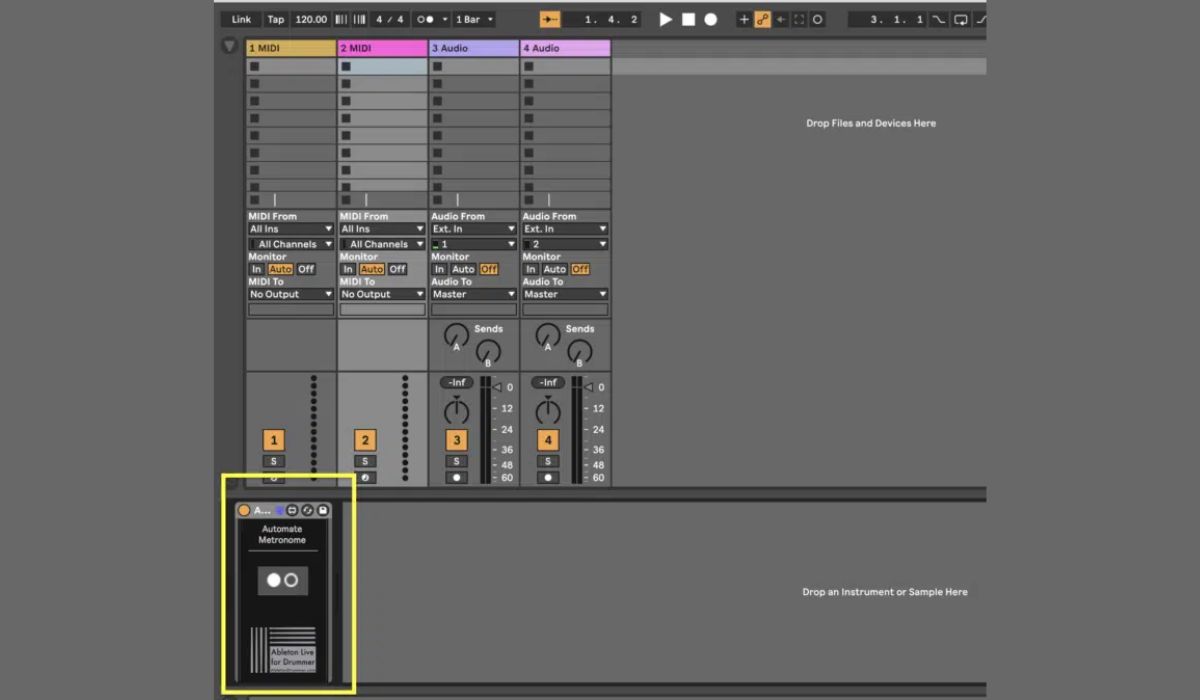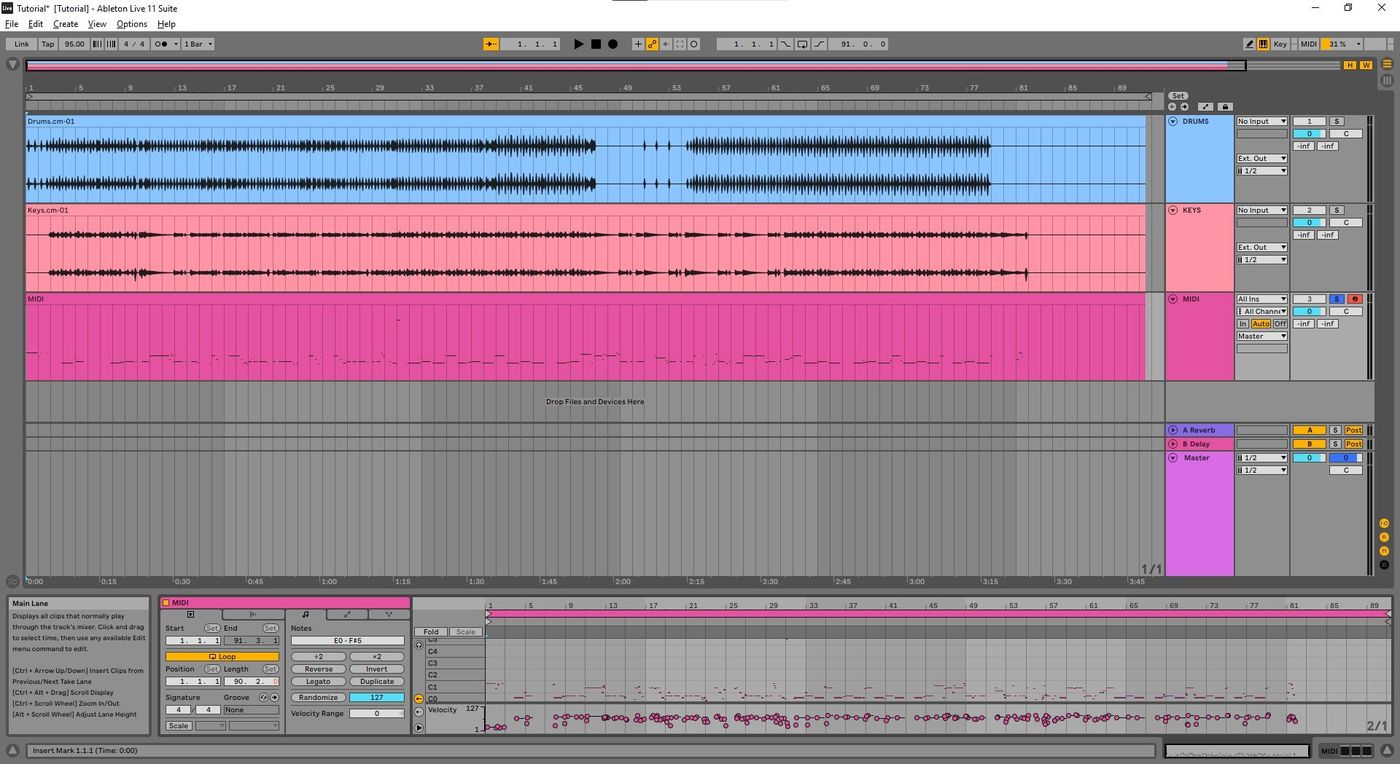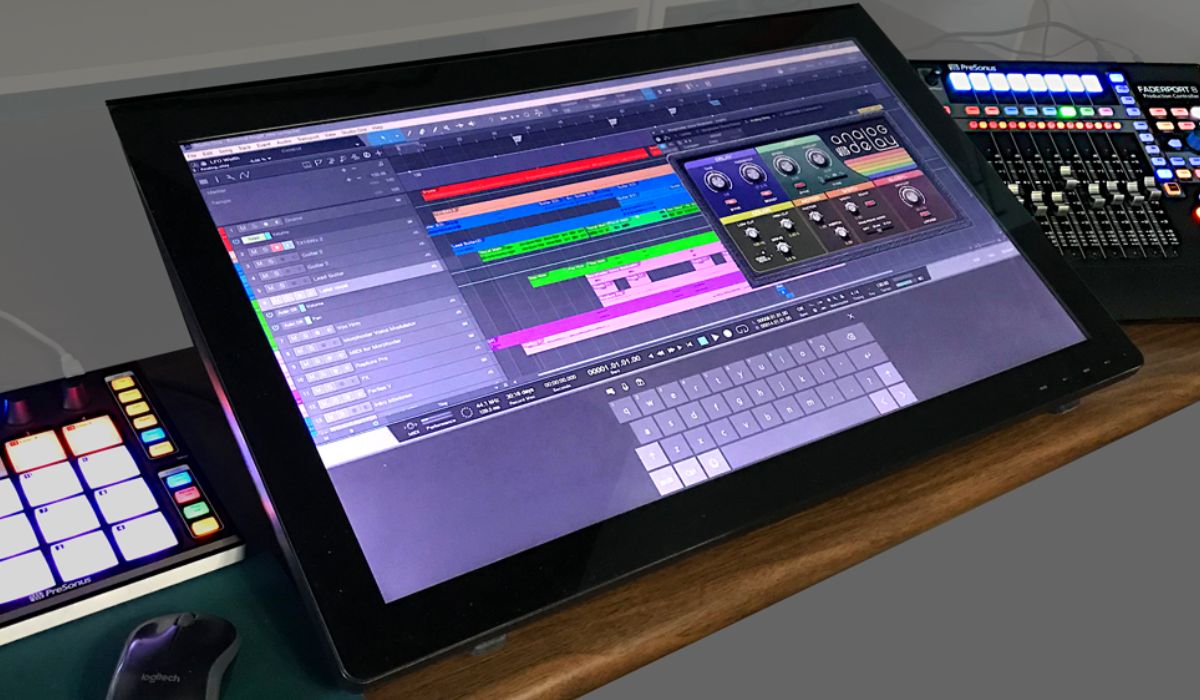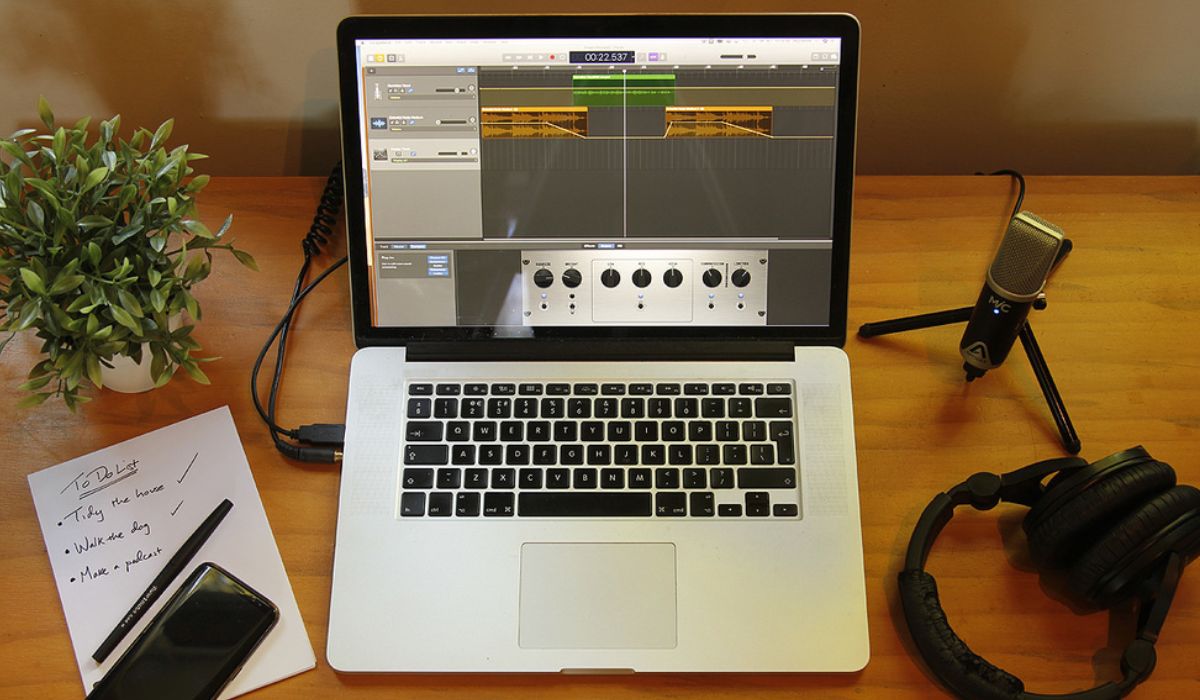Home>Production & Technology>Metronome>How To Turn Down The Metronome Volume In Ableton


Metronome
How To Turn Down The Metronome Volume In Ableton
Modified: February 20, 2024
Learn how to easily adjust the metronome volume in Ableton and keep your music production workflow uninterrupted.
(Many of the links in this article redirect to a specific reviewed product. Your purchase of these products through affiliate links helps to generate commission for AudioLover.com, at no extra cost. Learn more)
Table of Contents
Introduction
Music production often requires precise timing and synchronization, and that’s where a metronome comes in handy. A metronome is a device or tool used to keep a steady beat or tempo, which is crucial for musicians, producers, and composers. Ableton Live, a widely popular digital audio workstation, features a built-in metronome that helps musicians maintain a consistent tempo during recording sessions or live performances.
While the metronome can be a valuable tool, there may be instances where you need to turn down its volume. Perhaps you want to focus more on the music itself rather than the click of the metronome, or maybe you’re working on a project in a quiet environment where a loud metronome can be distracting. Fortunately, Ableton Live offers various options to control the metronome volume, allowing you to find the perfect balance between the click track and your music.
In this article, we will explore how to adjust the metronome volume in Ableton Live, step by step. Whether you’re a beginner or an experienced user, these instructions will help you navigate the metronome settings and achieve the desired volume level.
Understanding the Metronome in Ableton
Before we dive into adjusting the metronome volume in Ableton Live, it’s important to first understand the role of the metronome and its functionality in the software.
A metronome is a tool that provides a steady rhythmic pulse, typically in the form of an audible click or beep. It serves as a reference point for musicians to maintain a consistent tempo while playing or recording music. In Ableton Live, the metronome is a built-in feature that helps users keep time and stay in sync with the project’s tempo.
The metronome can be customized and tailored to suit individual preferences and musical requirements. Ableton Live allows you to adjust not only the volume of the metronome but also its sound, accent patterns, and various other parameters.
In addition to keeping time, the metronome in Ableton Live can be an invaluable tool for learning and practice. It can help musicians develop their sense of timing and improve their ability to play in time with other musicians or recordings. It also aids in the process of composing and arranging music by providing a consistent beat to build upon.
Understanding how the metronome works in Ableton Live sets the foundation for effectively adjusting its volume and utilizing its features to enhance your music production workflow. Now that we have a grasp on the role and importance of the metronome, let’s explore how to access and control its settings in Ableton Live.
Accessing the Metronome Settings
Now that we have a basic understanding of the metronome in Ableton Live, let’s explore how to access its settings and make adjustments.
To access the metronome settings, follow these steps:
- Open Ableton Live on your computer.
- Open or create a new Live Set.
- In the top toolbar, locate and click on “Options”.
- From the dropdown menu, select “Metronome Settings”.
This will open the Metronome Settings window, where you can customize various aspects of the metronome’s behavior.
Inside the Metronome Settings window, you will find several options for adjusting the metronome volume and other related settings, such as:
- Metronome On/Off: This toggle allows you to enable or disable the metronome entirely.
- Pre-Count: When enabled, this feature adds a count-in before the metronome starts.
- Metronome Volume: This slider allows you to control the overall volume of the metronome clicks.
- Accent: By adjusting the Accent slider, you can emphasize certain beats within the metronome pattern.
- Custom Sounds: Ableton Live also allows you to use your own custom sounds as the metronome click. You can import your desired audio file by clicking on the folder icon and selecting the file from your computer.
By exploring these options, you can customize the metronome settings to enhance your music production experience in Ableton Live. Let’s continue to the next section to learn how to adjust the metronome volume specifically.
Adjusting the Metronome Volume
Now that we have accessed the metronome settings in Ableton Live, let’s focus on adjusting the volume of the metronome to suit your preferences.
To adjust the metronome volume, follow these steps:
- Open Ableton Live and navigate to the Metronome Settings window as described in the previous section.
- Locate the “Metronome Volume” slider.
- Drag the slider to the left or right to decrease or increase the metronome volume, respectively.
- Play a few beats using the metronome to test the adjusted volume level. Repeat this step until you find the desired volume.
By adjusting the “Metronome Volume” slider in Ableton Live, you can find the perfect balance between the metronome click and your music. This allows you to focus on your composition or performance without being distracted or overwhelmed by the metronome sound.
Remember that the metronome volume setting in Ableton Live is a global adjustment, affecting the volume of the metronome throughout the entire project. If you need to adjust the metronome volume for specific sections or tracks within your project, you may consider utilizing automation or third-party plugins to achieve more granular control.
Now that you know how to adjust the metronome volume in Ableton Live, let’s explore some alternative options for turning down the metronome volume.
Alternative Options for Turning Down the Metronome Volume
While adjusting the metronome volume directly within Ableton Live is the most straightforward method, there are alternative options available for turning down the metronome volume. These options can provide additional flexibility and customization to suit your specific needs. Let’s explore a few alternatives:
- Using External Volume Controls: If you’re using a MIDI controller or an audio interface with dedicated volume controls, you can adjust the metronome volume directly from these external devices. This allows for quick and convenient volume adjustments without needing to dive into software settings.
- Applying Audio Effects: Another option is to apply audio effects to the metronome track. By adding a compressor or limiter to the metronome track, you can control the dynamics and overall volume of the metronome clicks. This provides more flexibility in shaping the metronome sound to blend harmoniously with your music.
- Using Third-Party Plugins: There are numerous third-party plugins available that offer advanced metronome functionality. These plugins often provide a wide range of customization options, including volume control, sound selection, and even advanced rhythmic patterns. Exploring third-party plugins can enhance your metronome experience and open up new creative possibilities.
- Separating the Metronome Track: In Ableton Live, you can separate the metronome click from the rest of your music by assigning it to a dedicated track. By doing this, you gain more control over the metronome volume, as you can utilize individual track volume adjustments or apply audio effects specifically to the metronome track.
These alternative options provide additional flexibility when it comes to controlling the metronome volume in Ableton Live. Experiment with these methods to find the approach that best suits your workflow and preferences.
Now that we’ve explored various ways to adjust the metronome volume, let’s conclude our discussion.
Conclusion
The metronome is an essential tool for musicians and producers, providing a steady beat and helping in maintaining a consistent tempo. In Ableton Live, adjusting the metronome volume allows you to find the perfect balance between the click track and your music. By following the steps outlined in this article, you can easily access the metronome settings and make adjustments to the volume.
It’s important to remember that the metronome volume setting in Ableton Live is a global adjustment, affecting the metronome throughout the entire project. However, there are alternative options available if you require more granular control. Using external volume controls, applying audio effects, exploring third-party plugins, or separating the metronome track can provide additional flexibility and customization.
By finding the perfect balance between the metronome and your music, you can focus on your composition, recording, or performance without distractions. Remember that the metronome is a valuable tool for developing your sense of timing and improving your musical proficiency.
Now, armed with the knowledge of adjusting the metronome volume in Ableton Live and exploring alternative options, you can approach your music production with greater control and creativity. Take the time to experiment with different volume levels and settings to find what works best for you. Whether you’re a seasoned professional or just starting your musical journey, the metronome can greatly assist in achieving precision and maintaining the desired tempo.
So go ahead, dive into Ableton Live, and start fine-tuning your metronome settings to elevate your music production experience. Happy music-making!