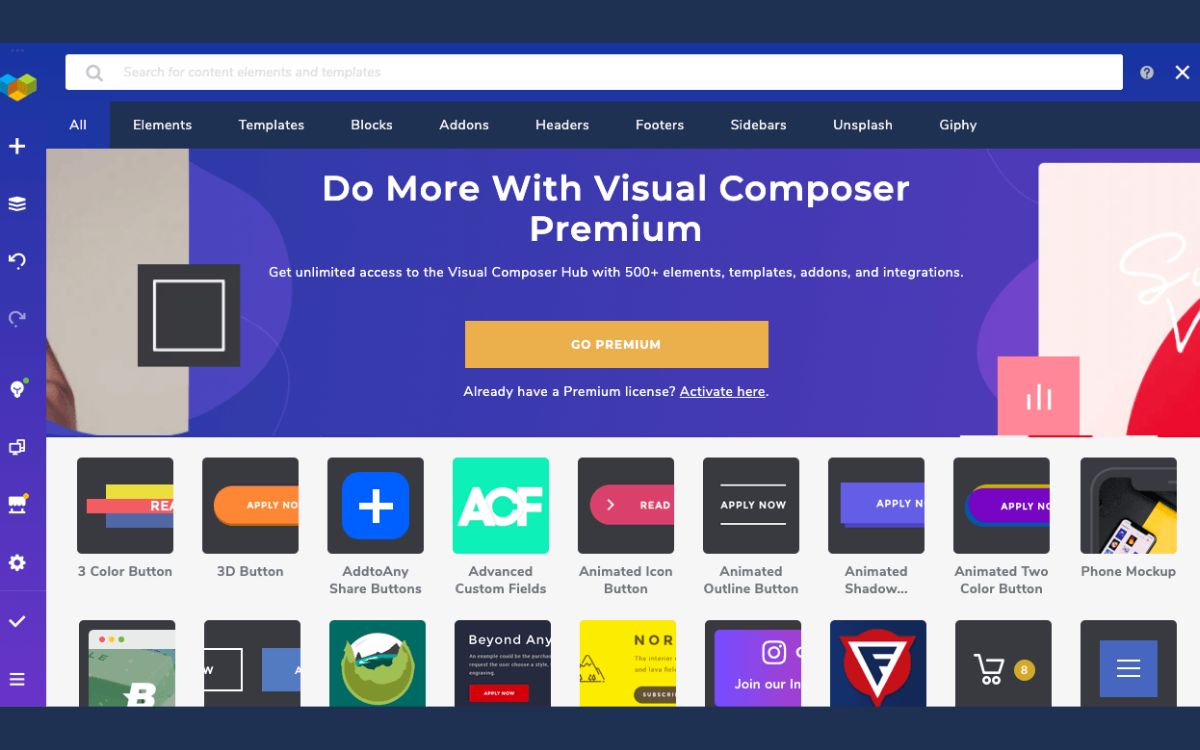Home>Devices & Equipment>Earbuds>How To Update Bose QuietComfort Earbuds


Earbuds
How To Update Bose QuietComfort Earbuds
Published: December 18, 2023
Learn how to easily update your Bose QuietComfort earbuds and enjoy enhanced performance. Stay up-to-date with the latest features and improvements for your favorite earbuds.
(Many of the links in this article redirect to a specific reviewed product. Your purchase of these products through affiliate links helps to generate commission for AudioLover.com, at no extra cost. Learn more)
Table of Contents
Introduction
Updating your Bose QuietComfort Earbuds is an essential step in ensuring optimal performance and access to the latest features and improvements. Regular updates from Bose can enhance the audio quality, fix bugs, and introduce new functionalities to your earbuds.
In this article, we’ll guide you through the process of updating your Bose QuietComfort Earbuds. Whether you’re a tech-savvy gadget enthusiast or a novice user, these step-by-step instructions will make the update process quick and easy.
Before diving into the update process, it’s important to note that Bose regularly releases firmware updates for their products. These updates are designed to enhance performance, improve connectivity, and address any issues that may arise. By keeping your earbuds up to date, you can enjoy the best audio experience possible.
To update your Bose QuietComfort Earbuds, you’ll need a compatible device (such as a smartphone or tablet), an internet connection, and the Bose Music app installed. The app allows you to control various settings, manage multiple devices, and, most importantly, update your earbuds with a few simple steps.
So, if you’re ready to unlock the full potential of your Bose QuietComfort Earbuds, let’s dive into the update process and ensure you’re always enjoying the latest features and improvements.
Step 1: Check for Updates
The first step in updating your Bose QuietComfort Earbuds is to check if there are any available updates. This ensures that you have the latest firmware installed, which can improve performance and address any known issues.
To check for updates, follow these simple steps:
- Ensure that your earbuds are fully charged or connected to a power source. Updating the firmware requires a stable power supply to avoid any interruptions during the process.
- Open the Bose Music app on your compatible device. If you haven’t downloaded the app yet, you can find it on the App Store for iOS devices or Google Play Store for Android devices.
- Make sure that your earbuds are connected to your device. If they are not connected, go to the Bluetooth settings on your device and pair them with your earbuds.
- Once your earbuds are connected, navigate to the “Product” section within the Bose Music app. This section allows you to manage and control your devices.
- Within the “Product” section, look for the option to check for updates. It may be labeled as “Check for Updates” or something similar.
- Tap on the “Check for Updates” option and wait for the app to scan for any available updates for your earbuds.
- If there is an update available, the app will prompt you to proceed with the update. Follow the on-screen instructions to initiate the update process.
It’s important to note that the availability of updates may vary depending on your region and the specific model of your earbuds. Bose continuously releases updates to improve their products, so it’s always a good idea to check for updates regularly even if you don’t receive a notification.
By following these steps and checking for updates, you can ensure that your Bose QuietComfort Earbuds are running on the latest firmware, providing you with the best audio experience and functionality possible.
Step 2: Connect the Earbuds to Your Device
Before proceeding with the update, it’s crucial to have a stable connection between your Bose QuietComfort Earbuds and your device. This ensures that the update process runs smoothly and without any interruptions.
To connect your earbuds to your device, please follow these steps:
- Ensure that your earbuds are placed in the charging case and that the charging case is fully charged. This step ensures that your earbuds have enough power for the update process.
- Take your earbuds out of the charging case and make sure that they are turned on. If they are not on, press the button on each earbud until the LED light turns solid white.
- On your device, navigate to the Bluetooth settings. This can usually be found in the Settings app or the Control Center.
- In the Bluetooth settings, make sure that Bluetooth is enabled. If it’s already enabled, proceed to the next step.
- Look for the name of your Bose QuietComfort Earbuds in the list of available devices. The name usually starts with “Bose QC Earbuds” or something similar.
- Tap on the name of your earbuds to initiate the pairing process. Wait for a few seconds while your device establishes a connection with the earbuds.
- Your device will show a notification confirming that the pairing is successful. Once paired, you can proceed to the next step.
It’s important to ensure that your device is compatible with your Bose QuietComfort Earbuds. Check the Bose website or the product manual for a list of compatible devices to ensure a seamless and reliable connection.
Having a strong and stable connection between your earbuds and your device is crucial for a successful update. By following these steps, you can establish a reliable connection that allows the update process to proceed smoothly.
Step 3: Open the Bose Music App
Now that you have connected your Bose QuietComfort Earbuds to your device, it’s time to open the Bose Music app. The app is a central hub for controlling and managing your Bose audio devices, including your earbuds.
Follow these steps to open the Bose Music app:
- Locate the Bose Music app on your device. It is typically represented by the Bose logo and can be found on your home screen or in your app drawer.
- Tap on the app icon to launch it.
Make sure that you have downloaded and installed the latest version of the Bose Music app from the App Store (for iOS devices) or Google Play Store (for Android devices). Updating the app ensures that you have access to all the latest features and improvements.
Upon opening the app, you will be greeted with a welcome screen or a login screen if you have previously set up an account. If you haven’t created an account yet, follow the on-screen prompts to create one. Creating an account allows you to access additional features and personalized settings for your earbuds.
If you already have an account, simply log in using your credentials and proceed to the next step.
The Bose Music app provides a user-friendly interface that allows you to control various settings, customize sound preferences, and manage multiple devices. With the app, you can also check for updates, which is essential for keeping your earbuds up to date with the latest firmware.
Opening the Bose Music app is a crucial step in the update process, as it provides you with the necessary interface to navigate through the update settings and initiate the update for your Bose QuietComfort Earbuds.
Step 4: Navigate to the “Product” Section
Once you have opened the Bose Music app, it’s time to navigate to the “Product” section. This section allows you to manage and control your various Bose audio devices, including your Bose QuietComfort Earbuds.
To navigate to the “Product” section, follow these steps:
- Look for a menu icon or a navigation bar at the bottom or top of the app screen. It is typically represented by three horizontal lines or a menu icon.
- Tap on the menu icon to expand the navigation options.
- From the expanded menu, locate and tap on the option labeled “Product.” This option may also be labeled as “My Products,” “Devices,” or something similar.
Upon accessing the “Product” section, you will see a list of all the Bose audio devices associated with your account, including your Bose QuietComfort Earbuds. If you have multiple Bose devices, make sure to select the correct one for the update.
In this section, you can view detailed information about each device, such as the battery level, firmware version, and available controls. It serves as a hub for managing and controlling the settings of your earbuds.
Navigating to the “Product” section is an essential step in the update process, as it allows you to access the specific update settings and ensure that you are making the necessary changes to your Bose QuietComfort Earbuds.
Step 5: Check for Updates
Now that you have navigated to the “Product” section in the Bose Music app, it’s time to check for updates for your Bose QuietComfort Earbuds. Checking for updates ensures that you have the latest firmware installed, which can improve performance, introduce new features, and address any known issues.
To check for updates, follow these simple steps:
- Within the “Product” section of the Bose Music app, locate your Bose QuietComfort Earbuds in the list of devices associated with your account.
- Tap on your earbuds to access the specific settings and controls for your device.
- Look for an option labeled “Update” or “Check for Updates.” This option may be represented by an icon or a specific text label.
- Tap on the “Update” or “Check for Updates” option to initiate the process.
- The Bose Music app will now scan for any available updates for your earbuds. This process may take a few moments, so be patient.
If there are updates available for your Bose QuietComfort Earbuds, the app will prompt you to proceed with the update. It’s important to note that you should have a stable internet connection during the update process to ensure a successful update.
It’s essential to regularly check for updates even if you haven’t received a notification. Bose releases updates periodically to improve their products, enhance performance, and introduce new features. Keeping your earbuds up to date ensures that you’re always enjoying the best audio experience possible.
By following these steps and checking for updates, you can ensure that your Bose QuietComfort Earbuds are running on the latest firmware and taking advantage of all the improvements and enhancements made by the Bose team.
Step 6: Download and Install Updates
Once you have checked for updates for your Bose QuietComfort Earbuds, it’s time to download and install any available updates. This step ensures that your earbuds are running on the latest firmware, which can improve performance, fix bugs, and introduce new features.
To download and install updates, follow these steps:
- After completing the scan for updates, the Bose Music app will notify you if there are any available updates for your earbuds.
- If an update is available, select the option to download and install it. Ensure that you have a stable internet connection during this process to prevent any interruptions.
- The app will begin downloading the update package for your earbuds. The download time may vary depending on the size of the update and your internet connection speed. Be patient and allow the download to complete.
- Once the update package is downloaded, the app will prompt you to install the update. Tap on the option to install the update.
- The installation process will begin, and your earbuds will be updated with the latest firmware. During this process, make sure that your earbuds are placed in the charging case and have a stable power source.
- Do not interrupt the update process by closing the app or disconnecting your earbuds. Allow the app to complete the installation, and your earbuds will restart with the updated firmware.
It’s important to note that the update process may take a few minutes, depending on the size of the update and the speed of your internet connection. It’s crucial to be patient and let the update process complete uninterrupted.
Once the update is successfully installed, your Bose QuietComfort Earbuds will be running on the latest firmware, and you can take advantage of any new features and enhancements provided by the update.
By following these steps and downloading and installing updates, you can ensure that your earbuds are always up to date and performing at their best.
Step 7: Disconnect and Reconnect the Earbuds
After successfully installing the updates for your Bose QuietComfort Earbuds, it’s a good practice to disconnect and then reconnect them to ensure a seamless connection and proper functioning. This step helps to establish a fresh connection and allows the updated firmware to take effect fully.
Follow these steps to disconnect and reconnect your earbuds:
- Open the Bluetooth settings on your device.
- Locate the name of your Bose QuietComfort Earbuds in the list of paired devices.
- Tap on the “i” or “settings” icon next to the earbuds’ name to access more details about the connection.
- Tap on the option to “Forget” or “Disconnect” the earbuds. This will remove them from the list of paired devices.
- Place your earbuds back in the charging case for a few seconds.
- Take the earbuds out of the charging case again and turn them on.
- Put your earbuds into pairing mode. Refer to the earbuds’ manual for specific instructions on how to enter pairing mode.
- Go back to the Bluetooth settings on your device and search for available devices.
- Locate your Bose QuietComfort Earbuds in the list of available devices and tap on their name to reconnect them.
By disconnecting and reconnecting your earbuds, you can ensure that the updated firmware is properly applied and that you have a stable connection for the best audio experience. This step helps to refresh the connection and may also resolve any minor connectivity issues that could arise during the update process.
Once you have successfully reconnected your Bose QuietComfort Earbuds, you can continue enjoying your music, podcasts, or any audio content with the benefit of the latest firmware.
Step 8: Verify Successful Update
After going through the update process for your Bose QuietComfort Earbuds, it’s important to verify that the update was successful. This step allows you to ensure that the updated firmware is functioning properly and that any new features or improvements are working as intended.
To verify the successful update, follow these steps:
- Put your earbuds on and play audio from your connected device.
- Pay attention to the audio quality and clarity. If the update has improved the sound performance, you should notice enhanced audio reproduction and a more immersive listening experience.
- Test out any new features or functionalities that were introduced in the update. For example, if the update included the addition of new touch controls, try out the gestures to ensure they are detecting your input correctly.
- If there were any issues or bugs that were addressed in the update, verify if they have been resolved. Test the earbuds in different scenarios to ensure they are functioning as expected.
If everything appears to be working well, it indicates a successful update. Congratulations! You can now enjoy the benefits of the updated firmware, such as improved audio performance and new features.
However, if you encounter any unexpected issues or find that the update did not address a specific problem, you may need to contact Bose customer support for further assistance. They can provide guidance and troubleshooting steps to help resolve any lingering issues.
Remember, regularly checking for updates and keeping your Bose QuietComfort Earbuds up to date is crucial for maintaining optimal performance and ensuring that you’re getting the most out of your earbud investment.
By following these steps and verifying the successful update, you can have confidence in the performance and functionality of your Bose QuietComfort Earbuds with the latest firmware installed.
Conclusion
Updating your Bose QuietComfort Earbuds is a simple yet essential task to ensure that you have the best audio experience possible. With regular firmware updates from Bose, you can enjoy improved performance, new features, and bug fixes.
In this article, we have walked you through the step-by-step process of updating your Bose QuietComfort Earbuds. From checking for updates to downloading and installing them, we have covered each stage to help you successfully update your earbuds.
Remember to check for updates regularly, even if you haven’t received a notification. Bose releases updates periodically to enhance their products and address any issues that may arise.
By updating your earbuds, you can take advantage of improved audio quality, enhanced connectivity, and new features that Bose introduces through their firmware updates.
After completing the update process, don’t forget to verify the successful update by testing your earbuds’ audio quality, new functionalities, and bug fixes, ensuring that everything is working as intended.
Updating your Bose QuietComfort Earbuds is an easy way to keep them up to date and ensure that you’re getting the most out of your investment. By following the steps outlined in this article, you can enjoy the latest features and improvements in your earbuds.
Now that you’re equipped with the knowledge to update your Bose QuietComfort Earbuds, go ahead and take the necessary steps to keep your earbuds performing at their best and enjoy a truly immersive audio experience.