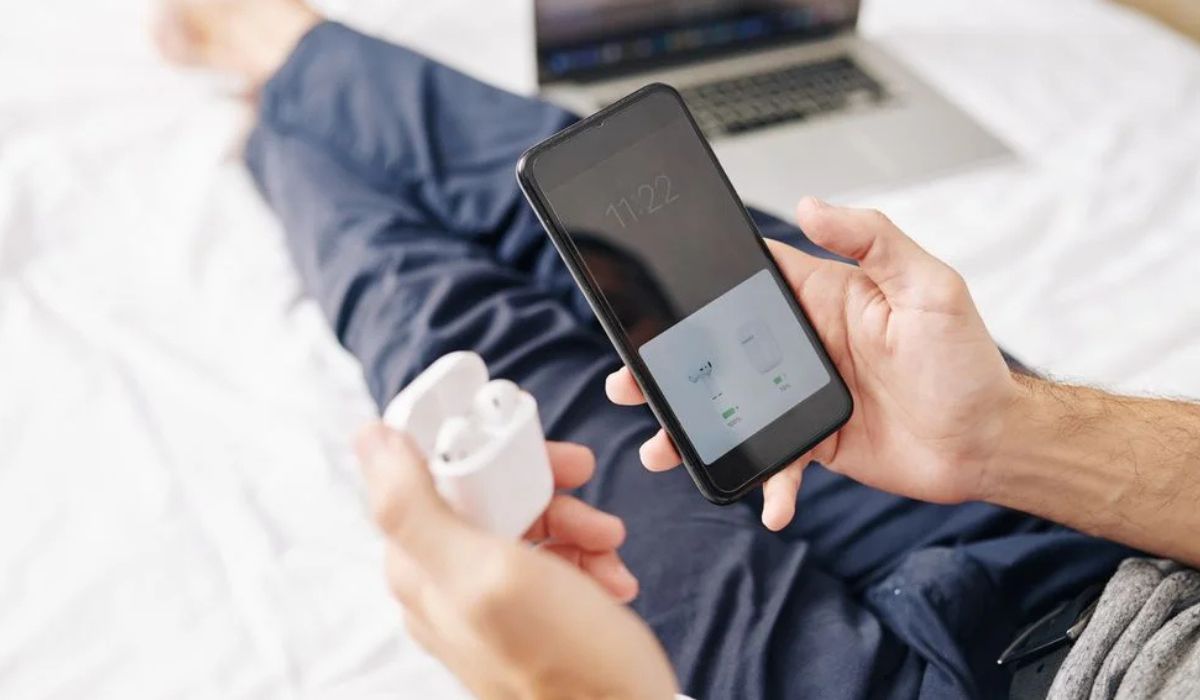Home>Devices & Equipment>Earbuds>Why Are My Galaxy Earbuds So Quiet


Earbuds
Why Are My Galaxy Earbuds So Quiet
Published: November 15, 2023
Discover why your Galaxy earbuds are unusually quiet and learn how to troubleshoot low volume issues. Get the best audio experience with our expert tips and solutions.
(Many of the links in this article redirect to a specific reviewed product. Your purchase of these products through affiliate links helps to generate commission for AudioLover.com, at no extra cost. Learn more)
Table of Contents
- Introduction
- Possible Causes for Low Volume
- Check the Volume Settings
- Clean the Earbuds and Charging Case
- Ensure Proper Fit and Positioning
- Update the Software and Firmware
- Disable Any Audio Enhancements
- Adjust the Equalizer Settings
- Reset the Earbuds to Default Settings
- Consult Customer Support or Service Center
- Conclusion
Introduction
Are you experiencing low volume issues with your Galaxy Earbuds? You’re not alone. Many users have encountered this frustrating problem, where the sound from their earbuds is significantly quieter than expected. This can be particularly annoying when you’re trying to enjoy your favorite music or immerse yourself in a podcast or movie.
Fortunately, there are several possible reasons why your Galaxy Earbuds might be so quiet, and most of them can be easily resolved. In this article, we will explore some of the common causes of low volume and provide troubleshooting steps to help you get your earbuds back to their optimal performance. So, let’s dive in and find out why your Galaxy Earbuds are not delivering the sound you desire!
Before we proceed with the troubleshooting steps, it’s important to note that the solutions may vary depending on the specific model of Galaxy Earbuds you own. However, the general principles and steps outlined here should apply to most Galaxy Earbuds models, including the Galaxy Buds, Galaxy Buds+, Galaxy Buds Live, and Galaxy Buds Pro.
So, whether you’re using the original Galaxy Buds or the latest Galaxy Buds Pro, these troubleshooting tips should help you address the issue of low volume and bring back the immersive sound experience you deserve.
Possible Causes for Low Volume
There can be several reasons why your Galaxy Earbuds are not producing the desired volume. Understanding these potential causes can help you pinpoint the problem and find an appropriate solution. Let’s explore some of the common culprits:
- Volume Settings: The first thing to check is the volume settings on your device and in the earbud companion app. Make sure that both are set to an appropriate level and not at the minimum.
- Dirt or Debris: Accumulated dirt or debris on the earbuds or inside the charging case can obstruct the sound and reduce the volume. Regular cleaning is necessary to maintain optimal sound quality.
- Improper Fit: If the earbuds are not properly positioned in your ears, it may affect the sound output. Ensuring a secure fit can significantly improve the volume and audio experience.
- Software or Firmware Issues: Outdated software or firmware on the earbuds can cause performance issues, including low volume. Updating to the latest version can potentially resolve these problems.
- Audio Enhancements: Some devices have audio enhancement features, such as Dolby Atmos or equalizer settings, which can impact the volume. Disabling or adjusting these features might help restore the volume.
While these are common causes, it’s important to note that there could be other factors contributing to the low volume issue. By investigating these potential causes and following the troubleshooting steps, you’ll be able to identify the specific reason behind the problem and hopefully resolve it.
Check the Volume Settings
The first step in troubleshooting low volume issues with your Galaxy Earbuds is to check the volume settings. It may seem obvious, but sometimes the volume level can accidentally be set too low, resulting in decreased audio output. Here’s what you can do to ensure the volume settings are correct:
- On your device: Check the volume settings on your connected device, whether it’s a smartphone, tablet, or computer. Make sure the volume is not set to the minimum level. Adjust the volume slider to increase the sound output.
- In the earbud companion app: If your Galaxy Earbuds have a dedicated companion app, check the app settings for any volume-related options. Ensure that the volume is not lowered in the app settings and adjust it accordingly. Some companion apps may also have an equalizer feature, allowing you to customize the sound profile to your preference.
- Physical volume control buttons: If your Galaxy Earbuds have physical volume control buttons, verify that they are not stuck or malfunctioning. Press the volume up button to increase the volume and see if it makes a difference.
- Resetting the volume: In some cases, the volume settings might get stuck or corrupted. To reset it, disconnect your Galaxy Earbuds from the device, power them off, and then power them on again. Reconnect the earbuds and adjust the volume levels to see if the issue is resolved.
If the volume settings on your device and earbud companion app are correctly configured, but you’re still experiencing low volume, it’s time to move on to the next troubleshooting step.
Clean the Earbuds and Charging Case
Accumulated dirt, earwax, and debris can gradually build up on your Galaxy Earbuds and inside the charging case, leading to reduced volume and compromised sound quality. Regularly cleaning your earbuds and charging case is essential to maintain optimal performance. Here’s how you can clean them:
- Remove the ear tips: If your earbuds have detachable ear tips, gently remove them from the earbuds.
- Inspect the earbuds: Carefully examine the earbuds for any visible dirt, earwax, or debris. Use a soft, dry cloth or a cotton swab to gently wipe away any particles you see.
- Clean the ear tips: If the ear tips are dirty, rinse them with warm water and mild soap. Make sure to dry them thoroughly before reattaching them to the earbuds.
- Clean the charging case: Use a soft, dry cloth or a microfiber cloth to wipe down the exterior of the charging case. Pay special attention to the charging contacts and the area where the earbuds sit, as these are the most common areas where dirt can accumulate.
- Clear debris from the charging case: Gently remove any debris or dust that may have accumulated inside the charging case using a small brush or a cotton swab. Be cautious not to damage the charging contacts or any sensitive components.
Regularly cleaning your earbuds and charging case will not only improve the volume but also ensure hygienic usage and longevity of your Galaxy Earbuds. Remember to make cleaning a regular part of your maintenance routine for optimal audio performance.
Ensure Proper Fit and Positioning
An improper fit or positioning of your Galaxy Earbuds can also contribute to low volume issues. If the earbuds are not seated correctly in your ears, it can affect the sound quality and volume. Here are some steps you can take to ensure a proper fit and positioning:
- Choose the right ear tip size: Galaxy Earbuds usually come with multiple sizes of ear tips to accommodate different ear sizes. Try out different ear tips to find the size that provides the best seal and fit in your ears. A secure and snug fit is crucial for optimal sound quality.
- Insert the earbuds properly: When inserting the earbuds into your ears, make sure they are positioned correctly. The “L” and “R” indicators on the earbuds should match the corresponding ear. Insert the earbuds firmly into your ears and twist them slightly for a secure fit.
- Adjust the position: If you’re still experiencing low volume, try adjusting the positioning of the earbuds in your ears. Sometimes, a slight repositioning can improve the sound output. Experiment with different angles and depths to find the sweet spot.
- Consider using wingtips: Some Galaxy Earbuds models come with additional wingtips that can provide extra stability and a secure fit. If your earbuds have these, try attaching them to see if it enhances the fit and helps improve the volume.
By ensuring a proper fit and positioning, you can maximize the audio performance of your Galaxy Earbuds. Take the time to find the right ear tip size, insert the earbuds correctly, and make any necessary adjustments to achieve a comfortable and secure fit.
Update the Software and Firmware
Outdated software or firmware on your Galaxy Earbuds can potentially cause performance issues, including low volume. It’s essential to keep your earbuds up to date with the latest software and firmware releases. Here’s how you can update them:
- Check for updates: Open the companion app for your Galaxy Earbuds or navigate to the settings menu on your connected device. Look for the “Software” or “Firmware Update” option and check if any updates are available.
- Follow the update instructions: If an update is available, follow the on-screen instructions to initiate the update process. Make sure your earbuds are properly connected to your device and have sufficient battery life to complete the update.
- Wait for the update to finish: The update process may take some time depending on the size of the update and your internet connection speed. During the update, avoid disconnecting or turning off your earbuds to prevent any interruptions.
- Restart your earbuds: After the update is complete, restart your Galaxy Earbuds by powering them off and then on again. This will ensure that the new software or firmware is fully implemented.
Updating the software and firmware of your Galaxy Earbuds can address any known issues and improve overall performance, including volume levels. It’s a good practice to regularly check for updates and install them as they become available to ensure you’re getting the best audio experience.
Disable Any Audio Enhancements
Audio enhancement features on your device or within the earbud companion app can affect the volume and sound output of your Galaxy Earbuds. If you’re experiencing low volume, it’s worth checking if any audio enhancements are enabled and disabling them to see if there’s an improvement. Here’s how to disable audio enhancements:
- On your device: Go to the settings menu of your device and look for the “Sound” or “Audio” section. Disable any audio enhancement features that may be enabled, such as Dolby Atmos, virtual surround sound, or equalizer settings. These enhancements can alter the volume level and may be causing the low volume issue.
- In the earbud companion app: If your Galaxy Earbuds have a dedicated companion app, open the app and navigate to the audio settings. Look for any audio enhancements or equalizer options and disable or adjust them as needed. Sometimes, certain presets or equalizer settings can unintentionally lower the volume output.
By disabling audio enhancements, you can ensure that the volume output of your Galaxy Earbuds is not being artificially reduced or modified. Once disabled, test the volume to see if it has improved. If the volume is still low, you can re-enable the enhancements and proceed to the next troubleshooting step.
Note that not all devices or earbud models have built-in audio enhancement features. In such cases, you can skip this step and move on to the next troubleshooting method.
Adjust the Equalizer Settings
The equalizer settings on your Galaxy Earbuds can have a significant impact on the audio output, including the volume. By adjusting the equalizer settings, you can tailor the sound profile to your preference and potentially enhance the volume. Here’s how you can adjust the equalizer settings:
- Open the earbud companion app: If your Galaxy Earbuds have a dedicated companion app, open the app and navigate to the equalizer or sound settings. Look for options related to equalizer presets or manual adjustment.
- Choose a different preset: Many earbud companion apps offer pre-built equalizer presets, such as “Bass Boost” or “Vocal Enhance.” Try selecting a different preset to see if it improves the volume output. Experiment with different presets to find the one that enhances the volume to your liking.
- Manually adjust the equalizer: If the predefined presets do not provide the desired volume, you can manually adjust the equalizer settings. This allows you to fine-tune specific frequency ranges to boost the volume. Increase the levels for mid and high frequency ranges to potentially improve the volume output.
- Test and modify the settings: After adjusting the equalizer settings, test the volume by playing audio. If the volume is still not satisfactory, continue modifying the settings until you find a balance that offers optimal volume without sacrificing sound quality.
By adjusting the equalizer settings, you can customize the audio experience of your Galaxy Earbuds and potentially increase the volume output. Take the time to experiment with different presets or manually tweak the equalizer settings until you find the configuration that suits your preferences.
Reset the Earbuds to Default Settings
If you have tried the previous troubleshooting steps and are still facing low volume issues with your Galaxy Earbuds, it may be worth considering a reset to restore the earbuds to their default settings. This can help address any software glitches or configurations that might be affecting the volume. Here’s how you can reset your Galaxy Earbuds:
- Put the earbuds in the charging case: Place both earbuds back into the charging case and ensure they are properly inserted and charging.
- Keep the lid of the case open: The lid of the charging case should remain open during the reset process.
- Locate the reset button: Look for the small, circular reset button on the charging case. It is often located on the back or bottom of the case.
- Press and hold the reset button: Using a pointed object like a paperclip or a pin, press and hold the reset button for about 15 seconds. You should see the earbud status lights flash or hear a confirmation sound indicating the reset process has started.
- Reconnect the earbuds: After the reset is complete, take out the earbuds from the charging case and re-pair them with your device as you did initially. Follow the pairing instructions specific to your Galaxy Earbuds model.
Resetting the earbuds to the default settings can help resolve any underlying software issues and bring back the desired volume. However, please note that resetting your earbuds will also erase any custom settings or saved configurations you’ve set up previously.
If the volume issue persists even after resetting the earbuds, it may be necessary to seek further assistance from customer support or a service center for advanced troubleshooting and potential repairs.
Consult Customer Support or Service Center
If you have tried all the troubleshooting steps mentioned earlier and are still experiencing low volume with your Galaxy Earbuds, it may be time to seek assistance from customer support or a service center. They can provide further guidance and potential solutions to address the issue. Here’s what you can do:
- Contact customer support: Visit the official website of the manufacturer or the support section of the earbud companion app to find contact information for customer support. Reach out to them via phone, email, or live chat and describe the low volume problem you are facing. They may provide additional troubleshooting steps specific to your model or offer a solution based on your particular situation.
- Visit a service center: If the customer support team is unable to resolve the issue remotely, they may suggest visiting a local service center. These authorized service centers have trained technicians who can diagnose and repair any hardware-related problems with your Galaxy Earbuds. Make sure to carry all the necessary documents, such as proof of purchase or warranty information, when visiting the service center.
- Check warranty coverage: If your Galaxy Earbuds are still under warranty, customer support or the service center can guide you through the warranty claim process. They may offer to repair or replace the earbuds free of charge, depending on the terms and conditions of the warranty.
- Follow professional advice: The technicians at customer support or the service center are experts in dealing with earbud-related issues. Follow their instructions and recommendations carefully for the best possible outcome. They may suggest additional troubleshooting steps or offer insights into resolving the low volume problem.
Remember, contacting customer support or visiting a service center should be considered as a last resort when all other troubleshooting steps have failed. They have the expertise and resources to further diagnose and address advanced issues that may require professional attention.
With the help of customer support or a service center, you can hopefully find a resolution to the low volume problem with your Galaxy Earbuds and get back to enjoying the immersive audio experience they are designed to provide.
Conclusion
Experiencing low volume with your Galaxy Earbuds can be frustrating, but by following the troubleshooting steps outlined in this article, you can try to resolve the issue and restore the desired audio experience. We’ve explored various potential causes of low volume, such as volume settings, dirt or debris, improper fit, outdated software or firmware, audio enhancements, and equalizer settings.
Start by checking the volume settings on your device and earbud companion app, ensuring they are not set too low. Cleaning your earbuds and charging case regularly can remove any accumulated dirt or debris that may be blocking the sound output. Be sure to position your earbuds properly in your ears, and consider trying different ear tip sizes or using wingtips for a secure fit.
Updating the software and firmware of your Galaxy Earbuds is important to address any performance issues related to outdated versions. If audio enhancements are enabled, try disabling them to see if that improves the volume. Alternatively, you can adjust the equalizer settings to optimize the sound profile and potentially enhance the volume output.
If all else fails, consider resetting your Galaxy Earbuds to their default settings. This can help eliminate any software glitches that may be affecting the volume. However, if the low volume issue persists, it may be necessary to contact customer support or visit a service center for further assistance and potential repairs.
Remember to refer to the specific instructions and recommendations provided by the manufacturer for your Galaxy Earbuds model, as steps may vary slightly. By taking the necessary troubleshooting steps and seeking appropriate support, you can increase the chances of resolving the low volume problem and getting back to enjoying your favorite audio content with optimal sound quality.