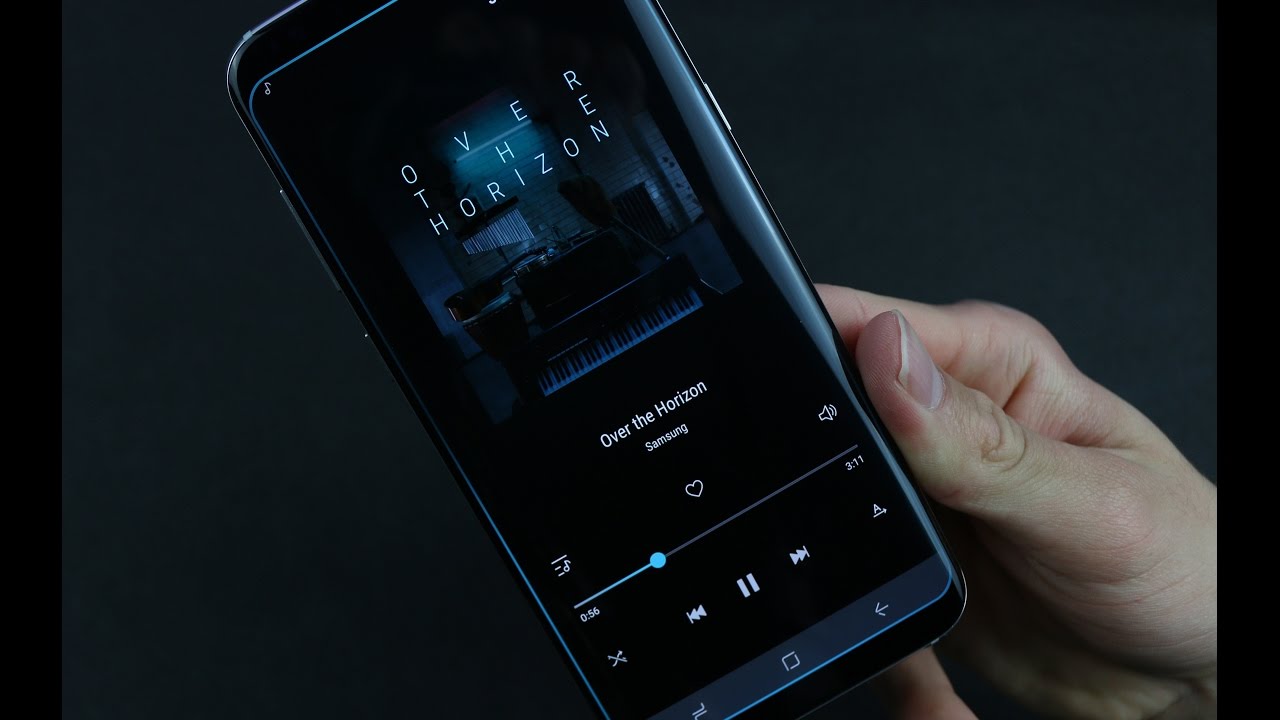Home>Devices & Equipment>Earbuds>How To Use Galaxy Earbuds


Earbuds
How To Use Galaxy Earbuds
Modified: January 22, 2024
Discover how to make the most out of your Galaxy Earbuds with our comprehensive guide. Learn tips, tricks, and troubleshooting techniques for optimal earbud usage.
(Many of the links in this article redirect to a specific reviewed product. Your purchase of these products through affiliate links helps to generate commission for AudioLover.com, at no extra cost. Learn more)
Table of Contents
Introduction
Welcome to the world of Galaxy Earbuds! Designed for convenience and superior audio quality, Galaxy Earbuds offer a seamless and immersive music experience. Whether you’re a music lover, a podcast enthusiast, or someone who simply enjoys hands-free communication, these wireless earbuds are designed to elevate your listening experience.
In this guide, we will walk you through the basics of using Galaxy Earbuds and help you make the most out of their features. From pairing them with your device to customizing the settings, we’ve got you covered.
With Galaxy Earbuds, you can enjoy your favorite tunes without the hassle of tangling wires. These sleek and compact earbuds fit snugly in your ears, providing a comfortable and secure fit for extended listening sessions. Whether you’re working out at the gym, commuting to work, or simply relaxing at home, Galaxy Earbuds allow you to enjoy your music with freedom and mobility.
Beyond music playback, Galaxy Earbuds also offer convenient features for managing calls on the go. With built-in microphones and touch-sensitive controls, you can easily answer calls, make calls, and control the volume without reaching for your phone. Plus, the integration with voice assistants allows you to perform tasks hands-free, making your daily life more efficient.
Are you ready to embrace the wireless listening experience? Let’s dive into the world of Galaxy Earbuds and unlock their full potential!
Getting Started
Before you start using your Galaxy Earbuds, there are a few things you need to do to ensure a smooth and hassle-free experience. Here’s a step-by-step guide to get you started:
- Charge your Galaxy Earbuds: The first thing you need to do is charge your earbuds. Simply place them in the charging case and connect the case to a power source using the included USB cable. Once they are fully charged, you can expect hours of uninterrupted listening.
- Download the Galaxy Wearable app: To access all the advanced features and settings for your earbuds, you’ll need to download the Galaxy Wearable app on your paired device. This app allows you to customize the sound profile, update firmware, and more.
- Pairing your Galaxy Earbuds: To pair your earbuds with your device, simply open the Galaxy Wearable app and follow the on-screen instructions. Make sure Bluetooth is enabled on your device and bring the earbuds close to it. Once your earbuds are successfully paired, you’re ready to go.
Now that you are all set up, it’s time to delve into the various features and functionalities of your Galaxy Earbuds. From controlling your music to managing calls and customizing settings, let’s explore everything that these powerful earbuds have to offer.
Note: The steps mentioned above are general guidelines for getting started with Galaxy Earbuds. The specific steps may vary depending on the model you have. Refer to the user manual or the official Samsung website for detailed instructions.
Pairing Galaxy Earbuds with your device
Pairing your Galaxy Earbuds with your device is a quick and straightforward process. Once paired, your earbuds will automatically connect to your device whenever they are in range. Here’s how to pair your Galaxy Earbuds:
- Make sure your earbuds are charged and ready to go.
- Ensure that Bluetooth is enabled on your device. You can usually find this option in the settings menu of your smartphone or tablet.
- Open the Galaxy Wearable app on your device. If you haven’t downloaded it yet, you can get it from the Google Play Store (for Android) or the App Store (for iOS).
- Follow the on-screen instructions to pair your earbuds. The app will guide you through the process, which typically involves selecting your earbuds from the available devices and confirming the connection.
- Once the pairing is successful, you will see a notification on both your device and the Galaxy Wearable app.
After the initial pairing, your Galaxy Earbuds will automatically connect to your device whenever they are within the Bluetooth range. This means you can simply take them out of the charging case, put them in your ears, and they will connect seamlessly.
Note: If you’re having trouble pairing your Galaxy Earbuds, make sure they are correctly placed in the charging case and that the case is charged. Additionally, check if Bluetooth is enabled on your device and if there are any nearby devices that may be interfering with the connection.
Now that your Galaxy Earbuds are paired with your device, let’s explore how you can control your music, answer calls, and use voice commands to make your listening experience even more enjoyable.
Controlling music and volume
With Galaxy Earbuds, you have easy access to control your music playback and adjust the volume without having to reach for your connected device. Here’s how:
Play/Pause: To play or pause your music, simply tap once on either earbud. This convenient feature allows you to quickly pause your music when needed or resume playback with a single tap.
Skip tracks: To skip to the next track, double-tap on the right earbud. Similarly, to go back to the previous track, double-tap on the left earbud. This intuitive control ensures that you can navigate through your music library effortlessly.
Volume control: Adjusting the volume is as simple as tapping and holding either earbud. Tap and hold the right earbud to increase the volume, and tap and hold the left earbud to decrease the volume. This feature allows you to find the perfect volume level for your listening pleasure.
Ambient Sound: Galaxy Earbuds also offer an Ambient Sound feature. By tapping and holding one earbud, you can switch to Ambient Sound mode, which lets you hear your surroundings while still enjoying your music. This is especially useful when you’re out and about and need to be aware of your surroundings.
In addition to these touch controls, you can also use voice commands to control your music playback. Simply activate your preferred voice assistant (such as Bixby or Google Assistant) and ask it to play, pause, skip tracks, or adjust the volume.
These intuitive controls make it easy to enjoy your favorite music on the go, without the need to constantly take out your device or fumble with buttons. Next, we’ll look at how you can manage incoming calls and make hands-free calls using your Galaxy Earbuds.
Answering and making calls
With Galaxy Earbuds, you can handle incoming calls and make calls without taking out your device or searching for your smartphone. The earbuds come equipped with built-in microphones and touch-sensitive controls, making it easy to stay connected while on the go. Here’s how to answer and make calls with your Galaxy Earbuds:
Answering calls: When you receive an incoming call, simply tap once on either earbud to answer it. The built-in microphone ensures clear and crisp audio quality, allowing you to have a smooth conversation without reaching for your phone. To end the call, tap once on either earbud again.
Rejecting calls: If you want to reject an incoming call, simply tap and hold either earbud for about 2 seconds. The call will be sent to voicemail, and you can continue with your music or activities uninterrupted.
Making calls: To make a call, activate the voice assistant on your device by double-tapping on either earbud. Then, speak the name of the person you want to call or provide the phone number. The voice assistant will initiate the call for you, allowing you to keep your hands free and focus on the conversation.
In addition to these basic call functions, Galaxy Earbuds also offer seamless switching between calls and music playback. If you receive a call while listening to music, the earbuds will automatically pause the audio to allow you to answer the call. Once the call is over, the music will resume automatically.
These call management features make Galaxy Earbuds a convenient and efficient tool for staying connected while on the move. But that’s not all – you can also use voice commands to make calls, making the process even more hands-free and effortless.
Now that you know how to handle calls with your Galaxy Earbuds, let’s explore how you can use voice commands to control your earbuds and interact with your connected device.
Using voice commands
One of the standout features of Galaxy Earbuds is their integration with voice assistants, such as Bixby or Google Assistant. With a simple voice command, you can control your earbuds and interact with your connected device, all without lifting a finger. Here’s how to use voice commands with your Galaxy Earbuds:
Activate the voice assistant: To activate the voice assistant, simply touch and hold either earbud. This will trigger your device’s voice assistant, allowing you to give commands and perform tasks using your voice.
Play music: You can ask your voice assistant to play your favorite songs, artists, or playlists. Simply say something like, “Hey Bixby, play my workout playlist” or “Hey Google, play some jazz music.”
Control playback: You can use voice commands to control your music playback. For example, you can say, “Pause the music,” “Skip to the next track,” or “Turn up the volume.”
Make calls: With voice commands, you can make hands-free calls. Just say something like, “Call Mom” or “Dial John’s mobile.”
Get directions and information: Your voice assistant can provide you with directions, weather updates, sports scores, and more. Just ask questions like, “What’s the weather today?” or “How long will it take to get to the nearest coffee shop?”
Set reminders and alarms: Use your voice to set reminders or alarms. For example, say, “Remind me to buy groceries at 6 PM” or “Set an alarm for 7 AM tomorrow.”
These voice command capabilities make it easy to control your Galaxy Earbuds and access information even when you’re busy or on the move. Whether you want to change a song, make a call, or get the latest news, your voice assistant is just a command away.
Now that you’re familiar with voice commands, let’s explore how you can customize the settings of your Galaxy Earbuds to suit your preferences.
Customizing settings
Galaxy Earbuds offer a range of customizable settings that allow you to tailor your listening experience to your preferences. The Galaxy Wearable app provides easy access to these settings, giving you full control over various aspects of your earbuds. Here are some key settings you can customize:
Sound profile: Adjust the sound profile of your earbuds to suit your audio preferences. The Galaxy Wearable app offers preset equalizer settings, such as Bass Boost or Clear, as well as the option to create a custom equalizer profile to fine-tune the audio output.
Touch controls: Customize the touch controls on your earbuds to perform different actions. For example, you can assign a specific action to a single tap, double tap, or tap and hold on each earbud. This allows you to have quick access to your preferred functions, such as playing music, skipping tracks, or activating your voice assistant.
Auto Ear Detection: With Auto Ear Detection enabled, your Galaxy Earbuds will automatically pause playback when you take them out of your ears and resume when you put them back in. This feature helps conserve battery life and ensures you don’t miss a beat.
Find My Earbuds: If you misplace your Galaxy Earbuds, the Find My Earbuds feature can help you locate them. Using the Galaxy Wearable app, you can play a sound on your earbuds to help you track them down.
Software updates: Check for software updates regularly to ensure your earbuds are up to date. Software updates often include bug fixes, performance improvements, and new features, so it’s important to keep your earbuds firmware updated for the best experience.
These are just a few examples of the settings you can customize with your Galaxy Earbuds. The Galaxy Wearable app offers a user-friendly interface that allows you to explore and adjust various settings to make your earbuds truly personalized.
Next, let’s troubleshoot any issues you may encounter while using your Galaxy Earbuds and provide some helpful tips to overcome them.
Troubleshooting tips
While Galaxy Earbuds offer a seamless listening experience, you may encounter occasional issues that can be easily resolved. Here are some troubleshooting tips to help you overcome common problems:
Connection issues: If you’re having trouble connecting your Galaxy Earbuds to your device, make sure Bluetooth is enabled on your device and that your earbuds are in pairing mode. You can activate pairing mode by placing the earbuds in the charging case and opening the Galaxy Wearable app.
Audio quality issues: If you’re experiencing poor audio quality or dropouts, ensure that your earbuds are properly inserted and fitted in your ears. Adjust the position of the earbuds or try using different ear tip sizes to find the most comfortable and secure fit.
Battery draining quickly: If you find that your earbuds’ battery life is shorter than expected, consider adjusting the settings. Disable features like Ambient Sound or reduce the volume level to conserve battery power. Additionally, make sure you’re regularly charging your earbuds in their charging case.
Earbuds not charging: If your earbuds are not charging, double-check that the charging case is properly connected to a power source and that the metal charging contacts on both the earbuds and the case are clean and free from debris. If the issue persists, contact customer support for further assistance.
App connectivity issues: If you’re having trouble connecting your Galaxy Earbuds to the Galaxy Wearable app, ensure that the app is up to date. Restart your device and try disconnecting and reconnecting your earbuds. If the problem persists, uninstall and reinstall the app to resolve any potential software conflicts.
If you encounter any other issues with your Galaxy Earbuds that are not addressed here, refer to the user manual or visit the official Samsung website for additional troubleshooting steps. Remember, if all else fails, contacting customer support can provide you with expert assistance and guidance.
Now that you’re equipped with troubleshooting tips, you can enjoy a seamless and trouble-free experience with your Galaxy Earbuds. Let’s conclude our guide with a final word on the benefits of using these wireless earbuds.
Conclusion
Congratulations! You are now equipped with the knowledge and understanding of how to use and maximize the features of Galaxy Earbuds. These wireless earbuds offer a convenient and immersive listening experience, allowing you to enjoy your favorite music, take calls, and control your device with ease.
We covered the basics of getting started, including charging your earbuds, pairing them with your device, and downloading the necessary app. We also explored how to control your music playback, answer and make calls, and utilize voice commands for hands-free interactions.
Customizing the settings of your Galaxy Earbuds allows you to tailor the sound profile, adjust touch controls, and enable useful features like Auto Ear Detection and Find My Earbuds. And if you encounter any issues along the way, we provided troubleshooting tips to help you overcome common problems.
With Galaxy Earbuds, you can enjoy the freedom of wireless listening, the convenience of touch controls, and the seamless integration with your connected device. Whether you’re a fitness enthusiast, a daily commuter, or someone who simply craves high-quality audio, these earbuds are designed to enhance your daily life.
So, what are you waiting for? Put on your Galaxy Earbuds, immerse yourself in your favorite music, make hands-free calls, and control your device effortlessly. Experience the next level of wireless audio with Galaxy Earbuds and enjoy a richer, more immersive sound experience on the go.
Embrace the future of wireless listening with Galaxy Earbuds!