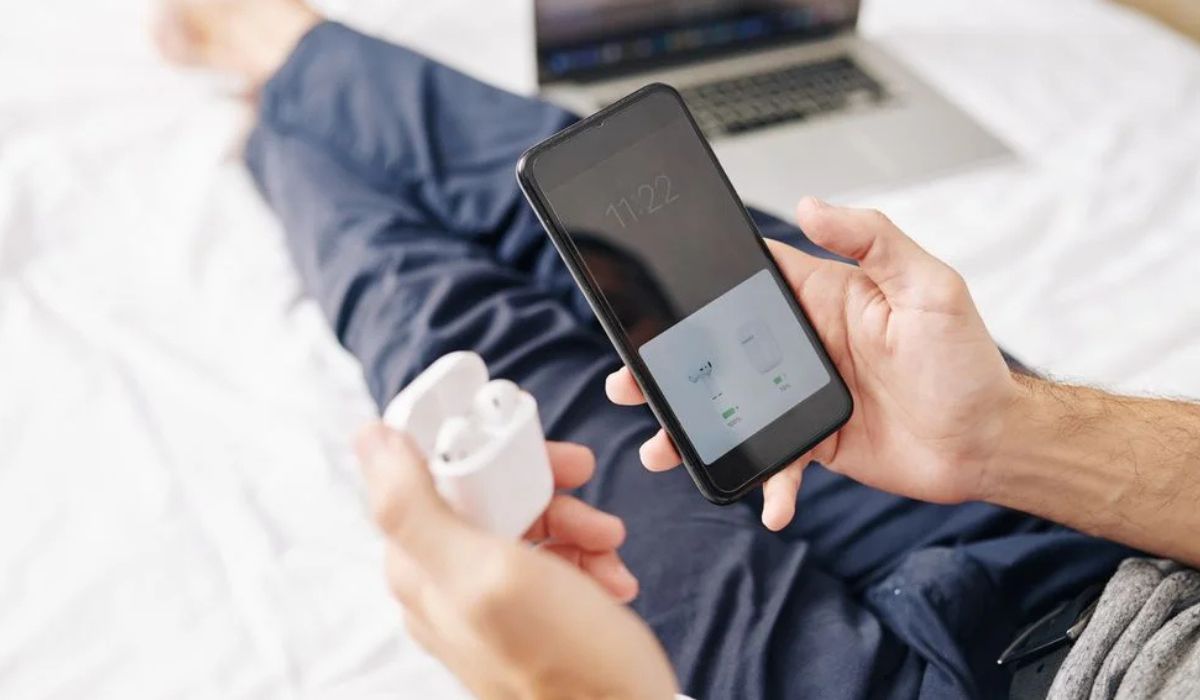Home>Devices & Equipment>Earbuds>Why Won’t My Earbuds Play Sound


Earbuds
Why Won’t My Earbuds Play Sound
Modified: January 22, 2024
Troubleshooting guide: Earbuds not producing sound? Discover common reasons why your earbuds may not play audio and simple fixes to get them working again.
(Many of the links in this article redirect to a specific reviewed product. Your purchase of these products through affiliate links helps to generate commission for AudioLover.com, at no extra cost. Learn more)
Table of Contents
Introduction
Earbuds have become an essential accessory for music lovers and tech enthusiasts alike. They provide a convenient and immersive way to enjoy audio on the go. However, there may be instances where your earbuds fail to produce any sound, leaving you frustrated and wondering why. There can be several reasons behind this issue, ranging from simple troubleshooting fixes to more complex technical problems.
In this article, we will explore the common causes for earbuds not playing sound and provide effective solutions to resolve the issue. By following these troubleshooting steps, you’ll be able to enjoy your favorite music, podcasts, and videos without any interruptions.
Before we dive into the solutions, it’s important to check a few basic things. Make sure that your earbuds are properly connected to the audio source, ensure that the volume settings are adjusted correctly, and consider the possibility of an audio driver or software update. Sometimes, the solution to the problem can be as simple as cleaning your earbuds or contacting customer support for further assistance.
So, if you’re ready to troubleshoot and solve the mystery of why your earbuds are not playing sound, let’s get started with some practical solutions!
Troubleshooting the Earbuds
When your earbuds are not playing sound, it’s important to follow a systematic approach to identify and resolve the issue. Here are some troubleshooting steps to help you get your earbuds working again:
- Check the physical condition: Inspect the earbuds for any visible damage, such as frayed wires or bent connectors. If you notice any issues, it’s possible that the damage is causing the sound problem. In such cases, you may need to replace the earbuds or get them repaired if feasible.
- Try a different audio source: Connect your earbuds to a different device and see if they work. This will help determine if the issue lies with the earbuds or the original audio source. If the earbuds work with another device, it suggests that the problem is with the audio source.
- Ensure a proper connection: Sometimes, the earbuds may not play sound due to a loose or improper connection. Ensure that the connector is securely plugged into the audio source, whether it’s a smartphone, tablet, or laptop. You can also try cleaning the audio jack or ports with compressed air to remove any debris or dust that may be obstructing the connection.
- Adjust the volume settings: It’s possible that the volume on your device or the earbuds themselves is turned down or muted. Check the volume controls and make sure they are set to an appropriate level. Additionally, ensure that any software or app-specific volume settings are adjusted accordingly.
- Clear the device cache: If you are using earbuds with a smartphone or other mobile device, clearing the device cache can sometimes resolve sound-related issues. Cache accumulation can interfere with audio playback, so clearing it can help refresh the device and potentially fix the problem. Refer to your device’s instruction manual or settings menu for steps on how to clear the cache.
These troubleshooting steps should help you identify and resolve the most common reasons why your earbuds are not playing sound. However, if the issue persists, there are a few more advanced solutions you can try. In the next sections, we will explore these options, which include updating audio drivers, checking for software updates, testing with different devices, cleaning the earbuds, and contacting customer support.
Checking the Audio Source
When your earbuds are not playing sound, one of the first things to check is the audio source. Whether you’re using a smartphone, tablet, laptop, or any other device, the problem may lie with the audio output rather than the earbuds themselves. Here are some steps to help you troubleshoot the audio source:
- Check the audio settings: Ensure that the volume is turned up and not muted on your device. Sometimes, accidental changes to the settings can result in no sound coming through the earbuds. Also, check if any specific audio profiles or EQ settings are enabled, as they may affect the sound output.
- Test with other audio sources: Connect your earbuds to another audio source, such as a different device or a different app on the same device. If the sound works on other sources, it indicates that the problem is specific to the original audio source.
- Try different audio sources: If possible, try playing audio from different apps or platforms. For example, if you’re experiencing issues with a music streaming app, try playing audio from a podcast app or a locally stored song. This can help determine if the problem lies with the specific app or the audio playback system as a whole.
- Restart the audio source: Sometimes, a simple restart of the device can resolve temporary glitches or conflicts that may be causing the sound issue. Power off the device completely, wait a few seconds, and then power it back on. Once it’s restarted, check if the earbuds start playing sound.
- Update the audio drivers: If you’re using a computer, outdated or faulty audio drivers can affect the sound output. Visit the manufacturer’s website and search for the latest audio drivers for your device model. Download and install the updated drivers, then check if the earbuds work properly.
By following these steps, you can identify and resolve audio source-related issues that may be preventing your earbuds from playing sound. If the issue persists after checking the audio source, proceed to the next troubleshooting steps to further investigate and resolve the problem.
Ensuring Proper Connection
When your earbuds are not playing sound, it’s essential to check the connection between the earbuds and the audio source. A loose or improper connection can prevent the sound from being transmitted effectively. Here are some steps to ensure a proper connection:
- Check the earbud connectors: Inspect the connectors on the earbuds for any dirt, debris, or damage. If there’s any obstruction or damage, gently clean the connectors or consider getting them repaired or replaced.
- Securely plug in the earbuds: Ensure that the earbud connector is fully inserted into the audio jack or port. Sometimes, a loose connection can result in no sound. Push the connector in firmly and make sure it is securely seated in the audio port.
- Try a different audio jack or port: If your device has multiple audio jacks or ports, try plugging the earbuds into a different one. It’s possible that the original audio jack or port is faulty or damaged, and using a different one can resolve the issue.
- Use a compatible adapter: If you’re using earbuds with a device that doesn’t have a standard 3.5mm audio jack, make sure you’re using a compatible adapter. Using an incorrect or faulty adapter can result in poor connection and no sound output.
- Test with a different cable: If your earbuds have a removable cable, try using a different cable to see if the issue lies with the cable itself. Sometimes, cables can get damaged or worn out over time, causing sound problems. If you have a spare cable, connect it to the earbuds and audio source to see if the sound works properly.
By ensuring a proper connection between the earbuds and the audio source, you can eliminate connection-related issues that may be causing the sound problem. If the issue still persists, proceed to the next troubleshooting steps to further investigate and resolve the issue.
Adjusting Volume Settings
When your earbuds are not playing sound, it’s crucial to check the volume settings on both the audio source and the earbuds themselves. Sometimes, the volume may be turned down or muted, resulting in no sound playback. Here are some steps to properly adjust the volume settings:
- Check the volume on the audio source: Ensure that the volume is turned up on your device. Look for volume buttons or controls on your smartphone, tablet, or computer, and make sure they are adjusted to an appropriate level. You can also check the volume in the device’s settings menu and adjust it accordingly.
- Adjust the volume on the earbuds: Many earbuds come with built-in volume controls. These controls are usually located on the earpiece itself, either as physical buttons or touch-sensitive zones. Make sure that the volume on the earbuds is not set too low or muted.
- Check app-specific volume settings: Some apps may have their own separate volume controls. If you’re experiencing no sound from a specific app or when playing media from certain platforms, check the app’s settings or audio playback settings in the app to ensure that the volume is not muted or set too low.
- Try different volume levels: In some cases, the volume may be set too low for you to hear any sound. Increase the volume gradually on both the audio source and the earbuds, testing the sound at each level. This will help you identify if the volume was simply set too low to be audible initially.
- Toggle mute and unmute: Sometimes, the sound issue can be due to accidentally muting the device or earbuds. Toggle the mute or unmute option to ensure that the sound is not muted. On smartphones and computers, you can usually find a mute button or switch in the volume controls or on the taskbar/notification panel.
By adjusting the volume settings on the audio source and the earbuds, you can resolve no sound issues caused by incorrect volume levels. If adjusting the volume doesn’t fix the problem, continue to the next troubleshooting steps to further investigate and resolve the issue.
Clearing Device Cache
If you are using earbuds with a smartphone or other mobile device, clearing the device cache can sometimes resolve sound-related issues. Cache accumulation can interfere with audio playback, so clearing it can help refresh the device and potentially fix the problem. Here’s how you can clear the cache on different devices:
- Android: On Android devices, go to the Settings menu and find the “Storage” or “Storage & USB” option. From there, locate and tap on the “Cached data” option. You will be prompted to confirm the clearing of cached data. Once cleared, restart your device and check if the earbuds start playing sound properly.
- iOS (iPhone/iPad): Clearing the cache on iOS devices requires uninstalling and reinstalling the app that you’re experiencing sound issues with. Press and hold the app icon until it starts shaking, then tap on the “x” that appears. Confirm the deletion, go to the App Store, and reinstall the app. This will clear the app cache and potentially resolve the sound issue.
- Other devices: The process of clearing the cache may vary depending on the specific device or operating system. Refer to the device’s instruction manual or online support resources for guidance on how to clear the cache effectively.
Clearing the device cache can help eliminate any temporary data or conflicts that may be causing sound problems. It’s a simple yet effective troubleshooting step to try before moving on to more complex solutions. If the issue persists after clearing the cache, proceed to the next troubleshooting steps to further investigate and resolve the problem.
Updating Audio Drivers
If you’re using a computer and experiencing sound issues with your earbuds, outdated or faulty audio drivers could be the cause. Audio drivers act as the software interface between the operating system and the audio hardware, and keeping them up to date is essential for optimal performance. Here’s how you can update audio drivers on different operating systems:
- Windows: On Windows, you can update audio drivers through the Device Manager. Right-click on the Start button and select “Device Manager”. Expand the “Sound, video, and game controllers” category, right-click on your audio device, and select “Update driver”. Follow the on-screen instructions to search for and install the latest driver updates.
- Mac: On Mac computers, audio driver updates are often included in the regular software updates provided by Apple. To check for updates, click on the Apple menu, select “System Preferences”, and then click on “Software Update”. If any updates are available, proceed with the installation to ensure you have the latest audio drivers.
- Linux: Updating audio drivers on Linux varies depending on the specific distribution you’re using. In most cases, you can update the drivers by running system updates through the package manager. Refer to the documentation or community resources for your particular Linux distribution for instructions on how to update audio drivers.
Updating the audio drivers can help resolve compatibility issues, bug fixes, and improve overall audio performance. It’s recommended to keep the drivers up to date for a seamless audio experience with your earbuds. After updating the audio drivers, check if the sound issues with your earbuds have been resolved. If not, proceed to the next troubleshooting steps to further investigate and resolve the problem.
Checking for Software Updates
When your earbuds are not playing sound, it’s important to check for software updates on your device. Software updates often include bug fixes, improvements, and compatibility enhancements that can address sound-related issues. Here’s how you can check for software updates on different devices:
- Smartphones and Tablets: On Android devices, go to the Settings menu, scroll down to the “System” section, and tap on “System updates” or “Software update”. Your device will automatically check for updates, and if any are available, you’ll be prompted to download and install them. On iOS devices, go to the Settings menu, tap on “General”, and select “Software Update”. If an update is available, follow the prompts to install it.
- Computers (Windows and Mac): On Windows computers, click on the Start button, open the Settings app, and go to “Update & Security”. Click on “Check for updates” to see if any updates are available. On Mac computers, click on the Apple menu, select “System Preferences”, and click on “Software Update”. The system will check for updates, and if any are available, you’ll have the option to install them.
- Other Devices: The process of checking for software updates may vary depending on the specific device or operating system. Refer to the device’s instruction manual or online support resources for guidance on how to check for and install software updates effectively.
By keeping your device’s software up to date, you ensure that you have the latest features, compatibility improvements, and bug fixes that can help resolve sound-related issues with your earbuds. After installing any available updates, check if the sound problem has been resolved. If not, proceed to the next troubleshooting steps to further investigate and resolve the issue.
Testing with Different Devices
When your earbuds are not producing sound, it’s essential to determine whether the issue lies with the earbuds themselves or the audio source. One way to troubleshoot this is by testing your earbuds with different devices. Here’s how you can go about it:
- Use a smartphone or tablet: Connect your earbuds to a different smartphone or tablet and play some audio. This will help determine if the issue is specific to the original audio source or if it persists across different devices. If the earbuds work fine with a different device, it suggests that the issue lies with the original audio source.
- Try a computer or laptop: Connect your earbuds to a computer or laptop and test the audio playback. Use a music player, video player, or any other app that can produce sound. If the earbuds work with a computer but not with your original audio source, it indicates an issue with the audio settings or drivers on the original device.
- Borrow a friend’s device: If possible, borrow a friend’s smartphone, tablet, or computer and test your earbuds with their device. This will further confirm if the issue is with your earbuds or the original audio source. If the earbuds still don’t produce sound, it suggests a problem with the earbuds themselves.
By testing your earbuds with different devices, you can narrow down the cause of the sound problem. If the earbuds work fine with other devices but not with the original audio source, it’s likely a device-specific issue that needs to be addressed. On the other hand, if the earbuds don’t work with any device, it indicates a problem with the earbuds themselves. Proceed to the next troubleshooting steps to further investigate and resolve the issue accordingly.
Cleaning the Earbuds
When your earbuds are not playing sound, dirt, debris, or earwax buildup can often be the culprit. Cleaning your earbuds regularly is essential to ensure optimal sound quality and prevent blockages that can affect the audio output. Here are some steps to effectively clean your earbuds:
- Inspect the earbuds: Take a close look at your earbuds to identify any visible dirt, debris, or earwax buildup. Use a flashlight if needed to illuminate the small crevices and openings where grime may accumulate.
- Remove detachable parts: If your earbuds have removable silicone or foam tips, detach them and set them aside. This will allow you to clean them separately.
- Clean the tips: For silicone tips, gently wash them with warm water and mild soap. Use your fingers to rub away any dirt or debris, and rinse them thoroughly. For foam tips, follow the manufacturer’s instructions for cleaning or consider replacing them, as they may be difficult to clean effectively.
- Clean the earpiece: To clean the main earpiece of your earbuds, use a soft, lint-free cloth slightly dampened with water or rubbing alcohol. Gently wipe away any visible dirt or grime, being careful not to push it further into the earpiece.
- Remove earwax buildup: If there is earwax buildup in the earpiece or on the mesh screens, use a soft bristle toothbrush or a toothpick wrapped in a thin cloth to carefully remove the wax. Be gentle to avoid damaging the earbuds.
- Dry thoroughly: After cleaning, make sure the earbuds and detachable parts are completely dry before reassembling them. Use a clean, dry cloth or paper towel to pat them dry. Allow them to air dry for a few minutes if needed.
Regularly cleaning your earbuds will not only help ensure optimal sound quality but also extend their lifespan. By removing any dirt or earwax buildup, you can prevent blockages that can impact sound reproduction. After cleaning, reconnect your earbuds to the audio source and check if the sound issue has been resolved. If not, proceed to the next troubleshooting steps to further investigate and resolve the problem.
Contacting Customer Support
If you’ve tried all the troubleshooting steps mentioned above and your earbuds are still not playing sound, it may be time to reach out to the customer support of the earbud manufacturer. Here’s what you can do:
- Check the warranty: Review the warranty information that came with your earbuds. If your earbuds are still within the warranty period, you may be eligible for a replacement or repair free of charge. Note down any necessary information such as the warranty period and contact details of the customer support team.
- Contact customer support: Reach out to the customer support team of the earbud manufacturer via phone, email, or their online support portal. Explain the issue you’re experiencing in detail and provide any relevant information they may require, such as the model number and purchase details of your earbuds.
- Follow their instructions: The customer support team will guide you through any additional troubleshooting steps or provide instructions for returning the earbuds for repair or replacement. Follow their instructions carefully and provide any requested information or documentation.
- Keep records: Make sure to keep records of your communication with the customer support team, including dates, times, names of representatives, and any case or ticket numbers provided. This will help in case you need to reference the conversation later.
- Consider repair or replacement: Depending on the assessment by the customer support team, they may offer to repair or replace your earbuds. If the issue is not resolvable or if the earbuds are defective, they may provide you with a replacement pair.
Customer support is there to assist you with any issues you encounter with your earbuds. They are knowledgeable about their products and can provide specific troubleshooting guidance or offer solutions to your problem. Remember to be patient and provide all the necessary details requested by the support team.
Ultimately, reaching out to customer support is a great way to resolve persistent sound issues with your earbuds that couldn’t be solved through the troubleshooting steps. They are dedicated to ensuring customer satisfaction and will go the extra mile to help you enjoy your earbuds with seamless sound quality.
Conclusion
When your earbuds are not playing sound, it can be frustrating and disappointing. However, there are several troubleshooting steps you can take to identify and resolve the issue. By following the steps outlined in this article, you can increase the chances of getting your earbuds working again and enjoying your favorite audio content without any interruptions.
From checking the physical condition of your earbuds to ensuring a proper connection, adjusting volume settings, clearing device cache, updating audio drivers, and checking for software updates, each step plays a crucial role in troubleshooting and resolving sound issues. Additionally, testing your earbuds with different devices, cleaning them regularly, and contacting customer support can help you further investigate and resolve the problem if it persists.
Remember to approach the troubleshooting process systematically and keep track of any changes, actions, or conversations with customer support. Patience and persistence are key when troubleshooting earbud issues, as sometimes the solution may require a combination of steps or assistance from the manufacturer.
By following the tips and techniques outlined in this article, you can overcome common obstacles that prevent your earbuds from playing sound. So, if you’re experiencing sound issues with your earbuds, don’t lose hope. Use the knowledge and techniques shared here to troubleshoot and get back to enjoying your favorite music, podcasts, and videos with crisp and clear sound.