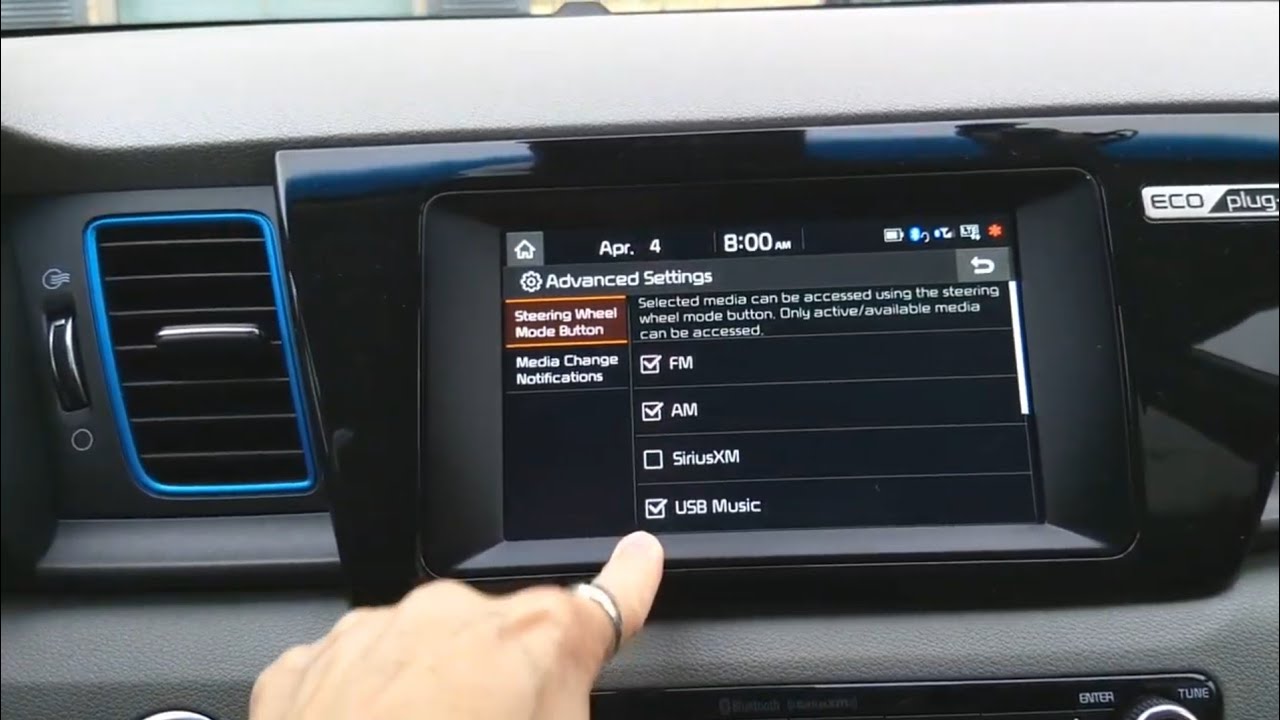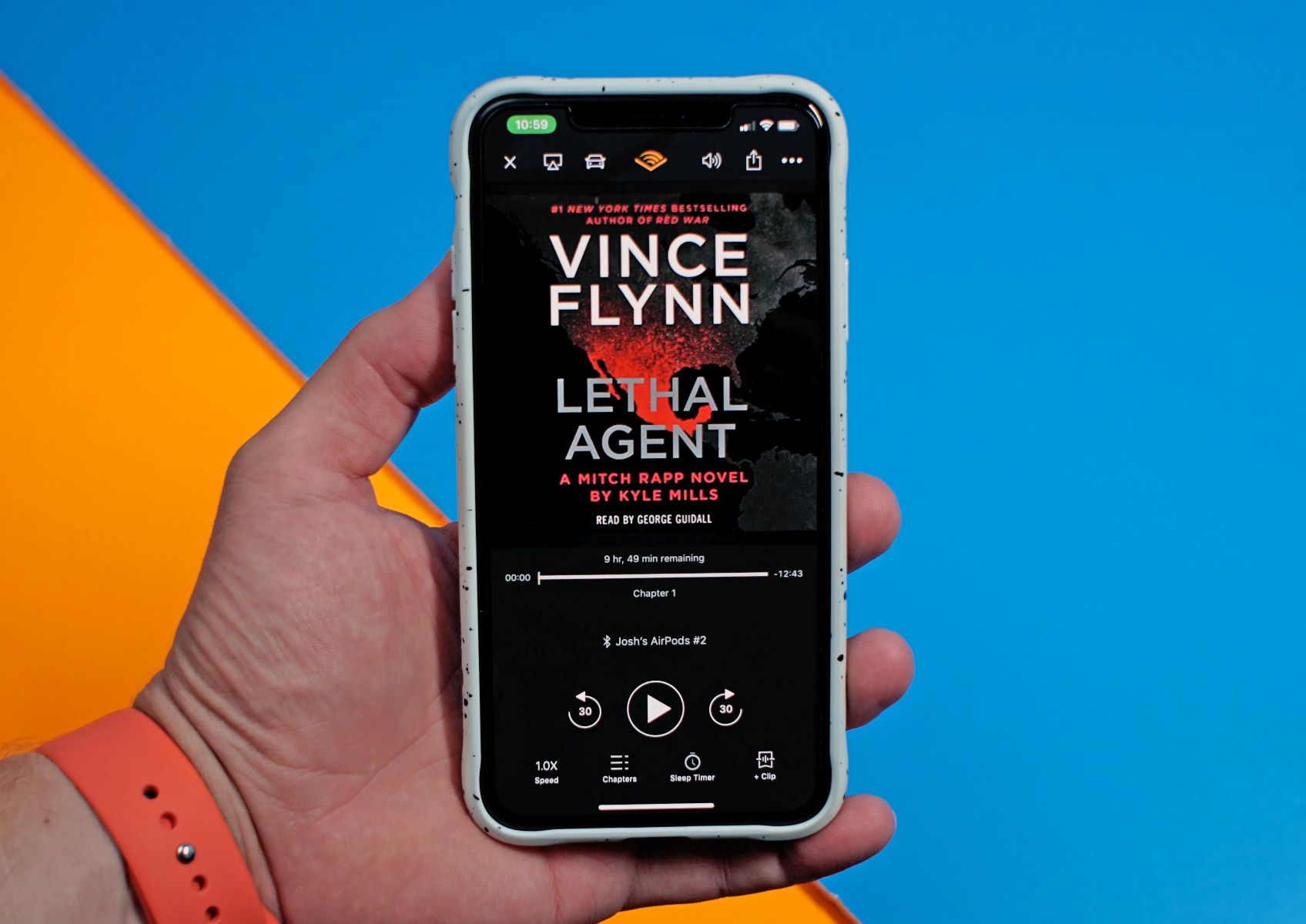Home>Devices & Equipment>Radio>How To Delete Phones Off Of Pioneer Bluetooth Radio


Radio
How To Delete Phones Off Of Pioneer Bluetooth Radio
Modified: January 22, 2024
Learn how to delete phones off of your Pioneer Bluetooth radio with our easy step-by-step guide. Enhance your radio experience by managing your device connections efficiently.
(Many of the links in this article redirect to a specific reviewed product. Your purchase of these products through affiliate links helps to generate commission for AudioLover.com, at no extra cost. Learn more)
Table of Contents
Introduction
Bluetooth technology has revolutionized how we connect our devices, including smartphones, to various electronic devices, such as car radios. One popular brand known for its Bluetooth-enabled car radios is Pioneer.
If you have a Pioneer Bluetooth radio and find that you need to delete phones from its pairing list, you’ve come to the right place. In this article, we will guide you through the step-by-step process of deleting phones off of a Pioneer Bluetooth radio.
Deleting unwanted phones can be essential if, for example, you have recently sold your car or if you have multiple phones that have been registered on the radio and you no longer want them to appear in the list of available devices. By removing these phones, you can ensure that only the desired devices are connected and minimize any potential disruption during your driving experience.
Remember, different Pioneer models may have slightly different user interfaces, so it’s always a good idea to consult your specific radio’s user manual for precise instructions. However, the general steps outlined in this guide should help you delete phones from most Pioneer Bluetooth radios.
Now, let’s dive into the process of deleting phones off of a Pioneer Bluetooth radio in the following sections.
Step 1: Accessing the Bluetooth Settings
The first step in deleting phones from your Pioneer Bluetooth radio is to access the Bluetooth settings. To do this, you will need to navigate through the radio’s menu options. Here’s how:
- Start by turning on your Pioneer Bluetooth radio. Ensure that it is powered and in Bluetooth mode.
- Next, locate and press the “Menu” or “Settings” button on the front panel of the radio. This button may be labeled differently depending on the model of your Pioneer radio.
- Once you’ve entered the menu or settings screen, use the control dial or arrow buttons to navigate through the options. Look for the Bluetooth settings or connectivity section.
- Select the Bluetooth settings option to access the list of paired devices. This is where you will find the phones that are currently registered with your Pioneer radio.
By following these steps, you should now be able to access the Bluetooth settings on your Pioneer radio. Now, let’s move on to the next step, where we’ll show you how to select the paired phones for deletion.
Step 2: Selecting the Paired Phones
Now that you’ve accessed the Bluetooth settings on your Pioneer radio, it’s time to select the phones you want to delete from the list of paired devices. Here’s how you can do it:
- Navigate to the Bluetooth settings menu using the control dial or arrow buttons on your radio.
- Look for the option that displays the list of paired devices. It may be labeled as “Paired Phones” or “Registered Devices.” Select this option to open the list.
- You should now see a list of the phones that are currently connected or have been previously paired with your Pioneer Bluetooth radio.
- Use the control dial or arrow buttons to scroll through the list and locate the phone(s) you want to delete. Pioneer radios usually display the phone’s name or a unique identifier, such as “Phone 1” or “Device A.”
Once you have located the phone(s) you want to remove, make note of their name(s) to ensure you select the correct ones in the next step. Now, let’s move on to the next step, where we will show you how to delete a phone from your Pioneer Bluetooth radio.
Step 3: Deleting a Phone from the Pioneer Bluetooth Radio
Now that you have selected the phone(s) you want to delete from your Pioneer Bluetooth radio, it’s time to proceed with the deletion process. Follow these steps:
- In the Bluetooth settings menu on your Pioneer radio, locate the phone you want to delete from the list of paired devices.
- Select the phone by highlighting it using the control dial or arrow buttons.
- Once the phone is highlighted, look for an option that allows you to delete or remove the selected device. This option may be labeled as “Delete,” “Remove,” or “Forget.”
- Press the appropriate button or select the option to delete the phone.
- Depending on your Pioneer radio model, you may be prompted to confirm the deletion. If prompted, verify that you want to delete the selected phone from the Bluetooth pairing list.
Once you have completed these steps, the selected phone will be deleted from your Pioneer Bluetooth radio’s pairing list. Now, let’s move on to the next step, where we will show you how to confirm the deletion.
Step 4: Confirming the Deletion
After deleting a phone from your Pioneer Bluetooth radio, it is essential to confirm that the deletion was successful. Here’s how to do it:
- Return to the list of paired devices in the Bluetooth settings menu on your Pioneer radio.
- Verify that the phone you just deleted is no longer present in the list. It should no longer be displayed with its name or identifier.
- If the phone is still listed, try repeating the deletion process again to ensure it is removed completely.
- Once you have confirmed that the phone is no longer in the pairing list, exit the Bluetooth settings menu and return to the main screen of your Pioneer radio.
- If you have multiple phones to delete, you can repeat steps 3 and 4 for each device until all unwanted phones have been removed.
By confirming the successful deletion of the phone(s) from your Pioneer Bluetooth radio, you can ensure that only the desired devices are connected and available for use. Now, let’s move on to the last step, where we will discuss how to repeat the process for multiple phones.
Step 5: Repeating the Process for Multiple Phones
If you have multiple phones that you want to delete from your Pioneer Bluetooth radio, you can easily repeat the deletion process for each device. Here’s how:
- Once you have confirmed the deletion of a phone, return to the list of paired devices in the Bluetooth settings menu on your Pioneer radio.
- Select the next phone you want to delete by highlighting it using the control dial or arrow buttons.
- Follow the same steps outlined in Step 3: Deleting a Phone from the Pioneer Bluetooth Radio and Step 4: Confirming the Deletion to delete and confirm the removal of the additional phones.
- Repeat this process for each phone you want to delete until all unwanted devices have been removed from the pairing list.
By following these steps, you can efficiently delete multiple phones from your Pioneer Bluetooth radio. Once you have finished deleting all the desired devices, you can be confident that only the necessary phones are connected to your radio. Now, let’s conclude our guide on how to delete phones off of a Pioneer Bluetooth radio.
Conclusion
Deleting phones from your Pioneer Bluetooth radio is a straightforward process that can help you maintain a tidy and organized list of paired devices. By following the steps outlined in this guide, you can easily remove unwanted phones from your radio’s pairing list.
Remember, it’s important to access the Bluetooth settings on your Pioneer radio and select the paired phones you want to delete. Confirm the deletion and ensure that the removed phones are no longer listed in the pairing menu. If you have multiple phones to delete, repeat the process for each device until all unwanted phones have been removed.
By keeping your list of paired devices up to date, you can ensure a smoother and more efficient Bluetooth connectivity experience in your car. Removing unnecessary phones also minimizes any potential interference or confusion when trying to connect your desired device.
As always, be sure to consult your Pioneer radio’s user manual for any model-specific instructions, as the exact steps may vary slightly.
We hope this guide has been helpful in showing you how to delete phones off of a Pioneer Bluetooth radio. Enjoy your Bluetooth connections with ease and enjoy a seamless driving experience!