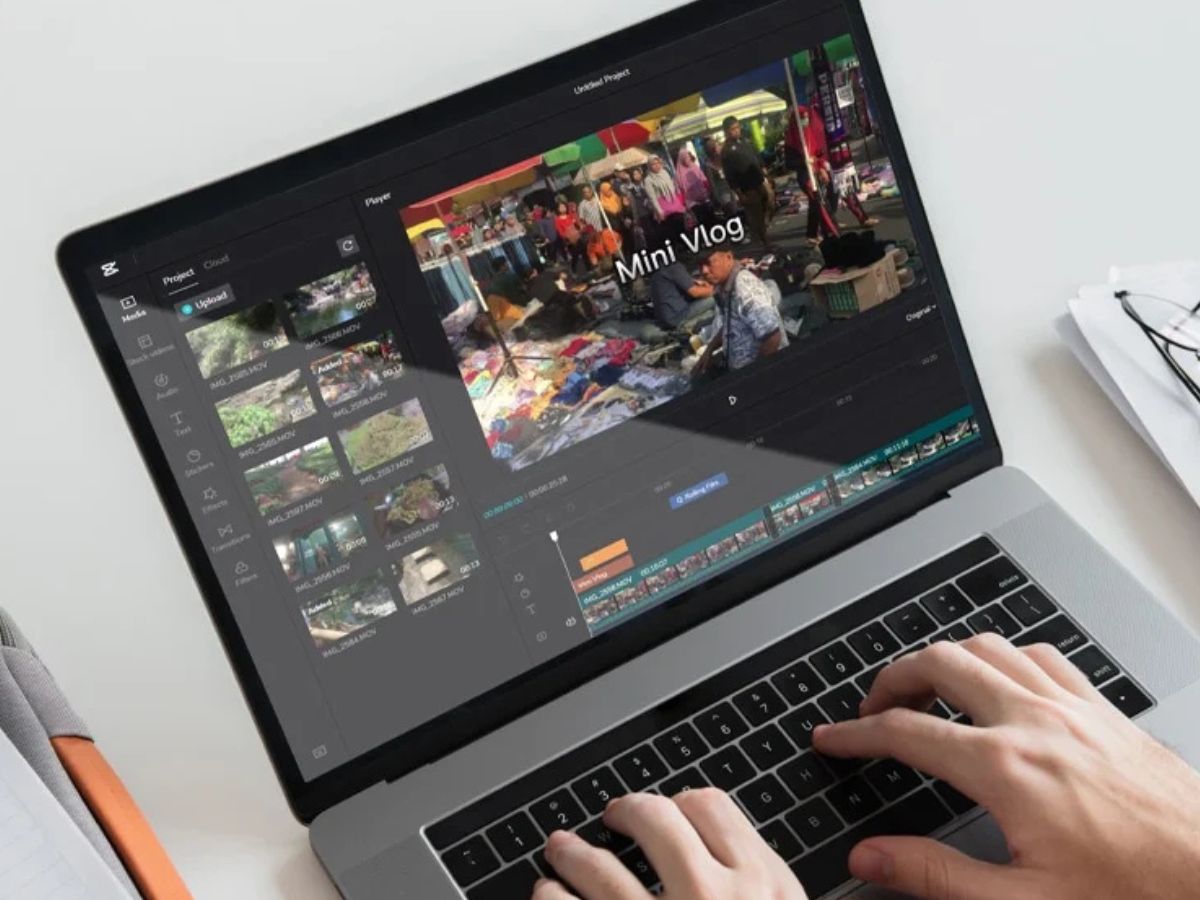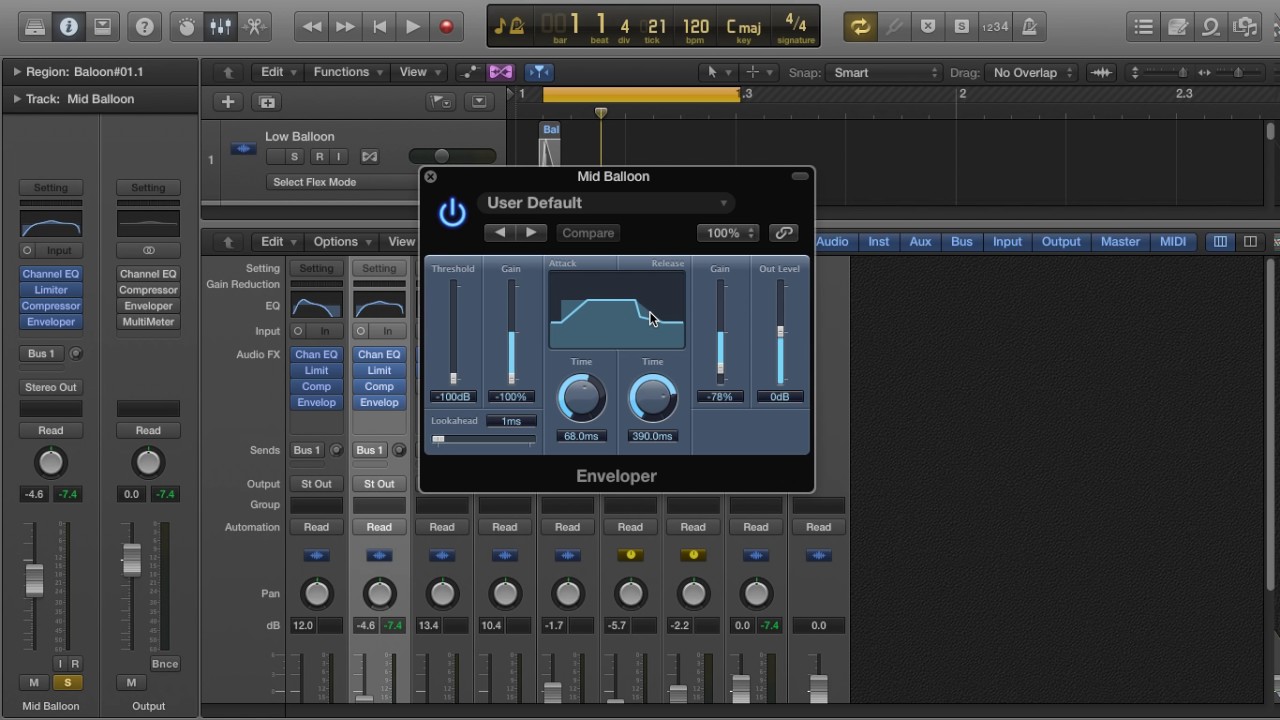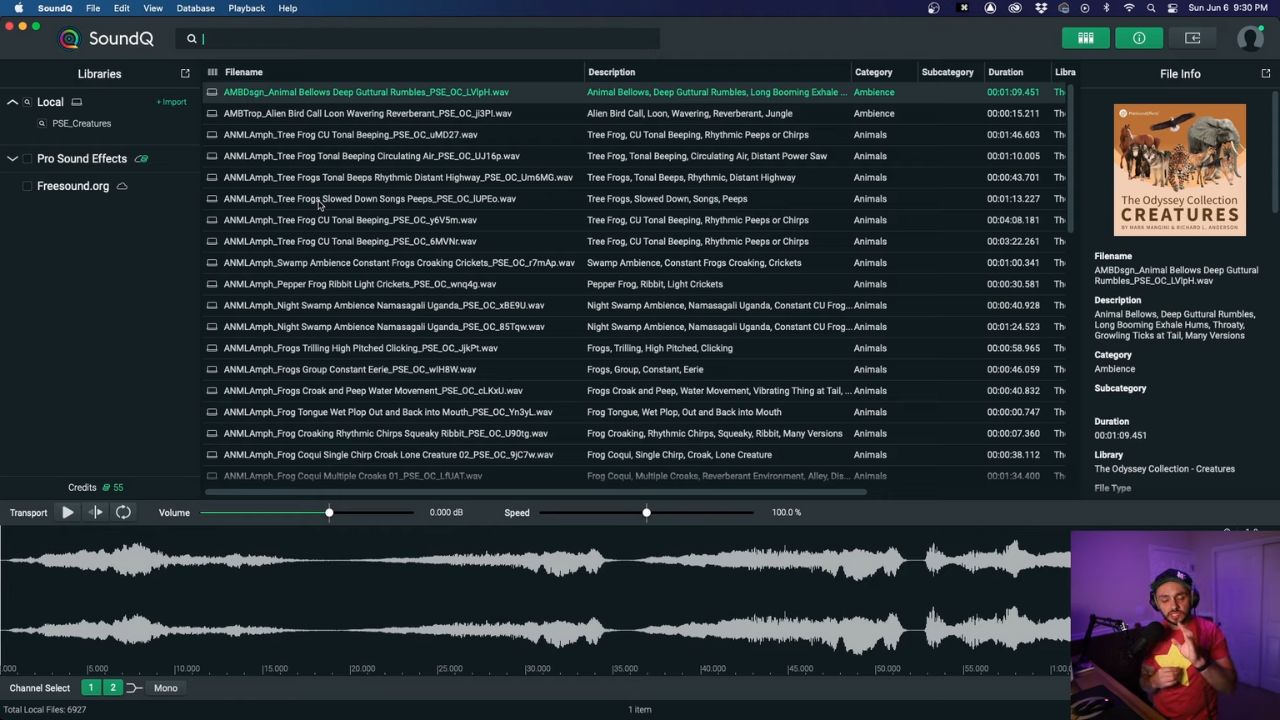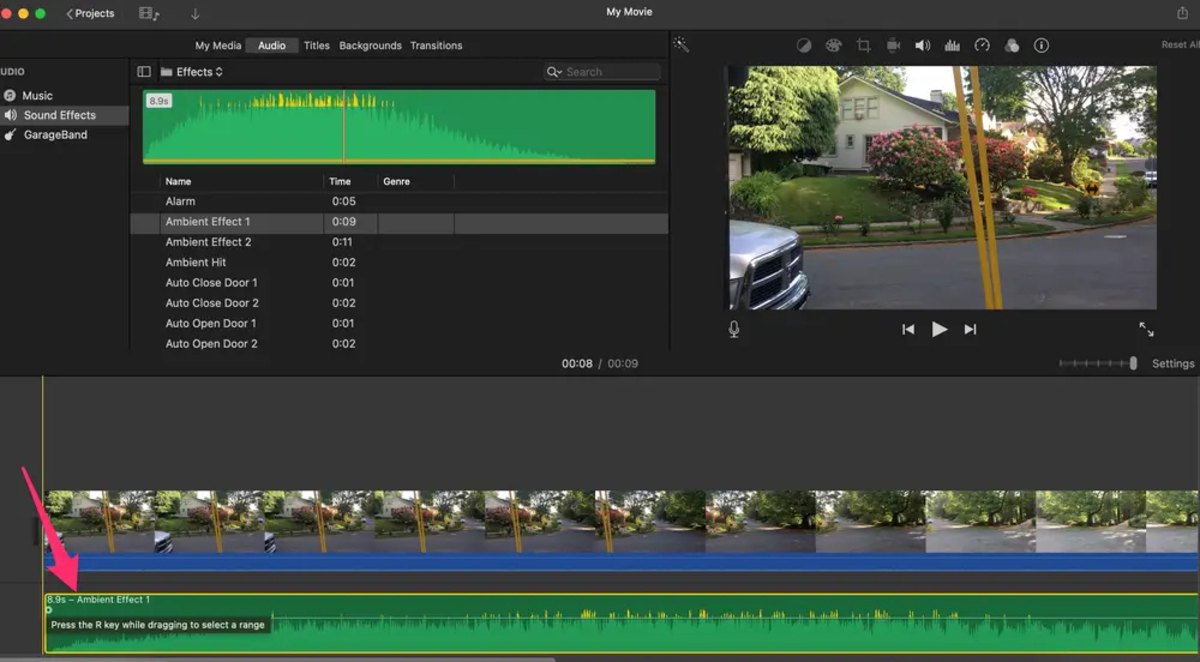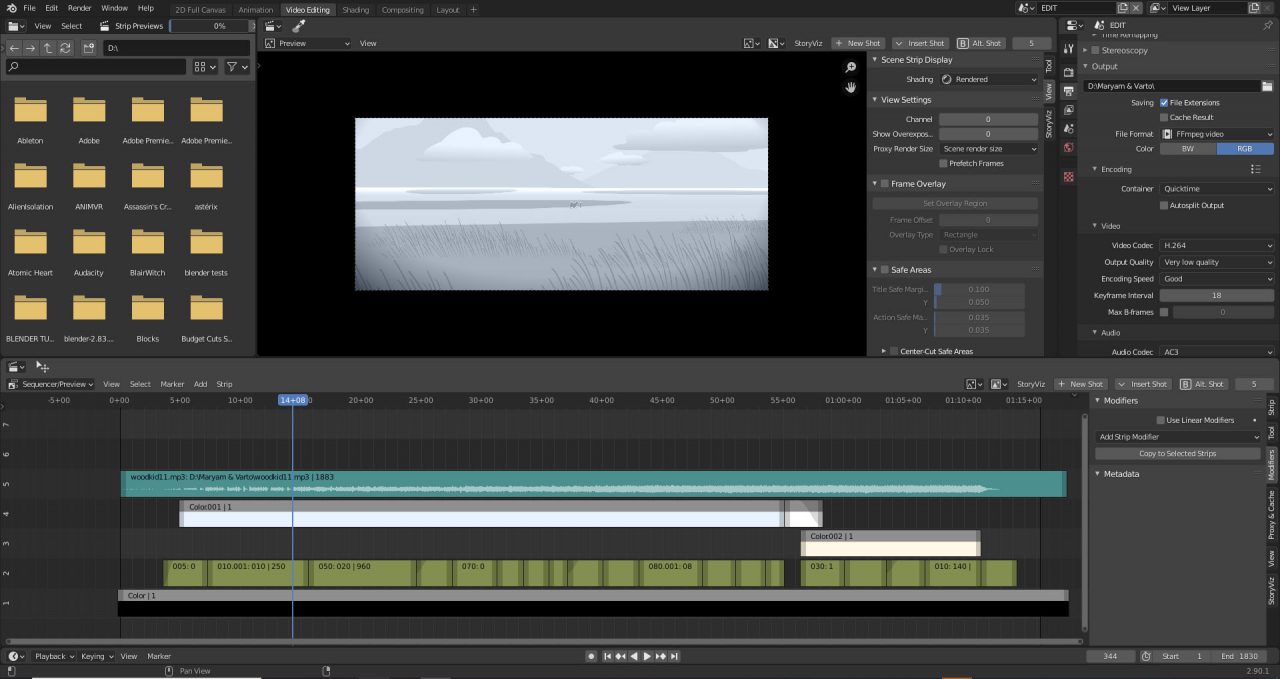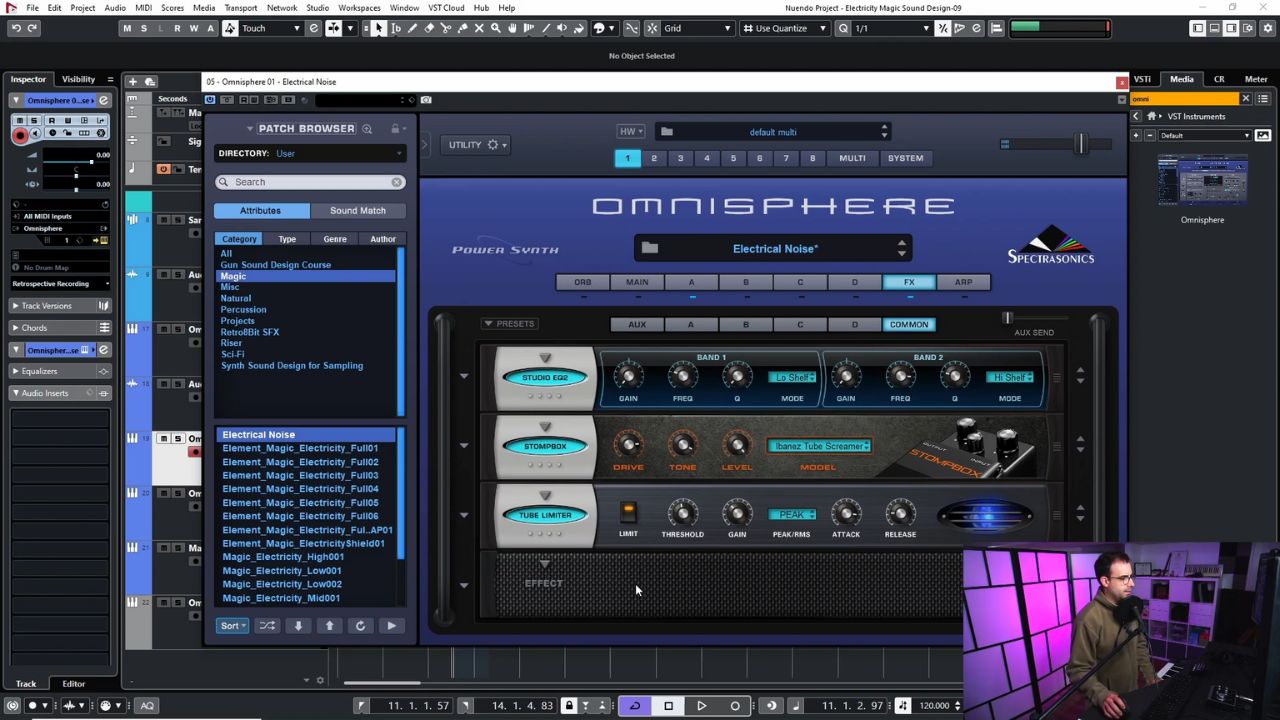Home>Production & Technology>Sound Effects>How To Play Sound Effects Discord
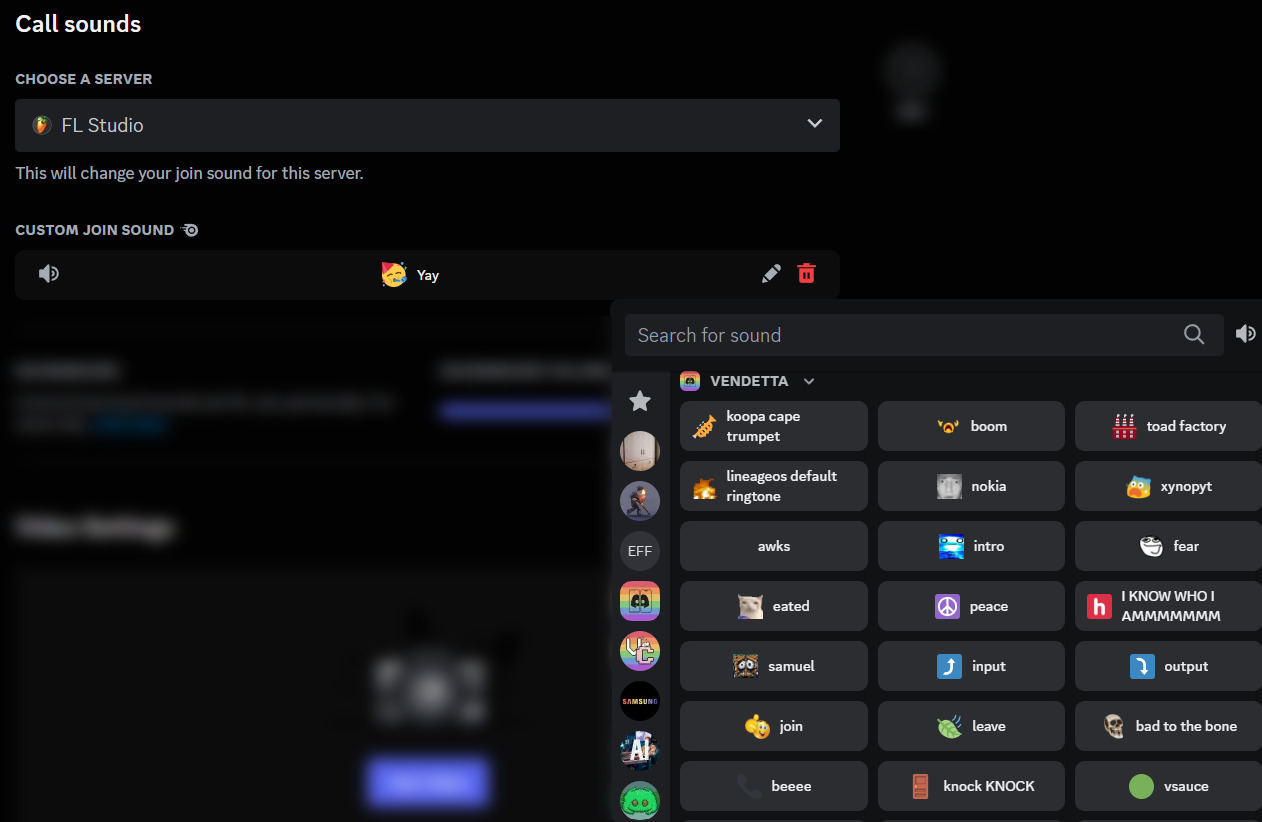
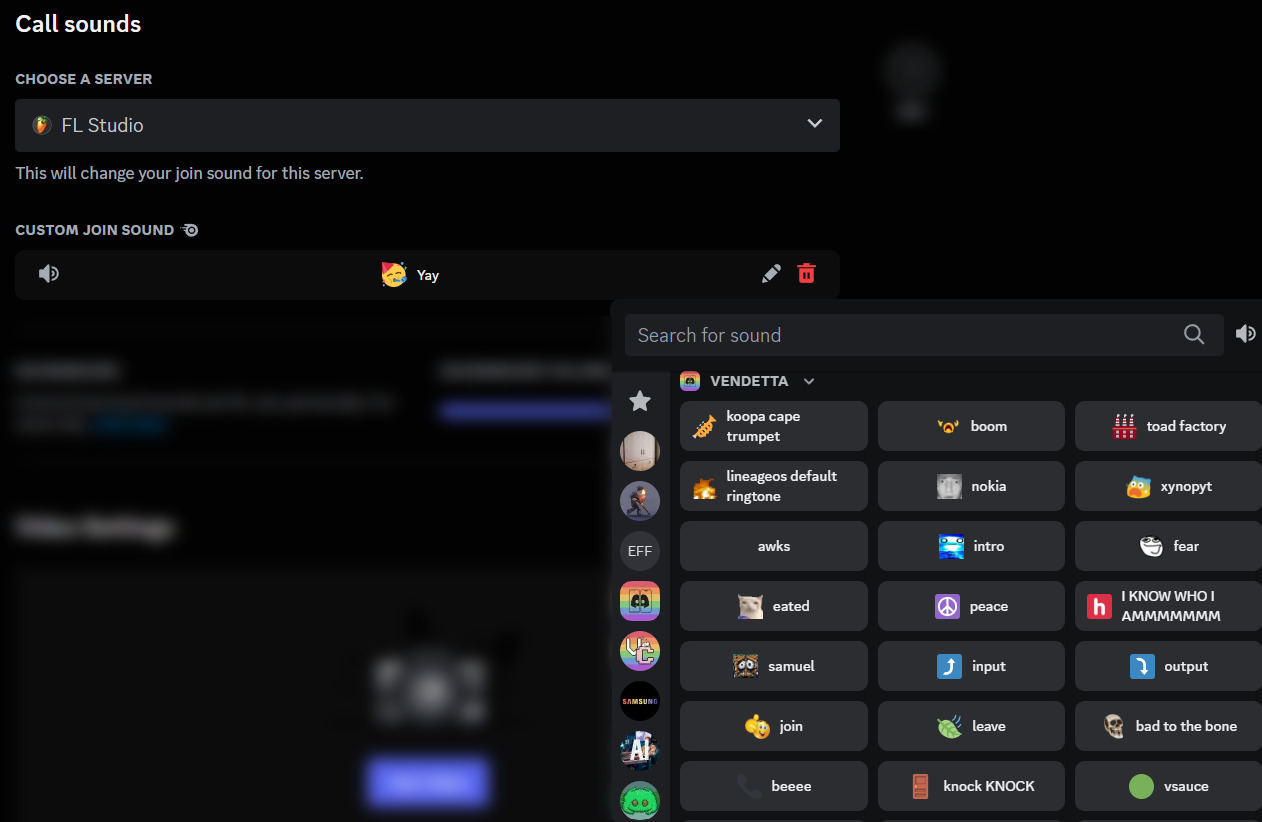
Sound Effects
How To Play Sound Effects Discord
Modified: January 22, 2024
Learn how to play sound effects on Discord and enhance your conversations with our step-by-step guide. Discover how to add excitement to your chats using various sound effects.
(Many of the links in this article redirect to a specific reviewed product. Your purchase of these products through affiliate links helps to generate commission for AudioLover.com, at no extra cost. Learn more)
Table of Contents
Introduction
Do you want to add some excitement and creativity to your Discord server? Sound effects can be the perfect solution! Whether you’re running a gaming community, hosting a virtual event, or simply want to have some fun with your friends, incorporating sound effects into your Discord experience can take it to a whole new level.
In this article, we will explore different methods to play sound effects in Discord. From using bot commands to utilizing soundboard bots and music bots, we will cover various approaches to suit your needs. We will also introduce the concept of virtual audio cables, which can provide more flexibility and control over your sound effects.
Before we dive into the various methods, let’s take a moment to understand the impact and benefits of sound effects in Discord. Sound effects can create a more immersive and engaging environment, enhancing the overall user experience. They can add a layer of excitement and anticipation to gaming sessions, highlight important moments during virtual events or presentations, and even create a fun and interactive atmosphere during casual conversations with friends.
With sound effects, you can express emotions, convey messages, or simply make your Discord server stand out. They can be used to alert users of specific events, provide feedback, or even create inside jokes within your community. The possibilities are endless, and the only limit is your creativity.
Now that we understand the power of sound effects, it’s time to explore the different methods you can use to incorporate them into your Discord server. Whether you prefer using bot commands, soundboard bots, music bots, or virtual audio cables, there is a method that will suit your needs and preferences.
Setting up Sound Effects in Discord
Before we delve into the specific methods of playing sound effects in Discord, there are a few key steps you need to follow to ensure a seamless setup. Let’s go through them:
- Ensure you have administrative privileges in the Discord server where you want to add sound effects. This will allow you to manage bots and make necessary changes to server settings.
- Invite the necessary bots to your server. Depending on the method you choose, you may need to invite soundboard bots or music bots to your server.
- Organize and prepare your sound effects in advance. It’s a good idea to categorize your sound effects to make them easier to manage. Create folders or playlists for different types of sound effects, such as game sounds, notification sounds, or humorous effects.
- Make sure your sound effects are in a compatible format. Discord supports common audio file formats like MP3, WAV, and OGG. Ensure that your sound effects are of good quality and appropriately sized for efficient streaming.
- Test your sound effects before implementing them in your server. Listen to each effect to ensure they are working properly and fit the desired mood or purpose.
Once you have completed these preliminary steps, you are ready to start adding sound effects to your Discord server. In the following sections, we will explore various methods to play sound effects and guide you through the process of setting them up.
Method 1: Using Bot Commands
One of the simplest ways to play sound effects in Discord is by using bot commands. There are several popular bots available that can help you accomplish this. Here’s how you can set it up:
- Choose a bot for sound effects: Look for a bot that is specifically designed for playing sound effects in Discord. Some popular options include FredBoat, Rythm, and Groovy. Invite the bot to your server by following the instructions provided on their respective websites.
- Add sound effects to the bot: Once the bot is in your server, you will typically have access to a command interface. Use the designated command to add your sound effects. This usually involves providing a file or a link to the sound effect you want to add.
- Assign commands to the sound effects: After adding the sound effects, you will need to assign them commands that users can type to trigger the corresponding effect. For example, you can set up a command like “!playairhorn” to play an air horn sound effect.
- Test the sound effects: Once you have assigned commands to the sound effects, test them to ensure they are working as expected. Use the designated command followed by the assigned trigger word to play the sound effect in the voice channel where the bot is present.
Using bot commands for sound effects provides a straightforward approach and allows you to have complete control over the playback. However, keep in mind that some bots may have limitations on the number of sound effects you can add or the file size of the effects. Be sure to familiarize yourself with the specific bot’s documentation for any additional features or settings.
Now that you understand how to use bot commands to play sound effects in Discord, let’s explore another method: utilizing soundboard bots.
Method 2: Using Soundboard Bots
If you’re looking for a more dedicated and user-friendly approach to playing sound effects in Discord, using soundboard bots can be a great option. Soundboard bots are specifically designed to provide easy access to a collection of sound effects. Here’s how you can set it up:
- Choose a soundboard bot: There are several soundboard bots available, each with its own unique features. Some popular options include Airhorn Solutions, MEE6, and Soundboard. Invite the bot to your server by following the instructions provided on their respective websites.
- Get familiar with the bot’s commands: Once the bot is in your server, familiarize yourself with the commands it offers. Soundboard bots typically have commands to play, stop, and manage sound effects.
- Add sound effects to the bot: Use the designated command to add your sound effects to the bot’s library. This may involve uploading the sound files or providing links to them.
- Assign keyboard shortcuts or aliases: Soundboard bots often allow you to assign keyboard shortcuts or aliases to the sound effects. This allows for quick and easy playback without having to type out full commands. For example, you can set up a shortcut like “Ctrl+Alt+P” to play a specific sound effect.
- Test the sound effects: Once you have added and assigned the sound effects, test them to ensure they are working correctly. Use the designated commands or keyboard shortcuts to play the sound effects in the voice channel where the bot is present.
Using soundboard bots for playing sound effects provides a user-friendly and intuitive experience. These bots are often designed with simplicity in mind, making it easier for users to access and play the desired sound effects. However, keep in mind that soundboard bots may have limitations on the number of sound effects you can add or the file size of the effects. Review the bot’s documentation to learn more about any additional features or settings.
Now that you are familiar with using soundboard bots for playing sound effects in Discord, let’s move on to another method: utilizing music bots.
Method 3: Using Music Bots
If you’re looking for a versatile option that not only allows you to play sound effects but also provides a wide range of music-playing capabilities, using music bots in Discord can be the perfect solution. These bots are designed to offer a seamless integration of music and sound effects. Here’s how you can set it up:
- Choose a music bot: There are various music bots available, each with its own set of features and commands. Some popular options include Groovy, Rythm, and Octave. Invite the music bot to your server by following the instructions provided on their respective websites.
- Learn the bot’s commands: Familiarize yourself with the commands the music bot offers. In addition to playing music, these bots often have commands to play sound effects and adjust the bot’s settings.
- Add sound effects to the bot: Use the designated command to add your sound effects to the music bot’s library. This usually involves uploading the sound files or providing links to them.
- Assign commands to the sound effects: Once the sound effects are added, assign them commands that users can use to trigger the effects. This can be done through the bot’s command interface.
- Test the sound effects: After assigning commands to the sound effects, test them to ensure they are working properly. Use the designated command followed by the assigned trigger word to play the sound effects in the voice channel where the bot is present.
Using music bots for playing sound effects offers the advantage of having a comprehensive music-playing solution alongside the ability to incorporate sound effects. These bots often have extensive features, such as playlist management, volume control, and even lyrics display. However, keep in mind that music bots may have limitations on the number of sound effects you can add or the file size of the effects. Refer to the bot’s documentation for more details on additional features and settings.
Now that you understand how to use music bots for playing sound effects in Discord, let’s explore the final method: utilizing virtual audio cables.
Method 4: Using Virtual Audio Cables
For those looking for more advanced control over their sound effects in Discord, utilizing virtual audio cables can provide a flexible and customizable solution. Virtual audio cables allow you to route audio between different applications and devices virtually. Here’s how you can set it up:
- Install a virtual audio cable application: There are various virtual audio cable applications available, such as VoiceMeeter, VB-Cable, and Dante Via. Choose the one that best suits your needs and follow the installation instructions provided on their respective websites.
- Set up the virtual audio cable: Once the virtual audio cable application is installed, configure the virtual cables to route your audio. This typically involves selecting the desired input and output devices for each cable.
- Configure Discord and your media player: In Discord, go to the settings and select the virtual audio cable as the input device for your voice and sound effects. Similarly, configure your media player or soundboard software to use the virtual audio cable as the output device.
- Play sound effects through your media player: With the virtual audio cables set up, you can now play your sound effects through your media player. Simply open the media player, load the sound effect, and play it. The audio will be routed through the virtual audio cable and into Discord.
Utilizing virtual audio cables for playing sound effects in Discord allows for more granular control over the audio routing process. You can use any media player or soundboard software to play the sound effects, giving you the freedom to use different formats or even mix multiple sound effects in real-time. However, it does require some technical knowledge and configuration to set up properly.
Now that you understand how to use virtual audio cables for playing sound effects in Discord, let’s summarize what we’ve learned.
Conclusion
Adding sound effects to your Discord server can greatly enhance the engagement and overall experience for your community. Whether you choose to use bot commands, soundboard bots, music bots, or virtual audio cables, there are multiple methods available to suit your preferences and needs.
Using bot commands allows for easy control and customization of sound effects, while soundboard bots offer a more intuitive and user-friendly approach. Music bots provide a comprehensive solution for both music and sound effects, and virtual audio cables offer advanced routing capabilities for more personalized audio management.
When setting up sound effects in Discord, remember to consider factors such as administrative privileges, bot invitations, sound effect organization, file formats, and testing to ensure a seamless setup.
Choose the method that best aligns with your requirements and experiment with different sound effects to create a dynamic and engaging environment within your Discord server.
So go ahead, add some excitement, surprises, and laughter to your Discord community with the power of sound effects. Let your creativity flow and bring your Discord server to life!