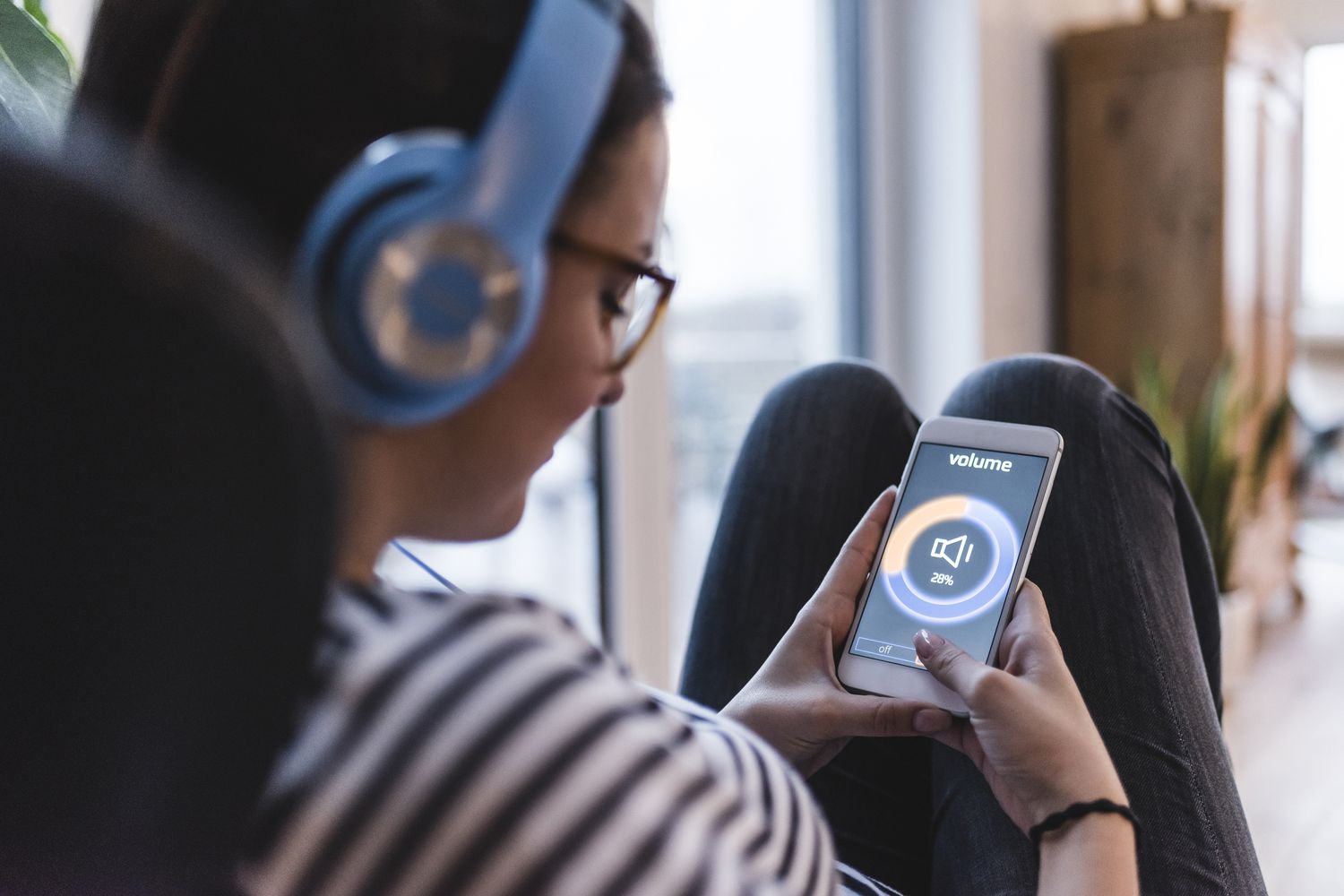Home>Devices & Equipment>Subwoofer>Why Is My Vizio Subwoofer Not Working


Subwoofer
Why Is My Vizio Subwoofer Not Working
Published: January 22, 2024
Having trouble with your Vizio subwoofer? Discover the reasons why it may not be working and find solutions to get it back up and running.
(Many of the links in this article redirect to a specific reviewed product. Your purchase of these products through affiliate links helps to generate commission for AudioLover.com, at no extra cost. Learn more)
Table of Contents
Introduction
Are you facing issues with your Vizio subwoofer? Nothing can be more disappointing than not having that deep, impactful bass when you’re trying to enjoy your favorite movie or listen to your favorite music. But don’t worry, you’re not alone. Subwoofer problems can occur for a variety of reasons, and resolving them can be easier than you think.
Vizio is known for producing high-quality audio equipment, including subwoofers that deliver immersive sound experiences. However, like any electronic device, subwoofers can encounter issues that may impact their performance. The good news is that many of these problems can be resolved without having to call in professional help or making expensive repairs.
In this article, we will discuss the common reasons why your Vizio subwoofer may not be working properly and provide troubleshooting steps to help you resolve the issue. From checking the power connection to updating the firmware, we’ll cover it all to get your subwoofer back in action.
Before we dive into the troubleshooting steps, it’s important to note that subwoofer issues may vary depending on the model and specific setup. However, the troubleshooting tips we’ll provide should be applicable to most Vizio subwoofers.
So, if you’re ready to bring back the deep rumble and enhance your audio experience, let’s get started with troubleshooting your Vizio subwoofer!
Common Reasons for Vizio Subwoofer Issues
There can be several reasons why your Vizio subwoofer is not working as expected. Here are some common issues that you may encounter:
- Power connection problems: One of the most common reasons for subwoofer issues is a faulty or loose power connection. If the subwoofer is not receiving power, it won’t function properly. Ensure that the power cord is securely connected to both the subwoofer and a working power outlet.
- Audio settings misconfigurations: Sometimes, the problem lies in the audio settings of your TV or audio receiver. Incorrect settings, such as selecting the wrong audio output or disabling the subwoofer channel, can make the subwoofer appear to be malfunctioning. Double-check the audio settings to ensure that the subwoofer is enabled and properly configured.
- Improper connections: Another common cause of subwoofer issues is incorrect connection. Ensure that the subwoofer is connected to the audio source, such as your TV or audio receiver, using the appropriate cables. Improperly connected cables can result in a lack of sound or poor quality bass output.
- Outdated firmware: Subwoofers, like any other electronic device, may require firmware updates to fix bugs and improve performance. Outdated firmware can lead to compatibility issues, loss of functionality, or erratic behavior. Check the Vizio website for any available firmware updates and follow the instructions to update your subwoofer.
- Subwoofer reset needed: Sometimes, performing a reset on your subwoofer can solve various issues. A reset can help clear any temporary glitches or settings conflicts that may be hindering the subwoofer’s performance. Refer to your subwoofer’s user manual or Vizio’s support website for instructions on how to reset your specific model.
- Hardware defects: In rare cases, the subwoofer may have a hardware defect that requires professional repair or replacement. This can include issues with the amplifier, speaker components, or internal circuitry. If you have tried all the troubleshooting steps and your subwoofer still doesn’t work, it’s advisable to contact Vizio’s customer support for further assistance.
By understanding these common issues, you can now proceed to troubleshoot your Vizio subwoofer effectively. In the next section, we will guide you through step-by-step troubleshooting techniques to help you identify and resolve the problem.
Troubleshooting Vizio Subwoofer Not Working
If you’re experiencing issues with your Vizio subwoofer, here are some troubleshooting steps you can follow to identify and resolve the problem:
- Check the power connection: Ensure that the power cord is securely plugged into both the subwoofer and a working power outlet. You can also try using a different power outlet to rule out any issues with the electrical supply.
- Verify audio settings: Check the audio settings on your TV or audio receiver to ensure that the subwoofer is enabled and configured correctly. Make sure that the audio output is set to the appropriate channel, and any audio modes or sound effects are not disabling the subwoofer.
- Ensure proper connections: Check the cables connecting your subwoofer to the audio source. Ensure that the cables are securely plugged into the correct ports and that there are no loose connections. Consider replacing the cables if they appear to be damaged or worn out.
- Update the firmware: Visit the Vizio website and check if there are any firmware updates available for your subwoofer model. Follow the instructions provided by Vizio to download and install the latest firmware, as this can often resolve software-related issues.
- Reset the subwoofer: Perform a reset on your subwoofer to clear any temporary glitches or conflicts. The method for resetting may vary depending on your subwoofer model, so refer to the user manual or visit Vizio’s support website for detailed instructions.
- Contact Vizio support: If you have tried all the troubleshooting steps and your subwoofer is still not working, it may indicate a hardware defect. Contact Vizio’s customer support for further assistance. They can provide guidance on next steps, such as arranging a repair or replacement if necessary.
It’s important to note that these troubleshooting steps are general guidelines and may vary slightly depending on your specific subwoofer model. Always refer to your user manual or the support resources provided by Vizio for accurate instructions related to your particular model.
Now that we have covered the troubleshooting techniques, let’s move on to the specific steps for checking the power connection.
Checking the Power Connection
One of the first steps when troubleshooting a Vizio subwoofer that is not working is to check the power connection. Follow these steps to ensure that the power connection is properly established:
- Inspect the power cord: Examine the power cord of your subwoofer for any visible damage or frayed wires. If you notice any issues with the power cord, it may need to be replaced. Contact Vizio’s customer support or visit their website to order a new power cord specifically designed for your subwoofer model.
- Securely plug in the power cord: Ensure that the power cord is firmly plugged into both the subwoofer’s power input and a working power outlet. It’s possible that the power connection may have become loose due to accidental knocks or movement. Disconnect and reconnect the power cord to establish a secure connection.
- Use a different power outlet: Sometimes, the problem can be with the power outlet itself. Plug the subwoofer into a different power outlet to rule out any issues with the electrical supply. If the subwoofer powers on when connected to a different power outlet, it indicates a problem with the original outlet. Consider calling an electrician to fix the issue.
- Check power switch or button: Some Vizio subwoofers have a physical power switch or button. Ensure that the power switch is in the “on” position and that the button is pressed, if applicable. It may seem obvious, but sometimes small oversights like these can be the cause of the problem.
Once you have checked and made sure that the power connection is secure and functioning properly, test your subwoofer to see if it is working as expected. If the issue persists, move on to the next troubleshooting step.
Now that we have covered checking the power connection, let’s move on to verifying the audio settings.
Verifying Audio Settings
If your Vizio subwoofer is still not working after checking the power connection, the next step is to verify the audio settings. Incorrect audio settings can prevent the subwoofer from producing sound or cause it to function improperly. Follow these steps to ensure that your audio settings are configured correctly:
- Access the audio settings: Using your TV remote or audio receiver remote, navigate to the audio settings menu. The exact method for accessing the audio settings may vary depending on your device. Refer to the user manual or the manufacturer’s website for specific instructions.
- Enable the subwoofer output: In the audio settings, locate the option that enables the subwoofer output. This setting may be named “Subwoofer” or “LFE” (Low-Frequency Effects). Ensure that this option is enabled or set to “On”. This step ensures that the subwoofer is receiving the audio signal it needs to produce bass frequencies.
- Adjust subwoofer level: Many audio systems allow you to adjust the level or intensity of the subwoofer output. If the subwoofer is producing insufficient bass or sounds too overpowering, you can fine-tune the subwoofer level in the audio settings. Experiment with different settings to find the right balance that suits your preferences.
- Disable audio modes or effects: Some TVs or audio receivers have various audio modes or sound effects that can alter the audio output. These modes, like “Cinema Mode” or “Virtual Surround,” may disable the subwoofer or change its behavior. Make sure to disable any such effects and restore the audio settings to their default or standard mode.
- Test the audio: Once you have verified and adjusted the audio settings, play some audio content that includes low-frequency sounds or bass. This could be a movie with deep explosions or a music track known for its heavy bass. Observe if the subwoofer is producing the expected bass response and if it is properly synchronized with the other audio channels.
If the subwoofer is still not working or the bass response is unsatisfactory after verifying the audio settings, proceed to the next troubleshooting step. We will now cover the process of ensuring proper connections.
Ensuring Proper Connections
If your Vizio subwoofer is experiencing issues even after verifying the audio settings, it is important to ensure that all connections are properly established. Sometimes, improper connections can lead to a lack of sound or poor quality bass output. Follow these steps to ensure that the connections are correct:
- Check the audio source: Verify that the audio source, such as your TV or audio receiver, is properly connected to the subwoofer. Consult the user manual or manufacturer’s instructions for your audio source to determine the specific connection required.
- Inspect the cables: Examine the cables connecting the audio source to the subwoofer. Ensure that they are securely plugged into the correct ports and that there are no loose connections. Visually inspect the cables for any signs of damage or wear, and replace them if necessary.
- Use the appropriate cables: Make sure that you are using the correct cables for the connections. Depending on your specific setup, you may need HDMI, RCA, or optical cables. Refer to the user manual or Vizio’s support resources for the recommended cable types for your subwoofer model.
- Reconnect the cables: Disconnect and reconnect the cables at both ends to ensure a secure and proper connection. Sometimes, a loose connection can cause intermittent issues with the subwoofer. Ensure that the cables are firmly seated into the corresponding ports without excessive force.
- Consider cable management: If you have multiple cables running from your audio source to the subwoofer, consider using cable management techniques to keep them organized and minimize the risk of accidental disconnection or damage. Cable clips, ties, or conduit can help keep the cables neat and securely in place.
After ensuring that all connections are proper and secure, test the subwoofer to check if the issue has been resolved. If the subwoofer is still not working correctly, move on to the next troubleshooting step, which is updating the firmware.
Now that we have covered proper connections, let’s move on to the process of updating the firmware for your Vizio subwoofer.
Updating Firmware
Updating the firmware of your Vizio subwoofer can resolve various issues, including compatibility problems and software bugs. Firmware updates often include performance improvements and feature enhancements. Here’s how you can update the firmware of your Vizio subwoofer:
- Visit the Vizio support website: Go to the official Vizio support website using a web browser on your computer or mobile device.
- Locate the firmware section: Navigate to the support or downloads section of the Vizio website and search for firmware updates specifically for your subwoofer model. Look for the latest firmware version available.
- Download the firmware: Once you have found the appropriate firmware update, follow the provided instructions to download the firmware file to your computer.
- Transfer the firmware to a USB drive: If the firmware update requires a USB drive, transfer the downloaded firmware file onto a USB drive. Make sure the USB drive is formatted correctly and that it has enough free space for the firmware file.
- Connect the USB drive to the subwoofer: Locate the USB port on your subwoofer and insert the USB drive containing the firmware file. Ensure that the USB drive is fully inserted and recognized by the subwoofer.
- Access the subwoofer settings menu: Using the remote control or control panel of your subwoofer, navigate to the settings menu. Look for the option related to firmware updates or system updates.
- Initiate the firmware update: Follow the on-screen instructions or the instructions provided in the user manual to initiate the firmware update process. This may involve selecting the firmware file from the USB drive or confirming the update.
- Wait for the update to complete: Allow the subwoofer to complete the firmware update process. The subwoofer may restart automatically during the update. Do not turn off the power or disconnect the USB drive until the update is finished.
- Verify the firmware update: After the update is complete, check the subwoofer’s settings menu or display to verify that the firmware has been successfully updated to the latest version.
If the firmware update fails or the issues persist after updating the firmware, proceed to the next troubleshooting step, which is resetting the subwoofer.
Now that we have covered updating the firmware, let’s move on to the process of resetting the Vizio subwoofer.
Resetting the Subwoofer
Resetting your Vizio subwoofer can help resolve issues caused by temporary glitches or settings conflicts. It essentially restores the subwoofer to its default factory settings. Here’s how you can reset your Vizio subwoofer:
- Locate the reset button: Look for the reset button on the subwoofer. It is usually a small, recessed button that may require a pin or a paperclip to press.
- Press and hold the reset button: Using a pin or a paperclip, press and hold the reset button for about 10-15 seconds. You may need to use some force to ensure that the button is fully engaged.
- Release the reset button: After holding the reset button for the specified time, release it. The subwoofer will now begin the reset process.
- Observe the reset procedure: During the reset process, the subwoofer may turn off and on, indicator lights may flash, or you might hear a beep sound. These actions are indicators that the reset is taking place.
- Wait for the reset to complete: Allow the subwoofer a few moments to complete the reset process. It may take a little time for the subwoofer to boot up and initialize after the reset.
- Test the subwoofer: Once the reset is complete, test the subwoofer by playing audio content that has prominent bass. Check if the subwoofer is now working as expected. If not, proceed to the next troubleshooting step or contact Vizio support for further assistance.
Performing a reset can be a useful troubleshooting step, especially if you have already tried other solutions without success. However, keep in mind that a reset will restore all settings to their default values, so you may need to reconfigure any custom settings or preferences you had previously set.
If the subwoofer is still not functioning correctly after resetting it, it’s time to consider reaching out to Vizio support for further guidance and assistance.
Now that we have covered the process of resetting the subwoofer, let’s move on to the last troubleshooting step, which is contacting Vizio Support.
Contacting Vizio Support
If you’ve tried all the troubleshooting steps mentioned earlier and your Vizio subwoofer is still not working properly, it’s time to contact Vizio support for further assistance. They have knowledgeable technical support staff who can help you identify and resolve the issue. Here’s how you can reach out to Vizio support:
- Visit the Vizio support website: Go to the official Vizio support website using a web browser on your computer or mobile device.
- Locate the support section: Look for the support or contact us section on the website. It should provide options for getting in touch with Vizio’s customer support team.
- Choose your preferred contact method: Vizio typically offers multiple contact methods such as phone, email, and live chat. Choose the method that is most convenient for you and suits your needs.
- Provide necessary information: When contacting Vizio support, be prepared to provide details about your subwoofer model, the specific issue you are facing, and any troubleshooting steps you have already taken. This will help them assist you more effectively.
- Follow the instructions provided: Once you have contacted Vizio support, they will guide you through the troubleshooting process and may ask you to perform additional steps or provide additional information. Follow their instructions carefully.
- Consider warranty coverage: If your subwoofer is still under warranty, Vizio support may provide warranty-related solutions, such as repair or replacement. Be prepared to provide proof of purchase or other relevant warranty information if necessary.
- Document your interactions: While contacting Vizio support, take note of any case numbers, support ticket numbers, or important details provided during your interactions. This can be helpful for reference purposes and in case you need to follow up later.
Remember to be patient and courteous during your communication with Vizio support. They are dedicated to helping resolve your issue and will do their best to assist you. If necessary, they may initiate a repair process or provide you with instructions for other next steps based on the nature of the problem.
By contacting Vizio support, you can ensure that you receive expert guidance and the necessary support to get your subwoofer back in working order.
Now that we have covered the troubleshooting steps and contacting Vizio support, let’s conclude the article.
Conclusion
Experiencing issues with your Vizio subwoofer can be frustrating, but with the troubleshooting steps outlined in this article, you can work towards resolving the problem and getting back to enjoying rich, deep bass in your audio experience.
We started by discussing the common reasons for Vizio subwoofer issues, such as power connection problems, audio settings misconfigurations, improper connections, outdated firmware, and hardware defects. Understanding these potential issues is crucial in the troubleshooting process.
Our troubleshooting steps covered checking the power connection, verifying audio settings, ensuring proper connections, updating the firmware, resetting the subwoofer, and contacting Vizio support. These steps are designed to help you systematically diagnose and resolve the issue.
Remember to follow the specific instructions provided by Vizio for your subwoofer model, as some steps may vary depending on the specific model you have. It’s also important to document your interactions with Vizio support and provide necessary information about your subwoofer to receive relevant assistance.
If all else fails, don’t hesitate to reach out to Vizio support. They have experienced professionals who can provide personalized guidance and help determine if further action, such as repair or replacement, is necessary.
We hope that this article has provided you with valuable information and troubleshooting techniques to address any issues you may be facing with your Vizio subwoofer. By following the steps outlined and seeking support when needed, you can enjoy your audio content with the powerful and immersive bass that Vizio subwoofers are known for.