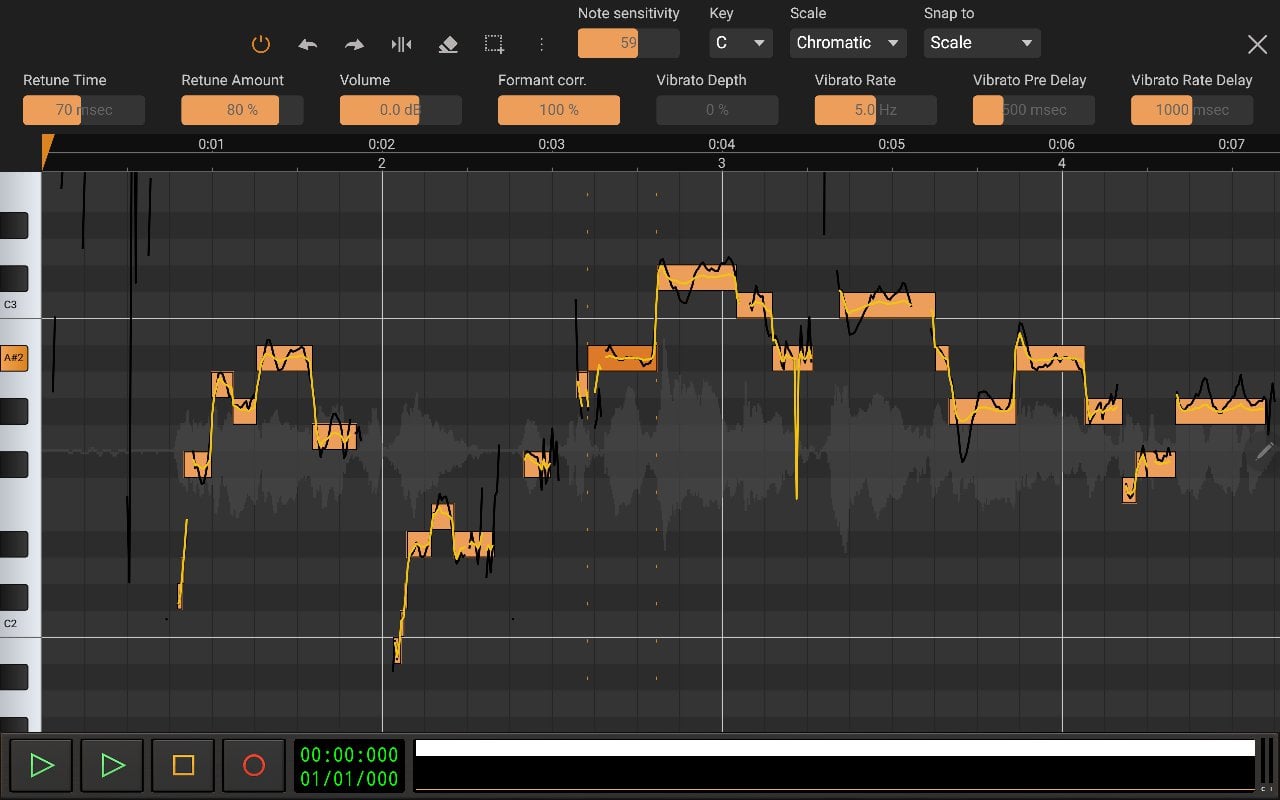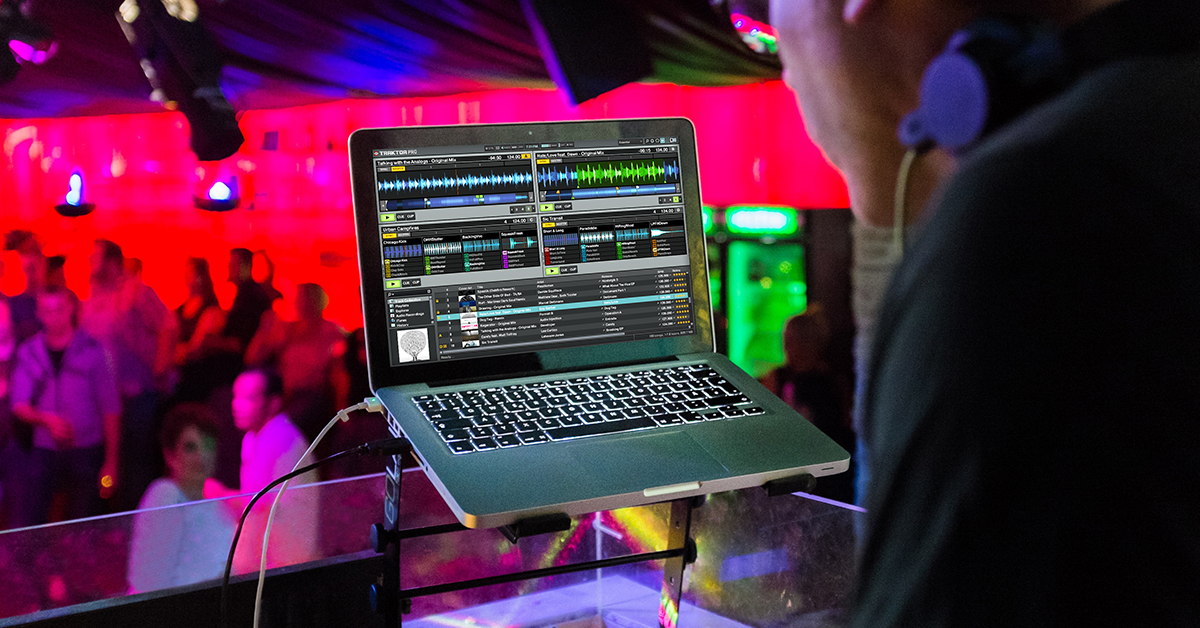Home>Events & Info>Acapella>How To Record Acapella On Maschine
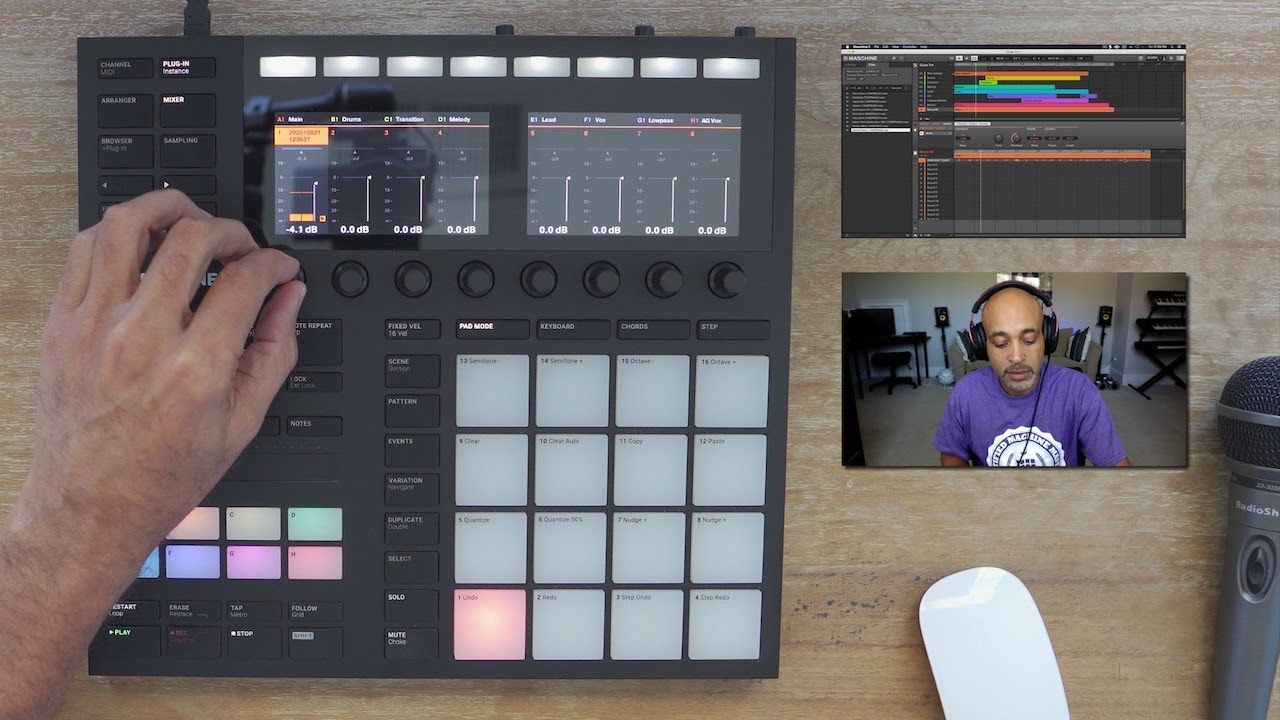
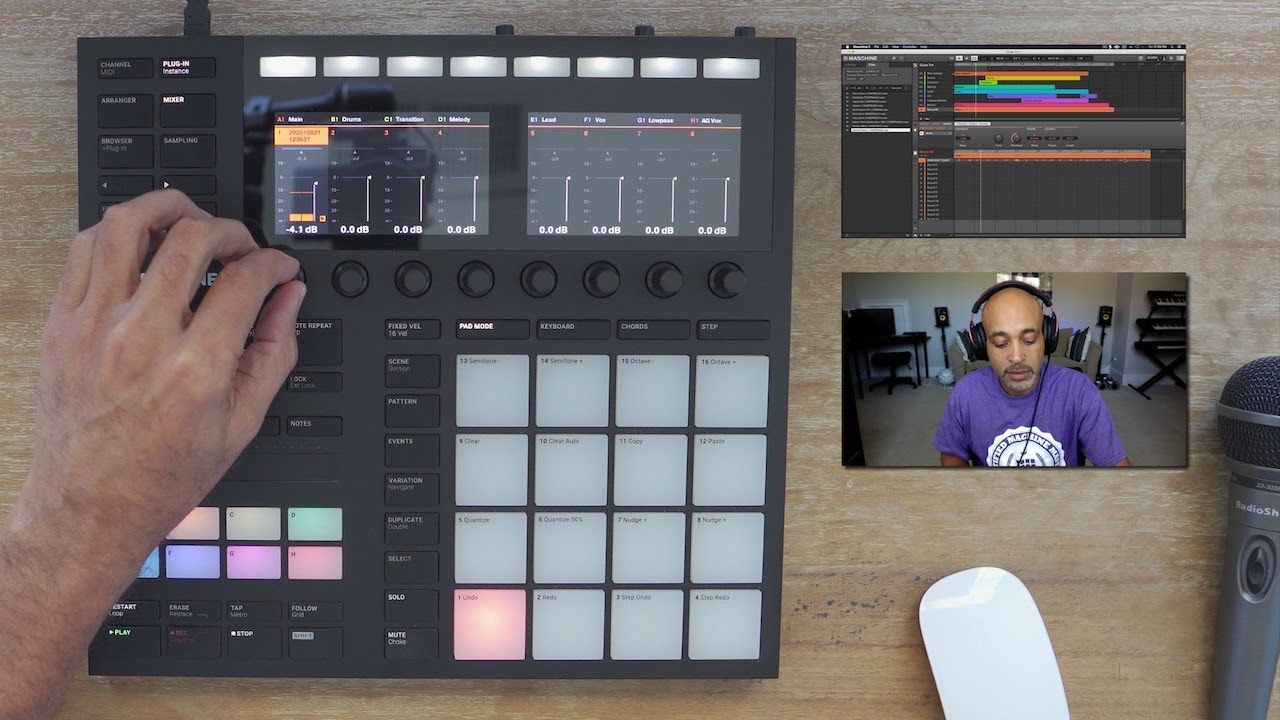
Acapella
How To Record Acapella On Maschine
Modified: February 17, 2024
Learn how to easily record acapella vocals on Maschine and create stunning music productions. Discover the step-by-step process and unleash your creativity with the power of acapella!
(Many of the links in this article redirect to a specific reviewed product. Your purchase of these products through affiliate links helps to generate commission for AudioLover.com, at no extra cost. Learn more)
Table of Contents
Introduction
Acapella music is a unique genre that showcases the power and beauty of the human voice. With its origins dating back centuries, acapella has made a resurgence in recent years, captivating audiences with its captivating harmonies and intricate vocal arrangements. Whether you are a seasoned performer or an aspiring artist, learning how to record acapella can open up a world of creative possibilities.
In this article, we will guide you through the process of recording acapella using Maschine, a popular music production software. Maschine offers a range of tools and features that make it easy to capture the essence of acapella music. We will cover everything from setting up your equipment to editing and mixing your acapella tracks.
Before we dive into the specifics, let’s briefly discuss the importance of acapella music. Acapella allows the voice to take center stage, showcasing its raw emotion and versatility. It removes the distractions of instrumentals, allowing the listener to fully appreciate the vocal performance. Acapella music can be found in various genres, including gospel, jazz, pop, and R&B, making it a diverse and expressive art form.
Now that we understand the significance of acapella music, let’s explore how you can record your own acapella tracks using Maschine.
Setting Up Your Equipment
Before you can start recording acapella on Maschine, it’s important to ensure that your equipment is properly set up. Here are the steps you need to follow:
- Microphone: Choose a high-quality microphone that suits your vocal style and budget. A condenser microphone is a popular choice for recording acapella due to its sensitivity and ability to capture the nuances of your voice.
- Audio Interface: Connect your microphone to an audio interface, which will convert the analog signal from your microphone into a digital signal that can be processed by your computer. Make sure to use high-quality cables to minimize interference and ensure optimal sound quality.
- Headphones: Invest in a pair of studio-quality headphones that provide accurate sound reproduction. This will help you hear every detail of your acapella recordings and make accurate judgments during the editing and mixing process.
- Computer and Software: Ensure that your computer meets the technical requirements for running Maschine. Install the Maschine software and make sure it is up to date. Familiarize yourself with the software’s interface and features to maximize your recording experience.
Once you have gathered all the necessary equipment, it’s time to connect them. Plug your microphone into the audio interface using an XLR cable. Connect the audio interface to your computer using a USB cable. Finally, connect your headphones to the audio interface.
Now that your equipment is set up, it’s time to configure Maschine and prepare for recording your acapella tracks. In the next section, we will guide you through the necessary steps to get started.
Configuring Maschine
Once you have your equipment set up, it’s time to configure Maschine to ensure optimal recording settings. Here’s how you can do it:
- Audio Settings: Open the Maschine software on your computer and navigate to the preferences or settings menu. Look for the audio settings section and make sure to select the correct audio interface as the input and output device. Adjust the buffer size according to your computer’s capabilities, aiming for a balance between low latency and stable performance.
- Project Setup: Create a new project in Maschine and set the tempo and time signature for your acapella track. Consider the desired feel and pace of your performance as you choose these settings.
- Mixer Settings: Familiarize yourself with the mixer panel in Maschine. This is where you can control the levels and effects applied to your acapella track. Experiment with different settings to find the desired sound for your recording.
- Save your Default Template: To streamline your recording process in the future, consider creating a custom default template in Maschine. This allows you to save your preferred settings, such as channel routing, effects, and track configurations, so that they’re readily available whenever you start a new project.
By configuring Maschine to your preferences, you can ensure a smooth recording experience and have more control over the final sound of your acapella track.
Now that you have set up and configured Maschine, it’s time to move on to the next step: setting up the microphone input. We will explore this in detail in the following section.
Setting Up Mic Input
Setting up the mic input correctly is crucial to capture high-quality acapella recordings in Maschine. Follow these steps to configure the mic input:
- Selecting the Input: In Maschine, navigate to the audio preferences or settings menu and locate the input section. Select the input channel that corresponds to your microphone. This ensures that Maschine is receiving the audio signal from your microphone.
- Adjusting the Input Gain: Use the input gain control on your audio interface to set the appropriate level for your microphone. Avoid clipping, which occurs when the input level is too high and results in distorted recordings. Aim for a healthy signal level that captures the full dynamic range of your vocals without any distortion.
- Polarity and Phase: Depending on your microphone and recording environment, you may need to adjust the polarity or phase settings. Experiment with these settings to minimize any phase cancellation or interference that may occur when recording multiple tracks or using effects.
- Monitoring: Enable monitoring in Maschine to hear yourself in real-time while recording. This allows you to monitor your performance and adjust your technique or microphone placement as needed. Make sure that the monitoring level is appropriately set to avoid any feedback or echo issues.
Once you have properly set up the mic input, you are ready to start recording your acapella track in Maschine. In the next section, we will discuss how to select a metronome to keep your performance in time.
Selecting a Metronome
Having a metronome is essential for maintaining a consistent rhythm and timing in your acapella recordings. Maschine offers various metronome options to suit your preferences. Here’s how you can select a metronome in Maschine:
- Internal Metronome: Maschine has a built-in metronome feature that you can enable during recording. This metronome provides a basic click track to keep you in time. You can adjust the volume and tempo of the metronome to fit your needs.
- Custom Sounds: Maschine allows you to import your own sounds and samples, including metronome sounds. If you prefer a different sound or want a more unique metronome experience, you can import custom metronome sounds into Maschine and use them during recording.
- External Metronome: If you have a separate metronome device or a metronome app that you prefer, you can still use it in conjunction with Maschine. Simply set the desired tempo on your external metronome and play it through your headphones while recording in Maschine.
Choosing the right metronome option depends on your personal preference and recording goals. Whether you prefer a simple click track or a more personalized metronome sound, Maschine offers a range of options to suit your needs.
With the metronome set up, you are now ready to prepare your vocal track for recording. The next section will guide you through the steps to ensure your acapella track is ready to be captured in Maschine.
Preparing Your Vocal Track
Before you hit the record button in Maschine, it’s important to prepare your vocal track to ensure a smooth recording process and a polished final result. Here are a few steps to help you prepare your acapella track:
- Warm-Up: Just like any other instrument, your voice needs proper warm-up exercises before recording. Spend some time doing vocal warm-ups and exercises to loosen up your vocal cords and ensure optimal vocal performance.
- Vocal Technique: Pay attention to your vocal technique. Practice proper breath control, articulation, and pitch accuracy. Experiment with different vocal styles and techniques to add variety and interest to your acapella performance.
- Lyrics and Memorization: Make sure you have your lyrics memorized or easily accessible during the recording process. This will help you maintain focus and deliver a confident and seamless performance.
- Mic Placement: Experiment with different microphone placements to find the one that flatters your voice the most. Position the microphone at a comfortable distance and angle, and make sure to avoid any unnecessary movements or handling noises during the recording.
- Room Acoustics: Pay attention to the acoustics of your recording environment. If possible, choose a quiet room with minimal background noise and good acoustics. Consider using blankets, foam panels, or other soundproofing materials to minimize unwanted reflections and echo.
- Pre-Recording Check: Before you start recording in Maschine, do a quick pre-recording check. Test your microphone, listen to the monitoring sound, and make any necessary adjustments to the microphone placement or settings to ensure optimal recording quality.
Taking the time to properly prepare your vocal track will greatly enhance the quality of your acapella recordings. With your vocal track ready, it’s time to explore the next step: recording the acapella in Maschine.
Recording the Acapella
Now that your vocal track is prepared, it’s time to record your acapella in Maschine. Follow these steps to ensure a successful recording:
- Create a New Audio Track: In Maschine, create a new audio track specifically for recording your acapella. This will keep your vocal recordings separate from other elements in your project and make it easier to edit and mix later on.
- Arm the Track for Recording: Arm the audio track for recording by clicking on the record enable button on the track. This will allow Maschine to capture your vocal performance when you hit the record button.
- Set the Recording Levels: Monitor your input levels using the level meters in Maschine. Adjust the input gain on your audio interface or in Maschine to ensure that your vocals are neither too loud nor too soft, but instead sit comfortably in the mix.
- Take Your Time: When recording your acapella, take your time and focus on delivering your best performance. Address any mistakes or imperfections by recording multiple takes and selecting the best parts during the editing process.
- Monitor and Listen: While recording, listen to the monitoring sound in your headphones to ensure that you’re on pitch and in time with the metronome or backing track. Use your headphones to isolate your voice and maintain focus on your performance.
- Record Multiple Takes: It’s always a good idea to record multiple takes of your acapella. This gives you more options during the editing process and allows you to choose the best performance for each section of your acapella track.
- Take Breaks: Remember to take regular breaks during the recording process. This helps to prevent vocal fatigue and maintain the quality of your acapella recordings. Stay hydrated and rest your voice whenever needed.
Once you’re satisfied with your acapella recordings, you’re ready to move on to the next step – editing and mixing your acapella track.
Editing and Mixing Your Acapella
After recording your acapella in Maschine, it’s time to polish and refine your track through editing and mixing. Here’s how you can effectively edit and mix your acapella:
- Trim and Arrange: Start by trimming the beginning and end of each recorded take to remove any unnecessary silence or mistakes. Then, arrange the different sections of your acapella track in the desired order on the timeline.
- Compiling the Best Takes: Listen to each recorded take and select the best parts from each to create a composite vocal track. Use the comping feature in Maschine to easily piece together the strongest elements of your performance.
- Pitch Correction: If needed, apply pitch correction tools to correct any minor pitch issues in your acapella track. Use the pitch correction feature sparingly to maintain the natural and authentic character of your voice.
- Editing for Timing and Phrasing: Carefully edit your acapella track to ensure precise timing and cohesive phrasing throughout. Make small adjustments to align the vocals with the metronome or backing track while preserving the natural feel of your performance.
- Applying Effects: Experiment with different effects to enhance the sound of your acapella. Common effects used in acapella mixing include reverb, delay, EQ, and compression. Apply these effects subtly to enhance the overall presence and balance of your vocals.
- Mixing Levels: Adjust the levels of each vocal track to create a balanced mix. Pay attention to the volume of the lead vocals and any harmonies or background vocals. Use panning and stereo imaging techniques to create a wider and more immersive acoustic space.
- Automating Volume and Effects: Utilize automation to create dynamic changes in volume and effects throughout your acapella track. This adds depth and interest to your performance and helps highlight important moments in the song.
- Finalizing the Mix: Take the time to listen to your mixed acapella track and make any necessary adjustments. Ensure that the vocals are clear, well-balanced, and sit well within the overall mix. Listen on different playback systems to ensure your mix translates well on various devices.
By following these editing and mixing steps, you can refine and enhance your acapella track, ultimately creating a polished and professional-sounding result.
Once you’re satisfied with the edited and mixed acapella, it’s time to export your track and share it with the world. We will explore the export process in the next section.
Exporting the Acapella
After perfecting your acapella track in Maschine through recording, editing, and mixing, it’s time to export your final creation. Follow these steps to export your acapella:
- Select the Export Format: Determine the desired file format for exporting your acapella. Common formats include WAV, MP3, and AIFF. Consider the intended use of your acapella track and any specific requirements from collaborators or platforms where you plan to share your music.
- Set the Bit Depth and Sample Rate: Choose the appropriate bit depth and sample rate for your export. For optimum quality, use a 24-bit depth and a sample rate of 44.1kHz, which is the standard for audio production.
- Choose the Export Range: Select the portion of your acapella track that you want to export. You can export the entire track or specify a specific range using the markers or region selection tools in Maschine.
- Adjust the Export Settings: Configure any additional export settings, such as dithering, normalization, or file name conventions. Refer to Maschine’s documentation for specific instructions on adjusting these settings during the export process.
- Export the Acapella: Initiate the export process by clicking on the export button in Maschine. Choose the destination folder on your computer where you want to save the exported acapella file.
- Listen to the Exported File: After the export is complete, take a moment to listen to the exported acapella file. Ensure that the file sounds as expected and matches your vision for the final product.
With your acapella exported, you can now use it for various purposes, such as releasing it as a standalone track, incorporating it into a larger music production, or collaborating with other artists.
Remember to keep a backup copy of your project files and exported acapellas to safeguard your work and allow for future revisions if necessary.
Congratulations! You have successfully recorded, edited, mixed, and exported your acapella track using Maschine. Now it’s time to share your musical creation with the world!