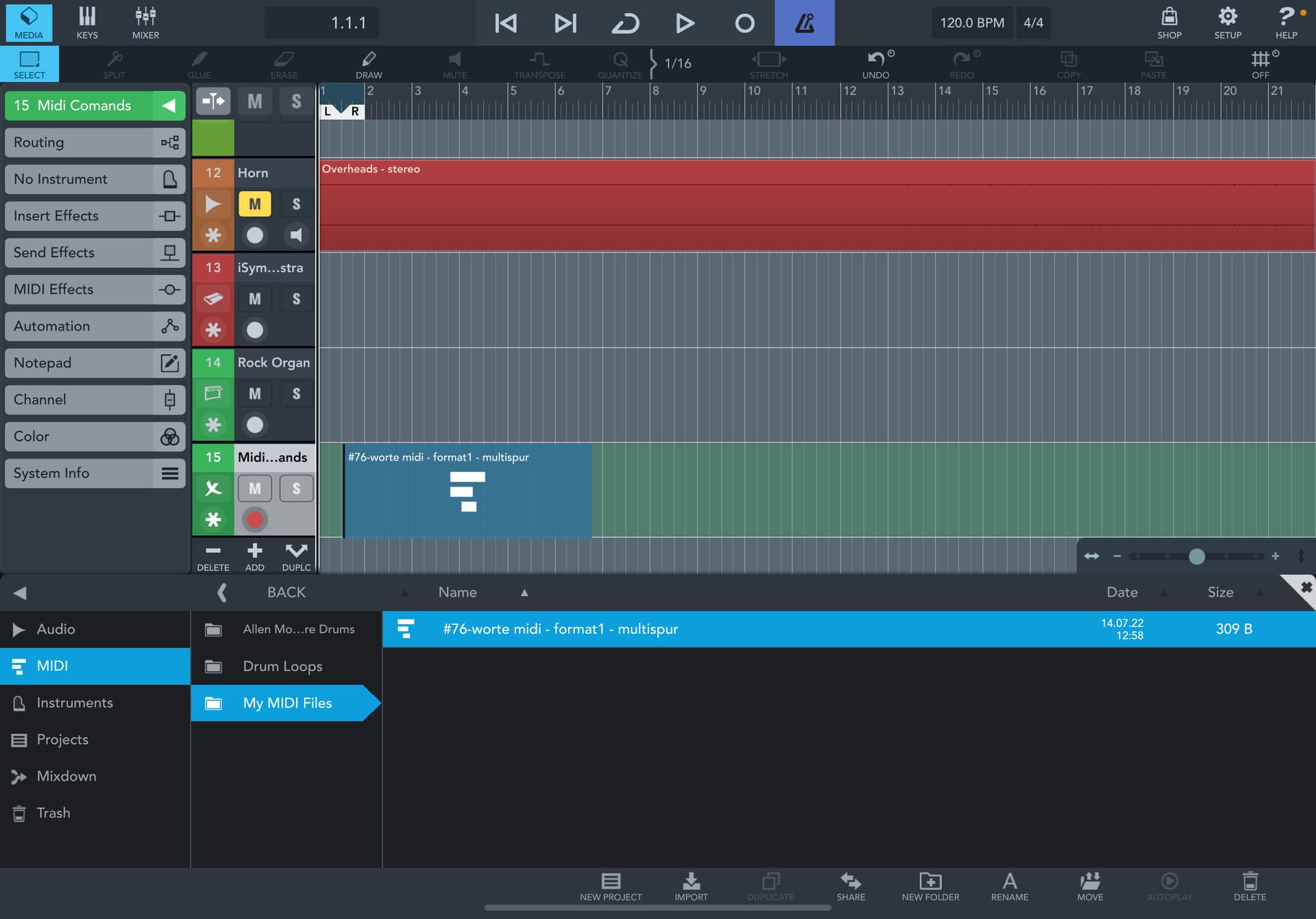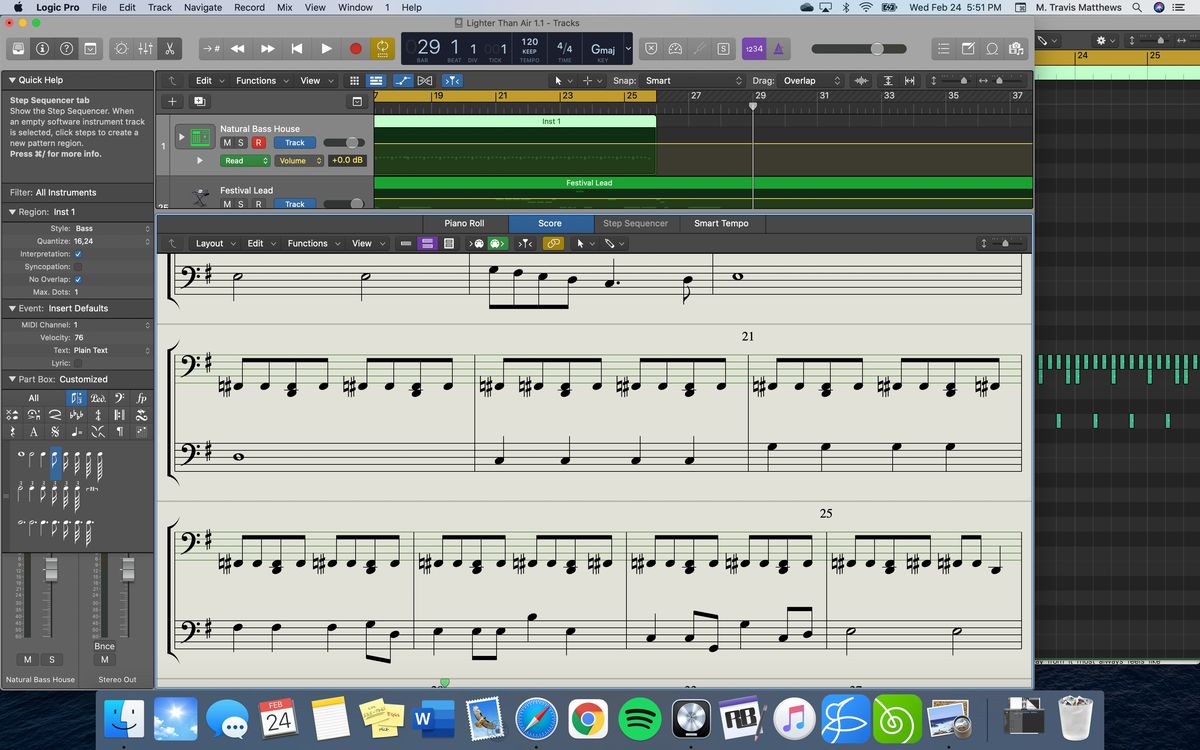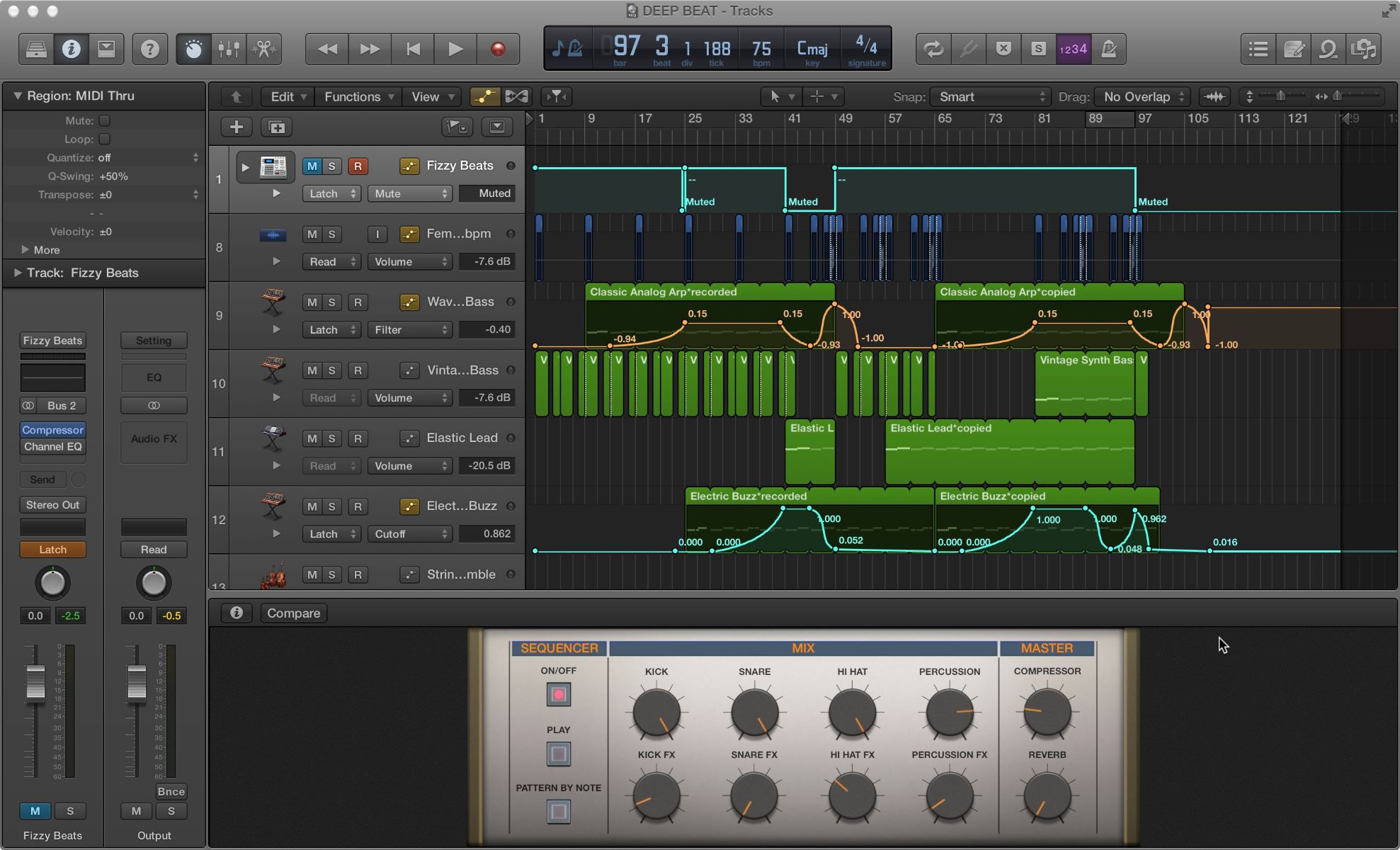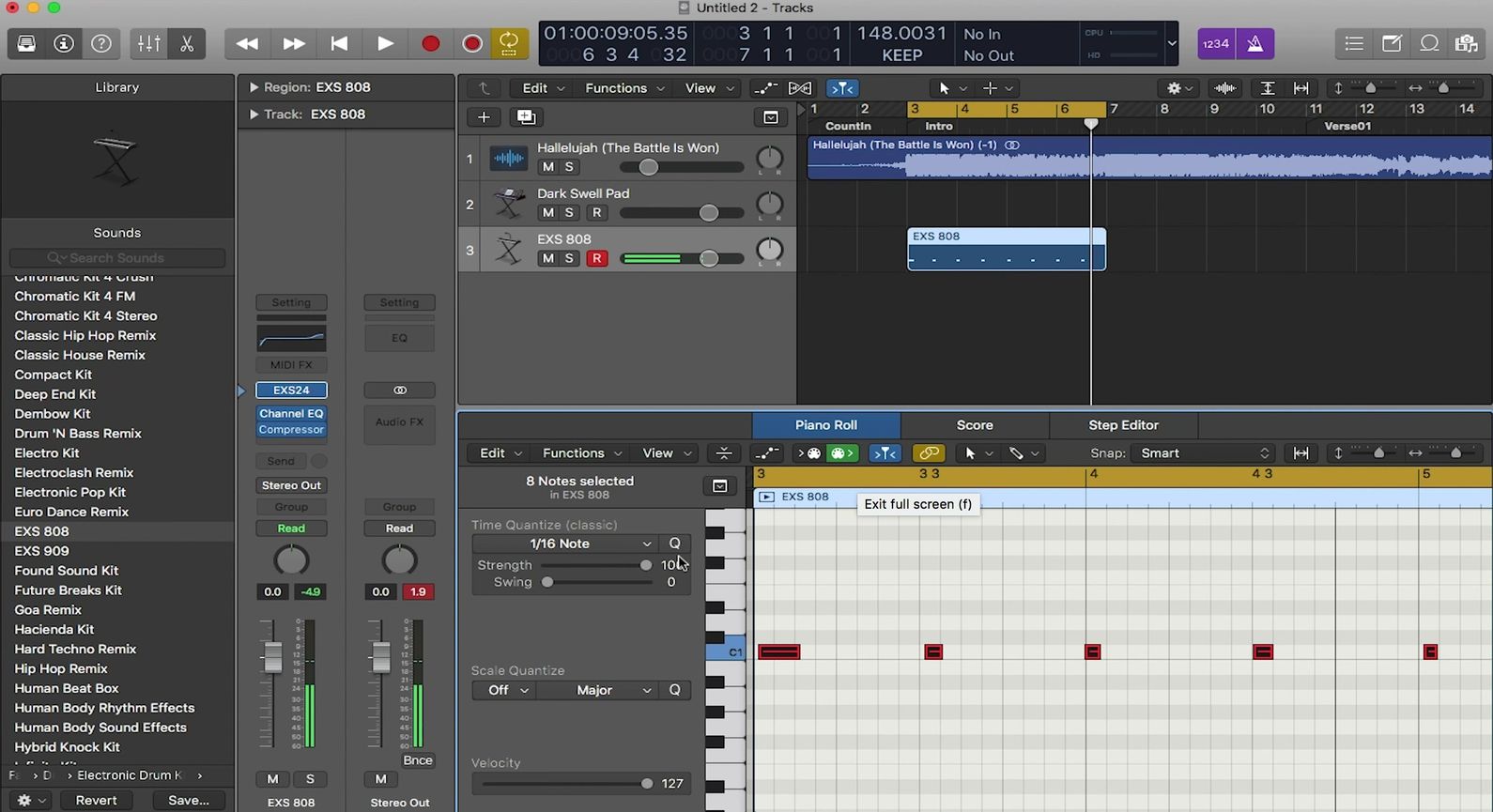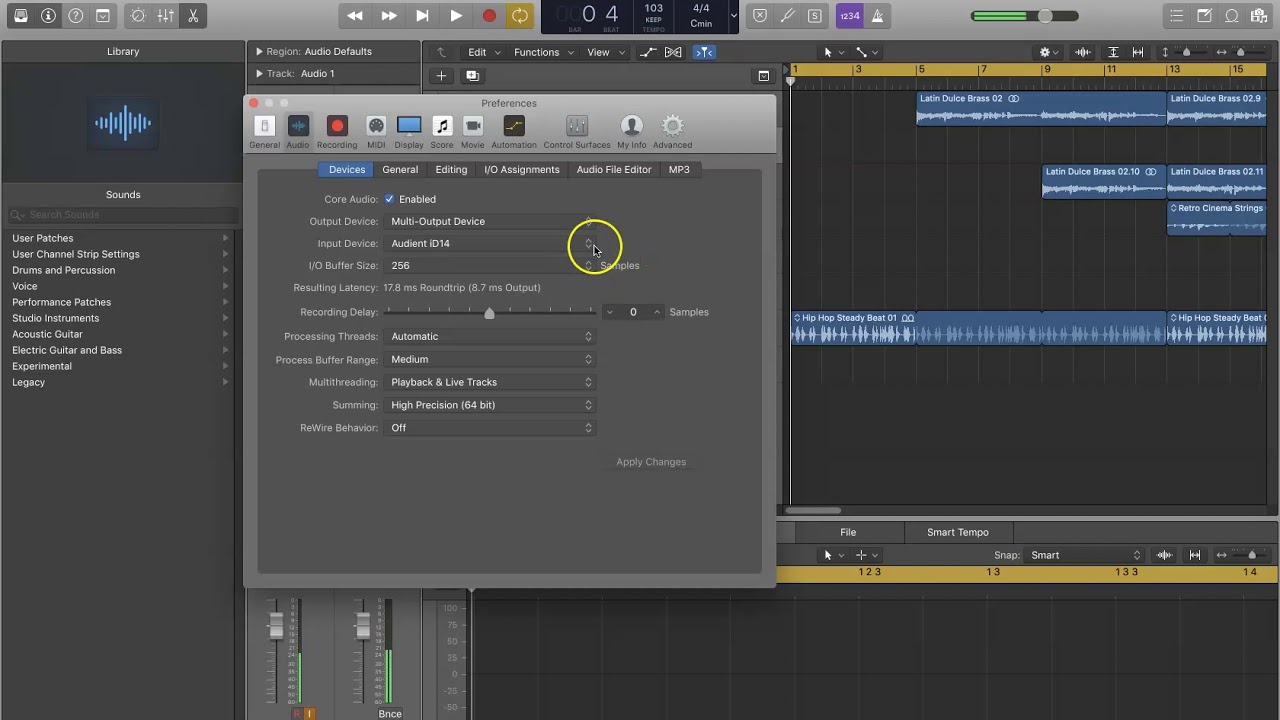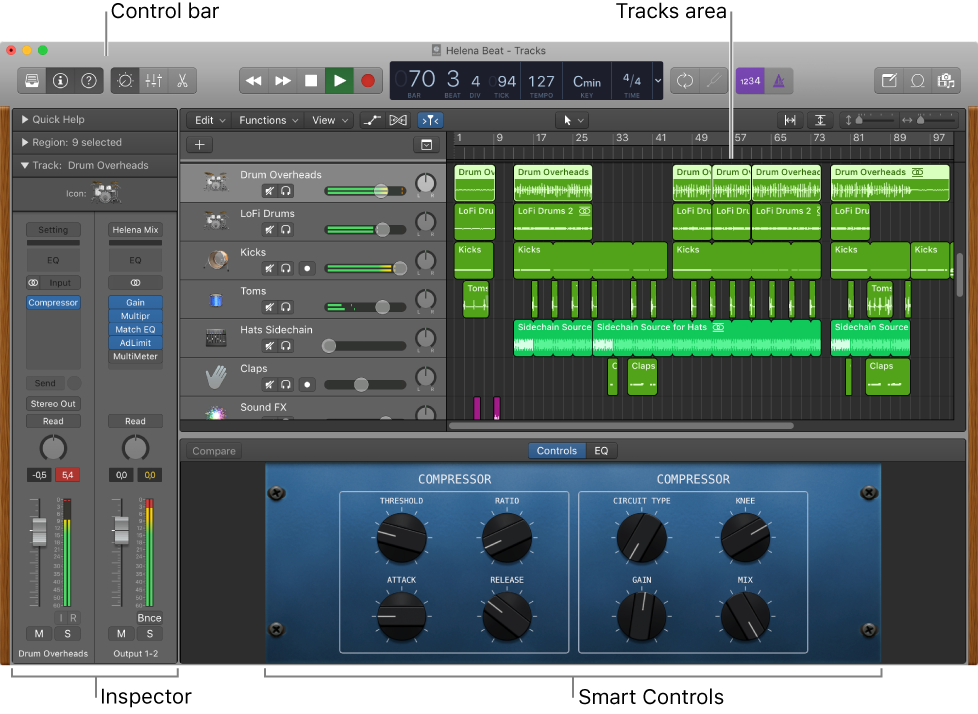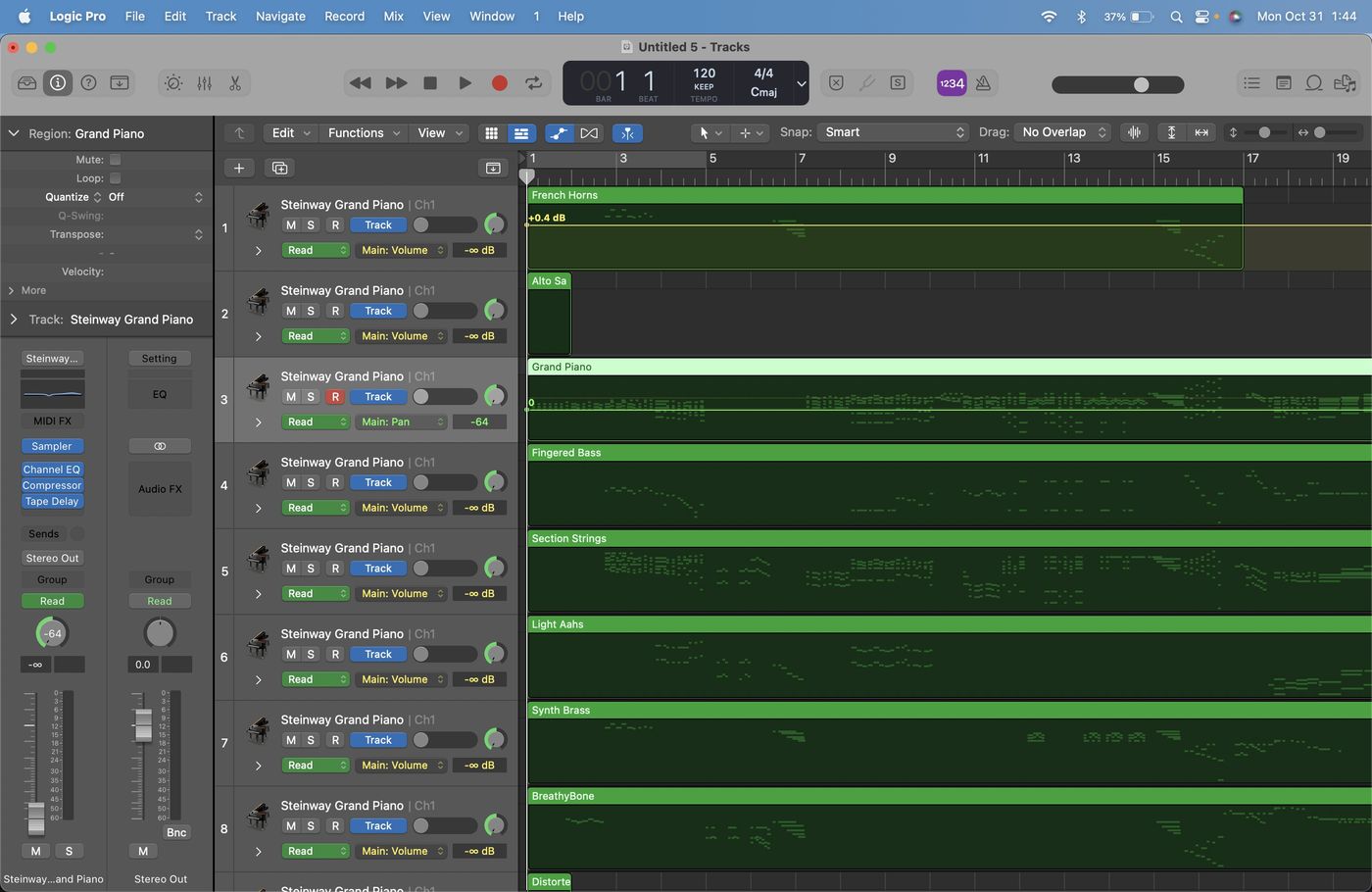Home>Events & Info>Acapella>How To Change Bpm Of Acapella In Logic
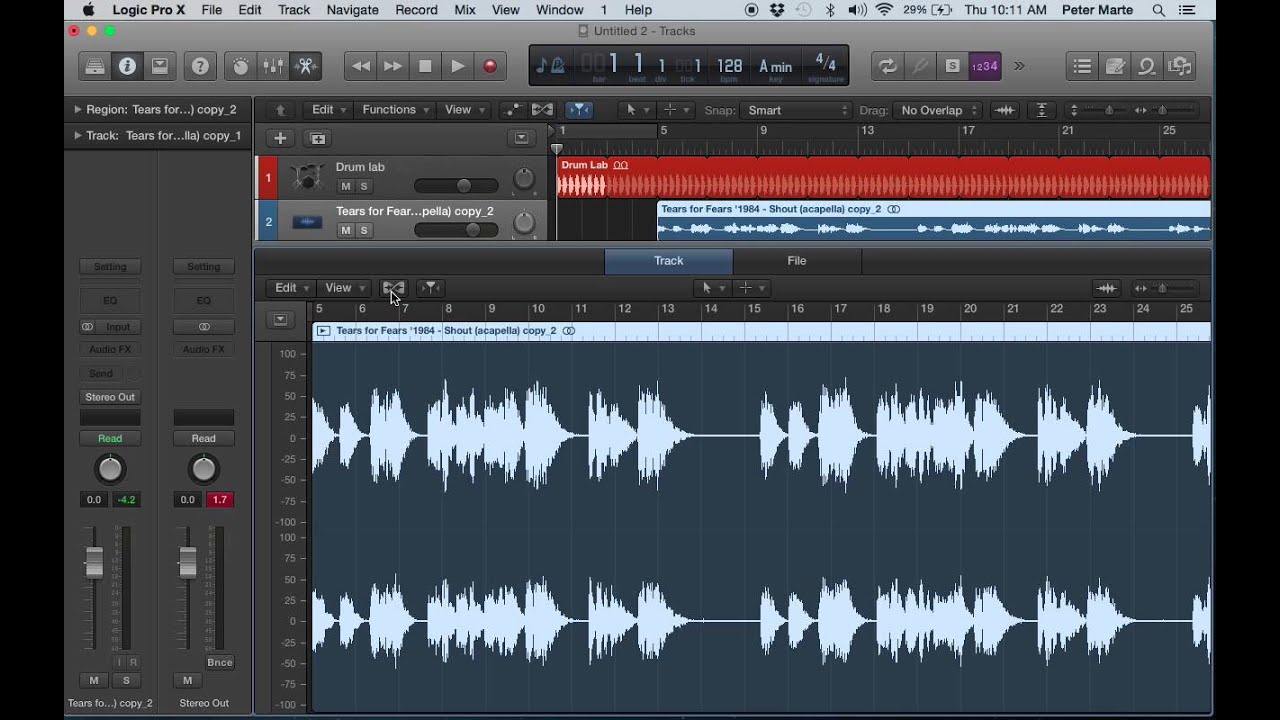
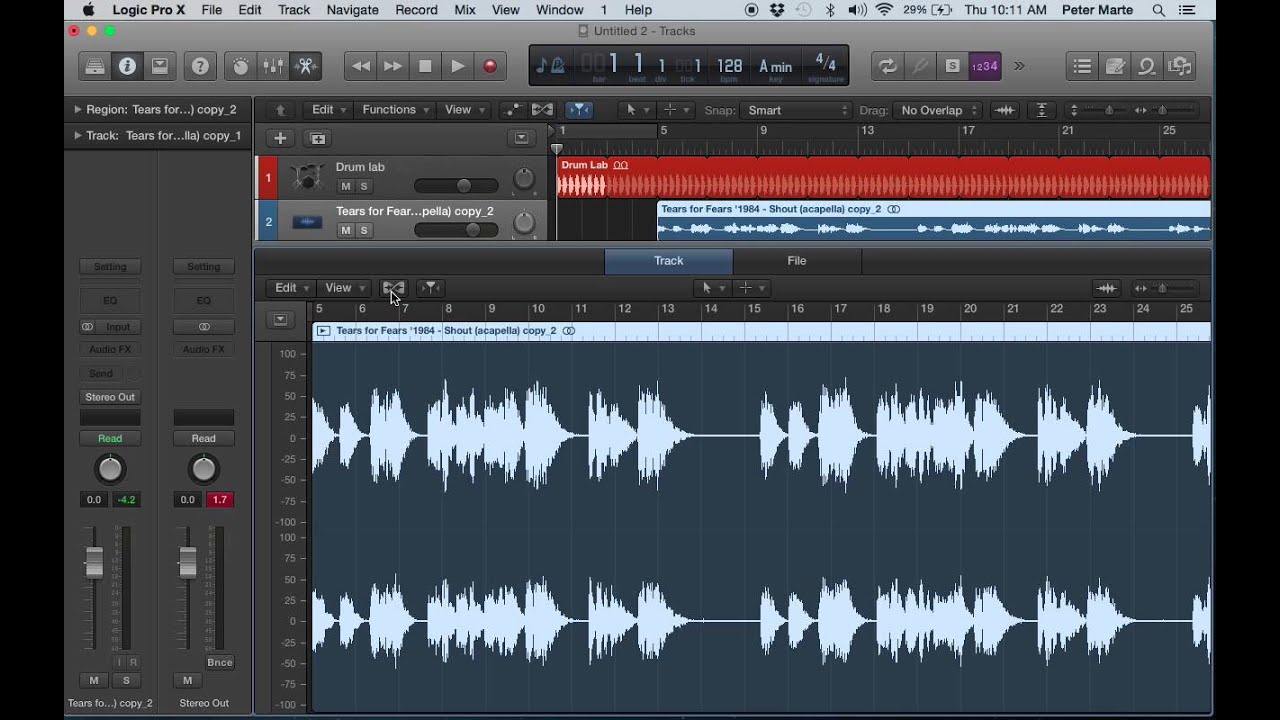
Acapella
How To Change Bpm Of Acapella In Logic
Published: January 3, 2024
Learn how to easily change the BPM of an acapella in Logic. Follow our simple step-by-step guide and transform your vocal tracks effortlessly.
(Many of the links in this article redirect to a specific reviewed product. Your purchase of these products through affiliate links helps to generate commission for AudioLover.com, at no extra cost. Learn more)
Table of Contents
Introduction
Acapella music has gained immense popularity in recent years, thanks to its ability to showcase the raw talent and vocal skills of artists. However, there may be times when you come across an acapella track that doesn’t quite match the tempo of your project in Logic Pro. Luckily, with a few simple steps, you can easily change the BPM (Beats Per Minute) of an acapella in Logic, ensuring it fits seamlessly with your music.
Whether you’re remixing a song, creating a mashup, or simply wanting to change the pace of an acapella to fit your musical vision, Logic provides powerful tools to help you achieve your desired result. In this article, we’ll walk you through the process of changing the BPM of an acapella in Logic, step by step.
Before we dive into the technical details, it’s important to have a basic understanding of BPM. BPM is a measure of tempo, indicating how fast or slow a piece of music should be played. It determines the speed at which the beats occur in a song, providing a consistent framework for musicians to synchronize their playing.
Now that we have a clear idea of what we’re aiming to accomplish, let’s move on to the first step of changing the BPM of an acapella in Logic: importing the acapella into the project.
Step 1: Import the acapella into Logic
The first step in changing the BPM of an acapella in Logic is to import the acapella into your project. To do this, follow these simple steps:
- Launch Logic Pro and create a new project or open an existing one.
- Go to the File menu and select “Import Audio File” or simply drag and drop the acapella file into the Logic workspace.
- Once imported, you will see the acapella track appear in the Track List on the left-hand side of the Logic interface.
It’s important to note that working with high-quality audio files will yield the best results. If you have a high-quality WAV or AIFF file of the acapella, it is recommended to use that for optimal sound quality. Logic also supports other audio formats such as MP3, but keep in mind that compressed formats can result in a slight loss of audio fidelity.
Once the acapella is successfully imported into Logic, you’re ready to move on to the next step: detecting the current BPM of the acapella.
Step 2: Detect the current BPM of the acapella
To accurately change the BPM of the acapella in Logic, it’s crucial to determine the current BPM of the original track. This will serve as a reference point when adjusting the tempo.
In Logic, there are multiple ways to detect the BPM of an audio file. Here’s a simple method:
- Select the acapella track in the Track List.
- Click on the “Audio” tab in the Inspector panel on the left-hand side of the Logic interface.
- Locate the “File” area in the Inspector panel, where you’ll find the “Detect” button next to the BPM information.
- Click on the “Detect” button. Logic will analyze the acapella and estimate its BPM.
After the detection process is complete, Logic will display the estimated BPM of the acapella in the BPM field. Make note of this value, as it will be crucial for adjusting the project tempo accordingly.
It’s worth mentioning that while Logic’s detection algorithm is highly accurate, it may not always yield the exact BPM of the acapella. In some cases, manual adjustments may be necessary to fine-tune the tempo. Additionally, if you know the exact BPM of the acapella from other sources, you can manually input the value in the BPM field.
With the current BPM of the acapella determined, we’re ready to proceed to the next step: adjusting the project BPM to match the acapella.
Step 3: Adjust the project BPM to match the acapella
Once you have determined the current BPM of the acapella in Logic, the next step is to adjust the project BPM to match it. This will ensure that the acapella and your project are in sync, making it easier to change the BPM without altering the timing of other tracks.
To adjust the project BPM in Logic, follow these steps:
- Click on the tempo display located at the top-left corner of the Logic interface.
- Enter the current BPM of the acapella that you obtained in the previous step.
- Press Enter or Return to confirm the new project BPM.
Once you have set the project BPM to match the acapella, Logic will automatically adjust the tempo of any MIDI and audio tracks in your project, ensuring that they align with the new BPM. This allows for a seamless transition when changing the BPM of the acapella.
If you have other tracks in your project that are not tempo-dependent or should remain at their original tempo, you can enable the “Keep Project Tempo” option in the Transport window. This will prevent those tracks from being affected by the project BPM change.
Now that your project BPM is aligned with the acapella, it’s time to move on to the next step: using Flex Time to change the BPM of the acapella.
Step 4: Use Flex Time to change the BPM of the acapella
Now that you have adjusted the project BPM to match the acapella in Logic, it’s time to use Flex Time to change the BPM of the acapella itself. Flex Time is a powerful feature in Logic that allows you to manipulate the timing and tempo of audio recordings without affecting the pitch.
Follow these steps to change the BPM of the acapella using Flex Time:
- Select the acapella track in the Track List.
- In the Track Editor, click on the “Flex” button located at the top of the track header. This activates Flex Time for the selected track.
- Choose the Flex mode that best suits your needs. The “Speed” mode is commonly used to change the BPM of audio recordings while preserving the original pitch.
- Click and drag the flex markers on the waveform to stretch or compress the audio to match the desired BPM. You can also adjust the timing of specific sections by adding or removing markers as needed.
As you manipulate the flex markers, Logic will adapt the timing of the acapella to fit the new BPM, resulting in a pitch-corrected and seamlessly adjusted performance. Make sure to listen carefully and make minor adjustments as necessary to maintain the natural flow and rhythm of the acapella.
It’s important to note that while Flex Time is a powerful tool, extreme changes in BPM may affect the audio quality and naturalness of the acapella. Use your ears as a guide and aim for a balance between achieving the desired tempo while preserving the integrity of the acapella performance.
With the Flex Time adjustments made, you’re almost there! The next step involves fine-tuning the timing of the acapella to ensure it aligns perfectly with the rest of your project.
Step 5: Fine-tune the timing of the acapella
Now that you have changed the BPM of the acapella using Flex Time in Logic, it’s time to fine-tune the timing to ensure it aligns seamlessly with the rest of your project. This step is crucial for achieving a polished and professional-sounding result.
Follow these steps to fine-tune the timing of the acapella:
- Select the acapella track in the Track List.
- In the Track Editor, zoom in on the waveform to get a closer look at the individual beats and phrases.
- Use the Pointer tool to click and drag on specific sections of the waveform to adjust the timing. This allows you to make subtle corrections and align the acapella with other tracks in your project.
- Listen carefully as you make adjustments, paying attention to any rhythmic discrepancies or sections that may need further attention. You can also use the Solo and Mute buttons to isolate the acapella track and focus solely on its timing.
- Experiment with different editing techniques, such as nudging individual notes or phrases, trimming or lengthening specific sections, or utilizing Logic’s advanced editing features like the Flex Pitch tool for pitch correction if necessary.
- Continuously reference the rest of your project to ensure that the timing of the acapella matches the surrounding music and other tracks. This will help create a cohesive and harmonious blend.
It’s important to approach this step with patience and attention to detail. Fine-tuning the timing of the acapella may require multiple iterations and adjustments. Take your time, trust your ears, and be willing to make minor changes to achieve the desired result.
Once you are satisfied with the timing of the acapella, it’s time to move on to the final step: exporting the modified acapella from Logic.
Step 6: Export the modified acapella
After successfully adjusting the BPM and fine-tuning the timing of the acapella in Logic, the final step is to export the modified acapella as a separate audio file. This will allow you to use the acapella in other projects or share it with collaborators.
To export the modified acapella, follow these steps:
- Select the acapella track in the Track List.
- Go to the File menu and choose “Export” followed by “All Tracks as Audio Files.” This will open the Export dialog box.
- In the Export dialog box, choose the desired format and settings for your exported audio file. It’s recommended to select a lossless audio format such as WAV or AIFF to preserve the highest quality of the acapella.
- Specify the destination folder where you want to save the exported acapella and give it a meaningful name.
- Click “Export” to start the export process. Depending on the length of the acapella and the chosen settings, it may take a few moments to complete.
Once the export is finished, you will have a separate audio file of the modified acapella, ready to be used in your projects or shared as needed. Make sure to save the project in Logic as well, in case you need to revisit it and make any further adjustments in the future.
Congratulations! You have successfully changed the BPM of an acapella in Logic and exported the modified version. Feel free to experiment with different tempos, rhythms, and creative possibilities to further enhance your music production.
Keep in mind that working with acapellas from copyrighted songs may have legal implications. Make sure to obtain the necessary permissions or use royalty-free acapellas to avoid any copyright infringement.
With this newfound knowledge, you are now equipped to confidently manipulate the BPM of acapellas in Logic and create unique and captivating musical compositions.
Thank you for joining us on this journey. Happy music production!
Conclusion
Changing the BPM of an acapella in Logic opens up a world of creative possibilities and allows you to seamlessly integrate vocal performances into your music projects. With the step-by-step guide provided in this article, you now have the tools and knowledge to confidently modify the tempo of acapellas while preserving their pitch and natural flow.
From importing the acapella into Logic to using Flex Time for BPM adjustments and fine-tuning the timing, each step plays a crucial role in achieving a professional and cohesive result. Remember to approach the process with patience and attention to detail, as small adjustments can make a significant difference in the overall outcome.
As you navigate through the process, take the time to listen critically and trust your ears. Experiment with different techniques, such as stretching or compressing the acapella, and don’t be afraid to make minor edits to ensure seamless integration with the rest of your project.
Once you are satisfied with the changes, exporting the modified acapella as a separate audio file allows for versatility in using it in various projects or collaborating with other musicians. Just make sure to comply with copyright laws and obtain the necessary permissions when working with acapellas from copyrighted songs.
Now that you have mastered the art of changing the BPM of acapellas in Logic, the possibilities are endless. Take advantage of this newfound skill to create unique remixes, mashups, or any creative musical endeavor that your imagination inspires.
Thank you for joining us on this journey of exploring the world of acapella manipulation in Logic. We hope this guide has empowered you to unleash your creativity and elevate your music production to new heights.
Happy producing!