Home>Events & Info>Music History>How To Clear Music History On Spotify
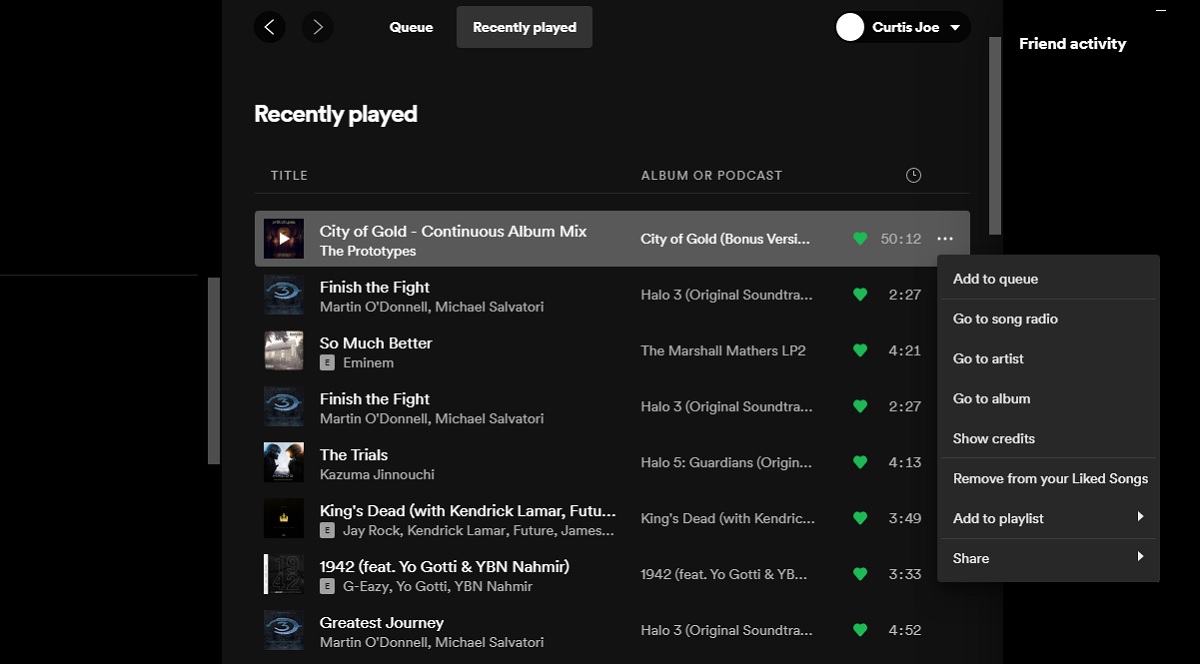
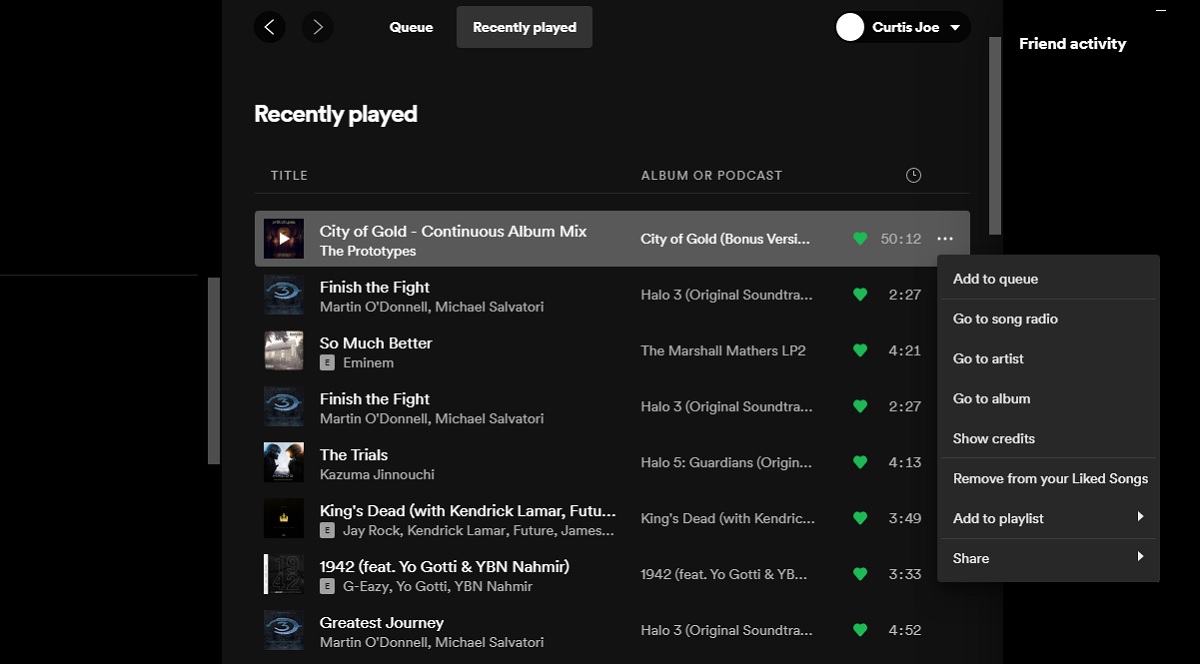
Music History
How To Clear Music History On Spotify
Published: December 27, 2023
Learn how to clear your music history on Spotify and keep your listening habits private. Remove unwanted tracks and start fresh with a clean music history.
(Many of the links in this article redirect to a specific reviewed product. Your purchase of these products through affiliate links helps to generate commission for AudioLover.com, at no extra cost. Learn more)
Table of Contents
Introduction
When it comes to enjoying music, Spotify is undoubtedly one of the most popular platforms. With its vast library of songs across various genres, personalized playlists, and user-friendly interface, Spotify has revolutionized the way we listen to music. However, as you use the platform to discover new tunes and dive into different artists’ discographies, your music history can quickly accumulate.
Whether you want to clear your music history for privacy reasons or simply to start with a clean slate, Spotify offers a straightforward process to do so. By clearing your music history, you can ensure that your recently played tracks, search history, and play queue are wiped clean, allowing you to enjoy the platform with a fresh perspective.
In this article, we will guide you through the steps to clear your music history on Spotify. We’ll cover both mobile and desktop platforms to ensure that you can easily follow the instructions regardless of where you primarily use Spotify. So, let’s dive in and learn how to clear your music history on Spotify!
Step 1: Accessing Your Spotify Account Settings
The first step to clearing your music history on Spotify is accessing your account settings. This can be done on both the mobile app and the desktop version of Spotify. Here’s how:
- Open the Spotify app on your mobile device or launch the Spotify desktop application on your computer.
- Log in to your Spotify account using your username and password.
- Once you’re logged in, locate the settings icon, typically represented by a gear or three horizontal lines. On the mobile app, it is usually found in the top-right corner, while on the desktop version, you can find it in the top-left corner.
- Click or tap on the settings icon to access the Spotify settings menu.
- In the settings menu, you’ll find various options and preferences related to your Spotify account. Look for the section that pertains to your account history, such as “Privacy” or “Playback History.”
- Click or tap on the account history section to proceed to the next step.
By following these steps, you will be able to access your Spotify account settings and make the necessary changes to clear your music history. Now, let’s move on to the next step and learn how to clear your recently played history on Spotify.
Step 2: Clearing Your Recently Played History
Once you’ve accessed your Spotify account settings, the next step is to clear your recently played history. This will remove any tracks or albums you have listened to from the “Recently Played” section in your Spotify library. Here’s how to do it:
- In the account history section of your Spotify settings, look for the option to clear your recently played history. The exact location and wording may vary slightly depending on the version of Spotify you are using.
- Click or tap on the “Clear” or “Clear All” button next to the recently played history option.
- A confirmation prompt may appear to ensure that you want to clear your recently played history. Click or tap on “Yes” or “Clear” to confirm.
After following these steps, your recently played history will be cleared, and the “Recently Played” section in your Spotify library will be empty. This allows you to start fresh and enjoy a clean slate when it comes to tracking your listening activity.
Remember that clearing your recently played history on Spotify does not remove the tracks from your playlists or affect your saved songs. It solely removes them from the recently played section, which is a handy feature for those who prefer privacy or simply want a clutter-free library.
Now that you’ve learned how to clear your recently played history, let’s move on to the next step and find out how to clear your search history on Spotify.
Step 3: Clearing Your Search History
In addition to your recently played history, Spotify also keeps a record of your search history. This includes the artists, songs, and albums you have searched for within the app. If you wish to clear this search history, follow these steps:
- Go back to the account history section in your Spotify settings.
- Look for the option to clear your search history. It might be labeled as “Clear Search History” or something similar.
- Click or tap on the “Clear” or “Clear All” button to remove your search history.
- Confirm your action if prompted.
Once you’ve completed these steps, your search history will be cleared, and any previously searched artists, songs, or albums will no longer be visible. This can be particularly useful if you want to maintain privacy or if you want to avoid clutter and unnecessary suggestions based on past searches.
It’s important to note that clearing your search history on Spotify does not affect your saved songs, playlists, or recently played history. Only the searches you have made within the app will be removed.
Now that you know how to clear your search history, let’s move on to the next step and learn how to clear your play queue on Spotify.
Step 4: Clearing Your Play Queue
When using Spotify, you may have a play queue set up with a list of songs that are set to play in a specific order. If you want to clear this play queue and start fresh, follow these steps:
- Open Spotify on your device and navigate to the “Now Playing” screen. This screen typically displays the currently playing song and the upcoming songs in your play queue.
- Locate the “Options” or “More” button, usually represented by three dots, next to the currently playing song.
- Click or tap on the “Options” or “More” button to access additional options.
- In the menu that appears, look for the “Clear Queue” or “Remove from Queue” option. This option will clear your entire play queue.
- Click or tap on the “Clear Queue” or “Remove from Queue” option to remove all songs from your play queue.
After completing these steps, your play queue will be cleared, and no songs will be queued up for playback. You can then add new songs to the queue or let Spotify automatically generate a new queue based on your listening preferences.
It’s important to note that clearing your play queue on Spotify does not affect your recently played history, search history, or saved songs. It simply removes the songs that were in your play queue at the time.
Now that you’ve learned how to clear your play queue, let’s move on to the next step and find out how to clear your listening history on mobile devices.
Step 5: Clearing Your Listening History on Mobile Devices
If you primarily use Spotify on your mobile device and want to clear your listening history, you can follow these steps:
- Open the Spotify app on your mobile device and log in to your account, if you haven’t already.
- Tap on the “Home” tab at the bottom of the screen. This will take you to the home screen where you can see recommended playlists and recently played tracks.
- Swipe left on the screen until you reach the “Recently Played” section.
- Tap on the three dots located at the top-right corner of the “Recently Played” section.
- In the menu that appears, tap on “Clear” or “Clear All” to remove the recently played tracks from your listening history.
By following these steps, you can clear your listening history on mobile devices and start fresh with a clean list of recently played tracks.
It’s worth noting that clearing your listening history on mobile devices does not affect your search history, play queue, or saved songs. It only removes the tracks from your recently played list.
Now that you know how to clear your listening history on mobile devices, let’s move on to the final step and learn how to clear your listening history on desktop.
Step 6: Clearing Your Listening History on Desktop
If you primarily use Spotify on your desktop or laptop computer, you can also clear your listening history. Follow these steps:
- Open the Spotify desktop application on your computer and sign in to your account if required.
- Click on the “Home” tab in the sidebar on the left-hand side of the screen. This will take you to the home screen where you can see recommended playlists and recently played tracks.
- Scroll down to the “Recently Played” section on the home screen.
- Hover your mouse cursor over the album artwork of a recently played track.
- Click on the three dots that appear in the top-right corner of the album artwork.
- In the dropdown menu that appears, click on “Remove from Recently Played.” Repeat this step for each track you wish to remove.
Following these steps will clear your listening history on the desktop version of Spotify. It removes the tracks from your recently played list, allowing you to start fresh.
Just like clearing your listening history on mobile devices, clearing your listening history on desktop does not affect your search history, play queue, or saved songs. It only removes the tracks from your recently played list.
With this final step, you have learned how to clear your listening history on both mobile and desktop versions of Spotify. Clearing your music history can offer a fresh start and ensure your privacy while enjoying your favorite tunes.
Remember, clearing your music history is a personal preference, and you can choose to do it as often as you like. Now you can enjoy Spotify with a clean slate and discover new music without any traces from the past!
Conclusion
As music lovers, it’s essential to have control over our listening history and personal preferences. Spotify understands this need and provides a user-friendly way to clear your music history. By following the steps outlined in this article, you can easily clear your recently played tracks, search history, and play queue, ensuring a fresh start and maintaining your privacy.
Whether you use Spotify on your mobile device or desktop, the process of clearing your music history is straightforward. Accessing your account settings, clearing your recently played history, search history, and play queue can all be done within a few simple clicks or taps.
However, it’s important to note that clearing your music history only removes it from your Spotify account. It does not erase any data from Spotify servers or impact your saved songs and playlists. It solely provides a clean slate within the app and enhances your user experience.
So, whether you want a fresh start or simply prefer a clutter-free library, take advantage of the steps outlined in this article to clear your music history on Spotify. Enjoy your favorite songs, explore new artists, and embrace the joy of music without any lingering traces from the past.
Remember, clearing your music history is a personal choice, and you can repeat the process whenever you desire. Use this handy feature to start fresh and shape your musical journey on Spotify in a way that suits your preferences and mood.
Now, go ahead, dive into your Spotify settings, and clear your music history. Enjoy the power to curate your listening experience and embark on a musical adventure without any traces of the past!

