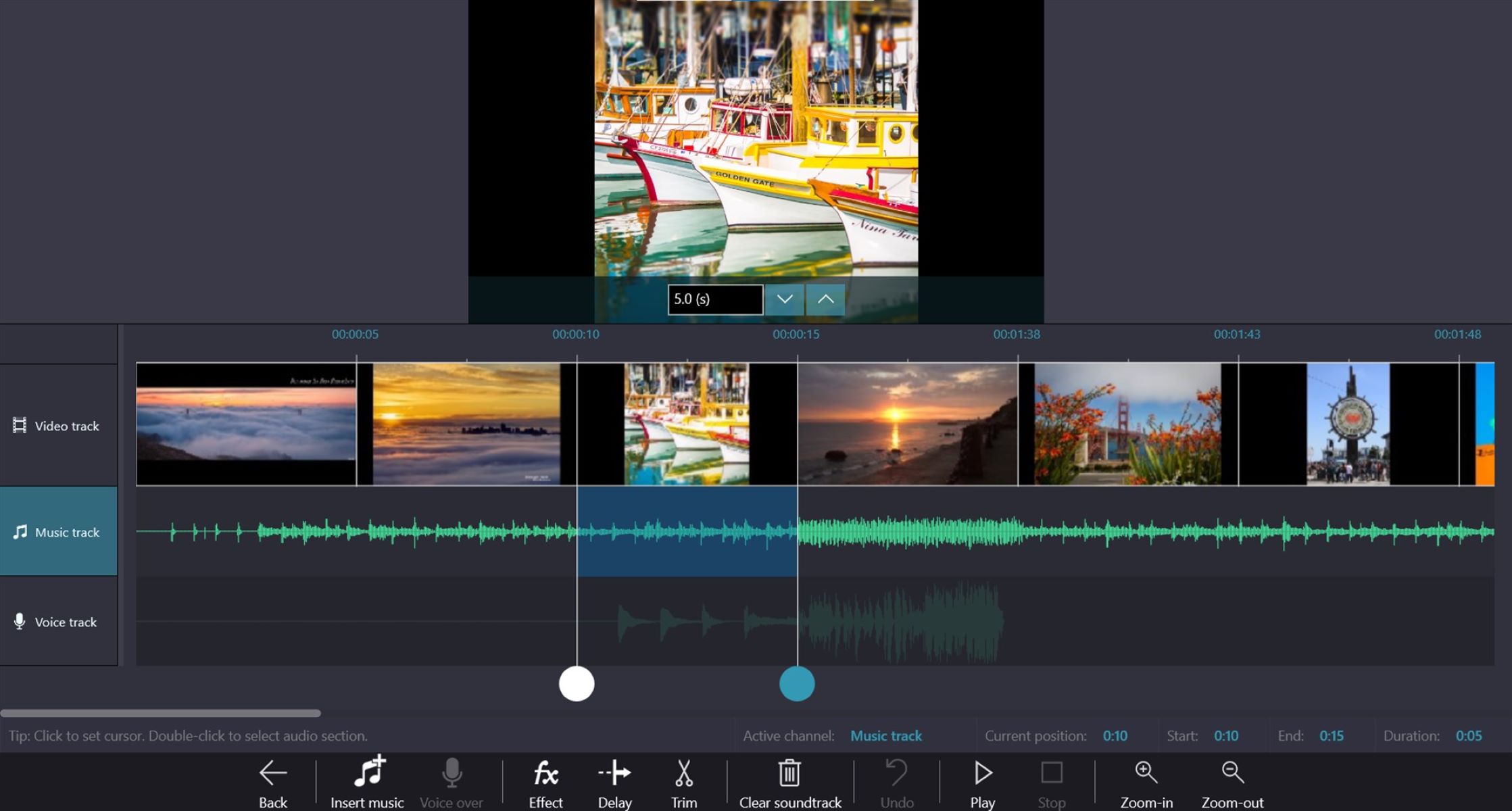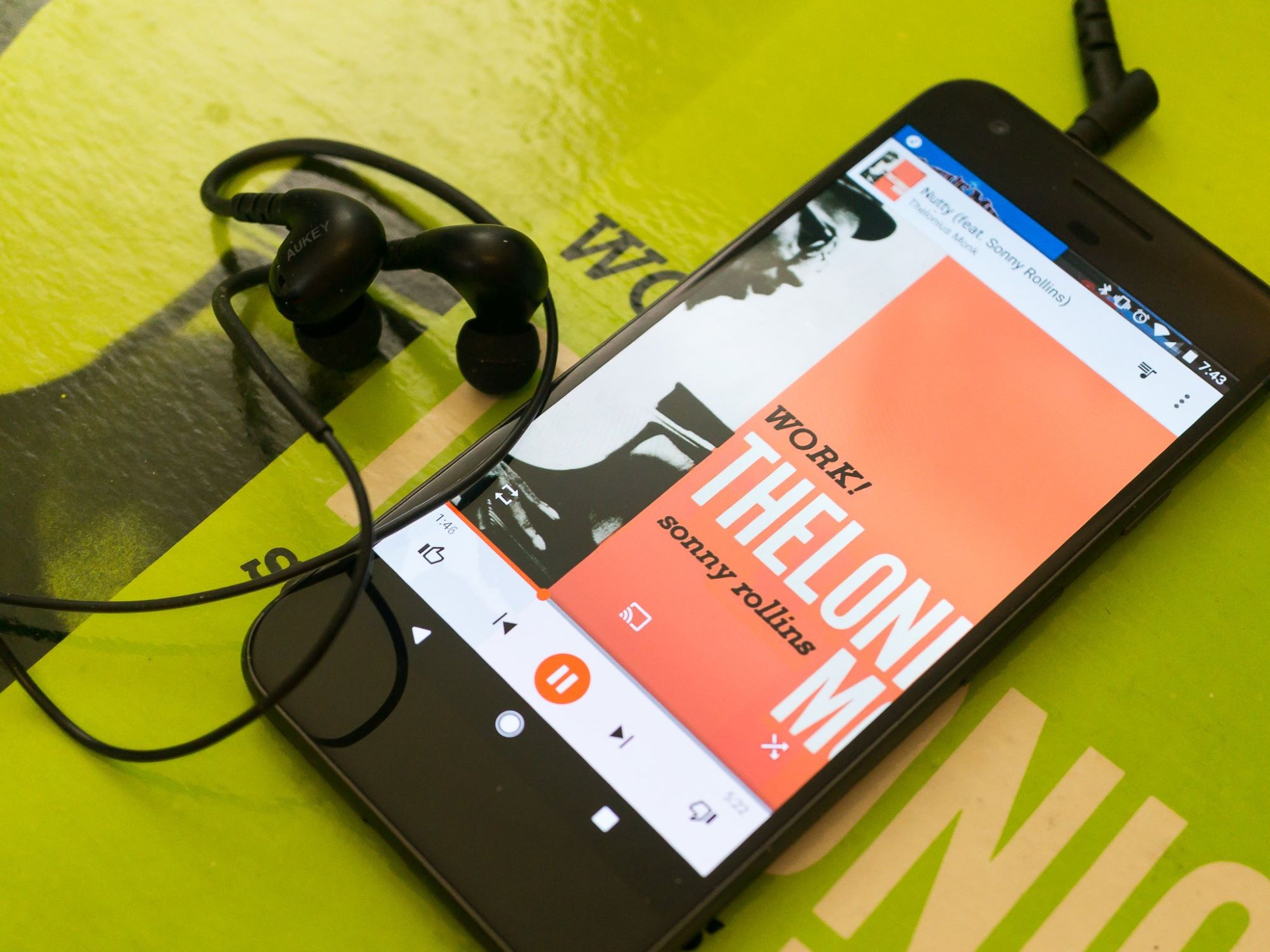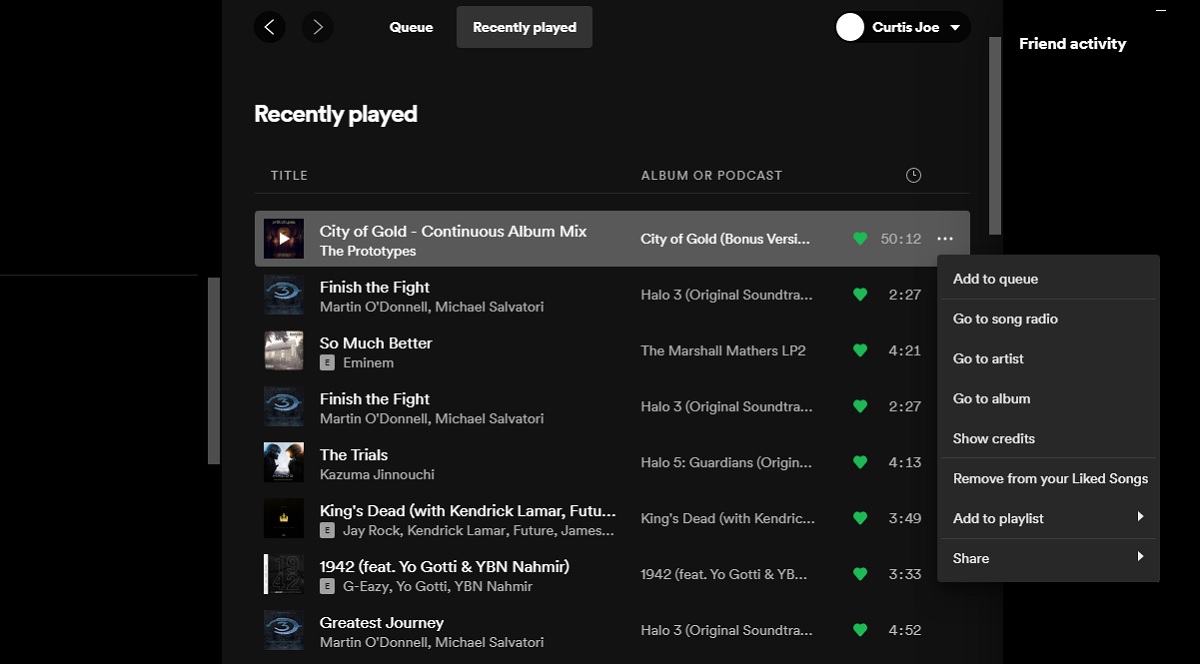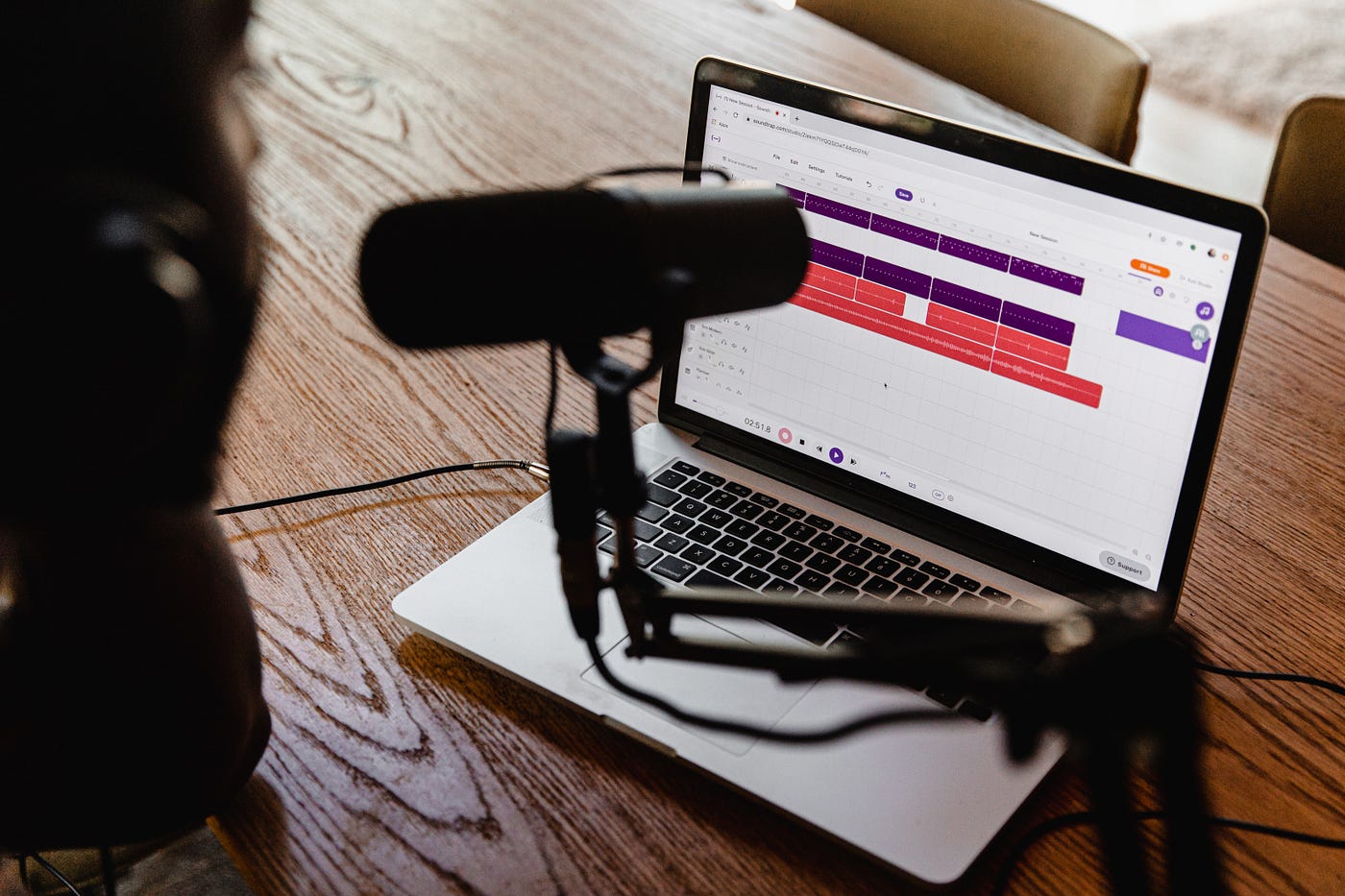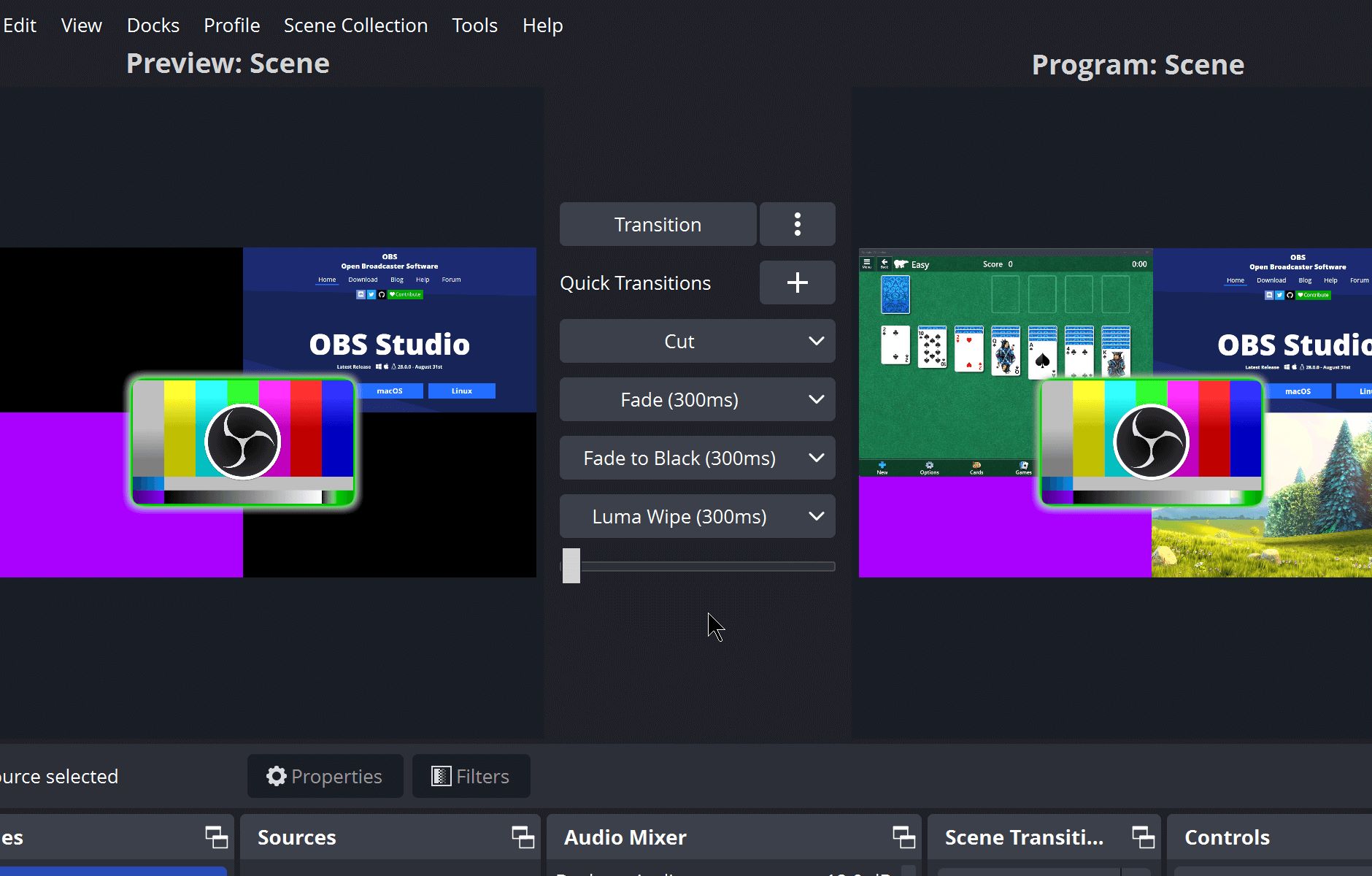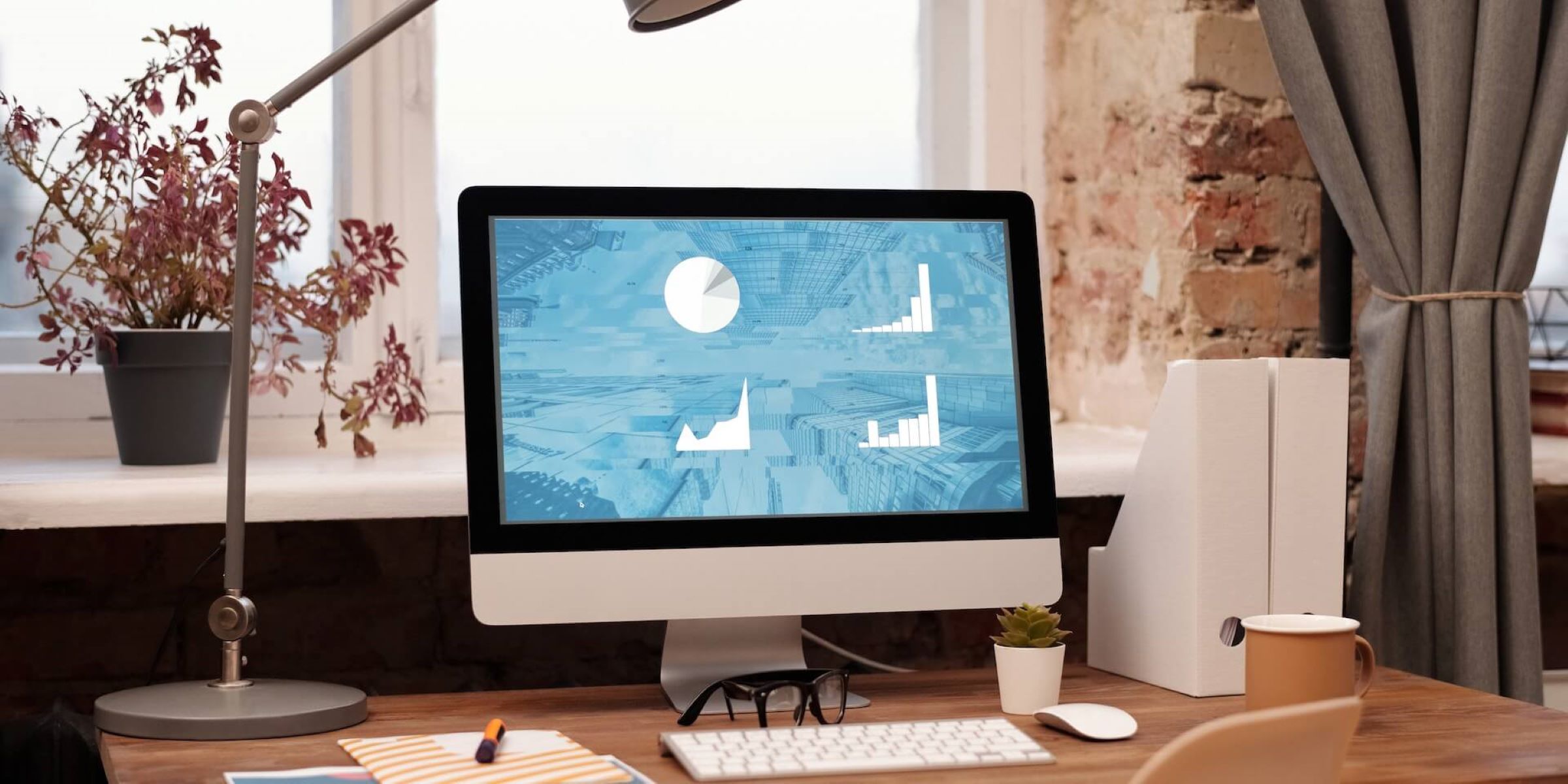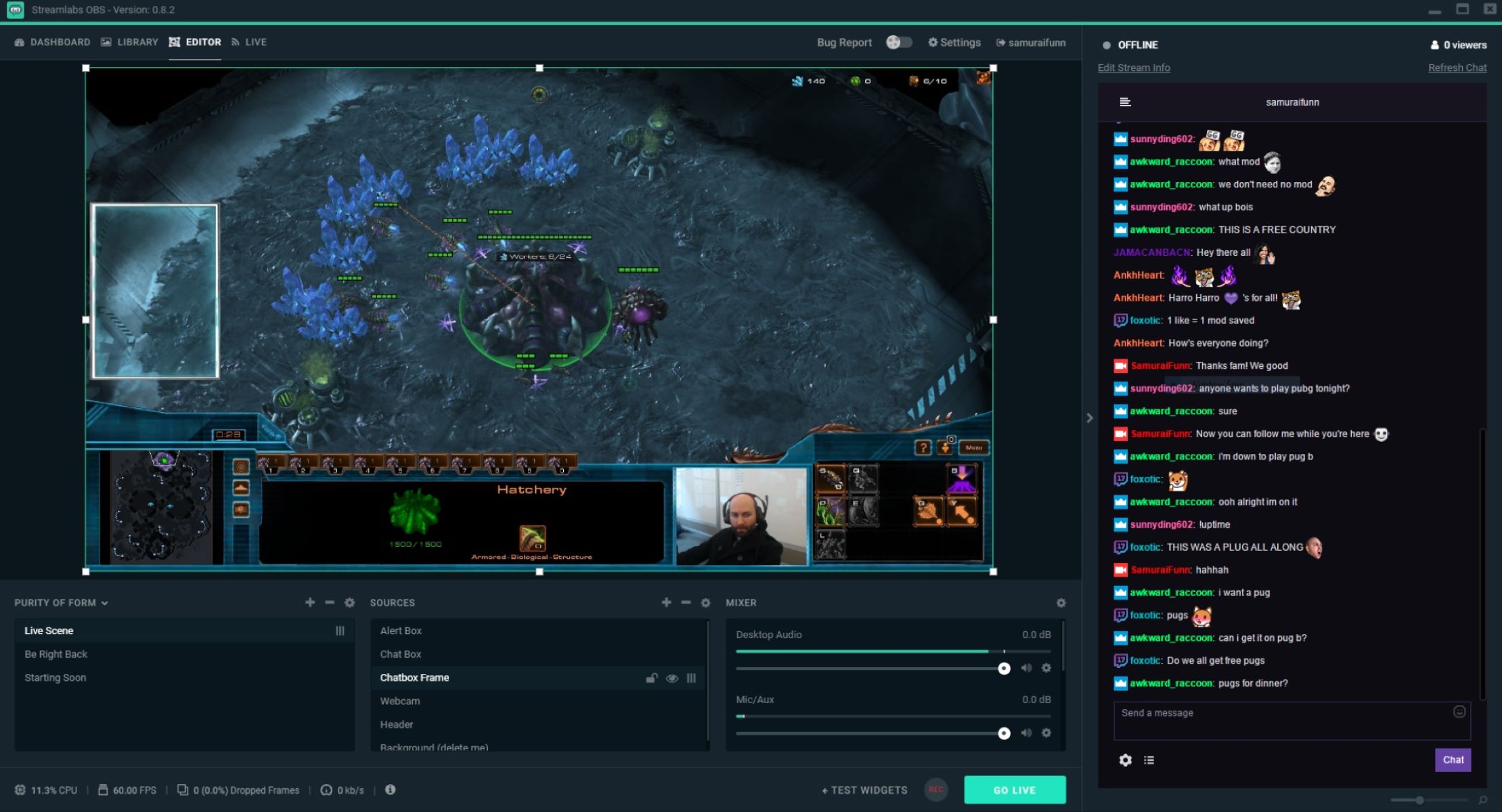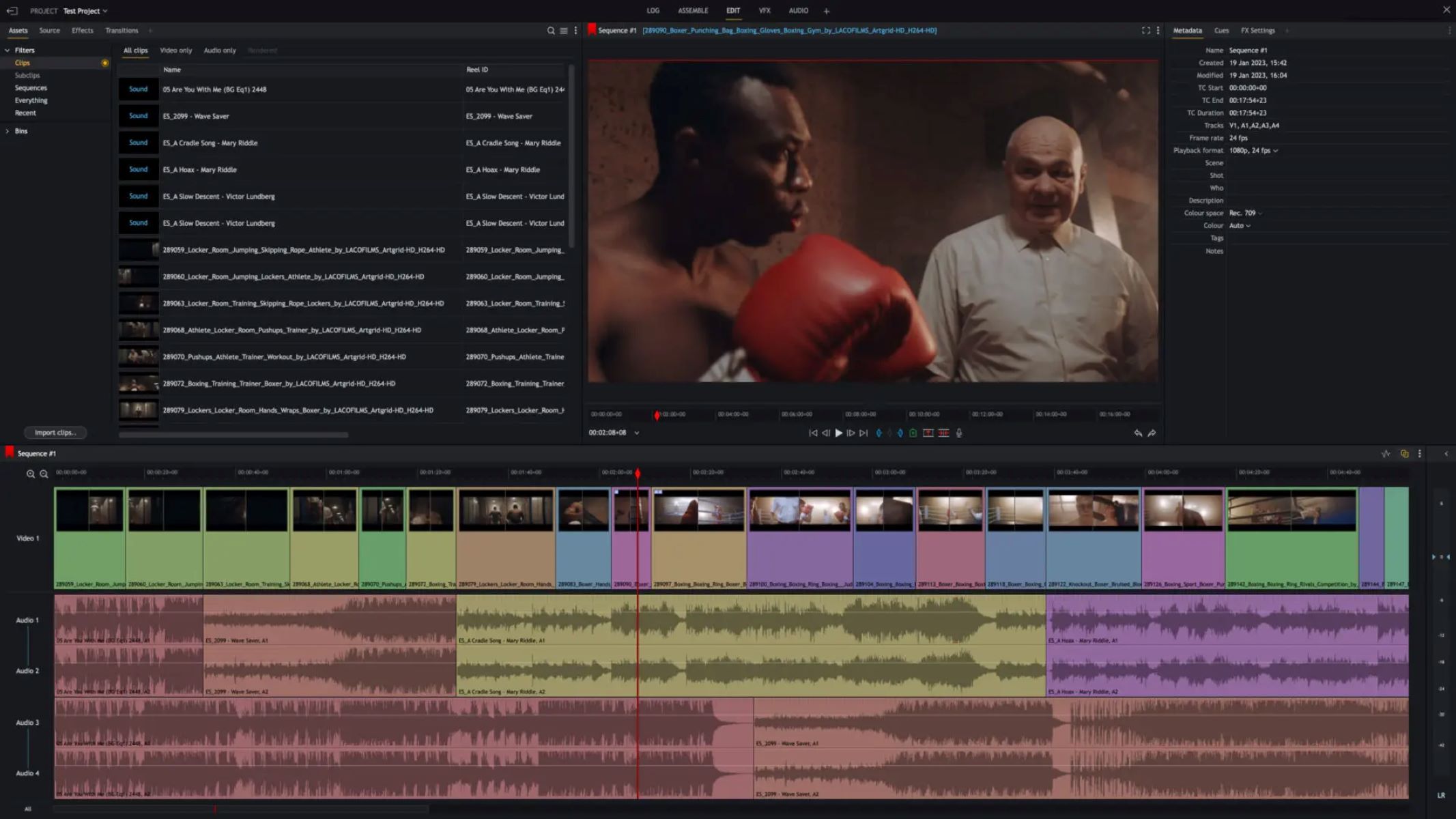Home>Production & Technology>Music Video>How To Add Music Videos To Spotify
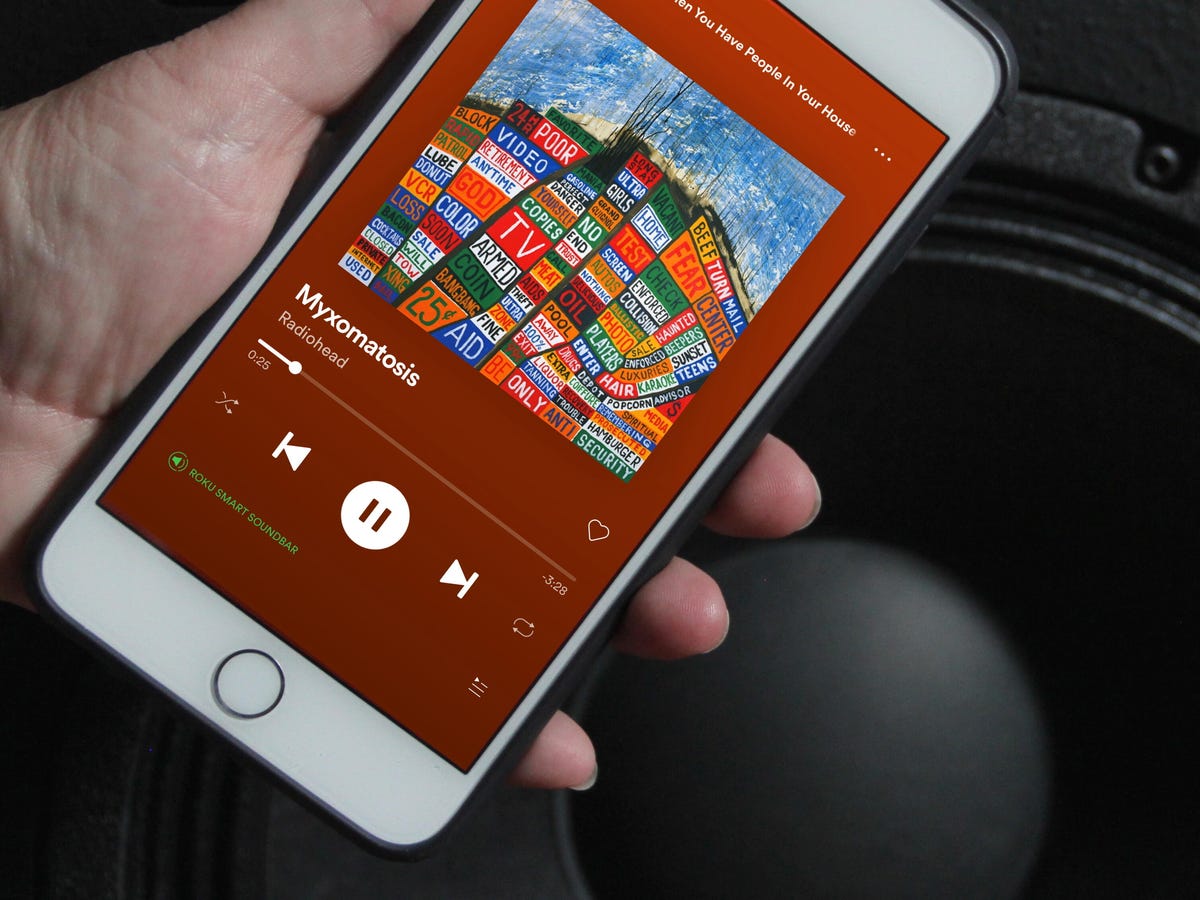
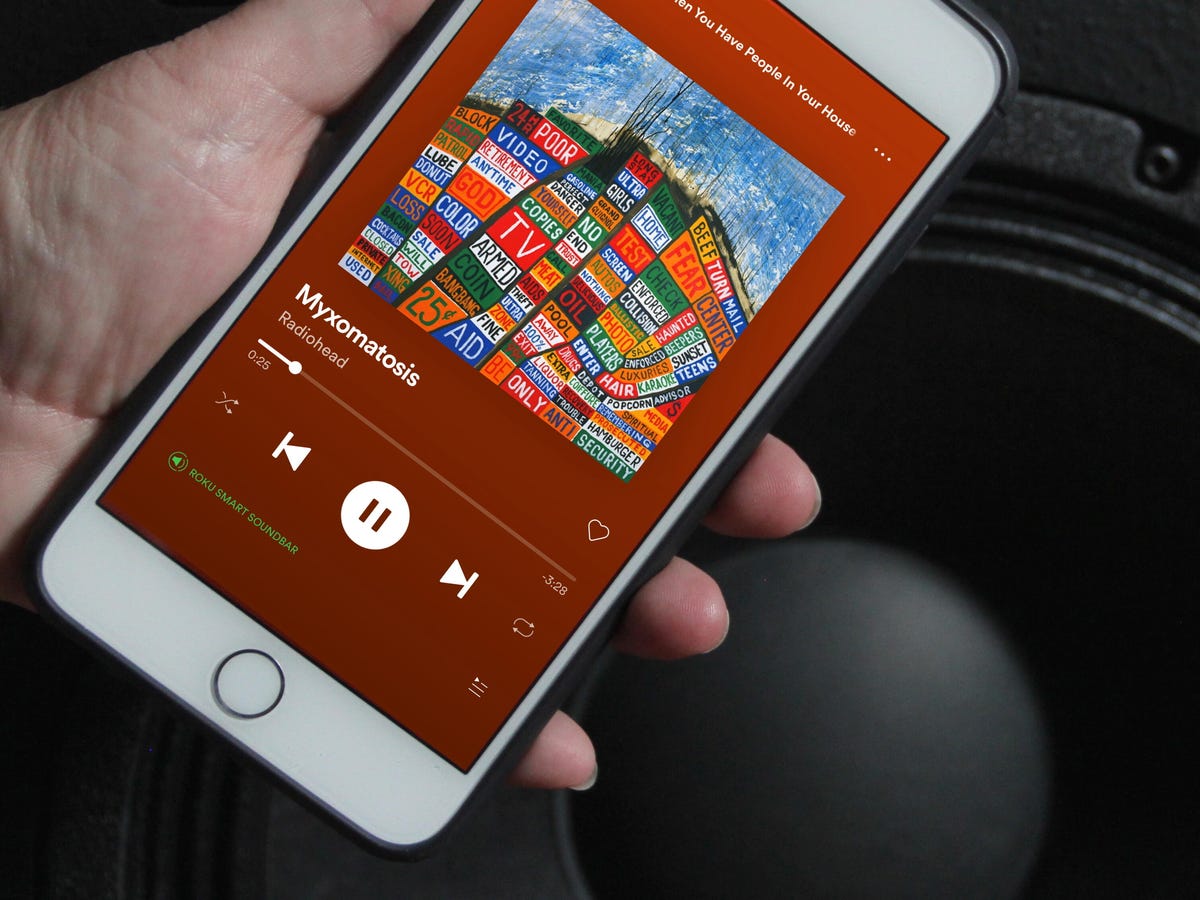
Music Video
How To Add Music Videos To Spotify
Published: November 12, 2023
Learn how to easily add music videos to your Spotify playlists with our step-by-step guide. Enhance your music experience with captivating visuals.
(Many of the links in this article redirect to a specific reviewed product. Your purchase of these products through affiliate links helps to generate commission for AudioLover.com, at no extra cost. Learn more)
Table of Contents
Introduction
Music videos have become a crucial element in the music industry, allowing artists to visually showcase their songs and connect with their audience on a deeper level. With the rise of streaming platforms like Spotify, it has become more important than ever for artists to have their music videos featured on these platforms. Not only does it increase their visibility, but it also provides fans with a more immersive experience.
Adding music videos to Spotify can seem like a daunting task, but with the right knowledge and steps, it can be a smooth and rewarding process. In this article, we will guide you through the steps to add your music videos to Spotify, helping you reach a wider audience and engage with your fans in a more dynamic way.
Before we dive into the process, it’s important to note that Spotify only allows official music videos to be added to their platform. This means that the video must be the official release of a song and meet Spotify’s content guidelines. Additionally, you will need to have the necessary rights and licenses to distribute the video.
Now, let’s get started!
Step 1: Create a Spotify Artist or User Account
The first step in adding your music videos to Spotify is to create a Spotify artist or user account. If you’re an artist or a representative of a band, it’s recommended to create a Spotify for Artists account. This will give you access to additional features and insights about your music. If you’re an individual looking to add your personal music videos, you can simply create a user account. Here’s how to get started:
- Go to the Spotify website or download the Spotify app on your mobile device.
- Click on the “Sign Up” button to create a new account.
- Choose the type of account you want to create: “Artist” or “User”.
- Fill in the required information, including your email, username, and password.
- Verify your email address by clicking on the verification link sent to your inbox.
- Once your account is verified, you can set up your profile by adding a profile picture, bio, and other details that will help users discover and connect with you.
Creating a Spotify account is easy and free, but if you’re signing up as an artist, you may need to go through a verification process to prove your eligibility. This typically involves providing information about your music career and linking your Spotify account to your social media profiles or music distribution platforms.
By creating a Spotify account, you’ll be able to access various features and benefits, such as managing your artist profile, interacting with fans, and monitoring your music’s performance through analytics. Now that you have your account set up, you’re ready to move on to the next step: preparing your music videos for Spotify.
Step 2: Prepare Your Music Video
Before adding your music video to Spotify, it’s important to ensure that it meets the platform’s specifications and guidelines. This will ensure a smooth uploading process and a high-quality viewing experience for your audience. Here are the key considerations when preparing your music video:
- Resolution and Format: Spotify recommends uploading videos with a resolution of at least 1080p and a maximum file size of 1 GB. The video format should be MP4, and the audio should be encoded with AAC or MP3.
- Aspect Ratio: Spotify supports a variety of aspect ratios, including 16:9, 4:3, and 2.39:1. Choose an aspect ratio that best suits your video’s aesthetic and content.
- Length: The maximum length for a music video on Spotify is 10 minutes. Keep in mind that shorter videos tend to have higher engagement rates, so consider the optimal length for your video’s storytelling.
- Content Guidelines: Ensure that your music video complies with Spotify’s content guidelines. It should not contain explicit or offensive material, violence, or any content that violates copyright laws.
- Edit and Enhance: Take the time to edit and enhance your music video to make it visually appealing and engaging. Consider adding effects, transitions, and subtitles to enhance the viewer’s experience.
- Test Playback: Before uploading your music video to Spotify, test the playback on different devices and platforms to ensure that it plays smoothly and looks great on various screens.
In addition to these considerations, it’s essential to have the necessary rights and licenses for the music and visuals used in your video. Make sure you have permission from the copyright holders and obtain any required clearances to avoid any legal issues.
By taking the time to properly prepare your music video, you can ensure that it meets Spotify’s standards and delivers an exceptional viewing experience for your audience. Once you’ve prepared your video, you’re ready to move on to the next step: converting the music video into an audio track.
Step 3: Convert the Music Video into an Audio Track
In order to add your music video to Spotify, you will need to convert it into an audio track. This is because Spotify is primarily an audio streaming platform. Don’t worry, the process is simple and can be done using various tools and software. Follow these steps to convert your music video into an audio track:
- Extract the audio: Use video editing software or online converters to extract the audio from your music video. These tools allow you to convert your video file into an audio file format such as MP3 or M4A. Make sure to use high-quality settings to preserve the audio fidelity.
- Edit and enhance the audio: Once you have extracted the audio track, you may want to edit and enhance it. This can include adjusting the volume levels, applying equalization or other audio effects, and ensuring a smooth transition between different sections of the song.
- Add metadata: It’s important to add metadata to your audio track to provide information about the song, such as the title, artist, album, and genre. This metadata will be displayed on Spotify, allowing users to easily discover and identify your music.
- Save the audio track: After editing and adding metadata, save the audio track in a format that is compatible with Spotify’s requirements. Popular formats include MP3 and M4A. Make sure to use a file name that accurately represents the content of the song.
There are several software options available for extracting audio from videos and editing the audio track. Some popular choices include Adobe Audition, Audacity, and GarageBand. Additionally, there are online conversion tools that allow you to quickly extract audio from your video files.
Once you have converted your music video into an audio track and made any necessary edits and enhancements, you’re ready to move on to the next step: customizing metadata and artwork.
Step 4: Customize Metadata and Artwork
In order to present your music video accurately and professionally on Spotify, it’s crucial to customize the metadata and artwork associated with the audio track. This will help users discover, identify, and engage with your music video. Here’s how you can customize the metadata and artwork:
- Title: Choose a compelling and descriptive title for your music video. Make sure it accurately represents the content and style of the video.
- Artist: Clearly state the name of the artist or band associated with the music video. If you’re collaborating with other artists, make sure to include their names as well.
- Album: If your music video is part of an album or EP, specify the album title. This helps in categorizing and organizing your music within Spotify.
- Genre: Select the appropriate genre that best represents the style and vibe of your music video. This helps Spotify’s recommendation algorithms in suggesting your music to potential listeners.
- Release Date: Indicate the release date of the music video. This allows users to discover your latest releases and keeps your music catalog up to date.
- Description: Provide a captivating and informative description of your music video. Use this space to share the story, inspiration, or behind-the-scenes details of the video. Engaging descriptions can spark curiosity and encourage users to watch your video.
- Artwork: Create eye-catching and visually appealing artwork that represents your music video. The artwork should be in square format with a minimum resolution of 640×640 pixels. It’s crucial that the artwork is unique, high-quality, and relevant to the content of your video.
Customizing metadata and artwork not only enhances the visual presentation of your music video on Spotify, but it also helps in effective categorization, organization, and discoverability. Take the time to carefully craft your metadata and artwork to make a lasting impression on potential viewers.
Once you have customized the metadata and artwork, you’re ready to proceed to the next step: uploading the audio track to Spotify.
Step 5: Upload the Audio Track to Spotify
Now that you have prepared your music video, converted it into an audio track, and customized the metadata and artwork, it’s time to upload it to Spotify. Here’s how you can upload your audio track and make your music video available on the platform:
- Access Spotify for Artists: If you have a Spotify for Artists account, log in to your account. If you have a user account, you can still upload music, but you won’t have access to the additional features available on the artist platform.
- Go to the Music tab: On the Spotify for Artists dashboard, navigate to the “Music” tab. This is where you can manage your music releases and catalog.
- Click on “Add a Release”: Look for the “Add a Release” button or a similar option that allows you to upload new music.
- Select “Single” or “Album”: Choose whether you are uploading a single track or an album/EP that includes multiple tracks.
- Upload the audio track: Follow the prompts to upload your audio track file. You will typically be able to drag and drop the file or browse your computer to locate it. Wait for the upload to complete.
- Fill in the release details: Provide the necessary information for your music video, including the title, artist, album (if applicable), genre, and release date. Ensure that the metadata is accurate and matches the information you customized in step 4.
- Add the artwork: Attach the artwork you created for your music video. Make sure that it meets Spotify’s artwork guidelines in terms of format and resolution.
- Review and submit: Carefully review all the details of your release to ensure accuracy. Once you are satisfied, hit the submit button to upload your music video to Spotify.
It’s important to note that Spotify may require some time to process and distribute your music video to their platform. This can take anywhere from a few days to a couple of weeks. Once your music video is live on Spotify, you can track its performance using the analytics and insights provided by Spotify for Artists.
Congratulations! You have successfully uploaded your music video as an audio track on Spotify. The final step is to promote your music video on the platform and engage with your audience to maximize its reach and impact. This leads us to the last step: promoting your music video on Spotify.
Step 6: Promote Your Music Video on Spotify
Now that your music video is live on Spotify, it’s time to promote it and get it in front of as many potential listeners as possible. Here are some strategies to effectively promote your music video on the platform:
- Create playlists: Curate playlists that feature your music video alongside other tracks that complement the style or genre of your video. Share these playlists with your followers and encourage them to share and follow them as well.
- Share on social media: Leverage your social media presence to promote your music video on Spotify. Share the link to your music video and encourage your followers to listen, save, and share it with their networks. Engage with your audience by responding to comments and feedback.
- Collaborate with influencers: Reach out to influencers or bloggers in the music industry who have a strong following. Offer them the opportunity to feature your music video on their platforms or playlists. This can help expose your video to a wider audience.
- Utilize Spotify for Artists tools: Take advantage of the promotional tools available on Spotify for Artists. Create Canvas artwork, which adds a dynamic visual experience to your music video playback. Use the “Artist Pick” feature to highlight your music video on your artist profile.
- Engage with fans: Interact with your fans on Spotify by responding to comments, messages, and playlist placements. Show appreciation for their support and create a sense of community around your music video.
- Collaborate with other artists: Explore collaboration opportunities with other artists whose style or audience aligns with yours. Collaborative tracks or features can introduce your music video to new listeners and expand your reach.
- Promote through email newsletters: If you have an email newsletter or mailing list, include a section dedicated to promoting your music video on Spotify. Provide a brief description, along with a direct link for easy access.
Remember, promoting your music video requires consistency and persistence. Continuously engage with your audience, experiment with different promotional strategies, and monitor the performance of your video using the analytics provided by Spotify for Artists. This will help you refine your approach and maximize the impact of your promotional efforts.
By promoting your music video effectively, you can drive more streams, increase your fan base, and potentially attract the attention of industry professionals. Don’t forget to keep creating new content and releasing fresh music videos to maintain the momentum and continue growing your presence on Spotify.
Congratulations on successfully adding and promoting your music video on Spotify! Now, sit back, enjoy the journey, and watch as your music video reaches countless listeners around the world.
Conclusion
Adding your music videos to Spotify can greatly enhance your presence in the music industry and connect you with a wider audience. By following the step-by-step process outlined in this article, you can successfully add your music video to Spotify and promote it effectively. Here’s a recap of the steps:
- Create a Spotify artist or user account to gain access to the necessary features and insights.
- Prepare your music video by ensuring it meets Spotify’s specifications and guidelines.
- Convert your music video into an audio track using video editing software or online converters.
- Customize the metadata and artwork associated with the audio track to accurately represent your music video.
- Upload the audio track to Spotify via Spotify for Artists or your user account.
- Promote your music video on Spotify by creating playlists, leveraging social media, collaborating with influencers, and engaging with your fans.
Remember, consistency and ongoing promotion are key to maximizing the reach and impact of your music video on Spotify. Continuously engage with your audience, experiment with different promotional strategies, and monitor the performance of your video using Spotify for Artists’ analytics.
Adding your music videos to Spotify is an exciting opportunity to showcase your talent, grow your fan base, and connect with listeners from around the world. Stay focused, be persistent, and keep creating exceptional music videos that resonate with your audience. With the right approach and the power of Spotify, your music video has the potential to make a lasting impact in the music industry.