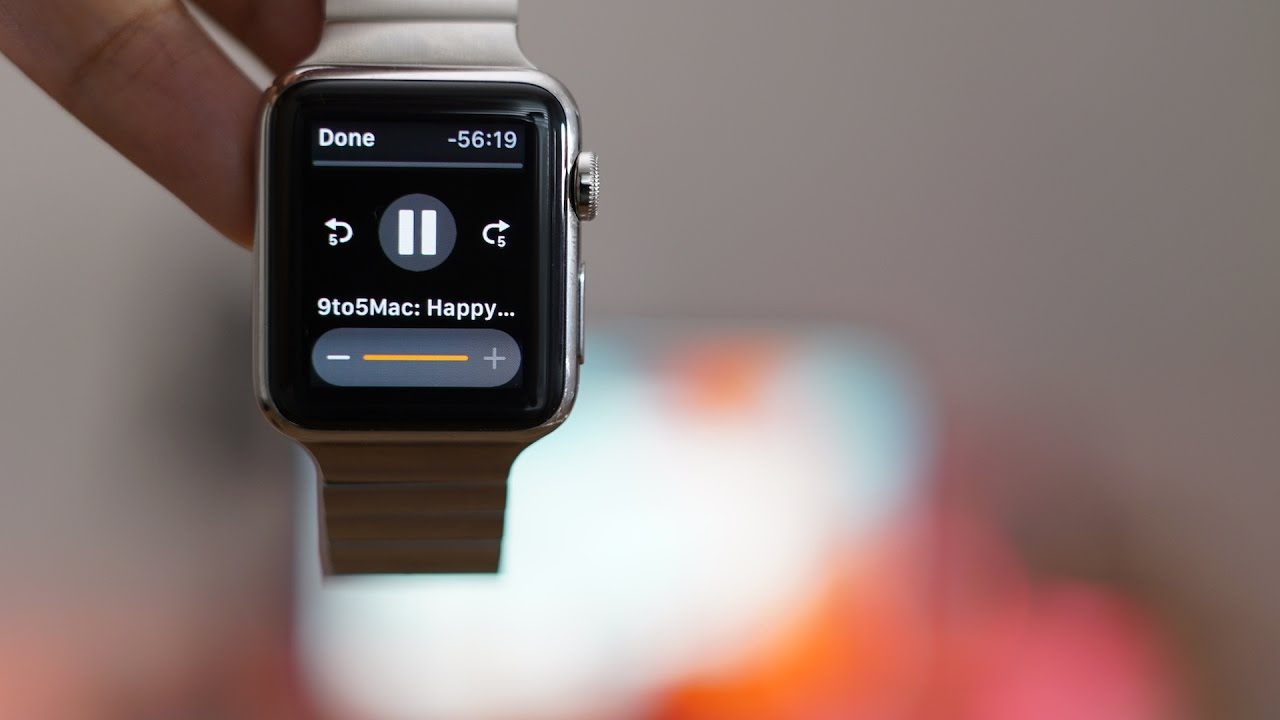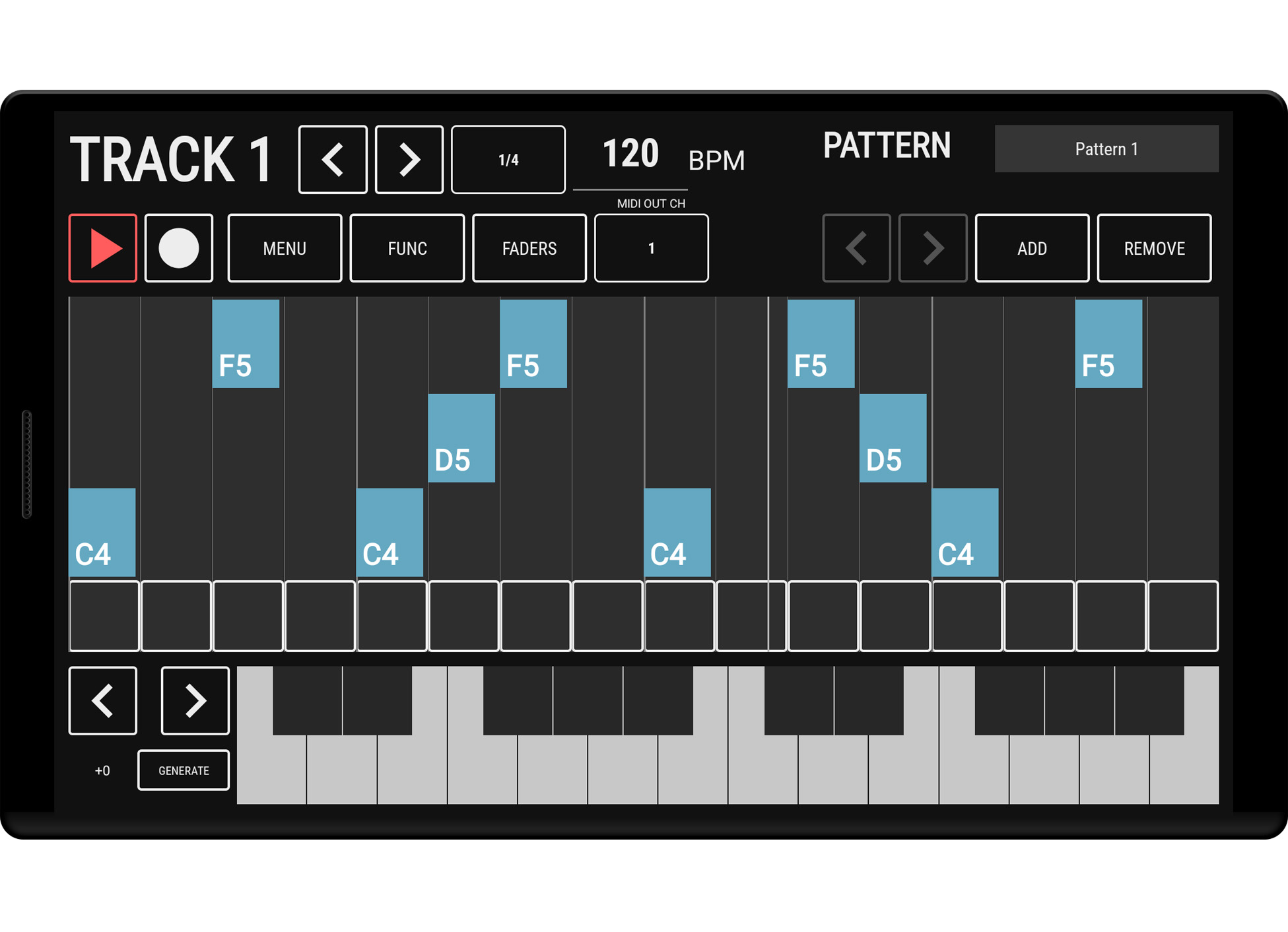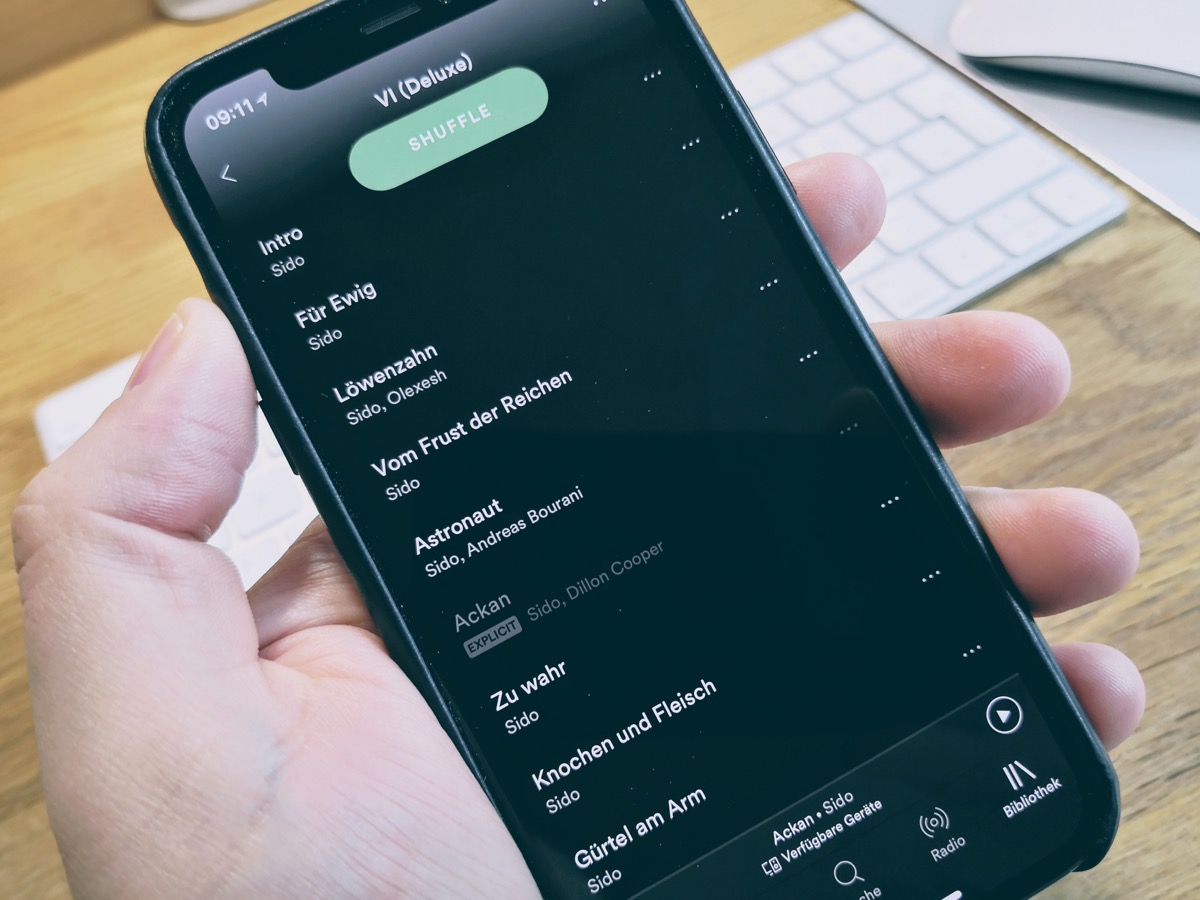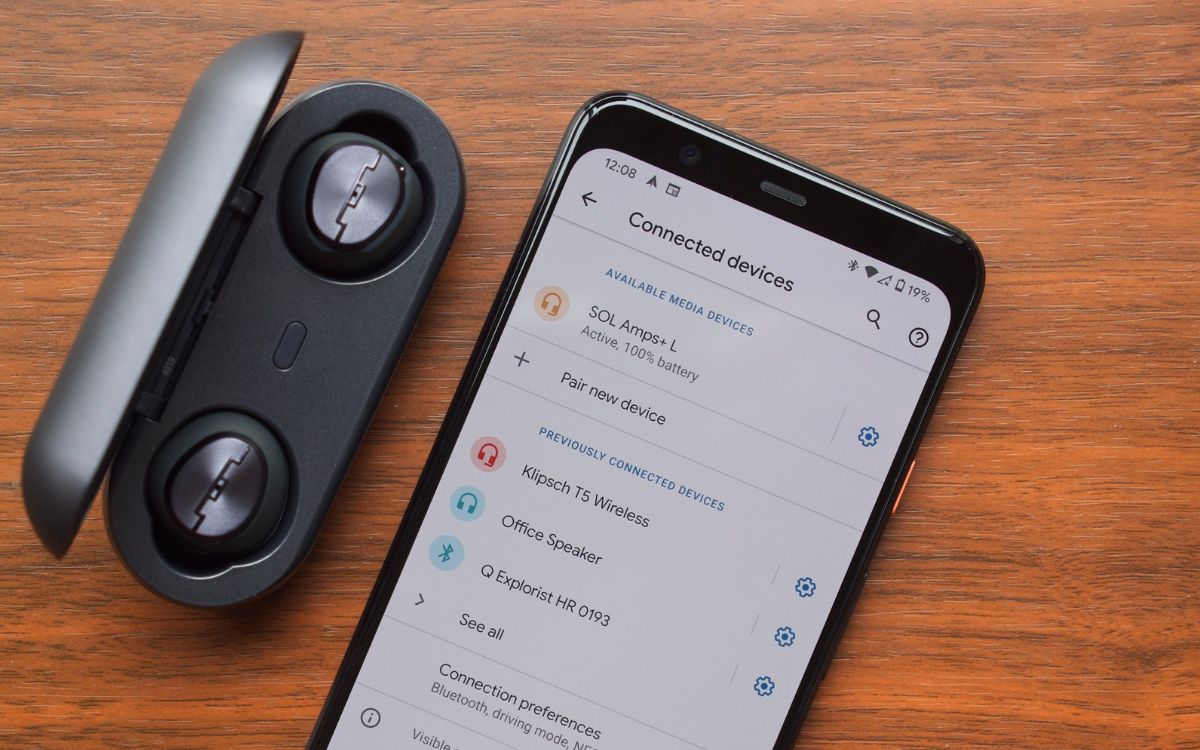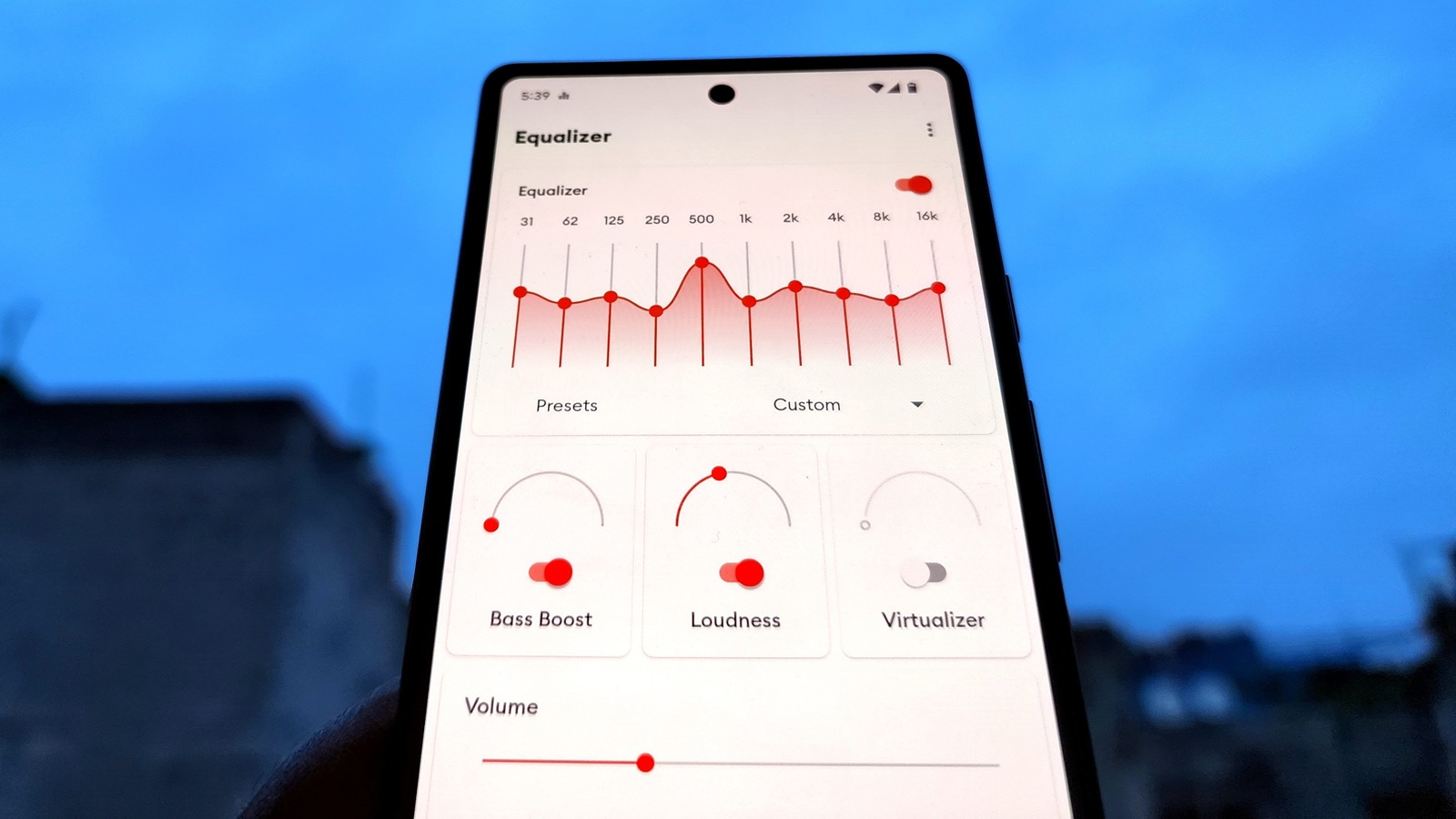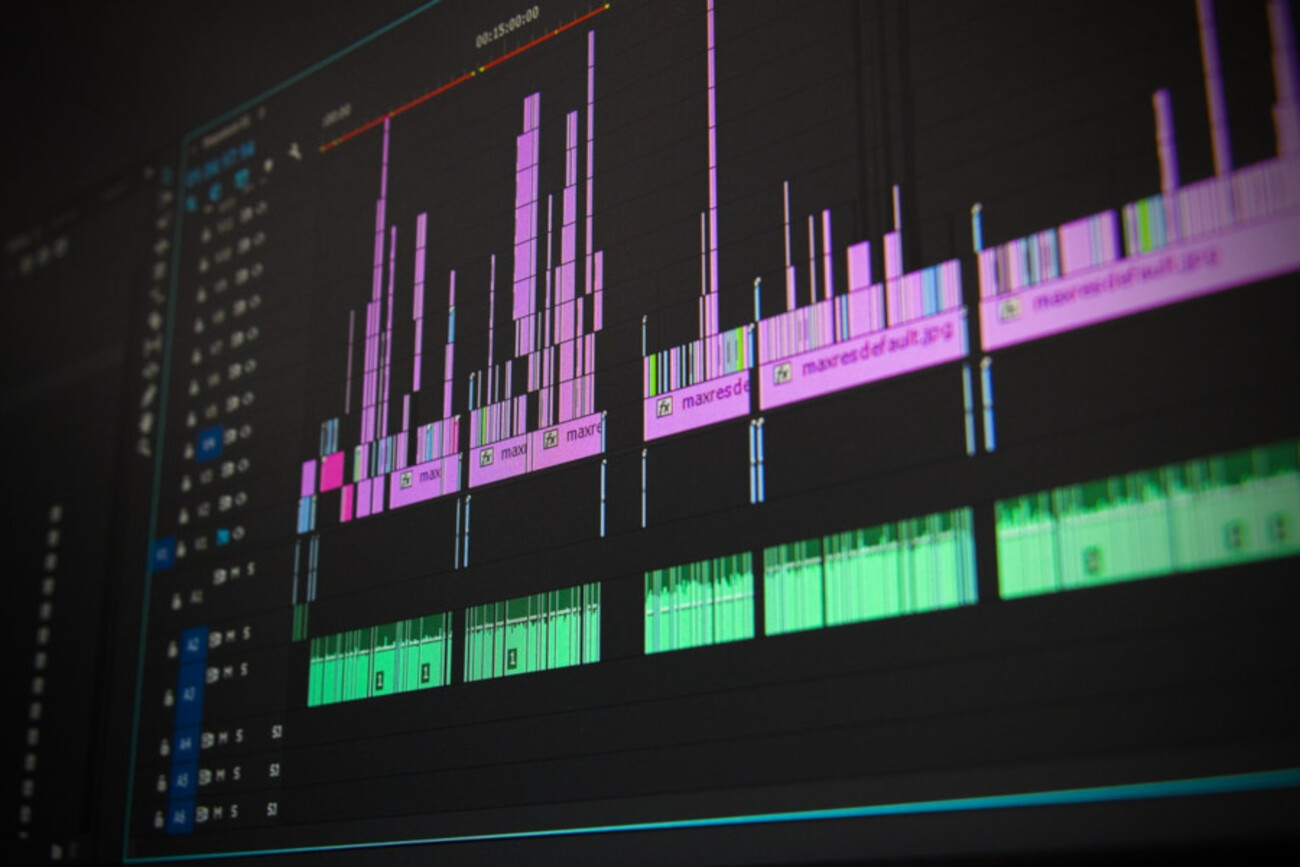Home>Events & Info>Podcast>How To Download A Podcast On Android
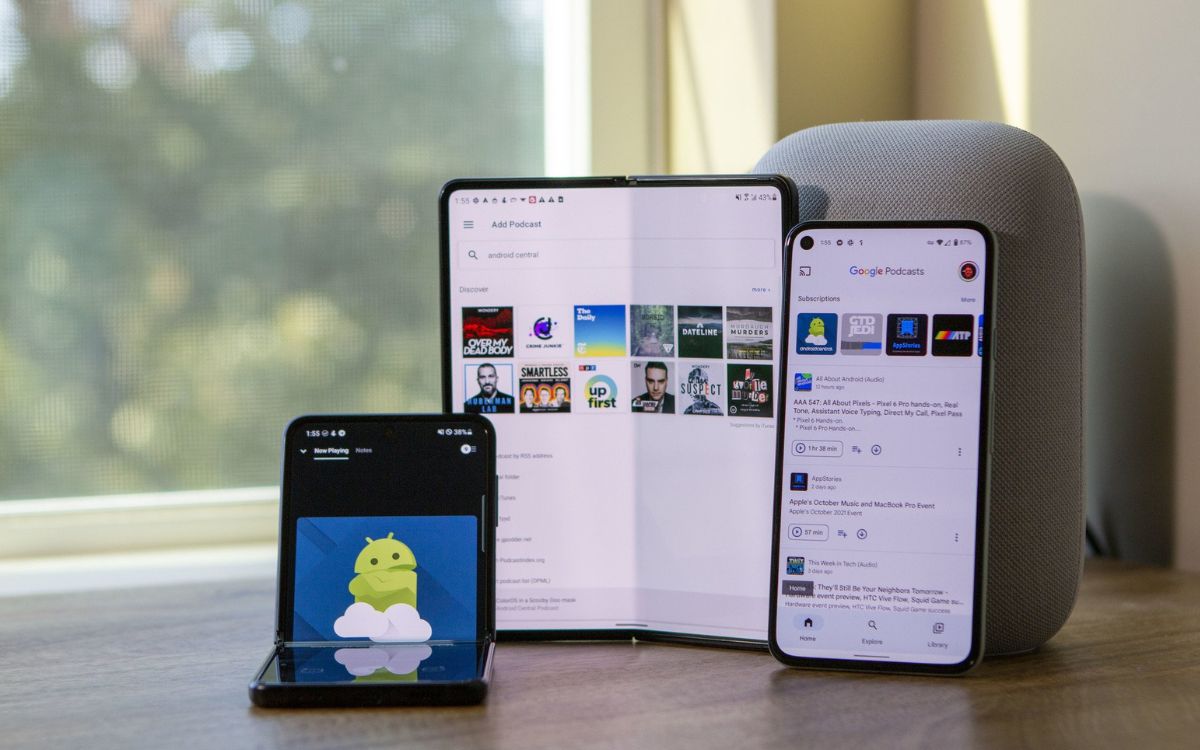
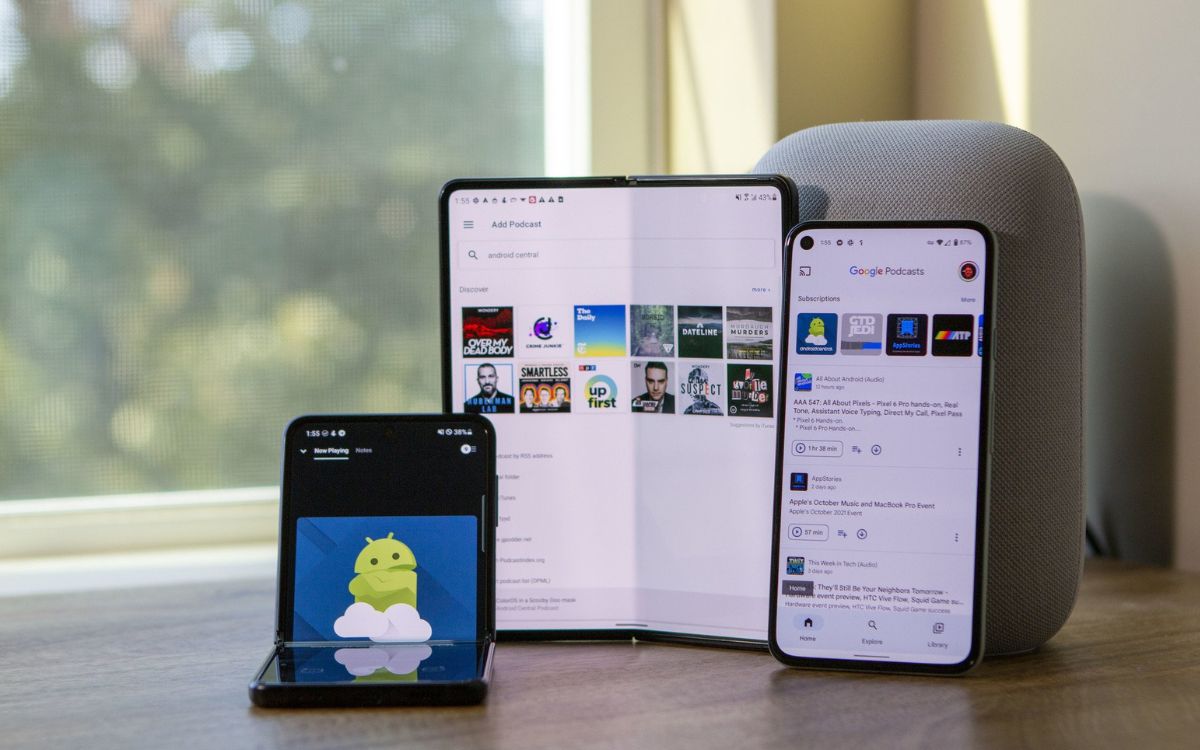
Podcast
How To Download A Podcast On Android
Modified: January 22, 2024
Learn how to easily download podcasts on your Android device! Follow our step-by-step guide and listen to your favorite podcasts anytime, anywhere.
(Many of the links in this article redirect to a specific reviewed product. Your purchase of these products through affiliate links helps to generate commission for AudioLover.com, at no extra cost. Learn more)
Table of Contents
Introduction
Welcome to the world of podcasts, where you can explore a vast array of audio content on various topics. Whether you’re an avid fan of true crime, a tech enthusiast, or simply love hearing engaging conversations, podcasts have something for everyone. In this article, we will guide you through the process of downloading podcasts on your Android device, so you can enjoy your favorite episodes offline.
Podcasts are digital audio files that can be streamed or downloaded from the internet. The beauty of podcasts lies in their convenience – you can listen to them at any time and anywhere, even without an internet connection. This makes them perfect for long commutes, workouts, or simply relaxing at home.
While there are numerous podcast apps available in the Google Play Store for Android devices, we will focus on the general steps that apply to most podcast apps. So, let’s dive in and learn how to download a podcast on Android!
Step 1: Open the podcast app
The first step to downloading podcasts on your Android device is to open the podcast app of your choice. If you haven’t installed a podcast app yet, head to the Google Play Store and search for popular apps such as Spotify, Google Podcasts, Stitcher, or Pocket Casts. Once you find a suitable app, click on the install button and wait for the app to download and install on your device.
After the app is installed, locate its icon on your home screen or app drawer and tap on it to launch the podcast app. You may be prompted to sign in with your account credentials or create a new account if you are using the app for the first time. Follow the on-screen instructions to set up your account if necessary.
Once you have successfully opened the podcast app, you will be greeted with a user-friendly interface that showcases various features and options. The layout and design may vary slightly depending on the app you are using, but most podcast apps have a similar structure.
Take a moment to familiarize yourself with the different sections of the app, such as the home screen, search function, and library. These sections will come in handy as we proceed to the next steps. Some podcast apps also offer personalized recommendations based on your listening history, making it easier to discover new podcasts that align with your interests.
Now that you have the podcast app open and ready to go, let’s move on to the next step: searching for the podcast you want to download.
Step 2: Search for the desired podcast
Now that you have your podcast app open, it’s time to search for the podcast you want to download. Most podcast apps have a search function prominently displayed on the interface. Look for a magnifying glass icon or a search bar, and tap on it to access the search feature.
In the search bar, type in the name of the podcast you are looking for. You can search by the podcast’s title, the host’s name, or even keywords related to the podcast’s content. As you start typing, the app will begin suggesting relevant search results, which can help you find the podcast you are looking for more quickly.
Browse through the search results to find the specific podcast you want to download. The search results may also include individual podcast episodes and related podcasts that match your search criteria. If you are unsure of the exact podcast you want, you can explore different options by checking out the descriptions and episode lists.
When you find the desired podcast, click on it to access its main page. Here, you will find more information about the podcast, such as the description, the number of episodes available, and the average rating. Take a moment to read the description to ensure it aligns with your interests and preferences.
Some podcast apps also offer additional features, such as listening to previews or checking out listener reviews. These can be helpful in deciding whether the podcast is worth downloading.
Once you have confirmed that the podcast is what you’re looking for, it’s time to move on to the next step: selecting the podcast episode you wish to download.
Step 3: Select the podcast episode
After finding the podcast you want to download, the next step is to select the specific episode you wish to download. On the podcast’s main page, you will see a list of all available episodes, usually displayed in reverse chronological order, with the latest episode at the top.
Take a moment to review the episode titles and descriptions to identify the episode that interests you. Podcast episodes often have different themes, topics, and guests, so choose the one that aligns with your preferences or catches your curiosity.
To select the episode for download, simply tap on its title or the download icon (usually represented by a downward arrow). This action may differ slightly depending on the podcast app you are using, but most apps have an intuitive interface that allows you to easily select and download episodes.
Some podcast apps also offer the option to stream the episode instead of downloading it. Streaming allows you to listen to the episode without taking up storage space on your device, but it requires an internet connection. If you prefer to download the episode for offline listening, make sure to choose the download option.
If you want to download multiple episodes at once, some podcast apps have a batch download feature that allows you to select multiple episodes and download them simultaneously. This can be convenient if you want to binge-listen to a series or catch up on multiple episodes in one go.
Once you have selected the desired episode for download, you’re one step closer to enjoying your favorite podcast offline. Let’s move on to the next step: clicking on the download button.
Step 4: Click on the download button
With the podcast episode you want to download selected, it’s time to click on the download button to initiate the downloading process. In most podcast apps, the download button is represented by an icon that resembles a downward arrow or a cloud with an arrow pointing downwards.
Locate the download button next to the episode you want to download and simply tap on it. The download process will begin, and you’ll be able to track the progress as the episode is being downloaded. Depending on the size of the episode and the speed of your internet connection, the download may take a few seconds to complete.
While the episode is downloading, you may continue to browse other podcasts, search for more episodes, or even listen to previously downloaded episodes. Most podcast apps allow you to multitask and perform other actions within the app while the download is in progress.
If you’re downloading multiple episodes, you can repeat this process for each episode by clicking on the download button next to each one. However, keep in mind that downloading multiple episodes at once may take longer, depending on your internet speed and device performance.
It’s important to note that the download button may vary in appearance or location depending on the podcast app you are using. Some apps may have a dedicated download section where you can manage and view all your downloaded episodes, while others may display a progress bar or notification pop-up.
Once the episode download is complete, it’s time to move on to the next step: accessing and enjoying your downloaded podcasts.
Step 5: Wait for the download to complete
After clicking on the download button, you’ll need to wait for the podcast episode to fully download onto your Android device. The time it takes for the download to complete will depend on various factors, such as the size of the episode and the speed of your internet connection.
During the download process, you may see a progress bar indicating the percentage of the episode that has been downloaded. Some podcast apps also display a notification or a small icon in the status bar to show the ongoing download. This allows you to continue using your device while keeping track of the download progress.
It’s important to note that downloads may pause or continue in the background if you navigate away from the podcast app or lock your device. This allows you to perform other tasks on your Android device while the download is in progress.
It’s best to ensure a stable internet connection and avoid interruptions during the download process. If the download gets interrupted due to a poor connection or other issues, the podcast app may automatically resume the download when the connection improves.
Once the download is complete, you will receive a notification or see a status indicating that the podcast episode is ready to be accessed. At this point, you can move on to the next step and access the downloaded podcast episodes on your Android device.
Remember, it’s essential to have enough storage space on your device to accommodate the downloaded podcast episodes. If you’re running low on storage, consider deleting or managing older downloads to free up space for new episodes.
Now that the download is complete, let’s proceed to the next step and explore how to access the downloaded podcast episodes on your Android device.
Step 6: Access the downloaded podcast episodes
After patiently waiting for the download to complete, it’s time to access the downloaded podcast episodes on your Android device. Most podcast apps provide an easy way to access your downloaded episodes for offline listening.
To access your downloaded episodes, open the podcast app and navigate to the library section or a designated downloads folder. The exact location may vary depending on the app you are using, but it is typically labeled as “Downloads,” “My Downloads,” or “Offline Episodes.”
Once you enter the downloads section, you will see a list of all the podcast episodes you have downloaded. These episodes will be available for you to listen to even without an internet connection. Depending on the app, you may also have the option to sort the episodes by date, duration, or other criteria, making it easier to find the episode you’re looking for.
Some podcast apps also allow you to filter and organize your downloaded episodes by podcast show, so you can quickly navigate through different shows and find the specific episode you want to listen to.
To start listening to a downloaded episode, simply tap on its title in the downloads section. The episode will start playing, and you can control playback using the app’s built-in audio player. You can pause, play, skip forward or backward, adjust the playback speed, and even create playlists of your favorite episodes.
If you want to delete a downloaded episode to free up storage space on your device, most podcast apps offer a delete or remove option. This allows you to remove episodes that you have already listened to or episodes that you no longer wish to keep offline.
Remember, the downloaded episodes will remain accessible in your downloads section until you manually delete them or clear the downloaded cache. It’s a good practice to periodically review and manage your downloaded episodes to ensure they align with your current interests and available storage space.
Now that you know how to access your downloaded podcast episodes, you can enjoy listening to your favorite shows wherever you go, even without an internet connection.
Step 7: Listen to the downloaded podcast offline
Now that you have successfully downloaded and accessed your podcast episodes, you can enjoy listening to them offline on your Android device. Whether you’re on a long flight, a road trip, or simply in an area with limited internet access, offline listening allows you to stay entertained with your favorite podcasts.
To listen to the downloaded podcast episodes offline, follow these simple steps:
- Open the podcast app on your Android device.
- Navigate to the library or downloads section, where you can find your downloaded episodes.
- Select the podcast episode you want to listen to by tapping on its title.
- The episode will start playing, and you can enjoy listening to it without needing an internet connection.
While listening to the downloaded episodes offline, you have control over playback functions. You can pause, play, skip forward or backward, adjust the playback speed, and even create playlists to curate your listening experience.
Some podcast apps also offer additional features like sleep timers, which automatically pause playback after a certain period to help conserve battery life or allow you to fall asleep while listening.
Offline listening is not limited to individual episodes. You can download multiple episodes from different podcasts and create a personalized playlist for your offline listening pleasure. This way, you can have a curated selection of episodes to enjoy during your offline moments.
Keep in mind that your downloaded episodes will remain accessible in the downloads section of your podcast app until you manually delete them or clear the downloaded cache. If you want to remove episodes to free up storage space, you can do so by using the delete or remove option in the app.
With offline listening, you have the freedom to listen to your favorite podcasts anytime, anywhere, without being reliant on a stable internet connection. This makes it convenient for travel, commutes, or those times when you want to disconnect from the online world and immerse yourself in insightful and entertaining audio content.
Enjoy your offline podcast listening experience and continue exploring the fascinating world of podcasts on your Android device!
Conclusion
Downloading podcasts on your Android device allows you to enjoy your favorite episodes offline, giving you the flexibility to listen to them anytime and anywhere. In this article, we’ve walked you through the step-by-step process of downloading podcasts on your Android device, from opening the podcast app to accessing and listening to the downloaded episodes.
By following these simple steps, you can easily find and download podcasts that align with your interests, ensuring you always have engaging audio content at your fingertips. Whether you’re a fan of true crime, educational podcasts, or comedy shows, the world of podcasts offers something for everyone.
Remember to choose a reliable podcast app from the Google Play Store that suits your preferences and provides a user-friendly interface. Take some time to explore different podcasts, read descriptions, and listen to previews to find the ones that resonate with you.
Once you’ve downloaded your desired podcast episodes, accessing them is just a tap away. Most podcast apps have dedicated sections or folders for your downloaded episodes, allowing you to easily find and manage your offline content.
Offline listening provides the convenience of enjoying podcasts without needing an internet connection, making it ideal for travel, commuting, or situations where Wi-Fi or cellular data is limited. You can listen to downloaded episodes at your own pace, control playback functions, and even create personalized playlists.
Don’t forget to periodically manage your downloaded episodes to free up storage space on your Android device. Clearing out older episodes that you’ve already listened to or episodes that are no longer of interest can help ensure you have enough space for new and exciting podcast episodes.
With the knowledge gained from this article, you are now equipped to embark on your podcasting journey. So, open your podcast app, start exploring, and embrace the world of podcasts on your Android device. Happy listening!