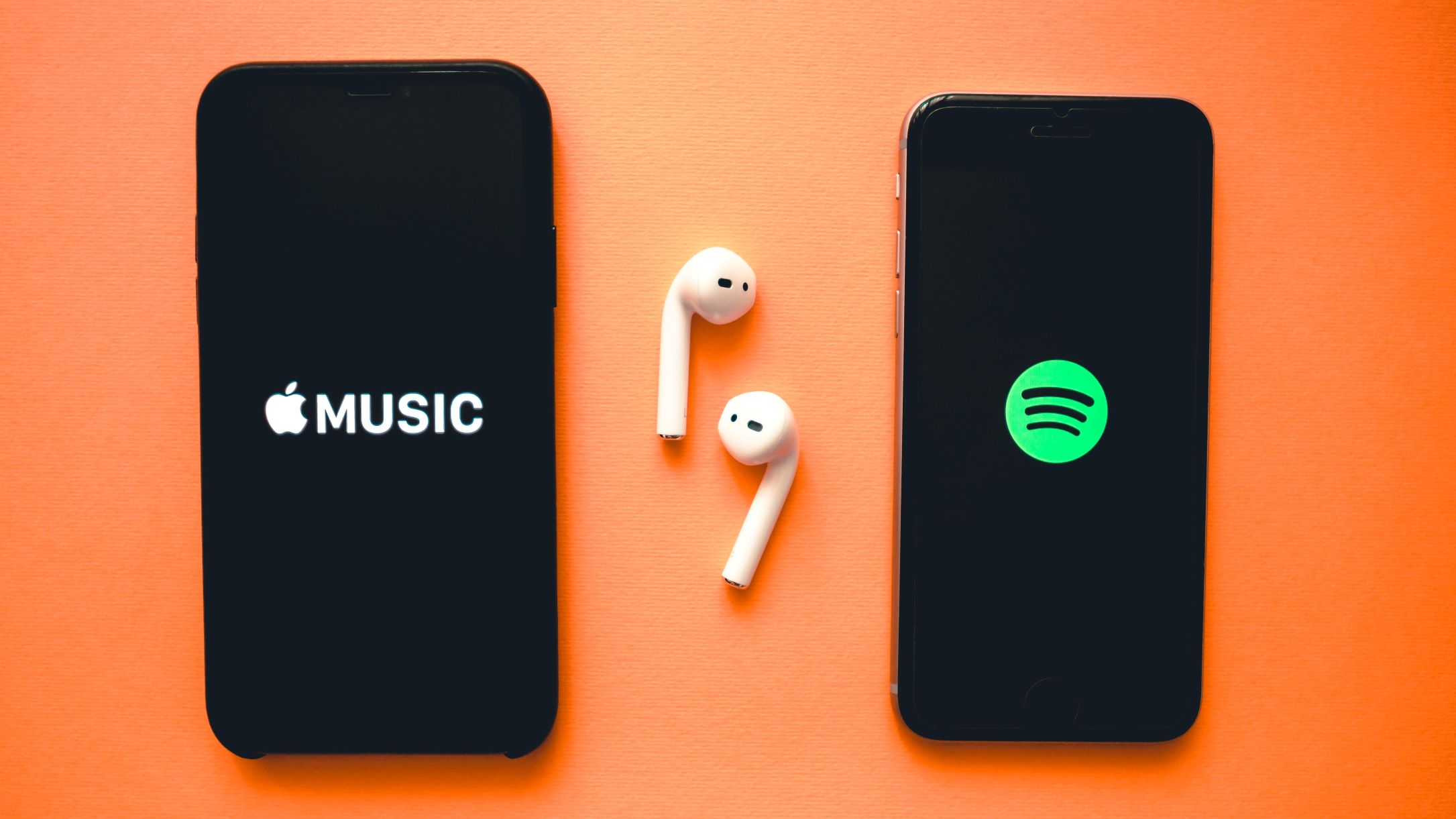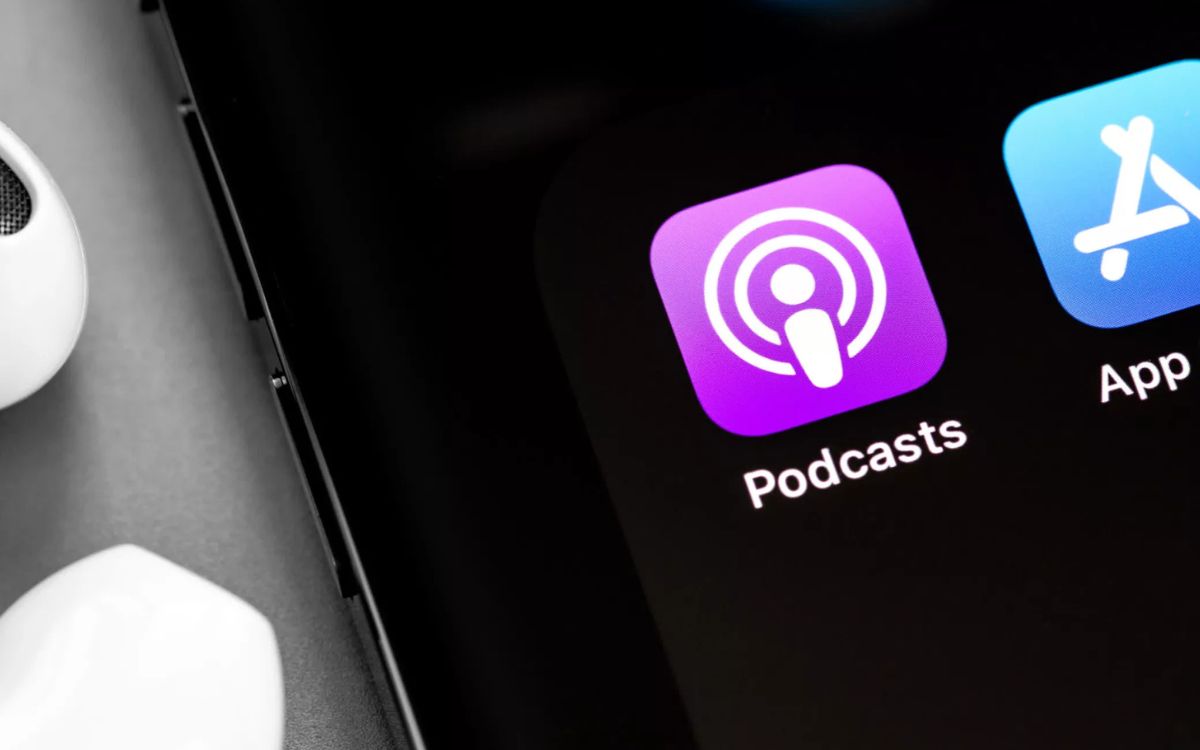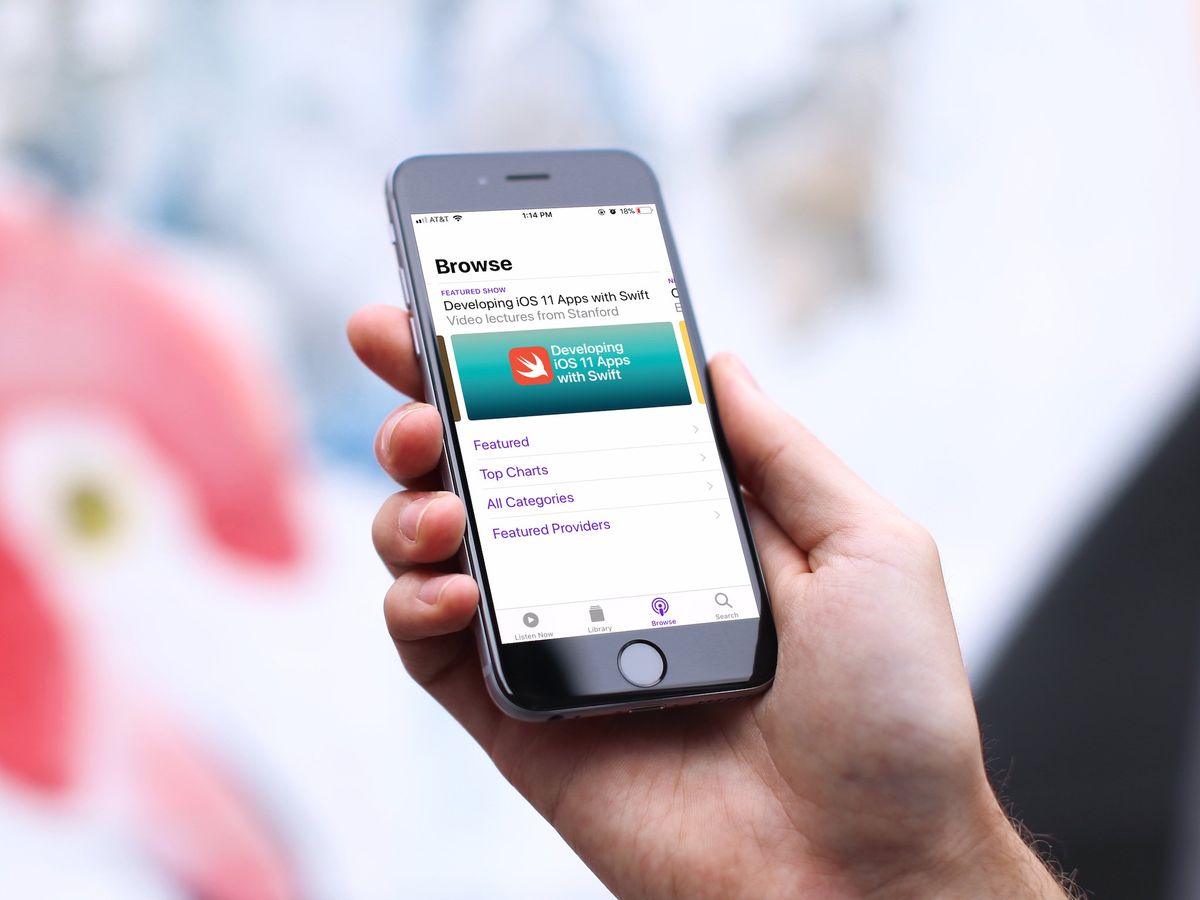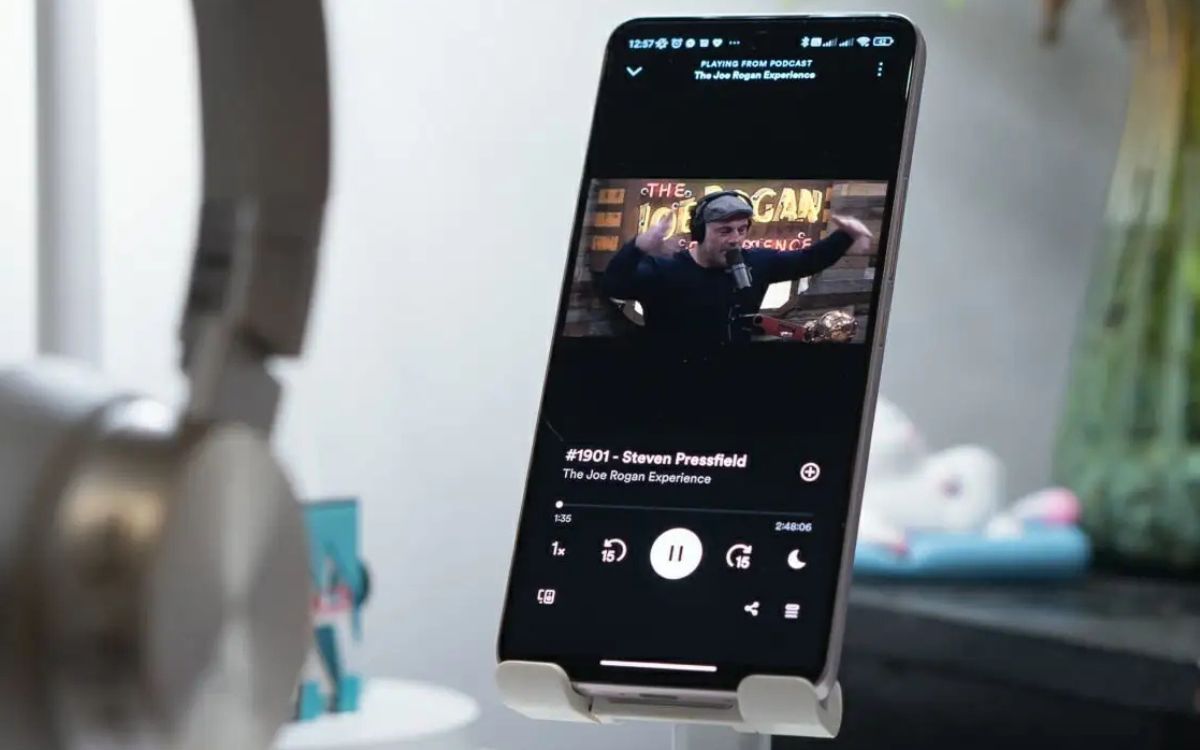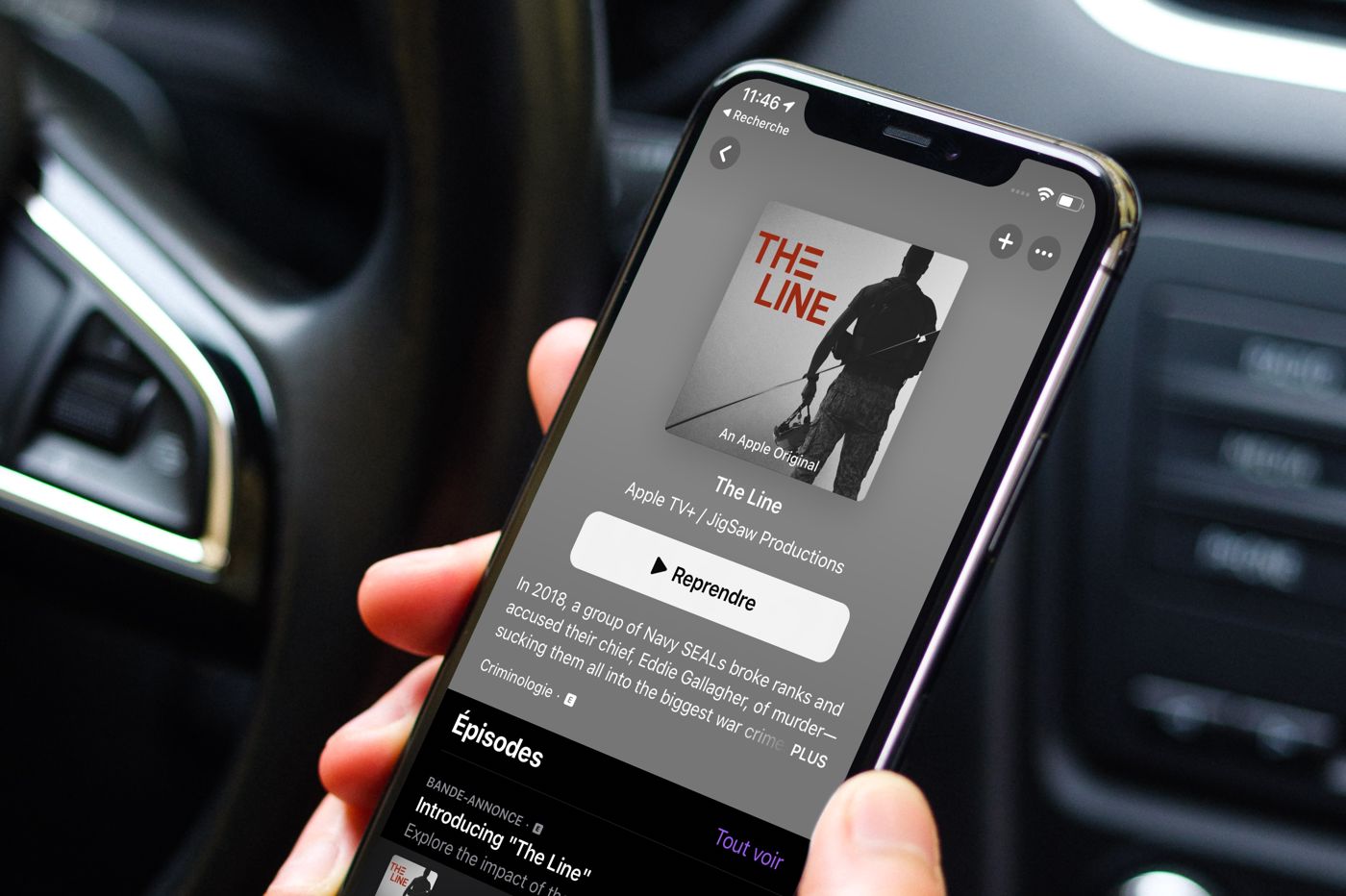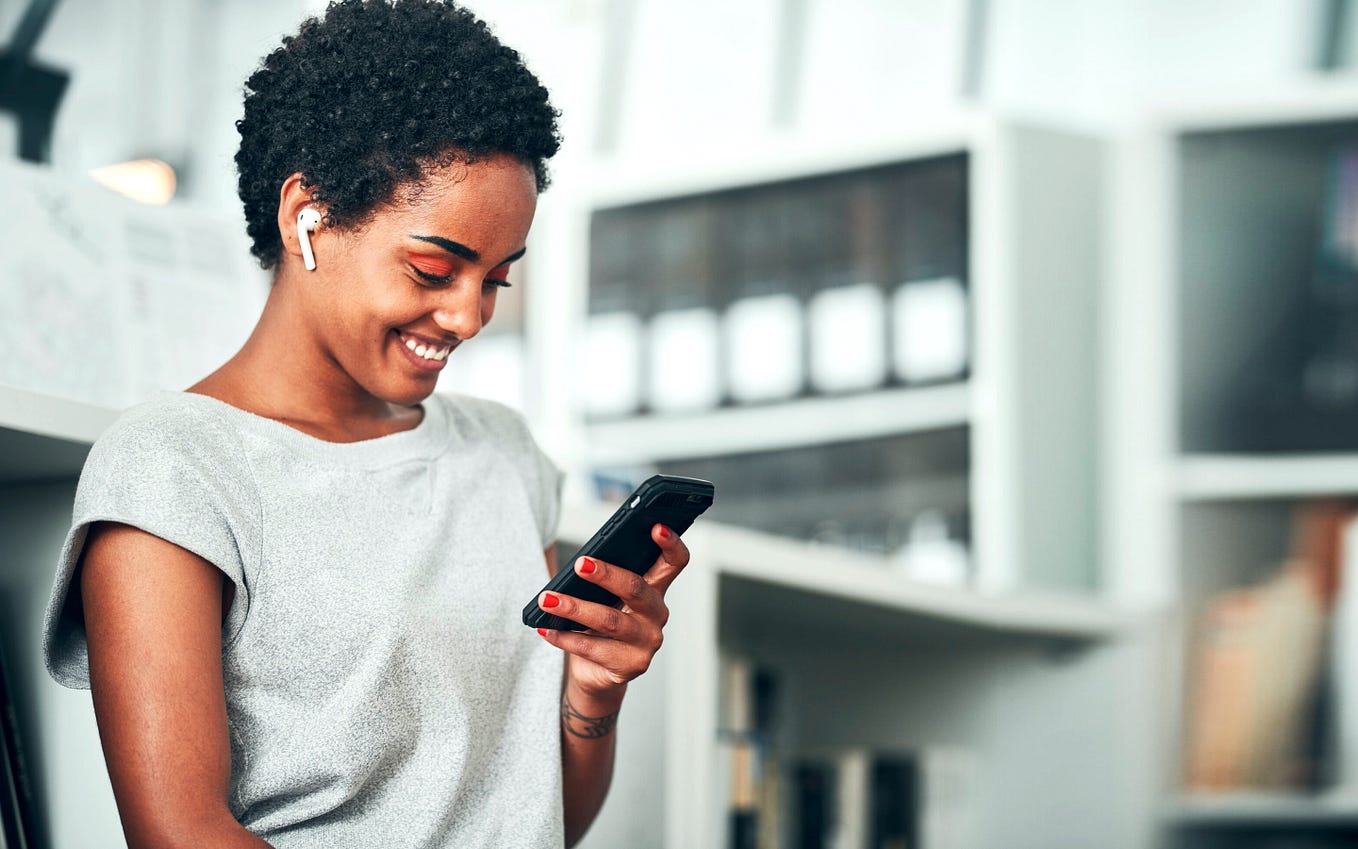Home>Events & Info>Podcast>How To Download Podcast To Apple Watch
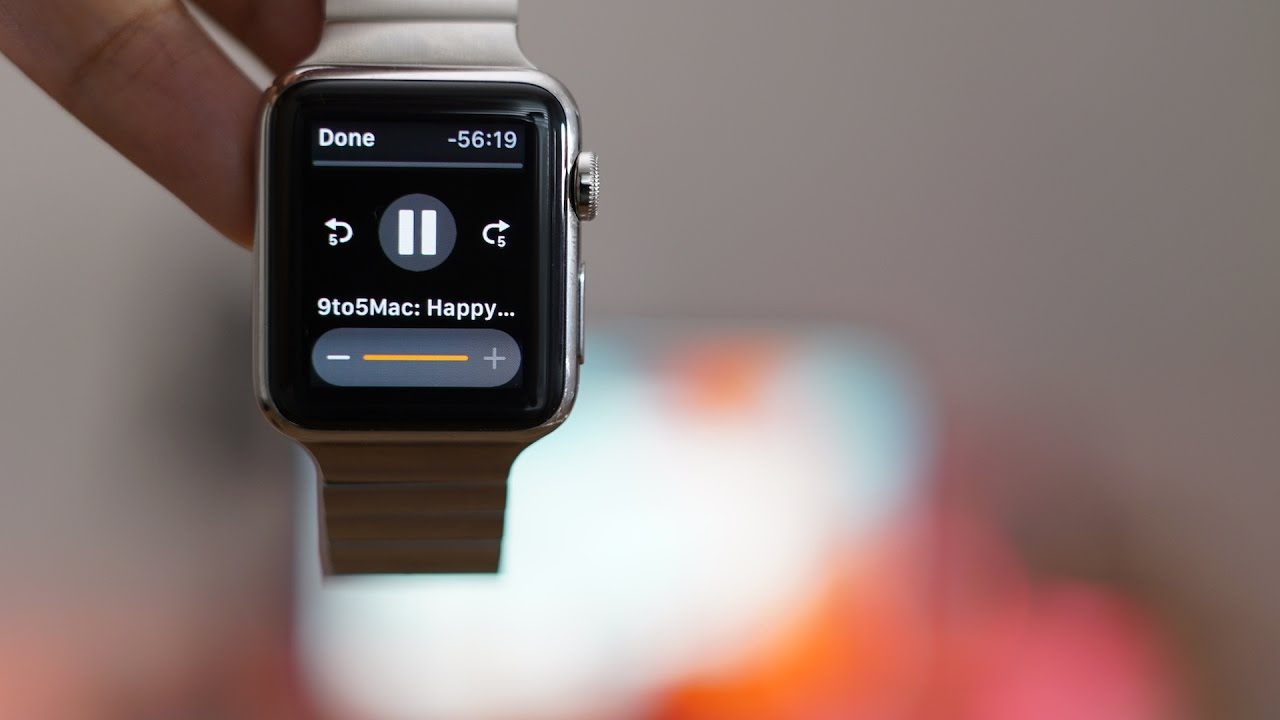
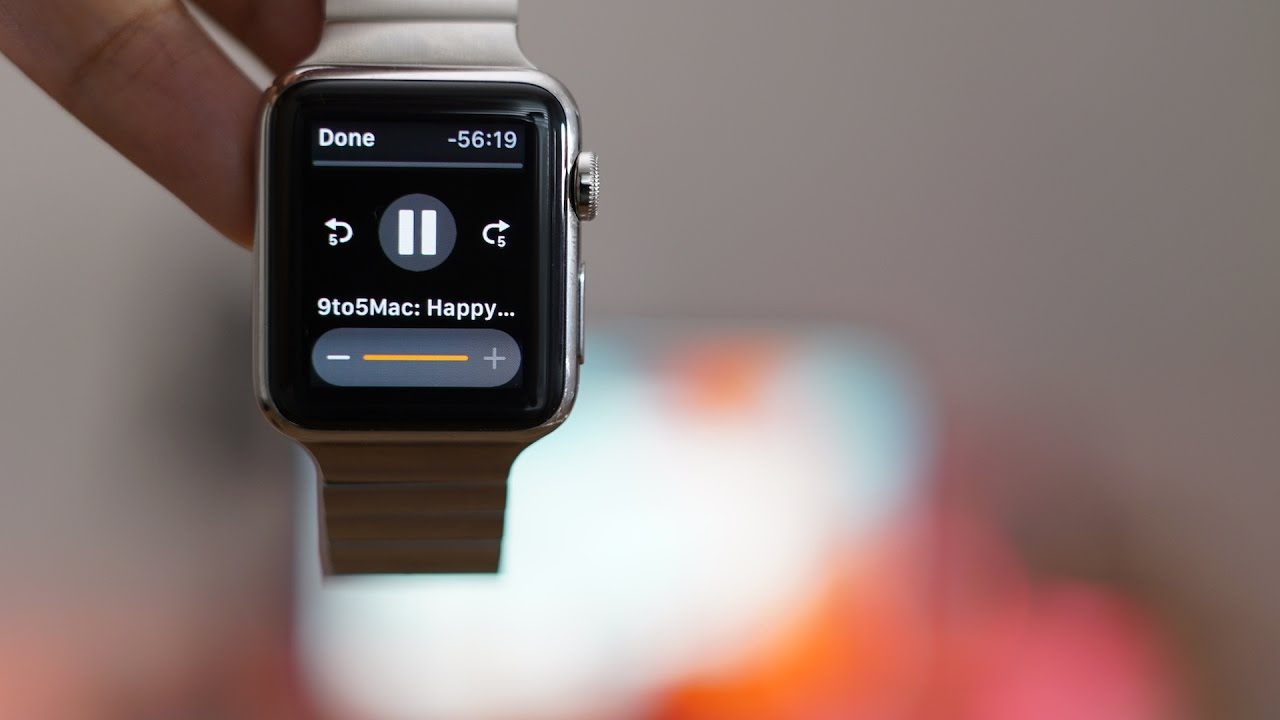
Podcast
How To Download Podcast To Apple Watch
Modified: January 22, 2024
Learn how to download podcasts to your Apple Watch and enjoy your favorite episodes on the go. Follow our step-by-step guide to easily sync podcasts with your device.
(Many of the links in this article redirect to a specific reviewed product. Your purchase of these products through affiliate links helps to generate commission for AudioLover.com, at no extra cost. Learn more)
Table of Contents
Introduction
Podcasts have gained tremendous popularity over the years, providing an easily accessible and convenient way for people to listen to their favorite shows and discover new content. And with the rise of wearable devices, such as the Apple Watch, podcast enthusiasts can now enjoy their favorite episodes directly from their wrists.
The Apple Watch is not only a stylish accessory but also a powerful tool that allows you to stay connected, monitor your fitness, and even play music. With the right apps and settings, you can also download and listen to podcasts without the need for your iPhone. This means you can go for a run or workout at the gym while still enjoying your favorite podcasts.
In this article, we will walk you through the steps to download podcasts to your Apple Watch and enjoy them on the go. We’ll cover the necessary prerequisites, guide you through the setup process, and provide some tips and tricks to enhance your podcast listening experience.
Whether you’re a podcast addict or new to the scene, this guide will help you unlock the full potential of your Apple Watch and make sure you never miss an episode. So, let’s get started with step one: checking Apple Watch compatibility.
Step 1: Check Apple Watch compatibility
Before diving into downloading podcasts to your Apple Watch, it’s important to ensure that your device is compatible. The Apple Watch is available in various models, including Series 1, Series 2, Series 3, Series 4, and the latest Series 5. All these models support podcast playback, but certain features may vary depending on the specific model you own.
To check the compatibility of your Apple Watch, follow these steps:
- On your Apple Watch, go to the home screen by pressing the digital crown.
- Tap on the “Settings” app (gear icon).
- Scroll down and select “General.”
- Tap on “About.”
- Look for the “Model” information.
Once you have located the model information, you can compare it with the compatible models provided by Apple. If your Apple Watch model is listed, congratulations! You can proceed with the next steps to download and enjoy podcasts on your watch. However, if your model is not compatible, you might need to consider upgrading to a newer model that supports podcasts.
It’s worth noting that your Apple Watch should also be paired with your iPhone and running the latest watchOS version to ensure seamless podcast functionality. If you haven’t updated your device software yet, stay tuned for step two, where we will cover how to update your Apple Watch and iPhone software.
Step 2: Update Apple Watch and iPhone software
In order to download and listen to podcasts on your Apple Watch, it is crucial to have the latest software updates installed on both your Apple Watch and iPhone. This ensures compatibility and provides access to the latest features and improvements.
To update your Apple Watch, follow these steps:
- Place your Apple Watch on its charger.
- On your iPhone, open the Watch app.
- Tap on the “My Watch” tab at the bottom of the screen.
- Scroll down and select “General.”
- Tap on “Software Update.”
- If an update is available, tap on “Download and Install.”
- Follow the on-screen instructions to complete the update process.
Depending on the size of the update and your internet connection, the installation process may take some time, so it’s best to be patient and ensure that you have a stable Wi-Fi connection.
Once your Apple Watch is updated, it’s time to update your iPhone software as well. To do this, follow these steps:
- On your iPhone, navigate to the “Settings” app.
- Tap on “General.”
- Select “Software Update.”
- If an update is available, tap on “Download and Install.”
- Follow the on-screen instructions to complete the update process.
It is important to have both devices on the latest software versions to ensure seamless communication and functionality when downloading and listening to podcasts on your Apple Watch.
Now that you have both your Apple Watch and iPhone updated, you’re ready to move on to the next step: installing a compatible podcast app on your iPhone. We’ll cover this in step three of our guide, so let’s keep the momentum going!
Step 3: Install compatible podcast app on iPhone
To download and listen to podcasts on your Apple Watch, you’ll need to have a compatible podcast app installed on your iPhone. There are several popular podcast apps available in the App Store, each with its own features and user interface. However, not all podcast apps offer Apple Watch compatibility, so it’s essential to choose one that supports the integration.
Here are some popular podcast apps that are compatible with the Apple Watch:
- Apple Podcasts: The default podcast app on your iPhone is also compatible with your Apple Watch, allowing you to sync and listen to your favorite podcasts right from your wrist.
- Overcast: One of the most popular podcast apps, Overcast, offers Apple Watch integration, allowing you to control playback and access your podcast library.
- Pocket Casts: Another well-regarded podcast app, Pocket Casts, provides seamless Apple Watch support, complete with features like episode syncing and playback controls.
To install a compatible podcast app on your iPhone, follow these steps:
- Open the App Store on your iPhone.
- Tap on the search tab at the bottom of the screen.
- Type in the name of the podcast app you want to install (e.g., “Overcast”).
- Select the app from the search results.
- Tap on “Get” or the cloud icon to download and install the app.
- Once the app is installed, tap on “Open” to launch it.
- Follow the on-screen prompts to set up the app and personalize your podcast preferences.
After installing and setting up the podcast app on your iPhone, you’re one step closer to downloading and enjoying podcasts on your Apple Watch. The next step will guide you on how to sync podcasts to your watch, so let’s move on!
Step 4: Sync podcasts to Apple Watch
Now that you have a compatible podcast app installed on your iPhone, it’s time to sync your favorite podcasts to your Apple Watch. Syncing allows you to download episodes directly to your watch, so you can listen to them even when your iPhone is not nearby.
Here’s how you can sync podcasts to your Apple Watch:
- Open the podcast app on your iPhone.
- Navigate to your podcast library or the specific podcast you want to sync.
- Select the episode(s) you want to download to your Apple Watch. You can typically do this by tapping the download icon next to each episode or using the app’s designated syncing options.
- Once the episodes are downloaded to your iPhone, open the Apple Watch app on your iPhone.
- Navigate to the “My Watch” tab, then scroll down and select your podcast app from the list of available apps.
- Look for an option to enable “Show App on Apple Watch” or a similar setting, and make sure it is turned on.
- Wait for the podcasts to sync between your iPhone and Apple Watch. The time needed for syncing depends on the number of episodes and your internet connection.
- Once the syncing is complete, you’ll be able to access the synced episodes in the podcast app on your Apple Watch.
It’s worth noting that the storage capacity of your Apple Watch is limited, so be mindful of the number of episodes you choose to sync. Syncing too many episodes can consume a significant amount of storage, potentially affecting the performance of your watch.
With your podcasts successfully synced to your Apple Watch, you’re almost ready to enjoy them on the go. The final step is to disconnect your iPhone and listen to the podcasts directly from your watch, which we’ll cover in the next step. Let’s keep moving!
Step 5: Disconnect iPhone and listen to podcasts on Apple Watch
Now that you have synced your favorite podcasts to your Apple Watch, you can disconnect your iPhone and enjoy listening to them directly from your watch. This gives you the freedom to leave your phone behind and still have access to your favorite shows while you’re on the go.
Here’s how you can disconnect your iPhone and listen to podcasts on your Apple Watch:
- Ensure that your Apple Watch is charged and has enough battery power to last for your desired listening duration.
- Ensure that your Bluetooth is turned on and functioning properly on both your iPhone and Apple Watch.
- Put on your Apple Watch and navigate to the podcast app on the watch. This is usually located in the app list or dock.
- You should see the podcasts you have synced on the watch. Select the episode you want to listen to by tapping on it.
- Use the playback controls on your watch to play, pause, skip, or adjust the volume of the podcast.
- If you want to switch between episodes or podcasts, use the interface of the podcast app on your Apple Watch to navigate between them.
- Enjoy listening to your podcasts directly from your Apple Watch without the need for your iPhone.
Remember that without your iPhone, you won’t have access to features like searching for new podcasts, subscribing to new shows, or downloading new episodes. You’ll need to reconnect your Apple Watch to your iPhone to perform these actions.
However, for those times when you want to enjoy your favorite podcasts during a workout, run, or other activities without the need to carry your phone, disconnecting your iPhone and using your Apple Watch provides a truly hassle-free listening experience.
Congratulations! You’ve successfully learned how to download and listen to podcasts on your Apple Watch. Whether you’re hitting the pavement for a jog, commuting to work, or simply enjoying some downtime, your Apple Watch now has the power to keep you entertained and informed with all your favorite shows. Sit back, relax, and enjoy your podcasts on the go!
The HTML code for this article is valid.
Conclusion
Podcasts have become an integral part of our daily lives, offering a wealth of knowledge, entertainment, and storytelling. With the Apple Watch, you can now take your favorite podcasts wherever you go and enjoy them conveniently from your wrist.
In this guide, we covered the step-by-step process of downloading and listening to podcasts on your Apple Watch. From checking compatibility and updating software to installing a compatible podcast app and syncing episodes, we’ve provided you with the essential information to get started.
By following these steps, you can disconnect your iPhone and listen to podcasts directly from your Apple Watch, giving you the freedom to enjoy your favorite shows while on the move, exercising, or even when your iPhone isn’t readily available.
Remember to choose a podcast app that is compatible with your Apple Watch and offers the features you need to enhance your listening experience. Keep in mind the storage limitations of your Apple Watch and be mindful of the number of episodes you choose to sync.
Now that you’re equipped with the knowledge and steps to download and listen to podcasts on your Apple Watch, it’s time to dive in and explore the vast world of podcasting right from your wrist. So, grab your Apple Watch, sync your favorite shows, and enjoy the wonders of podcast entertainment wherever you are.
Happy listening!
The HTML code for this article is valid.