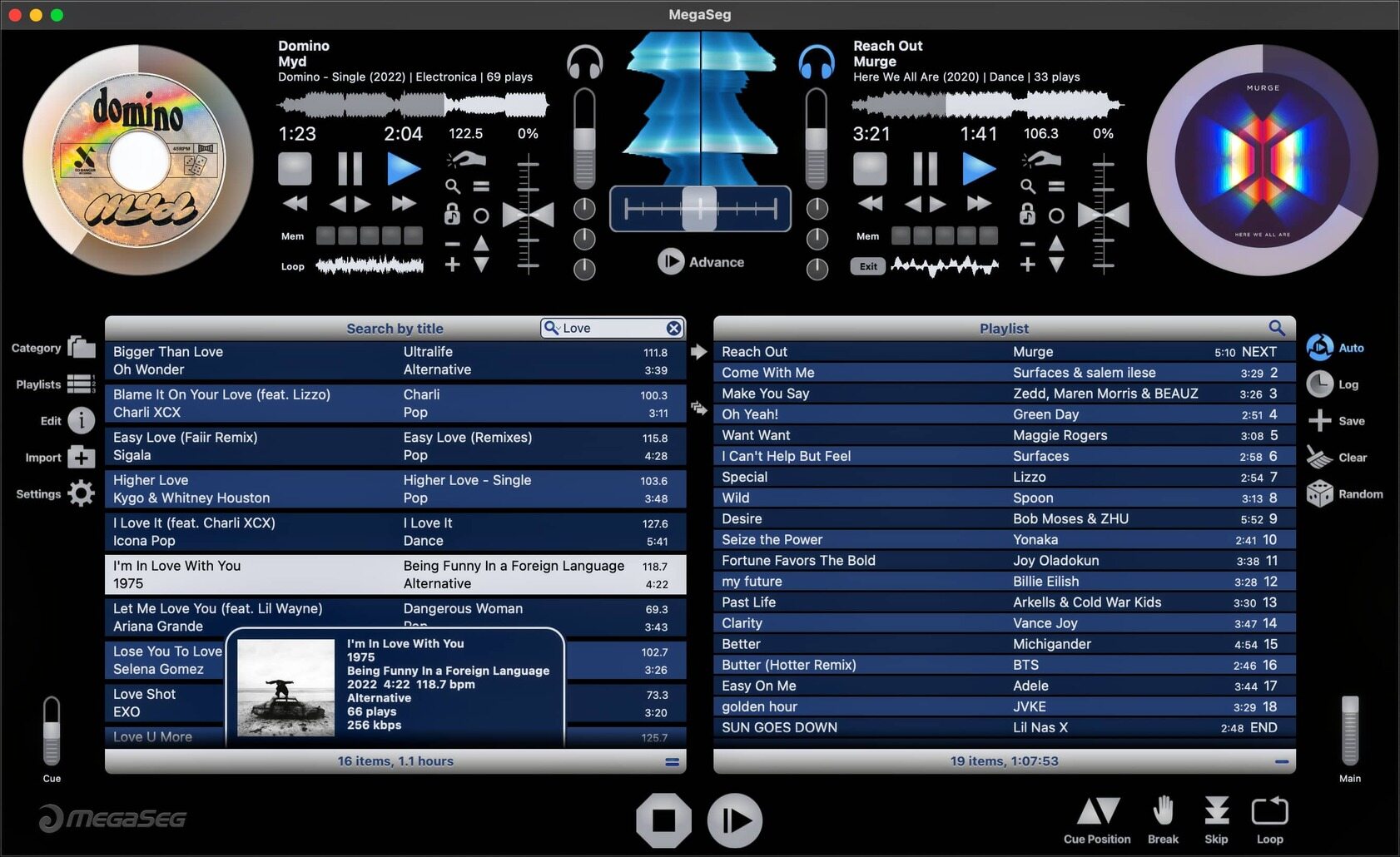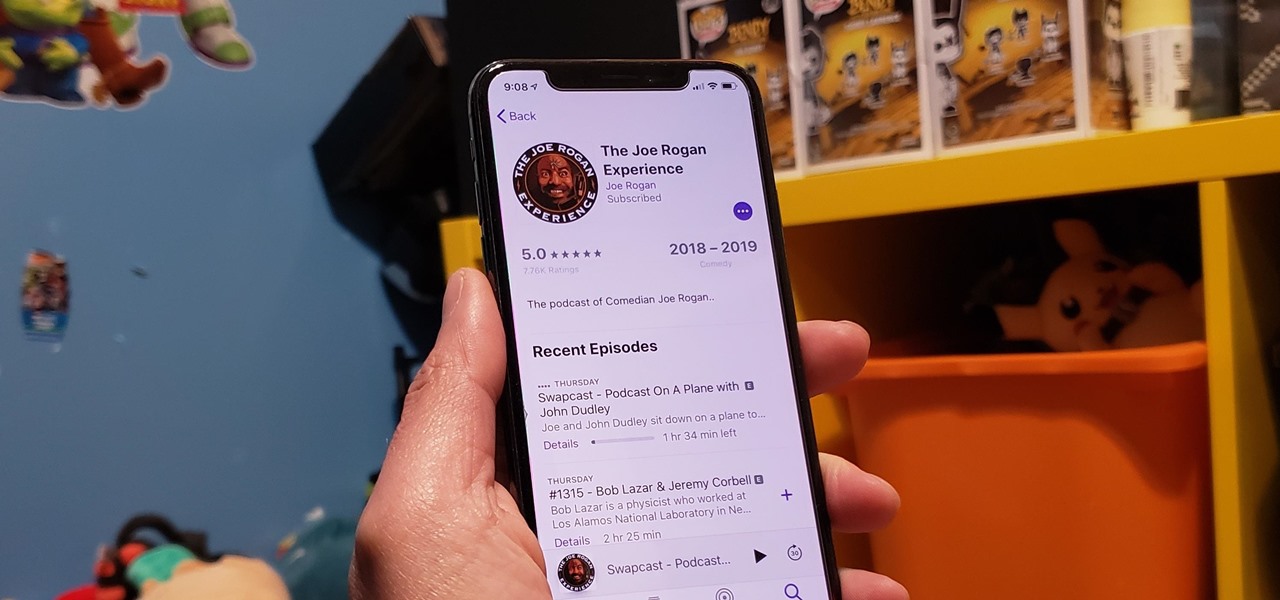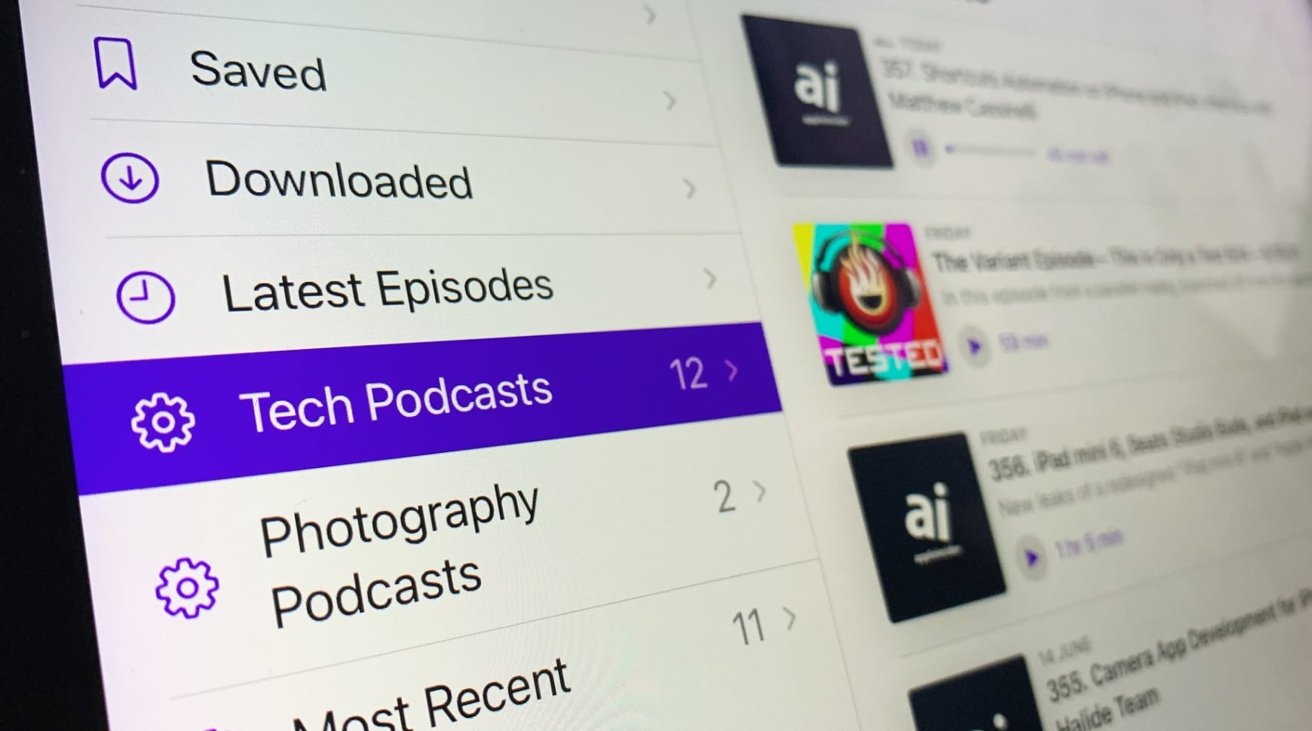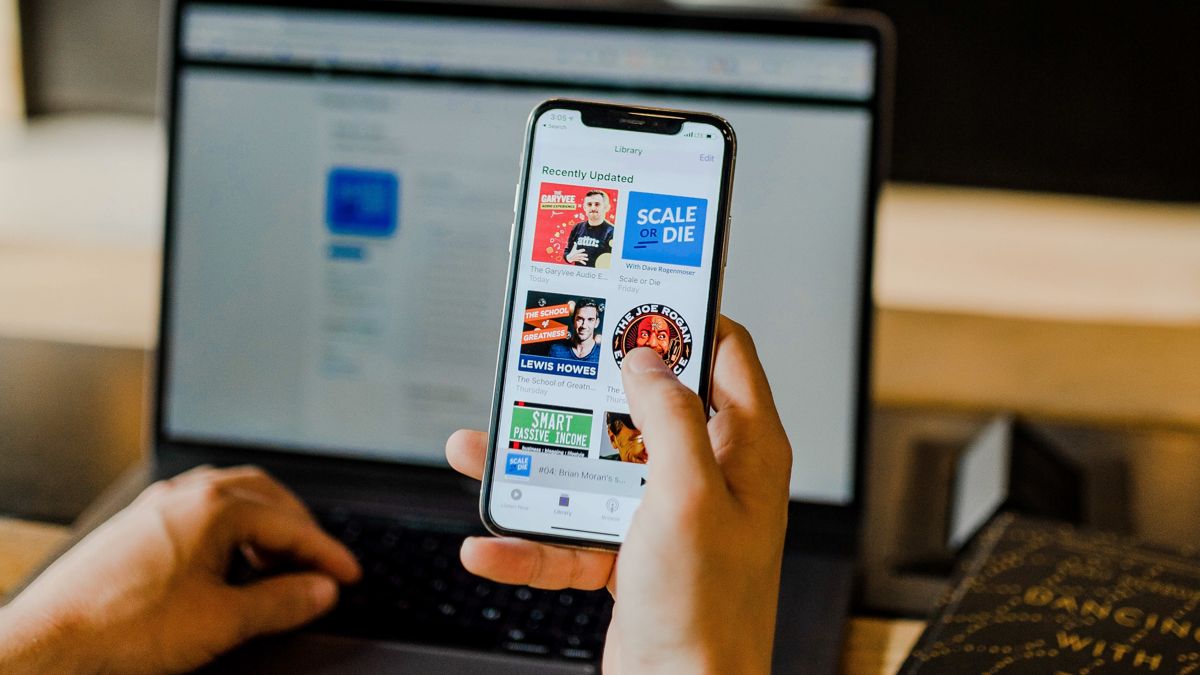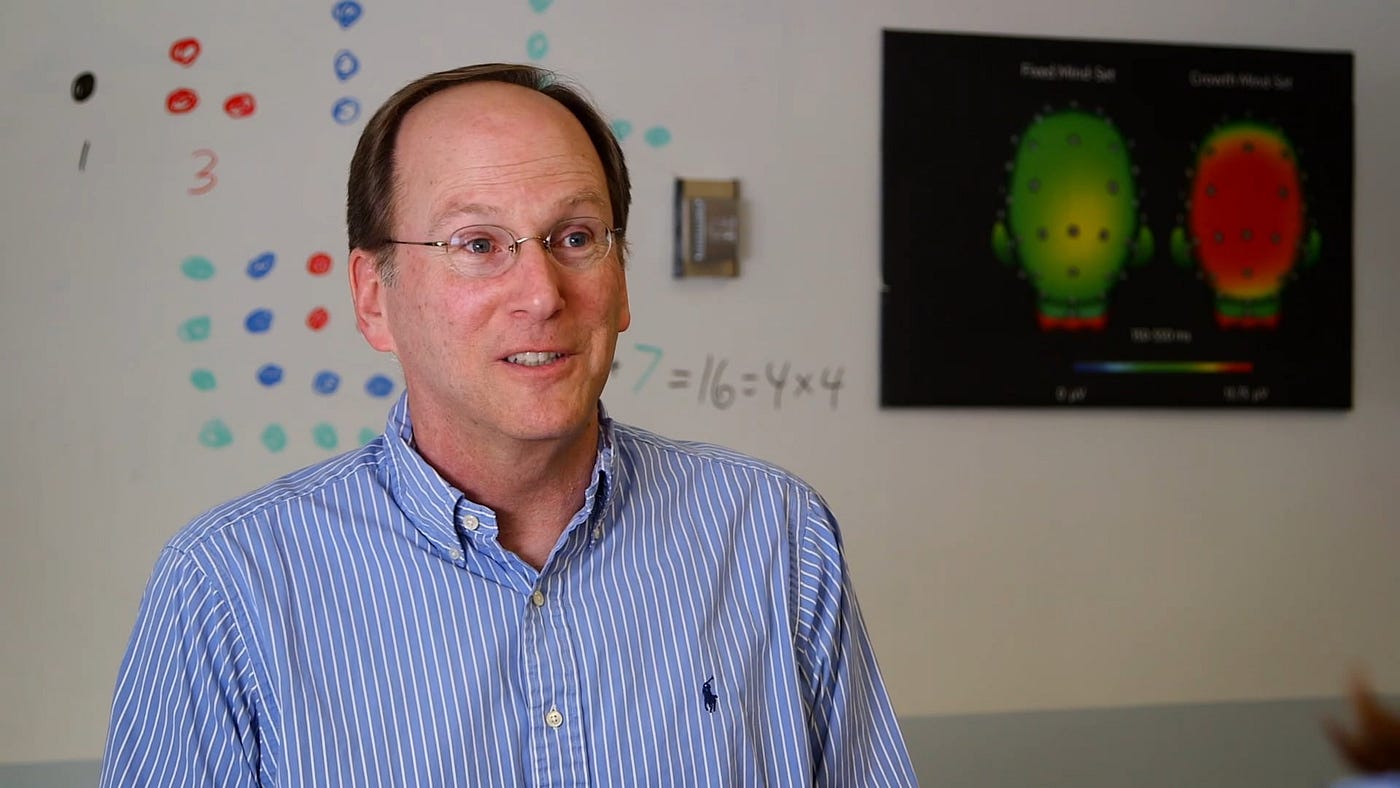Home>Events & Info>Podcast>Why Is Apple Podcast Not Working


Podcast
Why Is Apple Podcast Not Working
Modified: January 22, 2024
Having trouble with Apple Podcast? Find out why it's not working and get the solutions you need. Don't miss out on your favorite podcasts - fix the issue now!
(Many of the links in this article redirect to a specific reviewed product. Your purchase of these products through affiliate links helps to generate commission for AudioLover.com, at no extra cost. Learn more)
Table of Contents
- Introduction
- Possible Reasons for Apple Podcast Not Working
- Solution 1: Check Internet Connection
- Solution 2: Update Apple Podcast App
- Solution 3: Clear Cache and Data
- Solution 4: Restart Device
- Solution 5: Check for Apple Podcasts Server Outage
- Solution 6: Reinstall Apple Podcast App
- Solution 7: Contact Apple Support
- Conclusion
Introduction
Podcasts have become a popular form of entertainment and a valuable source of information for millions of people around the world. With their wide range of topics and engaging content, podcasts offer a convenient way to stay informed and entertained on the go. Among the various podcast platforms available, Apple Podcasts has emerged as one of the most popular choices.
However, like any digital platform, Apple Podcasts may encounter occasional glitches or issues that can prevent users from accessing their favorite podcasts. This can be frustrating, especially for avid podcast listeners who rely on the app for their daily dose of audio content. In this article, we will explore some of the possible reasons why Apple Podcasts may not be working and provide solutions to help you get back to enjoying your favorite shows.
While the specific reasons for Apple Podcasts not working can vary, there are a few common issues that may be causing the problem. These include internet connectivity issues, outdated app versions, cache and data accumulation, server outages, or even a glitch in the app itself. By understanding these potential causes, you will be better prepared to troubleshoot and resolve any problems that arise.
Before we delve into the solutions, it is important to note that troubleshooting steps may differ slightly depending on the device you are using. Apple Podcasts is available on various Apple devices, including iPhones, iPads, and Mac computers. Therefore, it is crucial to consider the specific instructions for your device to ensure an effective resolution.
Now, let’s explore the different solutions you can try to resolve any issues you may be experiencing with Apple Podcasts. Whether you are unable to access your favorite podcasts or encountering playback problems, the following solutions should help you get back to enjoying your audio content in no time.
Possible Reasons for Apple Podcast Not Working
There are several potential reasons why Apple Podcasts may not be working as expected. Understanding these causes can help you troubleshoot and resolve any issues you may encounter. Here are some of the common reasons that can lead to Apple Podcasts not functioning properly:
- Internet Connectivity Issues: One of the primary culprits for any app not working properly is a poor or unstable internet connection. If your internet connection is weak or intermittent, it can cause disruptions in streaming or downloading podcast episodes. Ensure that you have a stable and reliable internet connection before troubleshooting further.
- Outdated Apple Podcast App: Using an outdated version of the Apple Podcast app can also lead to functionality issues. Apple regularly releases updates to fix bugs, improve performance, and introduce new features. If you haven’t updated the app in a while, there’s a possibility that the older version may have compatibility issues with your device or operating system.
- Cache and Data Accumulation: Over time, the Apple Podcast app can accumulate cache and data, which may affect its performance. Clearing the app’s cache and data can help resolve any underlying issues caused by this accumulation and improve its functionality.
- Device Restart Needed: Sometimes, a simple device restart can solve many app-related issues, including problems with Apple Podcasts. Restarting your device can refresh its system processes and clear any temporary glitches that may be affecting the app’s performance.
- Apple Podcasts Server Outage: At times, Apple Podcasts may experience server outages or maintenance periods. These temporary disruptions can prevent you from accessing the app or its content. Checking for any widespread issues or server outages can provide insight into whether the problem lies with the app or Apple’s servers.
- Glitch in the App: Like any software, Apple Podcasts can occasionally suffer from glitches or bugs that affect its performance. If all other troubleshooting steps fail to resolve the issue, it’s possible that there may be a glitch in the app itself. Reinstalling the app can help fix any underlying software-related problems.
Now that we’ve explored some of the possible reasons why Apple Podcasts may not be working, let’s move on to the solutions you can implement to resolve these issues and get back to enjoying your favorite podcasts.
Solution 1: Check Internet Connection
One of the common reasons why Apple Podcasts may not be working is due to a poor or unstable internet connection. If you’re experiencing issues with streaming or downloading podcast episodes, it’s essential to ensure that your internet connection is stable. Here are some steps you can take to check your internet connection:
- Connect to Wi-Fi: If you’re using a mobile device, make sure you’re connected to a reliable Wi-Fi network. Wi-Fi offers a more stable and faster connection compared to cellular data. Check if you’re connected to the correct Wi-Fi network and enter the correct password if prompted.
- Restart the Router: If you’re facing connectivity problems, try restarting your Wi-Fi router. Unplug the power cord, wait for a few seconds, and then plug it back in. Allow the router to reboot and reconnect to the network. This can help resolve any temporary issues with your internet connection.
- Check Signal Strength: Ensure that your device is receiving a strong Wi-Fi signal. If you’re far away from the router or if there are obstacles blocking the signal, such as walls or other electronic devices, it can weaken the connection. Try moving closer to the router or repositioning it to improve the signal strength.
- Test with Other Apps or Websites: To verify if the issue is specific to Apple Podcasts or your internet connection in general, try accessing other apps or websites that require an internet connection. If you’re unable to access any online content or experience similar issues, it indicates a problem with your internet connectivity. Contact your internet service provider for assistance.
- Switch to Cellular Data: If you’re connected to Wi-Fi and still experiencing issues, try switching to cellular data. Disable Wi-Fi on your device and enable cellular data. Launch Apple Podcasts and check if the problem persists. If you’re able to access podcasts using cellular data, it suggests that the issue may lie with your Wi-Fi connection.
By following these steps, you can determine if your internet connection is causing the problem with Apple Podcasts. If the issue persists despite having a stable internet connection, proceed to the next solution for further troubleshooting.
Solution 2: Update Apple Podcast App
If you’re experiencing issues with Apple Podcasts, it might be due to using an outdated version of the app. Apple regularly releases updates for its apps, including Apple Podcasts, to fix bugs, enhance performance, and introduce new features. Updating the app to the latest version can help resolve any compatibility issues and ensure optimal functionality. Here’s how you can update the Apple Podcasts app:
- Open the App Store: Launch the App Store on your iPhone, iPad, or Mac. The App Store icon can usually be found on the home screen or in the dock.
- Go to Updates: Tap on the “Updates” tab at the bottom of the App Store interface. This will display a list of available app updates for your device.
- Check for Apple Podcasts: Scroll through the list of updates and look for Apple Podcasts. If an update is available, you will see an “Update” button next to the app. Tap on the “Update” button to initiate the update process.
- Enter Apple ID Password: If prompted, enter your Apple ID password or use Touch ID/Face ID to authenticate the update. This is required to ensure the security of your Apple account.
- Wait for the Update to Install: The update process may take a few moments, depending on your internet speed and the size of the app update. Ensure that your device is connected to a stable internet connection and wait for the update to install.
- Restart Apple Podcasts: Once the update is installed, close the App Store and relaunch the Apple Podcasts app. This will ensure that the updated version is now being used.
After updating the Apple Podcasts app, check if the issues you were experiencing have been resolved. Updating the app can often fix bugs or compatibility issues that may have been affecting its performance. If the problem persists, proceed to the next solution for further troubleshooting.
Solution 3: Clear Cache and Data
If you’re still encountering issues with Apple Podcasts after ensuring a stable internet connection and updating the app, clearing the cache and data may help resolve any underlying problems. Over time, the app’s cache and accumulated data can affect its performance. Here’s how you can clear the cache and data for Apple Podcasts:
- Open the Settings: On your iPhone or iPad, go to the “Settings” app, which is represented by a gear icon on your home screen.
- Navigate to the Apple Podcasts Settings: Scroll down in the Settings menu and find the “Podcasts” option. Tap on it to access the settings for the Apple Podcasts app.
- Clear Cache and Data: Inside the Apple Podcasts settings, you will find an option that allows you to clear the cache and data. It may be labeled differently depending on your iOS version, such as “Clear Downloads” or “Reset Data.” Tap on this option to proceed.
- Confirm the Clearing Process: A pop-up window will appear, asking for confirmation to clear the cache and data for Apple Podcasts. Confirm the clearance by selecting “Clear” or “Reset.” Note that this action will remove any downloaded episodes, subscriptions, and personal settings associated with the app. However, it will not delete your subscribed podcasts.
- Restart Apple Podcasts: After clearing the cache and data, close the Settings app and relaunch Apple Podcasts. This will initiate a fresh start for the app, removing any accumulated cache and data that may have been causing issues.
Clearing the cache and data for Apple Podcasts can help resolve any glitches or performance issues that may have arisen due to the accumulation of temporary files. By starting with a clean slate, you can optimize the app’s performance and potentially resolve the problems you were facing. If the issues persist, move on to the next solution for further troubleshooting.
Solution 4: Restart Device
If you’re still experiencing issues with Apple Podcasts after trying the previous solutions, a simple yet effective troubleshooting step is to restart your device. Restarting your device can refresh its system processes and clear any temporary glitches that may be affecting the app’s performance. Here’s how you can restart your device:
- iPhone or iPad: To restart an iPhone or iPad, press and hold the power button (located on the top or side of the device) until the “Slide to power off” slider appears. Swipe the slider to the right to turn off your device. Once the device is completely off, press and hold the power button again until the Apple logo appears on the screen, indicating that the device is restarting.
- Mac: If you’re using Apple Podcasts on a Mac computer, click on the Apple menu in the top-left corner of the screen and select “Restart” from the drop-down menu. Alternatively, you can also press and hold the power button until a dialog box appears, and then click on the “Restart” option.
After your device restarts, launch the Apple Podcasts app and check if the issues you were experiencing have been resolved. Restarting your device can often resolve temporary glitches and conflicts that may have been affecting app performance. If the problem persists, move on to the next solution for further troubleshooting.
Solution 5: Check for Apple Podcasts Server Outage
If you’re still unable to resolve the issues with Apple Podcasts, it’s worth checking if there is a server outage or maintenance period affecting the app. Occasionally, Apple Podcasts may experience temporary disruptions due to server issues. Here’s how you can check for a server outage:
- Check Apple System Status: Apple provides a System Status page where you can check the availability of various services, including Apple Podcasts. Visit the official Apple System Status website (https://www.apple.com/support/systemstatus/) and look for “Apple Podcasts” in the list of available services. If there is a server issue or maintenance period, it will be indicated on this page.
- Check Online Forums and Social Media: Online forums and social media platforms can be useful sources of information when it comes to service outages. Check platforms like Reddit, Twitter, or Apple support forums to see if other users are experiencing similar issues. If there are widespread reports of Apple Podcasts not working, it may indicate a server outage.
- Contact Apple Support: If you suspect that there might be a server issue with Apple Podcasts, you can also reach out to Apple Support for further assistance. They can provide you with more information about any ongoing server problems or guide you through additional troubleshooting steps specific to your device and situation.
If it’s confirmed that there is a server outage or maintenance period affecting Apple Podcasts, unfortunately, there is little you can do except wait for the issue to be resolved. Apple typically works diligently to resolve any server-related problems as quickly as possible. In the meantime, you can explore alternative podcast platforms or wait patiently until Apple Podcasts is up and running again.
However, if there is no indication of a server outage or if the issue persists after the server problem has been resolved, it’s time to move on to the next solution for further troubleshooting.
Solution 6: Reinstall Apple Podcast App
If you’ve exhausted all the previous solutions and are still facing issues with Apple Podcasts, it may be necessary to reinstall the app. Reinstalling the app can help resolve any underlying software-related problems, including glitches or corrupted files. Here’s how you can reinstall the Apple Podcasts app:
- Delete the Apple Podcasts App: On your iPhone or iPad, find the Apple Podcasts app on your home screen. Press and hold the app icon until it starts shaking, and an “x” appears on the top-left corner of the icon. Tap on the “x” to delete the app. This will not delete your subscribed podcasts or their data.
- Go to the App Store: Open the App Store on your device. The App Store icon is usually located on the home screen or in the dock. You can differentiate it by its blue icon with a white “A” on it.
- Find Apple Podcasts: Search for “Apple Podcasts” in the App Store search bar. Once you locate the app, tap on the “Get” or “Download” button to reinstall it. If you previously downloaded the app, the button may be labeled as “Open” or a cloud icon with an arrow.
- Wait for Reinstallation: The app will begin downloading and reinstalling on your device. Ensure that you have a stable internet connection and wait for the process to complete. Depending on your internet speed and the size of the app, this may take a few moments.
- Launch Apple Podcasts: After the app has been successfully reinstalled, close the App Store and tap on the Apple Podcasts icon on your home screen to launch the app. It should now be running with a clean installation.
Reinstalling the Apple Podcasts app can often resolve persistent issues that could not be fixed through other troubleshooting methods. By starting fresh with a clean installation, you eliminate any potential software-related problems that may have been causing the issues. Launch the app and check if the problems you were experiencing have been resolved. If the issues persist, proceed to the next solution for further troubleshooting.
Solution 7: Contact Apple Support
If you’ve tried all the previous solutions and are still unable to resolve the issues with Apple Podcasts, it’s time to reach out to Apple Support for further assistance. Apple’s support team is well-equipped to help troubleshoot and provide solutions for app-related problems. Here’s how you can contact Apple Support:
- Apple Support Website: Visit the official Apple Support website (https://support.apple.com/) using a web browser on your computer or mobile device. Select the “Contact Support” option and choose the appropriate category for your issue, such as “Apps & Software” or “iTunes & Apple ID.” You can then proceed with the available support options, such as chatting with a representative or scheduling a call.
- Apple Support App: Download and install the Apple Support app from the App Store if you haven’t already. Open the app, and it will guide you through the necessary steps to get support for your Apple device and apps. You can chat with support representatives, schedule a call, or even set up an appointment at an Apple Store if necessary.
- Apple Support Phone Number: If you prefer to speak with a support representative over the phone, you can contact the Apple Support phone number specific to your country. The customer support representative will help guide you through any troubleshooting steps and provide personalized assistance.
When contacting Apple Support, make sure to provide a detailed explanation of the issues you’re facing with Apple Podcasts. Mention any troubleshooting steps you’ve already taken to help the support representative better understand the situation. They will be able to provide you with additional guidance or escalate the issue if necessary.
Remember to be patient and polite when interacting with the support team. They are there to assist you and will do their best to resolve the problems you’re experiencing with Apple Podcasts.
If all the solutions and support provided by Apple fail to resolve the issue, it may be worth considering alternative podcast apps or platforms to continue enjoying your favorite podcasts.
Conclusion
Apple Podcasts is a popular platform for listening to podcasts, but there may be times when it doesn’t work as expected. In this article, we explored seven solutions to help you troubleshoot and resolve any issues you may encounter with Apple Podcasts.
We started by checking the internet connection, as a poor or unstable connection can affect the app’s functionality. Updating the Apple Podcasts app to the latest version can also address bugs and compatibility issues. Clearing the cache and data can resolve performance-related problems caused by accumulated files. Restarting your device can refresh system processes and clear temporary glitches.
If the issues persist, it’s important to check for any Apple Podcasts server outages or maintenance periods. Reinstalling the app can help address software-related issues that couldn’t be resolved through other means. Finally, if all else fails, reaching out to Apple Support is an option to get personalized assistance from their knowledgeable support team.
Remember to be patient throughout the troubleshooting process and to provide as much detail as possible when contacting support. While Apple Podcasts is a popular platform, there may be times when exploring alternative podcast apps or platforms is necessary.
By following these solutions and utilizing the resources available, you’ll be able to resolve most issues you encounter with Apple Podcasts and get back to enjoying your favorite podcasts seamlessly.