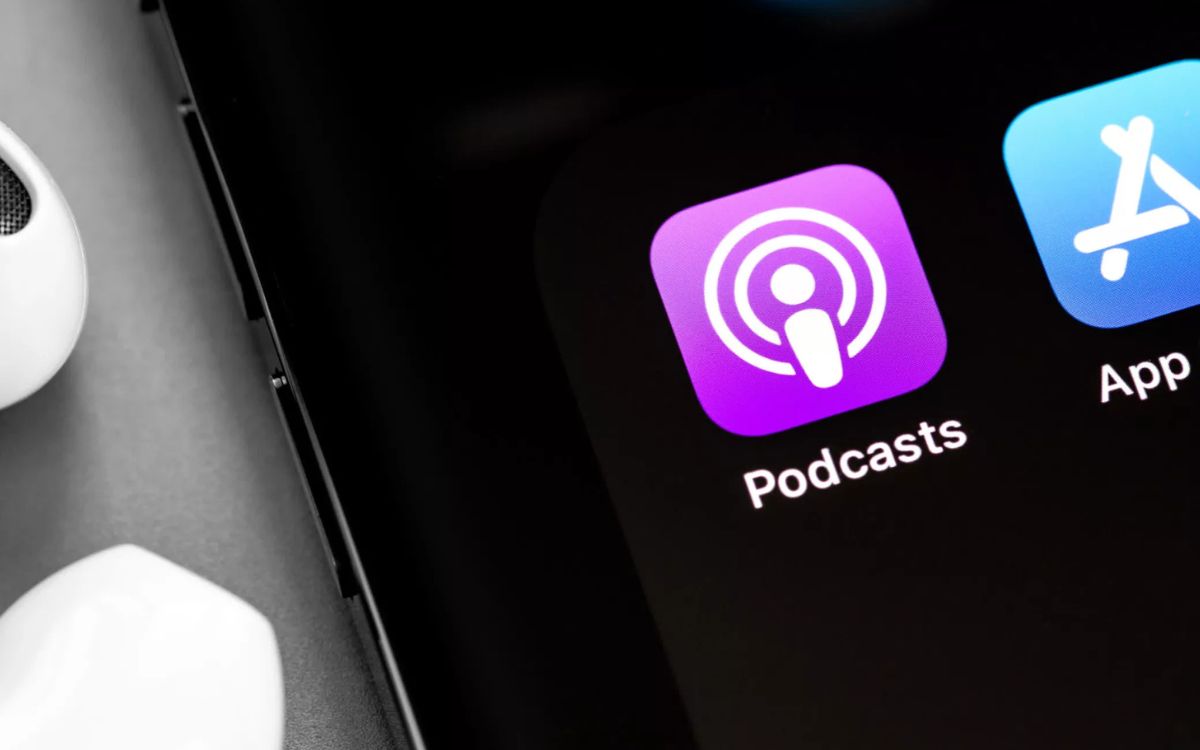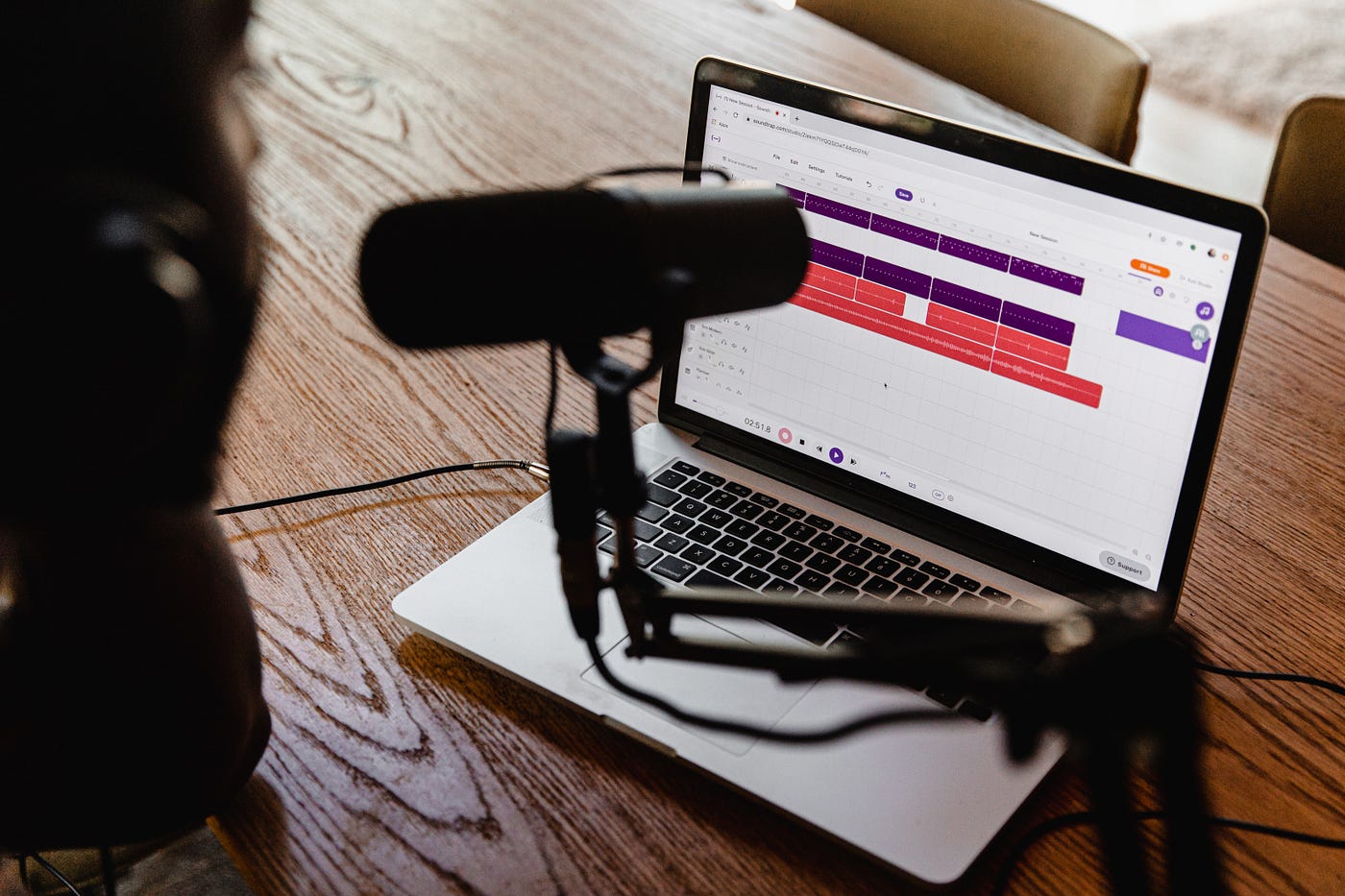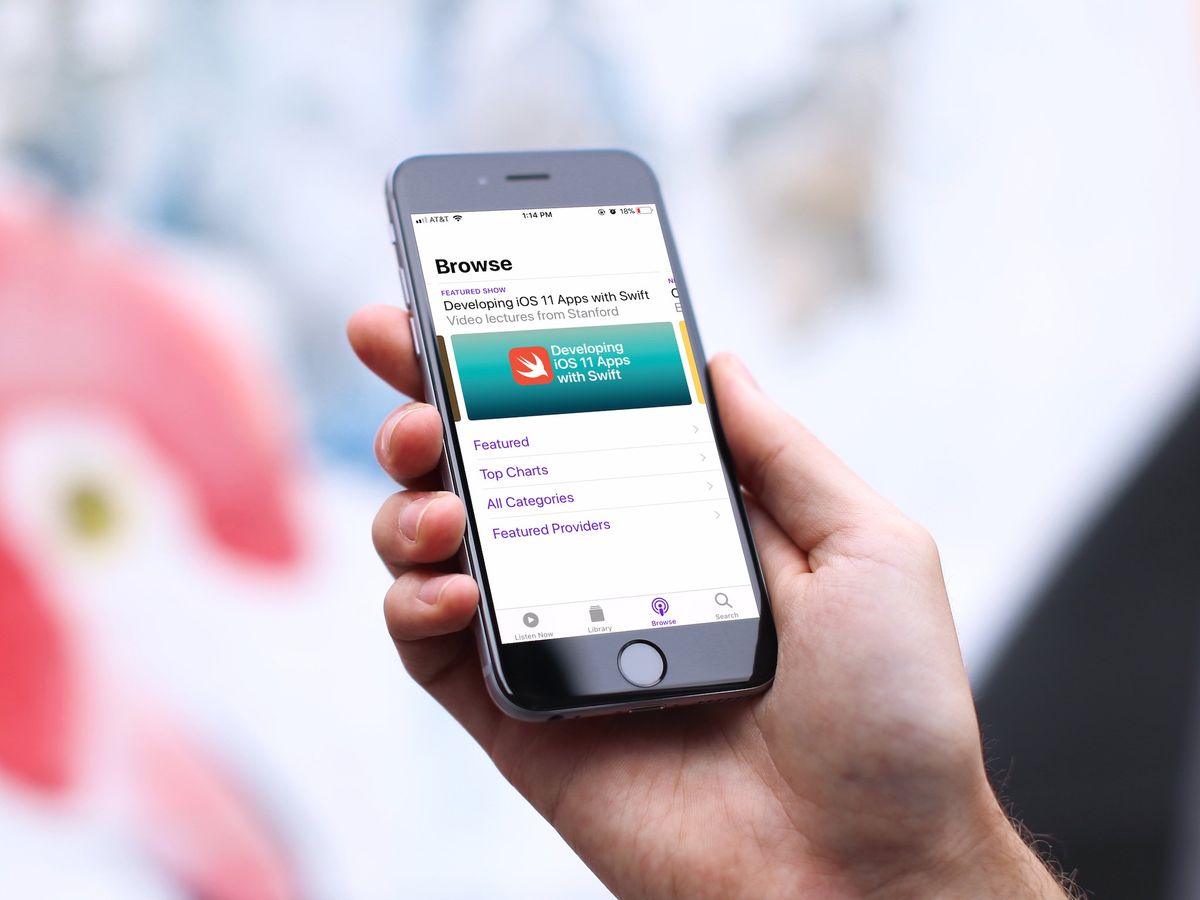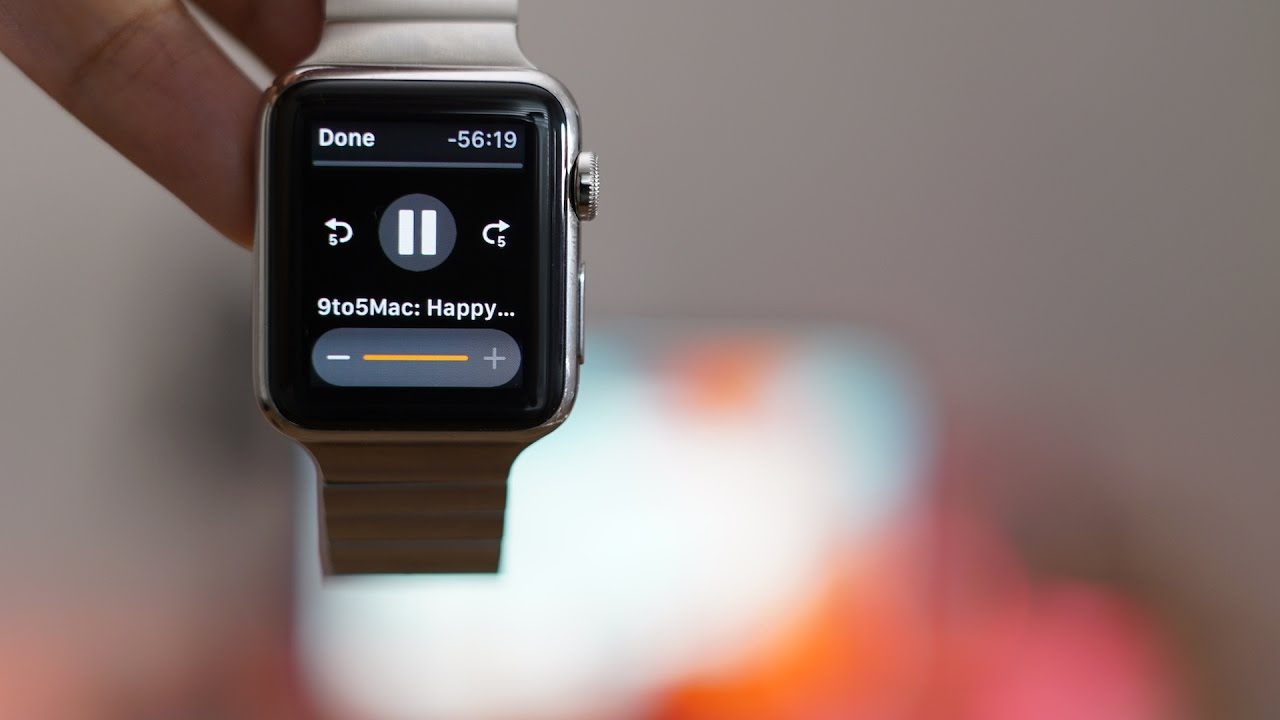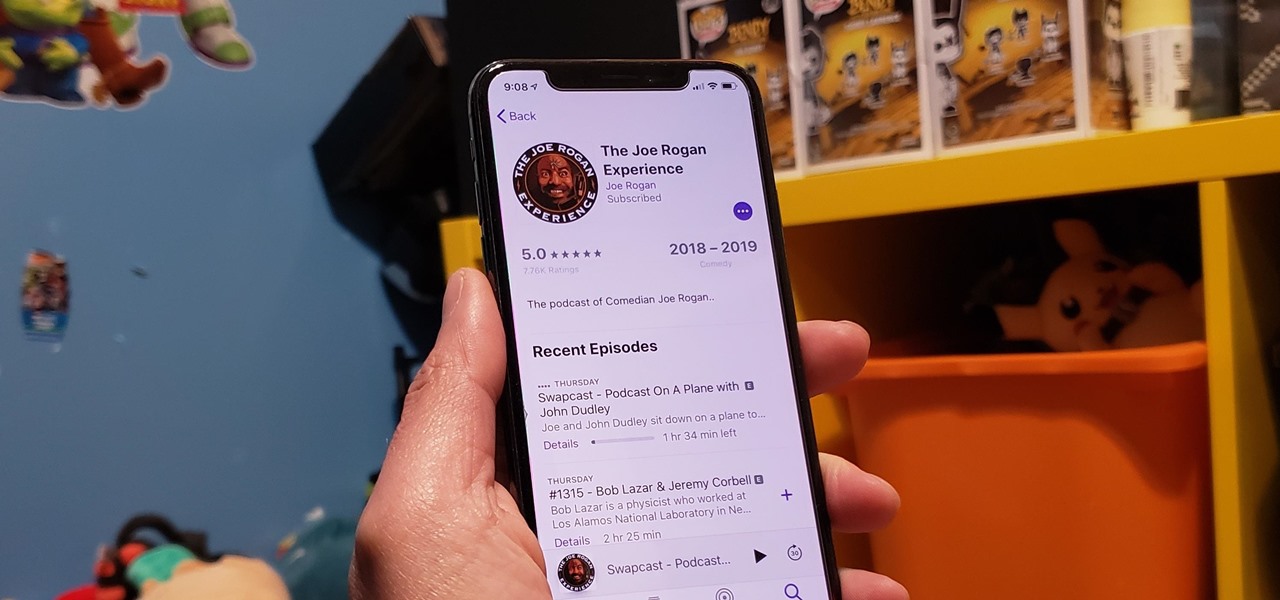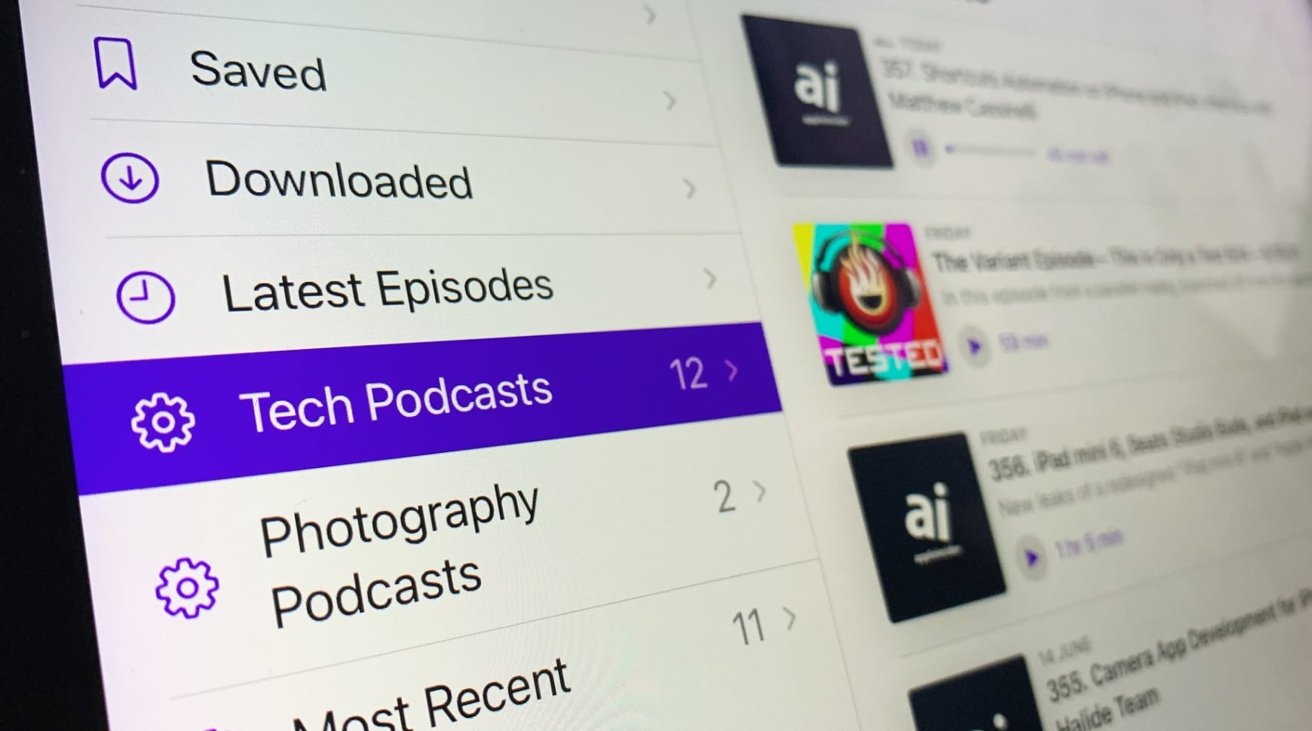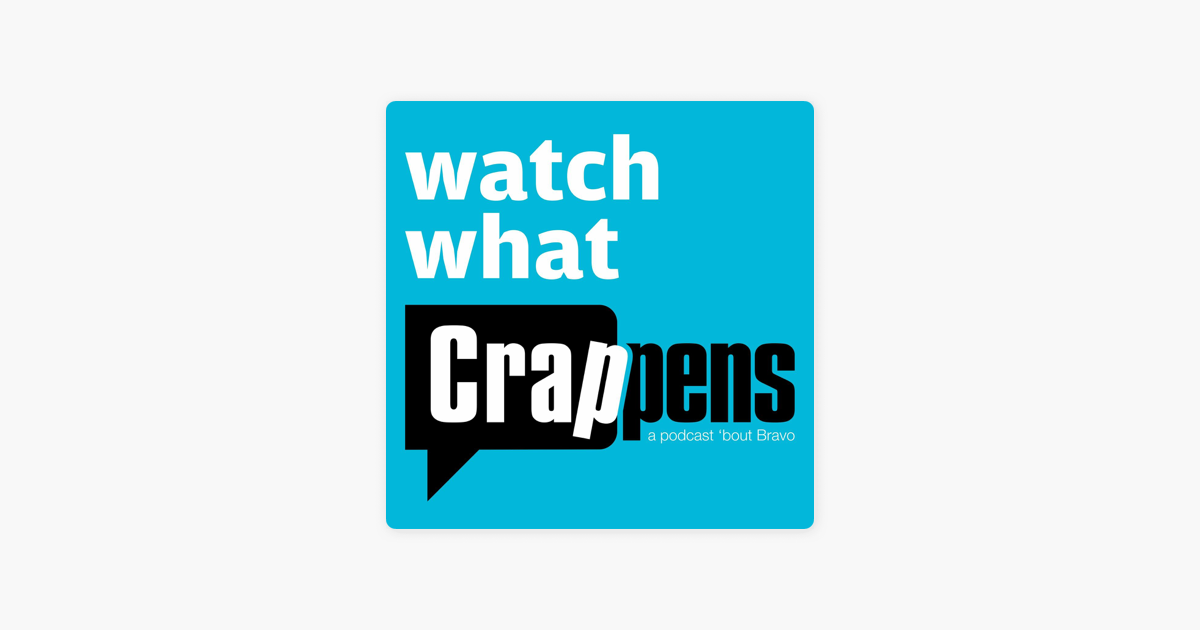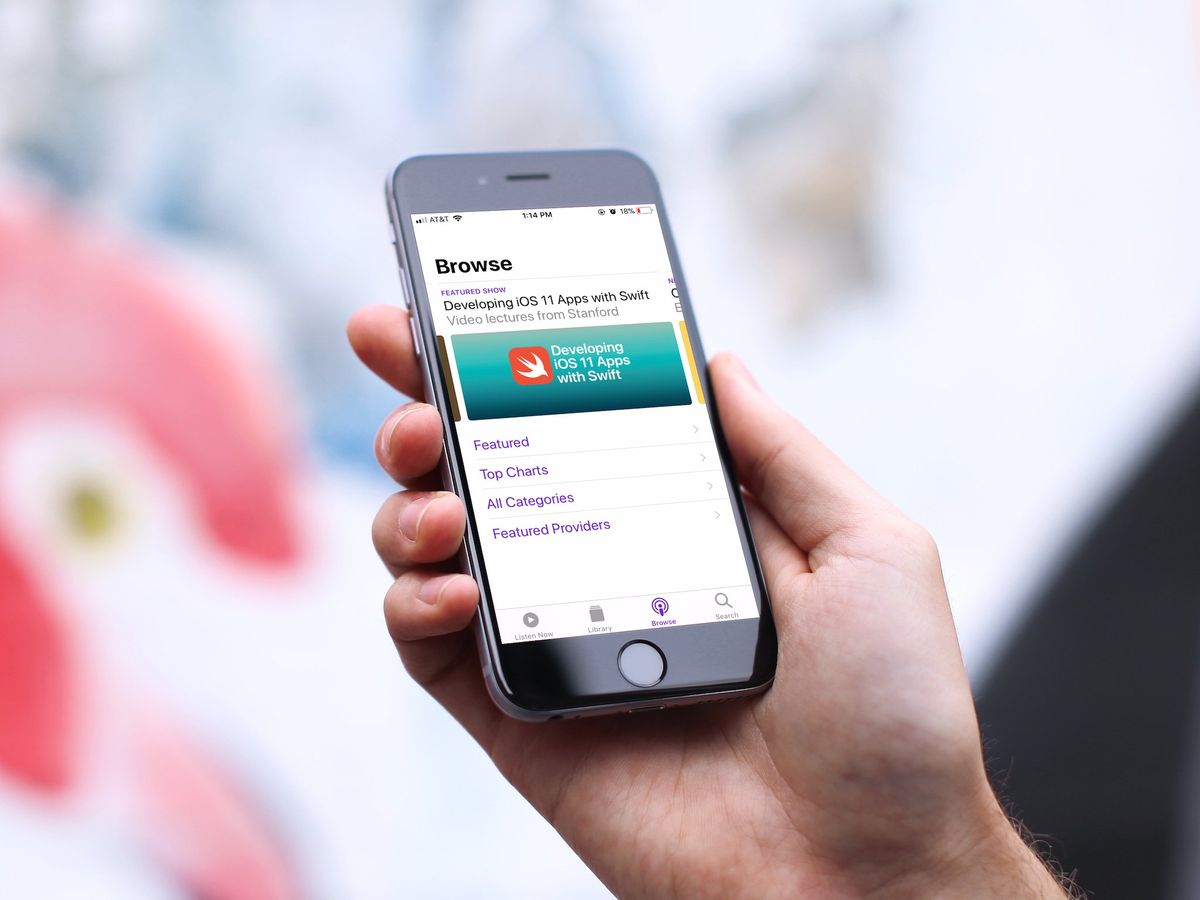Home>Events & Info>Podcast>How To Add RSS Link To Apple Podcast
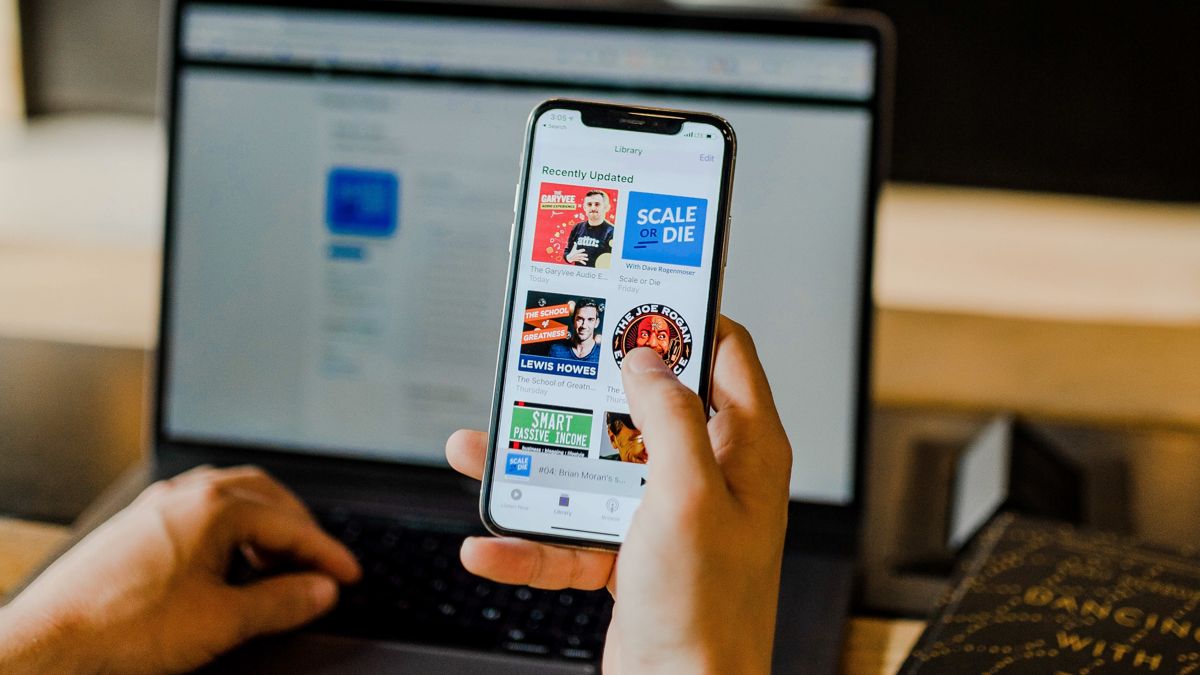
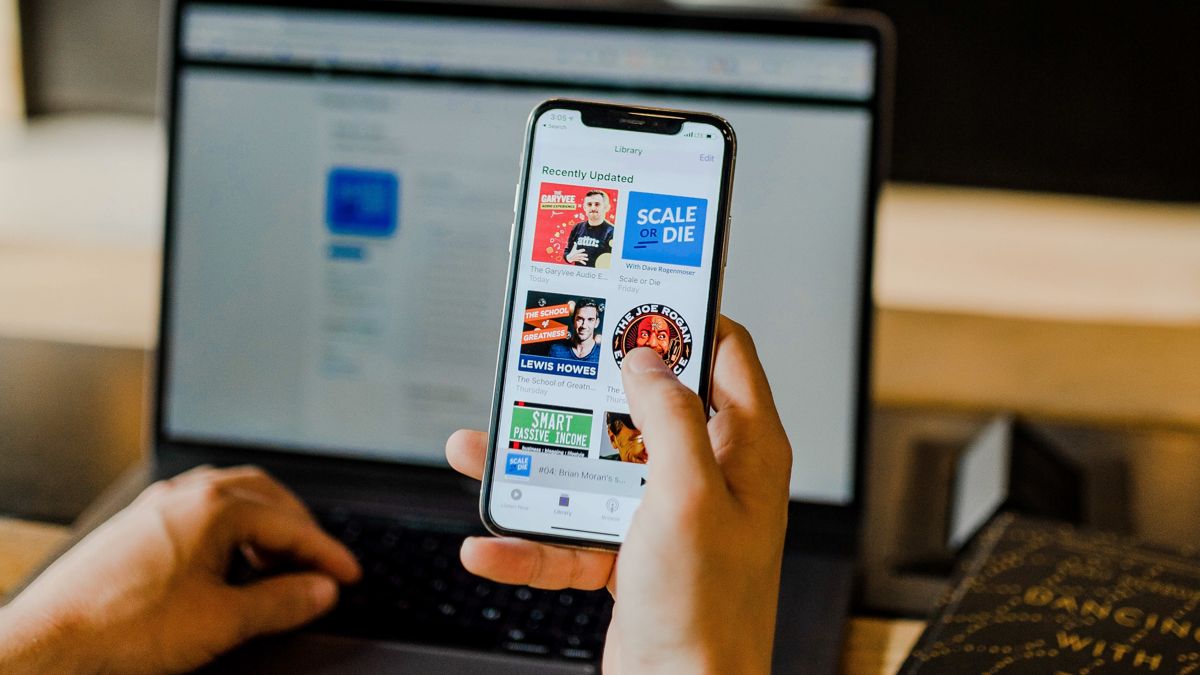
Podcast
How To Add RSS Link To Apple Podcast
Modified: January 22, 2024
Learn how to add an RSS link to your Apple Podcast and enhance your podcasting experience. Follow our step-by-step guide and optimize your podcast for success.
(Many of the links in this article redirect to a specific reviewed product. Your purchase of these products through affiliate links helps to generate commission for AudioLover.com, at no extra cost. Learn more)
Table of Contents
- Introduction
- Step 1: Gathering your RSS feed link
- Step 2: Accessing Apple Podcasts Connect
- Step 3: Logging in to Apple Podcasts Connect
- Step 4: Adding your podcast to Apple Podcasts
- Step 5: Entering the RSS feed URL
- Step 6: Verifying ownership of your RSS feed
- Step 7: Submitting your podcast to Apple Podcasts
- Step 8: Reviewing and approving your podcast submission
- Step 9: Adding the RSS link to your Apple Podcasts profile
- Step 10: Updating and managing your podcast in Apple Podcasts
- Conclusion
Introduction
Welcome to the world of podcasting, where audio content is gaining immense popularity among listeners worldwide. With the exponential growth of podcasts, it has become essential for podcast creators to ensure their content is easily discoverable on various platforms. One of the key platforms for podcast distribution is Apple Podcasts, which boasts a massive user base and offers a wide reach for podcasters.
In order to make your podcast available on Apple Podcasts, you need to add the RSS link of your podcast feed to their platform. This allows Apple Podcasts to fetch your episodes and make them accessible to millions of potential listeners. In this article, we will guide you through the step-by-step process of adding your RSS link to Apple Podcasts. So, let’s get started!
But before we dive into the process, let’s briefly understand what an RSS feed is. RSS (Really Simple Syndication) is a web feed format that allows content publishers, such as podcasters, to distribute their content to various platforms or aggregators. It acts as a central hub for your podcast episodes, providing relevant information like episode title, description, duration, and publication date.
Now that you have a brief understanding of RSS feeds, let’s proceed with the steps to add your podcast’s RSS link to Apple Podcasts. This process involves creating an Apple ID, logging in to Apple Podcasts Connect, verifying ownership of your RSS feed, and submitting your podcast for review and approval by Apple. Once your podcast is approved, you can customize your podcast profile and start reaching a wider audience.
Adding your RSS link to Apple Podcasts is a crucial step in podcast distribution, as it allows your episodes to be found by Apple Podcasts users who are actively searching for new audio content. So, let’s dive into the step-by-step process and get your podcast on the most popular podcast platform in the world!
Step 1: Gathering your RSS feed link
Before you can add your podcast to Apple Podcasts, you need to gather the RSS feed link for your podcast. This link is essential because it serves as the source that Apple Podcasts will use to fetch your episodes and display them on their platform.
The RSS feed link can usually be obtained from your podcast hosting platform or content management system (CMS). If you’re unsure where to find it, reach out to your podcast hosting provider’s support team for assistance. Most hosting platforms have a dedicated section or page where you can find your RSS feed link.
Once you have located the RSS feed link for your podcast, copy it to your clipboard or make a note of it. The RSS feed link typically follows a specific format and includes information such as your podcast’s title, author, and domain name.
Here’s an example of what an RSS feed link might look like:
https://examplepodcasthost.com/rss-feed/myawesomepodcast
Make sure to double-check the accuracy of the RSS feed link before proceeding to the next steps. Any errors or typos in the link can result in your podcast not being properly added to Apple Podcasts.
Having your RSS feed link ready will make the process of adding your podcast to Apple Podcasts smoother and more efficient. So, take a moment to locate your podcast’s RSS feed link, and let’s move on to the next step.
Step 2: Accessing Apple Podcasts Connect
In order to add your podcast to Apple Podcasts, you need to access Apple Podcasts Connect, the platform where podcasters can manage their podcast submissions and profiles. Apple Podcasts Connect is a user-friendly platform that allows you to submit, update, and monitor the performance of your podcast on Apple Podcasts.
To access Apple Podcasts Connect, follow these steps:
- Go to the Apple Podcasts Connect website at https://podcastsconnect.apple.com.
- If you don’t already have an Apple ID, click on the “Sign Up for Apple ID” button to create one. Fill in the required information and follow the prompts to create your Apple ID. If you already have an Apple ID, proceed to the next step.
- If you have an existing Apple ID, enter your credentials (Apple ID and password) and click on the “Sign In” button.
Once you have successfully accessed Apple Podcasts Connect, you will be ready to proceed with the next steps to add your podcast to Apple Podcasts.
Note: It’s important to use a valid and secure Apple ID to ensure the smooth management of your podcast on Apple Podcasts. If you encounter any issues with your Apple ID, consider contacting Apple Support for assistance.
In the next step, we will guide you through the process of logging in to Apple Podcasts Connect using your Apple ID credentials. So, let’s move forward and get closer to making your podcast available on Apple Podcasts!
Step 3: Logging in to Apple Podcasts Connect
Now that you have reached the Apple Podcasts Connect website, it’s time to log in using your Apple ID credentials. Logging in will grant you access to submit and manage your podcast on Apple Podcasts.
To log in to Apple Podcasts Connect, follow these steps:
- Visit the Apple Podcasts Connect website at https://podcastsconnect.apple.com.
- Enter your Apple ID and password in the respective fields.
- Click on the “Sign In” button to proceed.
Once your credentials have been verified, you will be logged in to Apple Podcasts Connect.
It’s important to use the correct Apple ID associated with your podcast or the one you have previously used to submit podcasts on Apple Podcasts. Using the wrong Apple ID can lead to issues with managing your podcast and accessing necessary features.
If you encounter any difficulties logging in, double-check your Apple ID and password for accuracy. If you still cannot log in, consider resetting your password or contacting Apple Support for further assistance.
Upon successful login, you will be ready to proceed with adding your podcast to Apple Podcasts. In the next steps, we will walk you through the process of adding your RSS feed and submitting your podcast for review and approval. So, let’s move on and get your podcast one step closer to reaching a wider audience on Apple Podcasts!
Step 4: Adding your podcast to Apple Podcasts
Now that you have successfully logged in to Apple Podcasts Connect, it’s time to add your podcast to the platform. Adding your podcast involves entering the RSS feed URL and providing the necessary information for Apple to review and approve your submission.
To add your podcast to Apple Podcasts, follow these steps:
- Click on the “New Show” button in the top left corner of the Apple Podcasts Connect dashboard.
- Enter your podcast’s title, which should accurately represent your show.
- Add the podcast’s preferred language and select the appropriate content rating based on the audience it is intended for.
- Next, upload your podcast’s cover art. The cover art should meet Apple’s guidelines regarding dimensions, file size, and content.
- Enter a short description of your podcast, highlighting what it’s about and what listeners can expect.
- Provide additional details such as your podcast’s category, subcategory, explicit content label (if applicable), and any copyright information.
Each step of the podcast submission process in Apple Podcasts Connect comes with helpful guidelines and explanations to assist you in providing accurate and relevant information.
It’s important to note that the information you enter should align with the content of your podcast and abide by Apple’s content guidelines. Be sure to review the guidelines to ensure compliance and prevent any potential delays or rejections in your podcast submission.
Once you have filled in all the required information, review it carefully for accuracy and click the “Next” button to proceed to the next step of the submission process.
In the next step, we will guide you through the process of entering the RSS feed URL for your podcast. So, let’s move forward and continue adding your podcast to Apple Podcasts!
Step 5: Entering the RSS feed URL
Now that you have provided the necessary details about your podcast, it’s time to enter the RSS feed URL. This is a crucial step as it allows Apple Podcasts to fetch your episodes and make them available to listeners on their platform.
To enter the RSS feed URL for your podcast, follow these steps:
- In the Apple Podcasts Connect dashboard, locate the “Feed URL” field.
- Paste the RSS feed URL of your podcast into the provided field.
- Click on the “Validate” button to ensure the RSS feed URL is valid and accessible.
It’s important to ensure that the RSS feed URL you enter is accurate and properly formatted. Any errors or typos in the URL can prevent Apple Podcasts from fetching your episodes correctly.
If you encounter any issues with the validation of your RSS feed URL, double-check the URL for accuracy and try again. If you are still facing difficulties, consider reaching out to your podcast hosting platform or support team for assistance in obtaining the correct RSS feed URL.
Once the RSS feed URL is successfully validated, click on the “Next” button to proceed to the next step.
Entering the correct RSS feed URL is crucial for Apple Podcasts to properly fetch and display your podcast episodes. Make sure to double-check the accuracy of the URL before proceeding to avoid any unnecessary delays in the submission and approval process.
In the next step, we will guide you through the process of verifying ownership of your RSS feed. So, let’s move forward and continue adding your podcast to Apple Podcasts!
Step 6: Verifying ownership of your RSS feed
Verifying ownership of your RSS feed is an important step in the process of adding your podcast to Apple Podcasts. It helps ensure that you have the necessary rights and control over the podcast you are submitting.
To verify ownership of your RSS feed, follow these steps:
- After entering the RSS feed URL in the previous step, Apple Podcasts Connect will provide you with a verification code.
- Access your podcast hosting platform or CMS and locate the section where you can edit or customize your podcast’s feed.
- Within your podcast feed, locate the section or field where you can enter custom tags or additional metadata.
- Enter the provided verification code into the appropriate field in your podcast’s feed. The exact method for adding the verification code may vary depending on your hosting platform or CMS.
- Save or update your changes within your hosting platform or CMS to ensure the verification code is included in your podcast’s feed.
- Return to Apple Podcasts Connect and click on the “Verify” button to confirm ownership.
Once you have successfully verified ownership of your RSS feed, Apple Podcasts will be able to confirm that you have control over the podcast you are submitting. This step ensures that only the rightful owner can make changes and updates to the podcast on Apple Podcasts.
If you encounter any issues during the verification process, double-check that you have correctly entered the verification code and saved your changes within your hosting platform or CMS. If you are still facing difficulties, reach out to your hosting platform’s support team for further assistance.
Verifying ownership of your RSS feed is an important security measure that adds credibility to your podcast and ensures that it is being managed by the authorized owner. Once ownership is verified, you can proceed to the next steps of submitting your podcast and customizing your Apple Podcasts profile.
In the next step, we will guide you through the process of submitting your podcast to Apple Podcasts. So, let’s move forward and continue adding your podcast to the platform!
Step 7: Submitting your podcast to Apple Podcasts
After successfully verifying ownership of your RSS feed, you are now ready to submit your podcast to Apple Podcasts. This step involves providing additional information about your podcast, such as author contact details, copyright information, and relevant keywords.
To submit your podcast to Apple Podcasts, follow these steps:
- Complete the necessary fields in Apple Podcasts Connect, including the author contact information, copyright information, and relevant keywords that describe your podcast.
- Review the information you have entered to ensure accuracy and completeness.
- Click the “Submit for Review” button to submit your podcast for review and approval by Apple.
It’s crucial to provide accurate and relevant information about your podcast during the submission process. This helps Apple Podcasts understand your content and ensures that it is appropriately categorized and presented to potential listeners.
Before submitting your podcast, take some time to carefully review all the information you have entered. Make sure that your contact details are up to date, copyright information is accurate, and the chosen keywords convey the essence of your podcast effectively.
Once you click the “Submit for Review” button, your podcast will be queued for review by Apple’s team. The review process typically takes a few days, during which Apple will review your podcast to ensure it complies with their content guidelines.
It’s important to note that submission approval is not guaranteed, as Apple reserves the right to reject podcasts that do not meet their guidelines or content requirements. If your podcast is rejected, Apple will provide feedback and guidance on how to meet their guidelines or resolve any issues.
In the next step, we will discuss the process of reviewing and approving your podcast submission. So, let’s move forward and keep an eye on the status of your podcast!
Step 8: Reviewing and approving your podcast submission
Once you have submitted your podcast for review, it’s time to wait for Apple to review and approve your submission. This review process ensures that your podcast adheres to Apple Podcasts’ content guidelines and maintains a certain level of quality for their users.
Reviewing and approving your podcast submission typically takes a few days, although it can sometimes take longer depending on the volume of submissions. During this time, it’s important to keep an eye on the status of your podcast within Apple Podcasts Connect.
To review and approve your podcast submission, follow these steps:
- Log in to Apple Podcasts Connect using your Apple ID.
- Navigate to the “My Podcasts” section.
- Locate and click on the podcast submission you want to review.
- Check the status of your submission. It will either be “In Review” or “Rejected” with accompanying feedback from Apple if it was rejected.
- If your submission is “In Review,” wait for Apple’s approval. The status will change to “Approved” once your podcast is accepted.
- If your submission is rejected, carefully review the feedback provided by Apple. Make the necessary changes or updates to your podcast, then resubmit for review.
If your podcast is approved, congratulations! Your podcast is now available on Apple Podcasts and can be discovered by millions of potential listeners. You can start sharing your podcast’s Apple Podcasts link and encouraging your audience to tune in.
However, if your podcast submission is rejected, don’t be discouraged. Apple will provide feedback on the reasons for the rejection, which could range from issues with audio quality, metadata, or content violations. Take the time to address the feedback and make the necessary improvements before resubmitting your podcast for review.
Remember, the review and approval process ensures that your podcast aligns with Apple Podcasts’ quality standards and content guidelines. By following their recommendations, you can improve your chances of having your podcast accepted for distribution.
In the next step, we will provide guidance on adding the RSS link to your Apple Podcasts profile. So, let’s move forward and make your podcast even more discoverable!
Step 9: Adding the RSS link to your Apple Podcasts profile
After your podcast has been approved and is available on Apple Podcasts, it’s time to enhance your podcast profile by adding the RSS link. This step allows your podcast’s listeners to easily subscribe to future episodes and receive updates whenever new content is released.
To add the RSS link to your Apple Podcasts profile, follow these steps:
- Log in to Apple Podcasts Connect using your Apple ID.
- Navigate to the “My Podcasts” section.
- Locate and click on the podcast you want to add the RSS link to.
- Scroll down to the “Podcast Settings” section.
- Copy your podcast’s RSS feed link from your podcast hosting platform or CMS.
- Paste the RSS feed link into the “Podcast RSS Feed” field.
- Click the “Save” button to apply the changes to your podcast profile.
By adding the RSS link to your podcast profile, you create a seamless connection between your podcast and your listeners. It enables them to easily subscribe, download, and access your episodes directly from their preferred podcast listening platforms and applications.
Make sure to double-check the accuracy of the RSS feed link before saving the changes. Any errors or inaccuracies in the URL could prevent your listeners from finding and subscribing to your podcast.
Once you have added the RSS link to your Apple Podcasts profile, your listeners will be able to subscribe to your podcast and receive updates whenever new episodes are released. This helps to build a dedicated audience and ensures that your content reaches those who are interested in what you have to offer.
In the final step, we will provide guidance on updating and managing your podcast on Apple Podcasts. So, let’s move forward and explore how to make the most out of your podcast’s presence on Apple Podcasts!
Step 10: Updating and managing your podcast in Apple Podcasts
Congratulations on successfully adding your podcast to Apple Podcasts! Now that your podcast is live, it’s important to regularly update and manage your podcast’s presence on the platform to keep your listeners engaged and informed.
To update and manage your podcast in Apple Podcasts, follow these steps:
- Log in to Apple Podcasts Connect using your Apple ID.
- Navigate to the “My Podcasts” section.
- Locate and click on the podcast you want to update or manage.
- From the podcast dashboard, you can access various sections to make changes and updates to your podcast. These sections include:
- Podcast Information: Update your podcast’s title, language, author information, and other relevant details.
- Artwork: Change or update your podcast’s cover art to maintain a fresh and appealing visual presence.
- Episodes: Add new episodes, modify episode titles, descriptions, and release schedules.
- Settings: Adjust your podcast’s settings, such as the category, subcategory, explicit content label, and region restrictions.
- Analytics: Monitor the performance of your podcast, including the number of listens, downloads, and overall audience engagement.
Regularly updating your podcast with fresh content and relevant information helps to keep your audience engaged and encourages them to return for new episodes. By utilizing the analytics section, you can gain insights into your podcast’s performance and tailor your content and marketing strategies accordingly.
Additionally, consider promoting your podcast on social media platforms, your website, and other marketing channels to increase its visibility and attract a wider audience. Engage with your listeners by responding to comments, reviews, and feedback, as this fosters a sense of community and loyalty.
Remember that managing your podcast on Apple Podcasts is an ongoing process. Consistently create high-quality content, engage with your audience, and stay actively involved in promoting and growing your podcast’s presence.
By following these steps and investing time in managing your podcast on Apple Podcasts, you can harness the platform’s reach and maximize the potential of reaching a broader audience with your engaging and valuable audio content.
Now that you have learned how to update and manage your podcast on Apple Podcasts, it’s time to put your knowledge into action and make your podcast a success!
Conclusion
Congratulations! You have successfully learned how to add your podcast to Apple Podcasts, one of the largest podcast platforms in the world. By following the step-by-step process outlined in this guide, you have taken a significant step towards increasing the visibility and reach of your podcast.
Remember, adding your podcast to Apple Podcasts is just the beginning. Continuously create and publish high-quality episodes, engage with your audience, and promote your podcast to attract new listeners. Leverage the power of social media, your website, and other channels to drive traffic to your podcast and enhance its discoverability on Apple Podcasts.
Regularly update and manage your podcast’s information, artwork, episodes, and settings on the Apple Podcasts Connect platform. Keep an eye on the performance metrics to gain insights into your audience and tailor your content and marketing strategies accordingly.
In addition to Apple Podcasts, consider exploring other podcast directories and platforms to further expand your audience and reach. The more places you make your podcast available, the more opportunities you have to connect with listeners who share a passion for your content.
As you continue your podcasting journey, remember to continuously improve and refine your craft. Take listener feedback into account, experiment with different formats and topics, and strive to create content that resonates with your target audience.
Lastly, have fun! Podcasting is a creative and dynamic medium that allows you to express yourself and engage with your audience in a unique way. Embrace this opportunity and enjoy the process of sharing your knowledge, ideas, and stories with the world.
So, go ahead and add your podcast to Apple Podcasts, and let your voice be heard in the vibrant and ever-growing podcasting community. Best of luck on your podcasting journey!