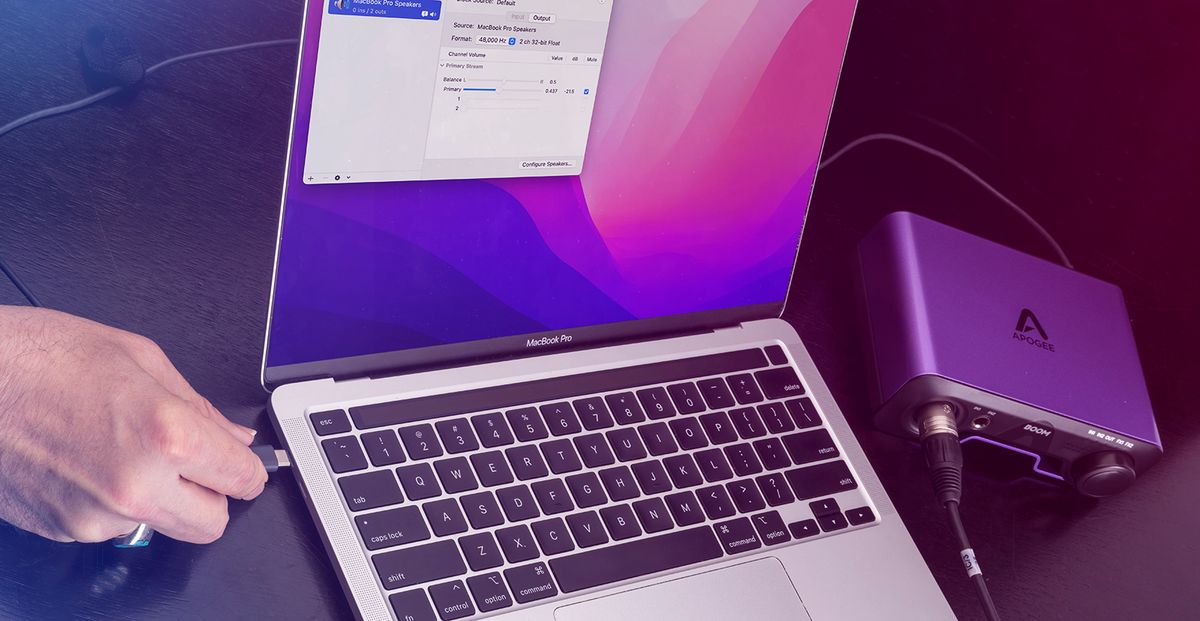Home>Production & Technology>Audio Cable>Why Does Playstation Gold Headset Only Work Mono Using Audio Cable


Audio Cable
Why Does Playstation Gold Headset Only Work Mono Using Audio Cable
Published: December 20, 2023
Discover why the Playstation Gold headset only outputs audio in mono when using an audio cable. Uncover the solution to optimize your audio experience with this essential accessory.
(Many of the links in this article redirect to a specific reviewed product. Your purchase of these products through affiliate links helps to generate commission for AudioLover.com, at no extra cost. Learn more)
Table of Contents
Introduction
Audio cables are an essential accessory for any audiophile or gaming enthusiast looking to enhance their audio experience. With the rise of gaming consoles like the PlayStation 4 and PlayStation 5, many gamers opt for headsets to fully immerse themselves in their virtual adventures. One popular choice among gamers is the PlayStation Gold headset, known for its superior sound quality and ergonomic design.
However, some PlayStation Gold headset users have encountered a perplexing issue when using an audio cable: the sound becomes mono instead of the expected stereo. This problem can be frustrating, as it hampers the immersive audio experience that gamers seek.
In this article, we will explore the reasons behind this phenomenon and provide troubleshooting steps to help you overcome the mono sound issue when using the PlayStation Gold headset with an audio cable. Whether you’re a passionate gamer or simply someone seeking a better audio experience, understanding the causes and solutions to this problem can make a significant difference in your overall enjoyment of your gaming sessions.
Main Issue: Mono Sound with PlayStation Gold Headset and Audio Cable
One of the main issues that PlayStation Gold headset users encounter when using an audio cable is the unexpected shift from stereo to mono sound. Instead of experiencing the immersive audio experience that stereo sound provides, all audio channels are combined into a single channel, resulting in a mono sound output. This can be particularly frustrating for gamers who value the depth and richness that stereo sound can bring to their gameplay.
The mono sound issue occurs when the PlayStation Gold headset is connected to a device using an audio cable, such as a gaming console or a computer. While the headset works perfectly in stereo mode when using it wirelessly or with the included USB dongle, the situation changes when it is connected via an audio cable.
It is important to note that this issue is not exclusive to the PlayStation Gold headset; other headsets may also encounter the same problem. However, given the popularity of the PlayStation Gold headset among gamers, it has become a prominent concern within the gaming community.
Understanding why this issue occurs is crucial in order to find the appropriate solutions and restore the stereo sound to your gaming experience. The next sections will delve into the possible reasons behind the mono sound and provide practical troubleshooting steps to help you resolve the issue effectively.
Reasons for Mono Sound
The mono sound issue with the PlayStation Gold headset and audio cable can be attributed to several factors. Understanding these reasons will shed light on why the shift from stereo to mono sound occurs and guide us in finding the most suitable solutions.
1. Compatibility Issues: One of the primary reasons for the mono sound issue is compatibility between the audio cable and the gaming console or audio device. Different devices may have varying audio output configurations, and if the cable does not support stereo sound or the device is not compatible with stereo audio input, it can result in a mono sound output.
2. Limitations of the audio cable: The quality and capabilities of the audio cable itself may contribute to the mono sound issue. Low-quality cables or those not specifically designed to support stereo sound may not be able to transmit the audio channels separately, resulting in a merged mono sound output.
3. Software or firmware limitations: The gaming console or audio device’s software or firmware may impose limitations on the audio output through the audio cable. In some cases, default settings or restrictions within the system may cause the audio to switch to mono mode when using an audio cable.
4. Physical damage or loose connections: Physical damage to the audio cable or loose connections between the cable and the headset or device can also lead to the mono sound issue. If the cable is damaged or the connections are not secure, it can interfere with the transmission of stereo audio signals, resulting in a mono sound output.
By identifying these reasons, we can proceed to the next steps of troubleshooting to address the issue effectively. It is crucial to consider these factors and rule out any potential causes before moving on to more in-depth solutions.
Compatibility Issues
One of the main reasons for the mono sound issue with the PlayStation Gold headset and audio cable is compatibility between the headset, gaming console, or audio device. Understanding the compatibility requirements and limitations will help determine if this is the root cause of the problem.
1. Audio Cable Compatibility: It is essential to ensure that the audio cable you are using is compatible with the PlayStation Gold headset and the audio device you are connecting it to. Not all audio cables support stereo sound transmission, so using a cable specifically designed for stereo audio is crucial. Additionally, check if the cable has the appropriate connectors for your specific device.
2. Gaming Console or Audio Device Compatibility: The gaming console or audio device you are connecting the PlayStation Gold headset to must also support stereo sound input through the audio cable. Check the device’s specifications and documentation to verify if it is capable of transmitting stereo audio via an audio cable. Some devices may have specific requirements or limitations when it comes to audio output.
3. Audio Settings: In some cases, the audio settings on the gaming console or audio device may need to be adjusted to ensure stereo sound output. Check if there are any specific settings related to audio output and configure them accordingly. For example, on a PlayStation console, navigate to the audio settings and make sure the output is set to stereo or surround sound.
4. Additional Adapters or Converters: Depending on the specific compatibility requirements of your setup, you may need additional adapters or converters to ensure proper stereo sound output. For example, if your audio device only has a single mono audio input, you may need to use a stereo-to-mono adapter to split the audio channels from the headset.
By addressing any compatibility issues and ensuring that all components of your setup are compatible with stereo sound transmission, you can minimize the chances of encountering the mono sound problem. It is important to thoroughly research the compatibility requirements of your headset and audio device and make necessary adjustments to enjoy the intended stereo audio experience.
Troubleshooting Steps
Encountering the mono sound issue with the PlayStation Gold headset and audio cable can be frustrating, but there are several troubleshooting steps you can take to help resolve the problem. By following these steps, you can potentially restore stereo sound to your gaming experience:
1. Check Audio Settings on the Gaming Console: Verify the audio settings on your gaming console to ensure that the output is configured for stereo or surround sound. Navigate to the audio settings menu and make any necessary adjustments to enable stereo audio output.
2. Check for Firmware Updates: Ensure that your gaming console and headset have the latest firmware updates installed. Manufacturers often release updates to address compatibility issues and improve overall performance. Check the official website or support page of the manufacturer for any available updates.
3. Ensure Proper Connection: Double-check the connections between the audio cable, headset, and gaming console or audio device. Make sure all connections are secure and free from any physical damage. If using an extension cable or adapter, ensure that it is also properly connected and compatible with stereo sound transmission.
4. Reset the Headset: Try resetting the PlayStation Gold headset to its default settings. This can help reset any internal configurations that may be causing the mono sound issue. Refer to the headset’s user manual or the manufacturer’s website for instructions on how to perform a reset.
5. Seek Technical Support: If none of the above troubleshooting steps resolve the mono sound issue, it may be necessary to seek technical support from the manufacturer. Contact their customer support team or visit their official website for assistance. Provide them with specific details about your setup and the steps you have already taken to troubleshoot the issue.
By systematically going through these troubleshooting steps, you have a good chance of resolving the mono sound issue with the PlayStation Gold headset and audio cable. Remember to be patient and thorough in your troubleshooting efforts, and don’t hesitate to reach out for technical support if needed.
Checking Audio Settings on PS4
When encountering the mono sound issue with the PlayStation Gold headset and audio cable, one of the first troubleshooting steps is to check the audio settings on your PS4 console. By ensuring the correct audio settings are configured, you can potentially resolve the issue and restore stereo sound to your gaming experience. Here’s how to check the audio settings on your PS4:
- Turn on your PS4 console and navigate to the main menu.
- Select the “Settings” option using the controller.
- In the settings menu, scroll down and select “Sound and Screen.”
- Within the “Sound and Screen” menu, select “Audio Output Settings.”
- Choose “Primary Output Port” and select “DIGITAL OUT (OPTICAL)” or “HDMI OUT,” depending on your audio setup.
- If using the audio cable, select “Output to Headphones” and choose “Chat Audio” instead of “All Audio.”
- Back in the “Audio Output Settings” menu, go to “Audio Format (Priority)” and select “Linear PCM.”
- Exit the settings menu and test the audio by playing a game or audio file with the PlayStation Gold headset connected via the audio cable.
By configuring these audio settings on your PS4 console, you are ensuring that the output is set to support stereo sound and that the audio is directed to the headset properly. This step is crucial in resolving the mono sound issue and enjoying the immersive stereo audio experience that the PlayStation Gold headset offers.
If the issue persists after checking and adjusting the audio settings on your PS4, proceed to the next troubleshooting steps to further investigate and resolve the mono sound problem.
Checking for Firmware Updates
When experiencing the mono sound issue with the PlayStation Gold headset and audio cable, it is important to check for firmware updates for both your headset and your gaming console. Firmware updates often contain bug fixes, performance enhancements, and compatibility improvements that can help resolve audio-related issues. Here’s how to check for firmware updates:
- For the PlayStation Gold headset:
– Connect the headset to your computer using the included USB cable.
– Visit the official PlayStation website and go to the support section.
– Search for the product page of the PlayStation Gold headset.
– Look for software or firmware updates specifically for the headset.
– Follow the instructions provided by the manufacturer to download and install the firmware updates, if available. - For the PS4 console:
– Turn on your PS4 console and connect it to the internet.
– From the main menu, navigate to “Settings.”
– Select “System Software Update.”
– Choose “Check for Update.”
– If a new firmware update is available, follow the prompts to download and install it.
– Once the update is completed, restart your PS4.
Checking for firmware updates ensures that you have the latest software versions installed, which may contain fixes or improvements specifically related to audio output and compatibility. After updating the firmware for both the PlayStation Gold headset and your PS4 console, test the audio using the audio cable to see if the mono sound issue has been resolved.
If the firmware updates do not resolve the issue or if no updates are available, proceed to the next troubleshooting steps to further diagnose and troubleshoot the mono sound problem with the PlayStation Gold headset and audio cable.
Ensuring Proper Connection
When encountering the mono sound issue with the PlayStation Gold headset and audio cable, it is essential to ensure that all connections are secure and properly established. A loose or improper connection can interfere with the transmission of stereo audio signals, resulting in a mono sound output. Follow these steps to ensure a proper connection:
- Check the audio cable: Inspect the audio cable for any signs of damage or fraying. If you notice any physical damage, replace the cable with a new one specifically designed for stereo audio transmission.
- Verify the connection to the headset: Ensure that the audio cable is securely connected to the headset’s audio input. Gently tug on the cable to check if it is firmly attached.
- Verify the connection to the audio device: Whether you are connecting the audio cable to a gaming console, computer, or other audio device, make sure that the cable is properly plugged into the correct audio output port. Consult the user manual or documentation of your device if you’re unsure about the correct port.
- Consider using a different audio cable or adapter: If the issue persists, try using a different audio cable or adapter. This step will help determine if the problem is with the cable itself or if it’s being caused by other factors.
- Secure the connections: Once you have verified the connections, ensure that all connections are securely plugged in. Avoid unnecessary tugging or movement of the cables during use, as this may cause intermittent audio issues.
By ensuring a proper and secure connection, you eliminate any potential issues caused by loose connections or damaged cables. Test the audio using the PlayStation Gold headset and audio cable to see if the mono sound issue has been resolved. If the problem persists, proceed to the next troubleshooting steps to further troubleshoot and resolve the issue.
Resetting the Headset
If you are still experiencing the mono sound issue with the PlayStation Gold headset and audio cable, resetting the headset can help resolve any internal configuration issues that might be causing the problem. Resetting the headset is a straightforward step that can be performed by following these instructions:
- Make sure the headset is turned off.
- Locate the small reset button on the headset. It is usually located on the bottom or back of the earcup.
- Using a paperclip or a similar small tool, press and hold the reset button for about 10 seconds.
- Release the reset button.
- Turn on the headset.
By performing a reset, you are restoring the headset to its default settings. This can help eliminate any misconfigurations or conflicts that might have been causing the mono sound issue. After resetting the headset, reconnect it to your gaming console or audio device using the audio cable, and test the audio to see if the stereo sound has been restored.
If the mono sound issue persists even after resetting the headset, it is recommended to proceed to the next troubleshooting steps or contact the manufacturer’s technical support for further assistance.
Seeking Technical Support
If you have followed the previous troubleshooting steps and are still experiencing the mono sound issue with the PlayStation Gold headset and audio cable, it may be time to seek technical support from the manufacturer. The support team can provide more specific guidance and assistance based on the unique circumstances of your setup. Here’s how to seek technical support:
- Visit the official website of the manufacturer of the PlayStation Gold headset.
- Look for the “Support” or “Contact” section on the website.
- Search for the appropriate contact method, such as email, live chat, or phone support.
- Reach out to the technical support team and provide them with detailed information about your issue.
- Explain the troubleshooting steps you have already taken and the results you have observed.
- Attach any supporting documentation, such as photos or videos, if necessary.
- Be patient and cooperative with the technical support team as they work to assist you with your issue.
The manufacturer’s technical support team is knowledgeable and experienced in addressing various issues that users encounter with their products. They may have access to additional troubleshooting steps or firmware updates specific to your situation. Engaging with them will provide you with the best chance of resolving the mono sound issue.
Remember to keep all records of communication, including support tickets or case numbers, for future reference. This can help expedite the troubleshooting process and escalate the issue if necessary.
By seeking technical support, you can receive personalized assistance tailored to your specific situation, helping you to resolve the mono sound issue with your PlayStation Gold headset and audio cable more effectively.
Conclusion
Encountering the mono sound issue with the PlayStation Gold headset and audio cable can be frustrating for gamers and audio enthusiasts alike. However, by understanding the potential causes and following the troubleshooting steps outlined in this article, you have a good chance of resolving the issue and restoring the immersive stereo sound experience.
We explored the main reasons behind the mono sound issue, including compatibility issues, limitations of the audio cable, software or firmware limitations, and physical damage or loose connections. By addressing these factors and ruling out potential causes, you can narrow down the problem and find the appropriate solutions.
We provided troubleshooting steps, including checking audio settings on the PS4 console, checking for firmware updates for both the headset and the console, ensuring proper connections, resetting the headset, and seeking technical support if necessary. By following these steps, you increase your chances of resolving the mono sound issue and enjoying the full audio capabilities of your PlayStation Gold headset.
If you have exhausted all troubleshooting steps and the mono sound issue persists, seeking technical support from the manufacturer is recommended. Their knowledgeable support team can provide personalized assistance and guide you through additional troubleshooting steps if needed.
Remember, patience and persistence are key when troubleshooting audio issues. By taking the time to understand the problem, following the appropriate steps, and seeking assistance when necessary, you can overcome the mono sound issue and fully enjoy your gaming or audio experience with the PlayStation Gold headset and audio cable.