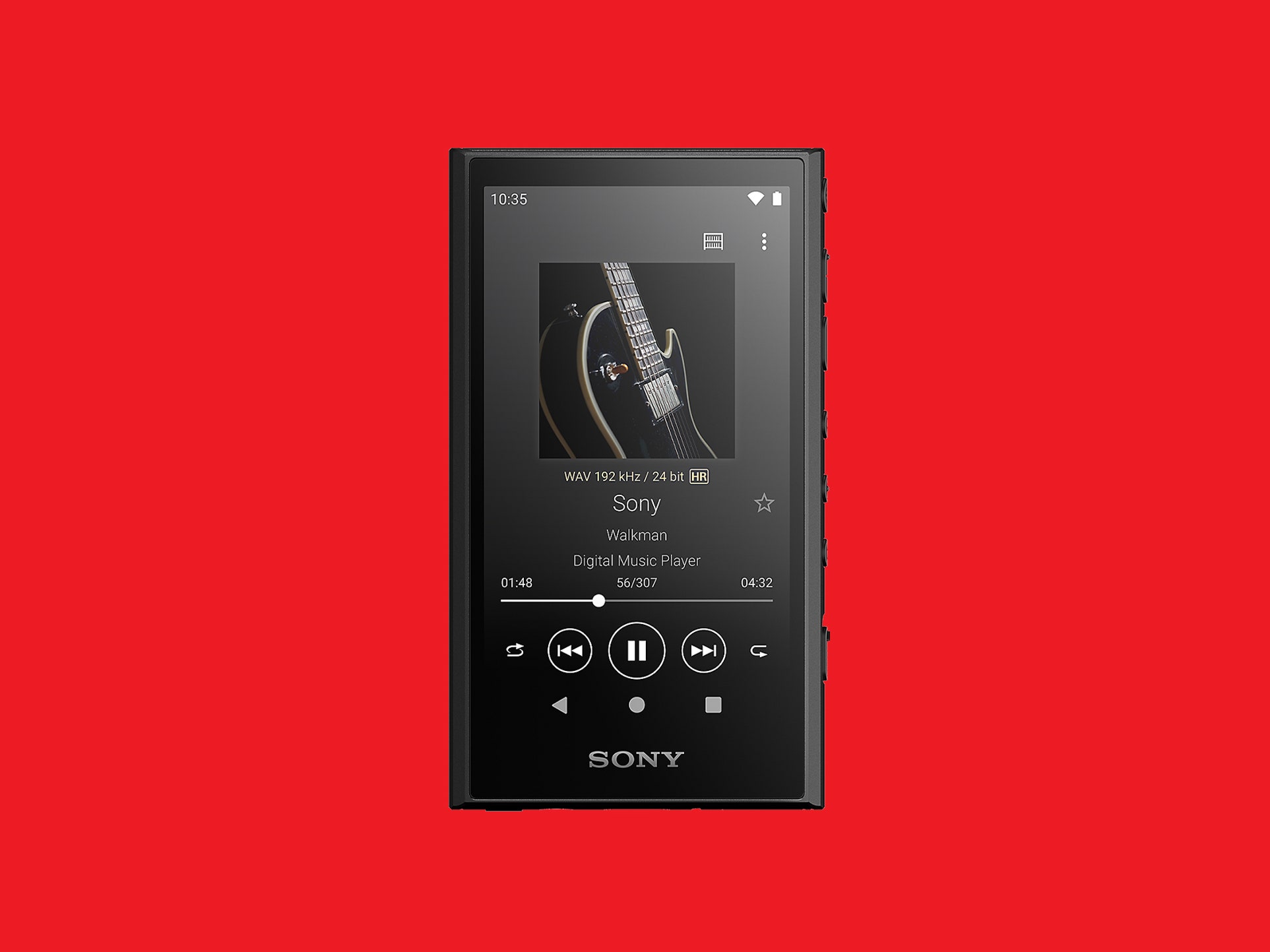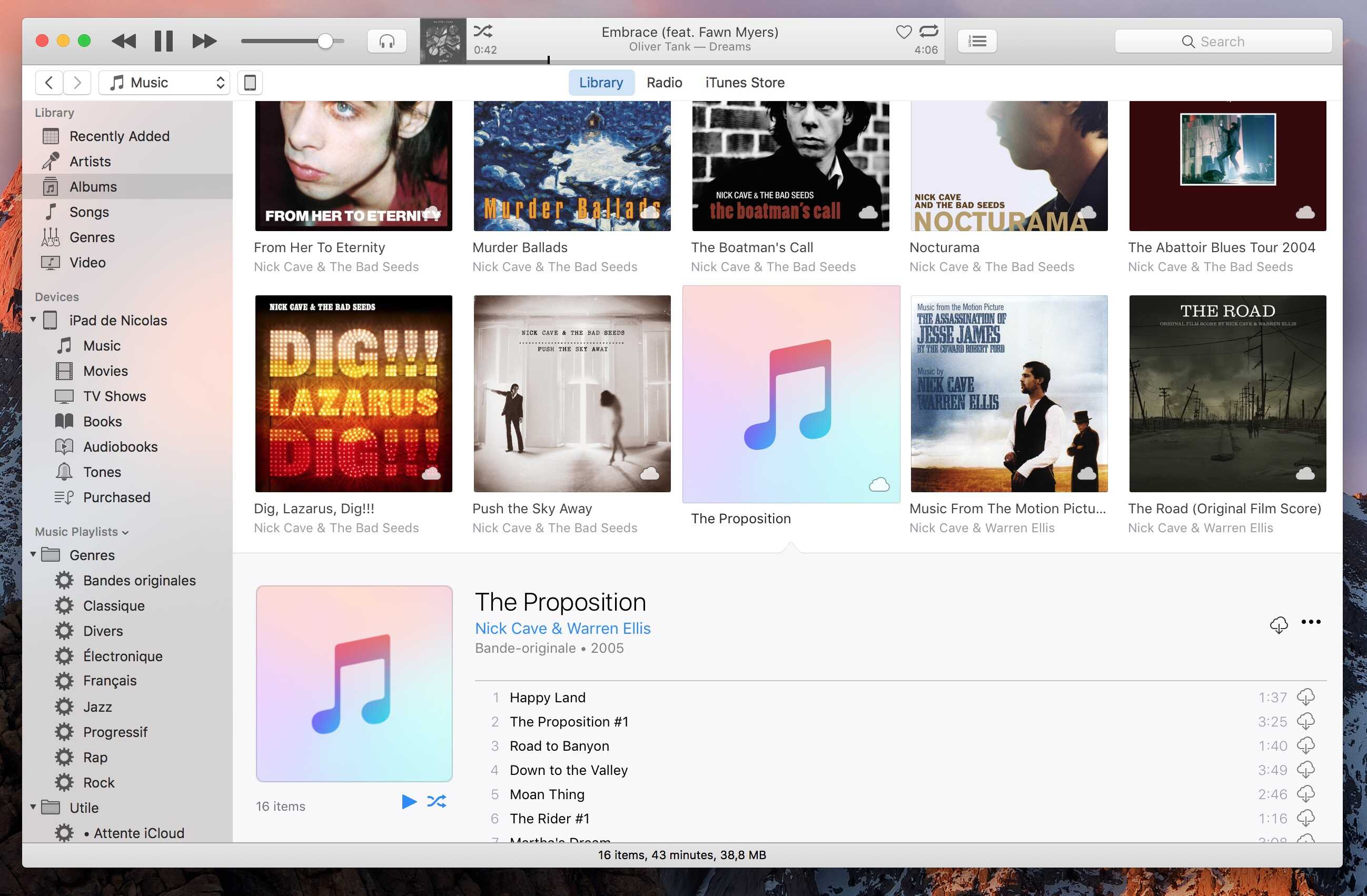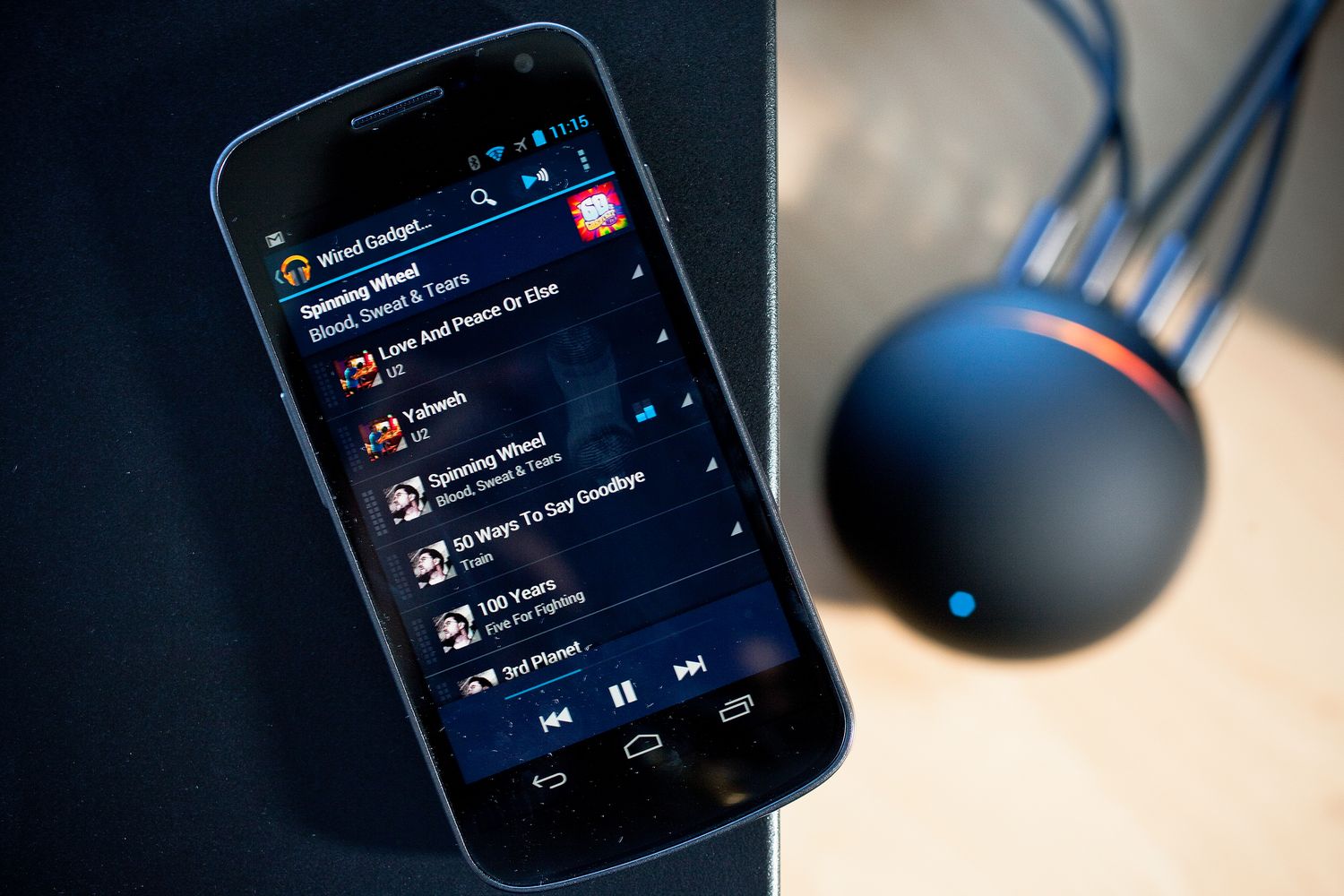Home>Production & Technology>Digital>How To Put Music On My 8Gb RUIZU X20 Digital Player


Digital
How To Put Music On My 8Gb RUIZU X20 Digital Player
Published: March 10, 2024
Learn how to easily put music on your 8Gb RUIZU X20 digital player with our step-by-step guide. Transfer your favorite songs hassle-free and enjoy your digital music experience.
(Many of the links in this article redirect to a specific reviewed product. Your purchase of these products through affiliate links helps to generate commission for AudioLover.com, at no extra cost. Learn more)
Table of Contents
Introduction
So, you've got your hands on the sleek and compact 8GB RUIZU X20 digital player, and now you're eager to load it up with your favorite tunes. Well, you're in luck because in this guide, we'll walk you through the simple and hassle-free process of transferring music to your RUIZU X20. Whether you're a tech-savvy music enthusiast or a casual listener, this step-by-step tutorial will have you grooving to your favorite beats in no time.
The RUIZU X20 digital player is a versatile and portable device that allows you to carry your music collection with you wherever you go. With its generous 8GB storage capacity, you can store hundreds of songs, ensuring that you'll never be without your favorite tracks. Its compact size and user-friendly interface make it a convenient and reliable companion for music lovers on the move.
In this digital age, the convenience of having your music library at your fingertips cannot be overstated. The RUIZU X20 digital player offers a seamless and enjoyable listening experience, allowing you to escape into the world of music anytime, anywhere. Whether you're commuting, working out, or simply relaxing at home, this nifty device lets you curate your own personalized soundtrack for every moment.
Now, without further ado, let's dive into the process of loading your RUIZU X20 with music. Whether you're a seasoned tech pro or a newcomer to digital devices, we've got you covered with clear and easy-to-follow instructions. So, grab your RUIZU X20, fire up your computer, and let's get those tunes flowing!
Step 1: Connect the RUIZU X20 to your computer
To kick off the music transfer process, the first step is to establish a physical connection between your RUIZU X20 digital player and your computer. This connection will enable seamless communication between the two devices, allowing you to transfer your favorite music files effortlessly.
-
Locate the USB Cable: Begin by locating the USB cable that came with your RUIZU X20 digital player. This cable is specifically designed to facilitate the connection between the device and your computer. It typically features a standard USB connector on one end and a micro-USB connector on the other.
-
Connect the USB Cable: Once you have the USB cable in hand, carefully plug the standard USB connector into an available USB port on your computer. Ensure that the connection is secure to avoid any interruptions during the data transfer process.
-
Connect the RUIZU X20: With the standard USB connector securely plugged into your computer, it's time to connect the micro-USB end of the cable to the corresponding port on your RUIZU X20 digital player. This port is typically located on the device's body and is specifically designed for data transfer and charging purposes.
-
Power On the RUIZU X20: After connecting the USB cable, power on your RUIZU X20 digital player. This step is essential as it allows the device to establish a connection with your computer and prepares it for the upcoming music transfer process.
-
Confirmation of Connection: Once the RUIZU X20 is powered on and connected to your computer, you should see a notification on the device's screen indicating that it is successfully connected. Additionally, your computer may also display a notification acknowledging the connection of a new USB device.
By following these simple steps, you have successfully established a direct connection between your RUIZU X20 digital player and your computer. This connection sets the stage for the seamless transfer of your favorite music files, allowing you to curate a personalized playlist on your RUIZU X20 with ease. With the physical connection in place, you are now ready to proceed to the next step of transferring music files to your RUIZU X20 digital player.
Step 2: Transfer music files to the RUIZU X20
With the physical connection between your RUIZU X20 digital player and your computer established, you are now ready to embark on the exciting process of transferring music files to your device. This step is where the magic happens, as you curate your own personalized music library on the RUIZU X20, ensuring that your favorite tunes are always at your fingertips.
-
Locate Your Music Files: Begin by locating the music files on your computer that you wish to transfer to your RUIZU X20. Whether it's a carefully curated selection of your favorite songs or a specific playlist, having your music files readily accessible on your computer is the first step towards transferring them to your digital player.
-
Open File Explorer or Finder: Navigate to the file explorer or finder on your computer to access your music files. This is where you will be able to view and select the specific songs or albums that you want to transfer to your RUIZU X20.
-
Select and Copy: Once you have located your desired music files, select them by clicking or dragging your mouse to highlight the files. After selecting the files, right-click and choose the "Copy" option from the context menu. Alternatively, you can use the keyboard shortcut (Ctrl + C on Windows or Command + C on Mac) to copy the files.
-
Navigate to RUIZU X20: Open another window in your file explorer or finder and navigate to the directory representing your RUIZU X20 digital player. This is typically displayed as a removable storage device on your computer.
-
Paste the Music Files: With the directory of your RUIZU X20 open, right-click within the window and select the "Paste" option from the context menu. Alternatively, you can use the keyboard shortcut (Ctrl + V on Windows or Command + V on Mac) to paste the music files into the directory of your RUIZU X20.
-
Transfer Progress: As the music files are being transferred, you may see a progress bar indicating the status of the transfer. The transfer speed will depend on the size of the files and the speed of the USB connection between your computer and the RUIZU X20.
-
Verification of Transfer: Once the transfer is complete, you can verify that the music files have been successfully copied to your RUIZU X20 by navigating through the device's directory and confirming the presence of the transferred files.
By following these straightforward steps, you have successfully transferred your favorite music files to your RUIZU X20 digital player, creating a personalized music library that is tailored to your preferences. With your music now residing on the RUIZU X20, you are one step closer to enjoying your favorite tunes on the go, whether you're commuting, exercising, or simply unwinding at home.
Step 3: Safely eject the RUIZU X20 from your computer
After successfully transferring your favorite music files to the RUIZU X20 digital player, it is crucial to follow the proper procedure for safely ejecting the device from your computer. This step ensures that all data transfer processes are completed, and the RUIZU X20 is disconnected from your computer without any risk of data corruption or loss. Safely ejecting the RUIZU X20 is a simple yet essential practice that helps maintain the integrity of your music files and the device itself.
Here's how to safely eject the RUIZU X20 from your computer:
-
Check for Transfer Completion: Before proceeding with the ejection process, it's important to ensure that all music files have been successfully transferred to the RUIZU X20. Take a moment to verify that the transfer progress indicator, if any, has reached 100% and that there are no active file transfer operations involving the device.
-
Close File Explorer or Finder Windows: If you have any open windows displaying the contents of the RUIZU X20 or its directories, close them to ensure that no files or folders are actively accessed or in use. This step prevents any potential conflicts that may arise from attempting to eject a device that is still in use by the computer.
-
Eject the RUIZU X20: On your computer, locate the icon or representation of the RUIZU X20 digital player, typically displayed as a removable storage device. Right-click on the icon and select the "Eject" option from the context menu. Alternatively, you can also drag the icon to the trash or recycling bin, depending on your operating system, to initiate the ejection process.
-
Wait for Confirmation: After initiating the ejection process, wait for your computer to confirm that it is safe to disconnect the RUIZU X20. This confirmation may appear as a notification or a message indicating that the device can be safely removed. It is essential to wait for this confirmation before physically disconnecting the RUIZU X20 from your computer.
-
Physically Disconnect the RUIZU X20: Once you have received the confirmation that it is safe to do so, carefully unplug the micro-USB end of the USB cable from the RUIZU X20 digital player. Ensure that the device is disconnected gently and without applying excessive force to the connector.
By following these steps, you have successfully and safely ejected the RUIZU X20 from your computer, ensuring that the device is disconnected without any risk of data corruption or loss. This practice helps maintain the integrity of your music files and the RUIZU X20 digital player, allowing you to enjoy a seamless and uninterrupted listening experience.
Step 4: Enjoy your music on the RUIZU X20
With your music successfully transferred to the RUIZU X20 digital player and the device safely disconnected from your computer, it's time to immerse yourself in the captivating world of music. The RUIZU X20 offers a seamless and enjoyable listening experience, allowing you to savor your favorite tunes wherever you go. Whether you're commuting, working out, or simply relaxing at home, the RUIZU X20 empowers you to curate your own personalized soundtrack for every moment.
To enjoy your music on the RUIZU X20, follow these simple steps:
-
Power On the RUIZU X20: Press the power button on the RUIZU X20 to turn on the device. You will be greeted by the vibrant display, ready to accompany you on your musical journey.
-
Navigate the Music Library: Use the intuitive navigation controls on the RUIZU X20 to access your music library. Browse through your collection of songs, albums, and playlists with ease, thanks to the user-friendly interface.
-
Select Your Favorite Tracks: Once in the music library, navigate to your favorite tracks or albums. Use the device's controls to select the music that resonates with your mood and preferences at the moment.
-
Adjust Playback Settings: The RUIZU X20 offers various playback settings to enhance your listening experience. Explore options such as shuffle mode, repeat mode, and equalizer settings to tailor the audio playback to your liking.
-
Plug in Your Headphones: Connect your headphones to the RUIZU X20's audio jack to indulge in a private listening experience. The device's audio output delivers crisp and clear sound, allowing you to appreciate the nuances of each melody.
-
Immerse Yourself in Music: Once everything is set up, press play and let the music transport you to a world of rhythm and melody. Whether you're unwinding with soothing tunes or getting energized with upbeat tracks, the RUIZU X20 is your gateway to musical bliss.
-
Explore Additional Features: Beyond music playback, the RUIZU X20 may offer additional features such as FM radio, voice recording, and e-book reading. Take advantage of these features to further enrich your experience with the device.
By following these steps, you can fully embrace the joy of music on your RUIZU X20 digital player. The device's portability, intuitive controls, and impressive audio quality make it a versatile companion for music enthusiasts of all kinds. So, whether you're on the move or relaxing at home, let the RUIZU X20 be your gateway to a world of captivating melodies and timeless rhythms.