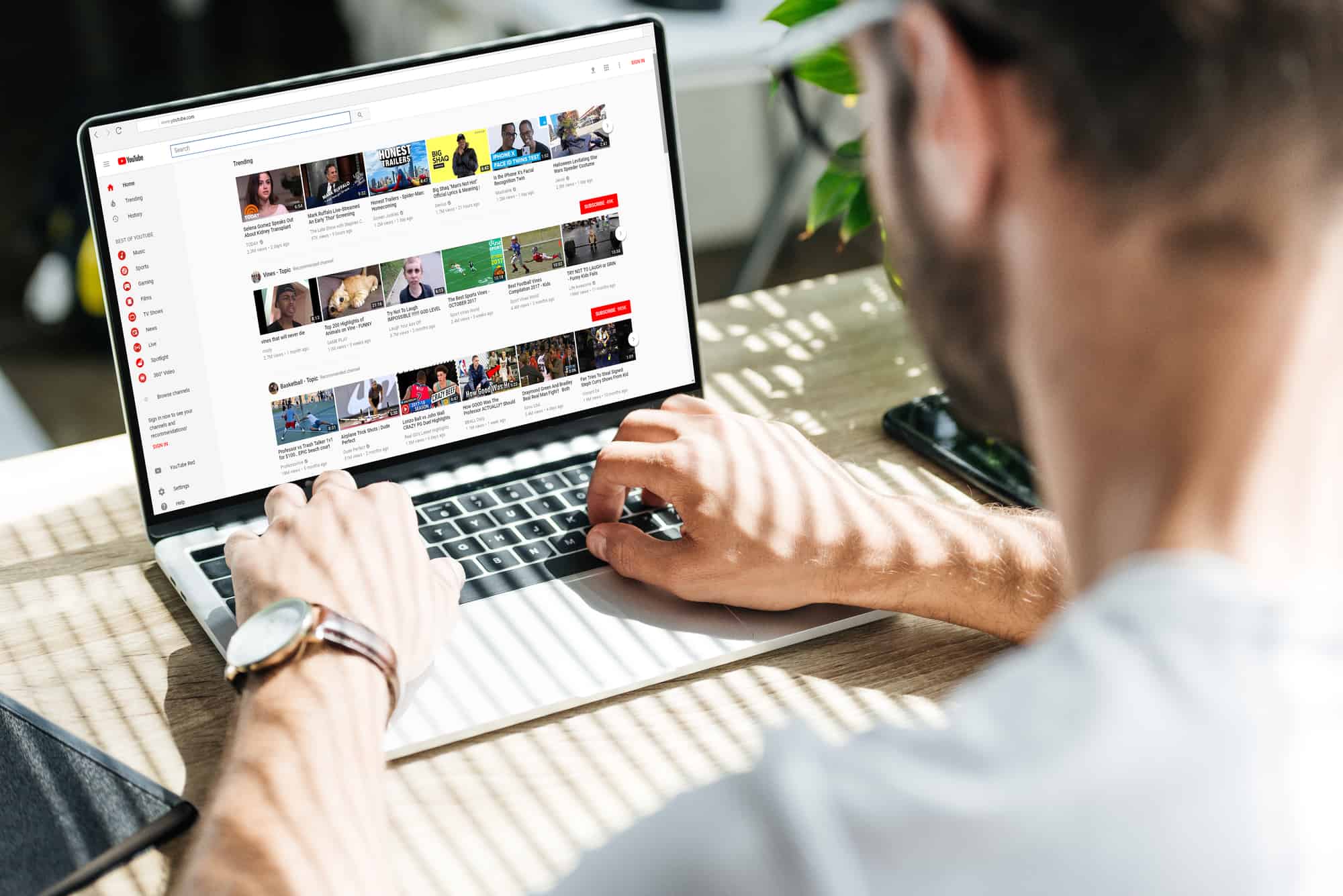Home>Production & Technology>MP3>How To Put Music On MP3 Player From Phone


MP3
How To Put Music On MP3 Player From Phone
Modified: January 22, 2024
Learn how to easily transfer and sync music from your phone to your MP3 player. Discover the simplest way to enjoy your favorite tunes on-the-go!
(Many of the links in this article redirect to a specific reviewed product. Your purchase of these products through affiliate links helps to generate commission for AudioLover.com, at no extra cost. Learn more)
Table of Contents
Introduction
Having a portable MP3 player allows you to carry your favorite music with you wherever you go. Whether you want to listen to music during your daily commute, while exercising, or simply relaxing at home, an MP3 player offers the convenience and freedom to enjoy your favorite tunes at any time.
However, knowing how to put music on your MP3 player can be a bit challenging for those who are new to the technology. With the increasing popularity of smartphones, many people might wonder if it is still necessary to use a separate MP3 player. The truth is that dedicated MP3 players offer better sound quality, longer battery life, and more storage capacity specifically designed for music.
In this article, we will explore different methods to transfer music to your MP3 player. We will cover various options, including using a USB cable, Bluetooth connection, media management software, and cloud storage services. Whether you have a standalone MP3 player or a hybrid device that combines a phone and MP3 player, we will guide you through the steps to get your music onto the device.
So, if you are ready to discover how to put music on your MP3 player from your phone, let’s dive into the different methods and find the one that works best for you!
Method 1: Transferring Music Using USB Cable
One of the most straightforward ways to transfer music from your phone to your MP3 player is by using a USB cable. Most MP3 players come with a USB port that allows you to connect it to your computer or smartphone. Follow these steps to transfer music using a USB cable:
- Connect your MP3 player to your computer or smartphone using the USB cable.
- On your computer, open the file explorer or music management software.
- Locate the music files on your phone that you want to transfer to the MP3 player.
- Select the desired music files and copy them.
- Navigate to the folder on your MP3 player where you want to store the music files.
- Paste the copied music files into the MP3 player’s folder.
- Wait for the files to finish transferring, and then safely disconnect your MP3 player from the computer or smartphone.
- On your MP3 player, navigate to the music library or playlist to find and play the transferred songs.
This method is convenient, especially if you have a large music library that you want to transfer to your MP3 player. It allows for direct file transfer without requiring an internet connection. Additionally, using a USB cable ensures a stable and secure connection, ensuring that your music files are transferred accurately and without any loss in quality.
Keep in mind that the steps may vary slightly depending on your specific MP3 player model and the operating system of your computer or smartphone. Refer to the user manual of your MP3 player and the instructions provided by the device manufacturer for more detailed guidance.
Method 2: Using Bluetooth Connection
If your MP3 player supports Bluetooth connectivity, you can easily transfer music from your phone wirelessly. This method eliminates the need for a USB cable and allows for a more convenient and hassle-free transfer process. Follow these steps to transfer music using a Bluetooth connection:
- Ensure that both your phone and MP3 player have Bluetooth capabilities and that they are turned on.
- On your phone, go to the Bluetooth settings and make sure it is discoverable.
- On your MP3 player, navigate to the Bluetooth settings and scan for available devices.
- Select your phone from the list of available devices and initiate the pairing process.
- Once the pairing is successful, you can start transferring music from your phone to the MP3 player.
- On your phone, open the music app or file manager and select the music files you want to transfer.
- Look for the option to share or send the selected music files and choose Bluetooth as the transfer method.
- On your MP3 player, accept the incoming Bluetooth transfer request from your phone.
- Wait for the transfer to complete, and then check your MP3 player’s music library to find the transferred songs.
Transferring music through a Bluetooth connection offers the advantage of wireless convenience. You can transfer music from your phone to your MP3 player without the need for any cables or physical connections. However, it is important to note that Bluetooth transfers may be slower compared to USB transfers, and the range of Bluetooth connectivity may vary depending on the devices involved.
Make sure to keep your phone and MP3 player within a reasonable distance to maintain a stable Bluetooth connection. Also, ensure that both devices are fully charged to complete the transfer without interruptions. Refer to the user manual of your MP3 player and the instructions provided by the device manufacturer for specific guidance on Bluetooth pairing and transfers.
Method 3: Using a Media Management Software
If you prefer a more comprehensive and organized approach to transferring music to your MP3 player, using a media management software can be an excellent option. Many dedicated media management software tools are available that provide enhanced features for managing and transferring music files. Follow these steps to transfer music using a media management software:
- Install a media management software on your computer that is compatible with your MP3 player.
- Connect your MP3 player to your computer using a USB cable.
- Open the media management software and allow it to detect your connected MP3 player.
- Depending on the software, you may need to authorize the device or establish a connection between the software and your MP3 player.
- Once connected, you can browse through your phone’s music library within the software interface.
- Select the songs or playlists you want to transfer to your MP3 player.
- Look for an option to sync or transfer the selected music to your MP3 player.
- Initiate the synchronization or transfer process and wait for it to complete.
- Once the transfer is finished, disconnect your MP3 player from the computer and check your device’s music library to find the transferred songs.
A media management software not only simplifies the process of transferring music but also offers additional functionality such as automatically organizing your music library, creating playlists, and even converting audio formats if necessary. These software tools provide a seamless and efficient way to manage your music collection and transfer files to your MP3 player.
It is important to note that different media management software options may have varying interfaces and features. It is recommended to consult the user manual or online documentation of the software you choose for specific instructions on how to transfer music to your MP3 player using that particular program.
Method 4: Transferring Music via Cloud Storage Services
If you have music stored in cloud storage services such as Google Drive, Dropbox, or iCloud, you can easily transfer your music to your MP3 player by utilizing these platforms. This method allows you to access your music from anywhere with an internet connection and eliminates the need for physical connections or additional software. Follow these steps to transfer music via cloud storage services:
- Upload your music files to a cloud storage service of your choice.
- On your MP3 player, open the browser or dedicated app for accessing cloud storage.
- Sign in to your cloud storage account and navigate to the location where your music files are stored.
- Select the songs or playlists you want to transfer to your MP3 player.
- Look for an option to download or save the selected music files to your MP3 player.
- Initiate the download or save process and wait for it to complete.
- Once the transfer is finished, you can access the downloaded music on your MP3 player.
Transferring music via cloud storage services offers the advantage of convenience and accessibility. You can simply upload your music files to the cloud and access them whenever and wherever you want. This method is especially useful if your MP3 player has internet capabilities or supports online streaming. It allows you to expand your music library without worrying about the storage limitations of your device.
However, it is important to keep in mind that transferring music via cloud storage requires a stable internet connection. Additionally, some MP3 players may have limitations on the types of files they can directly download and play. Make sure to check the compatibility of your MP3 player with the file formats supported by your cloud storage service.
Also, be mindful of any data usage limitations or fees associated with downloading large files from the cloud if you are using a data plan on your MP3 player. It is advisable to connect to a Wi-Fi network whenever possible to avoid any potential additional charges.
Conclusion
Transferring music to your MP3 player from your phone is a simple process that provides you with the flexibility to enjoy your favorite tunes on the go. Whether you choose to use a USB cable, Bluetooth connection, media management software, or cloud storage services, each method offers its own advantages and convenience.
Using a USB cable provides a direct and secure connection for transferring music between your phone and MP3 player. It is a reliable method that ensures accurate file transfer without any loss in quality. On the other hand, a Bluetooth connection offers wireless convenience, allowing you to transfer music without any physical connections.
If you prefer a more organized approach to managing your music, using a media management software is an excellent choice. These software tools provide enhanced features for managing your music library and transferring music files to your MP3 player.
Lastly, transferring music via cloud storage services is a convenient option, allowing you to access and expand your music library from anywhere with an internet connection. It eliminates the need to store large music files directly on your MP3 player, maximizing available storage space.
Before transferring music, make sure to check the user manual of your MP3 player for specific instructions and compatibility requirements. Additionally, consider the file formats supported by your MP3 player to ensure the transferred music files can be played successfully.
Now that you are familiar with different methods of transferring music from your phone to your MP3 player, you can choose the method that best suits your needs and preferences. Enjoy your music on-the-go and enhance your listening experience with the convenience of a dedicated MP3 player!