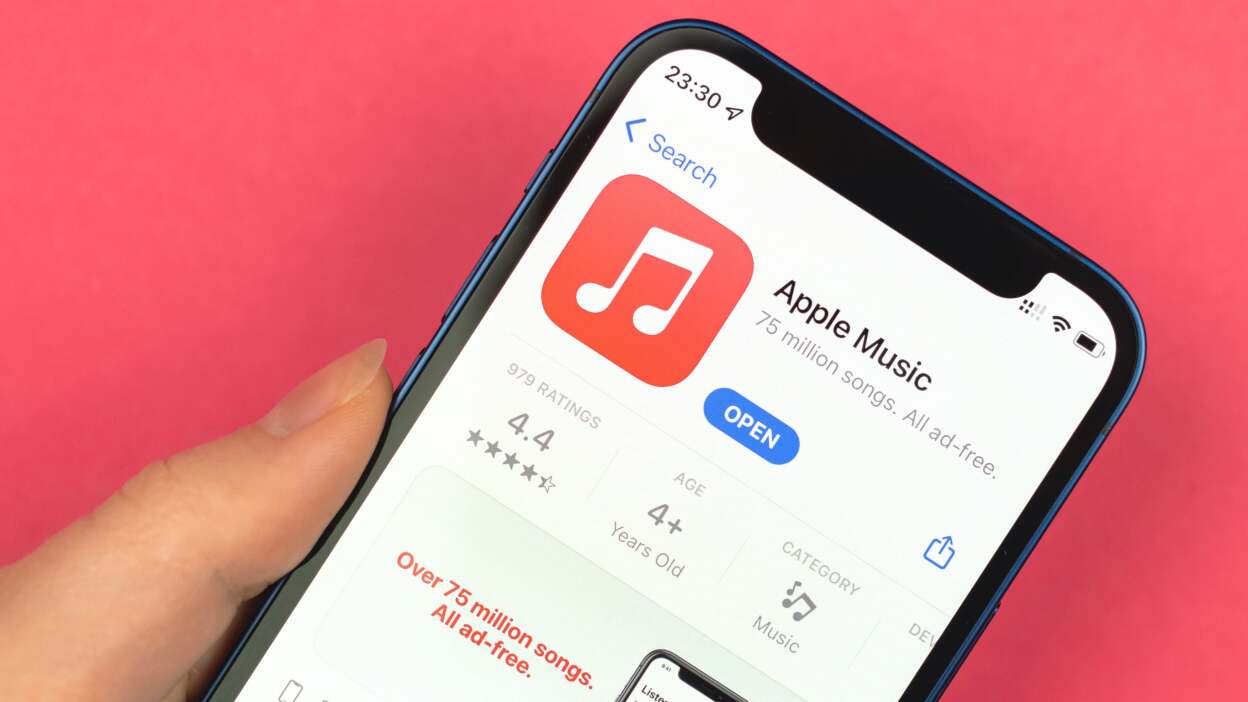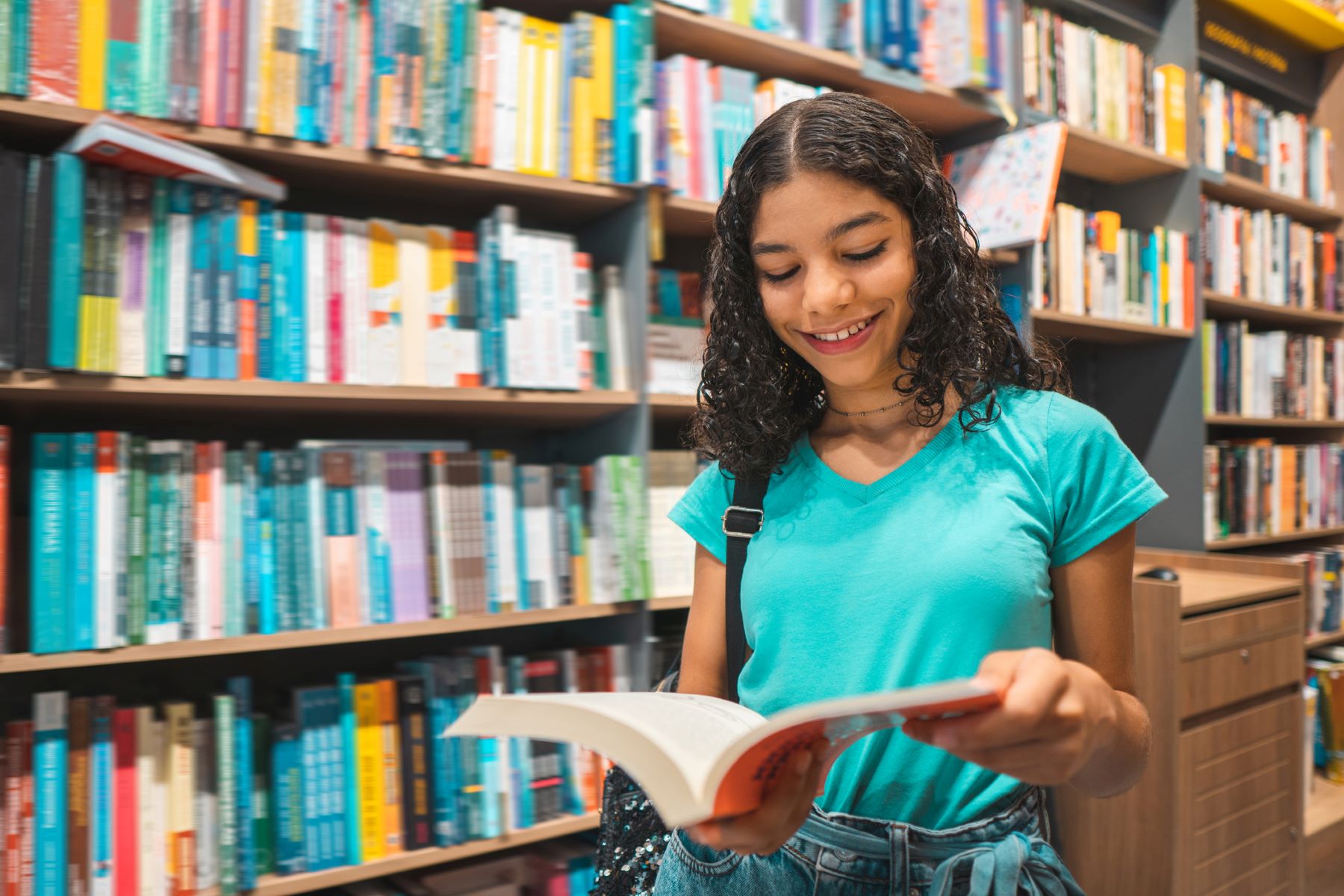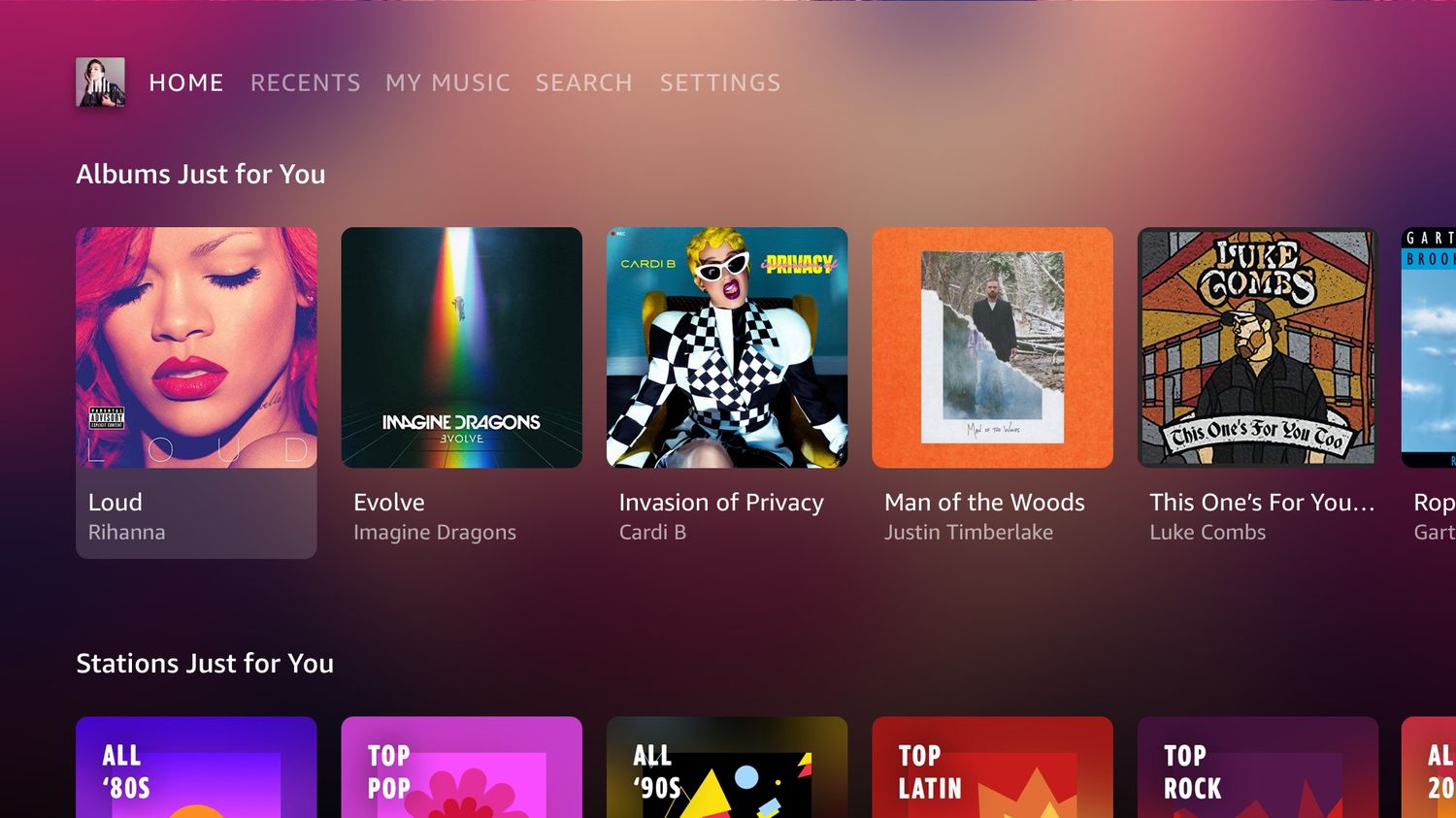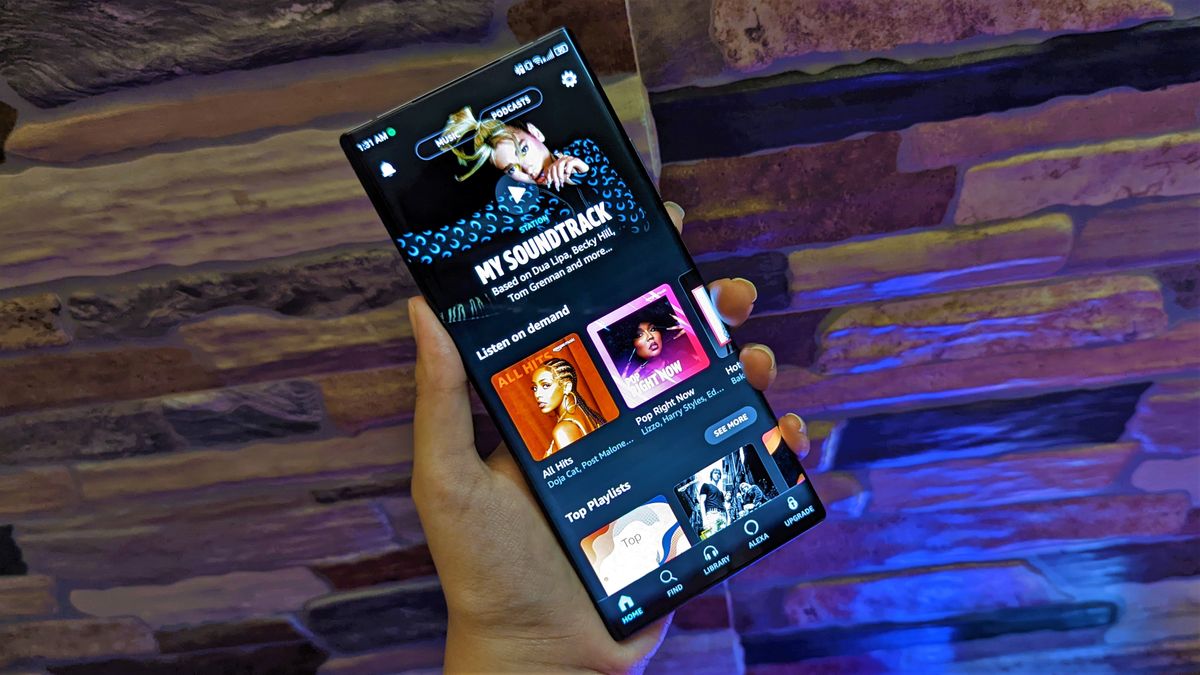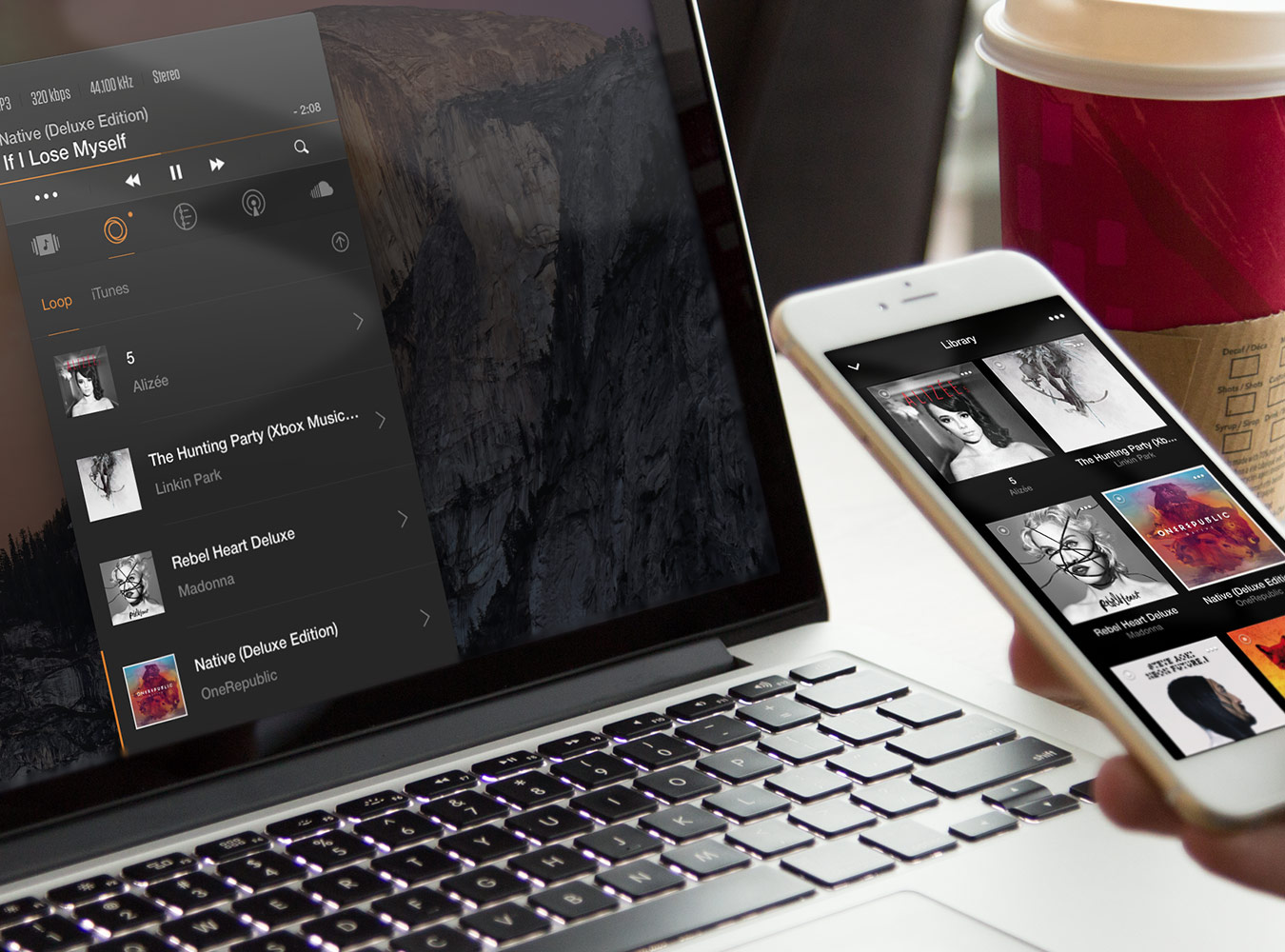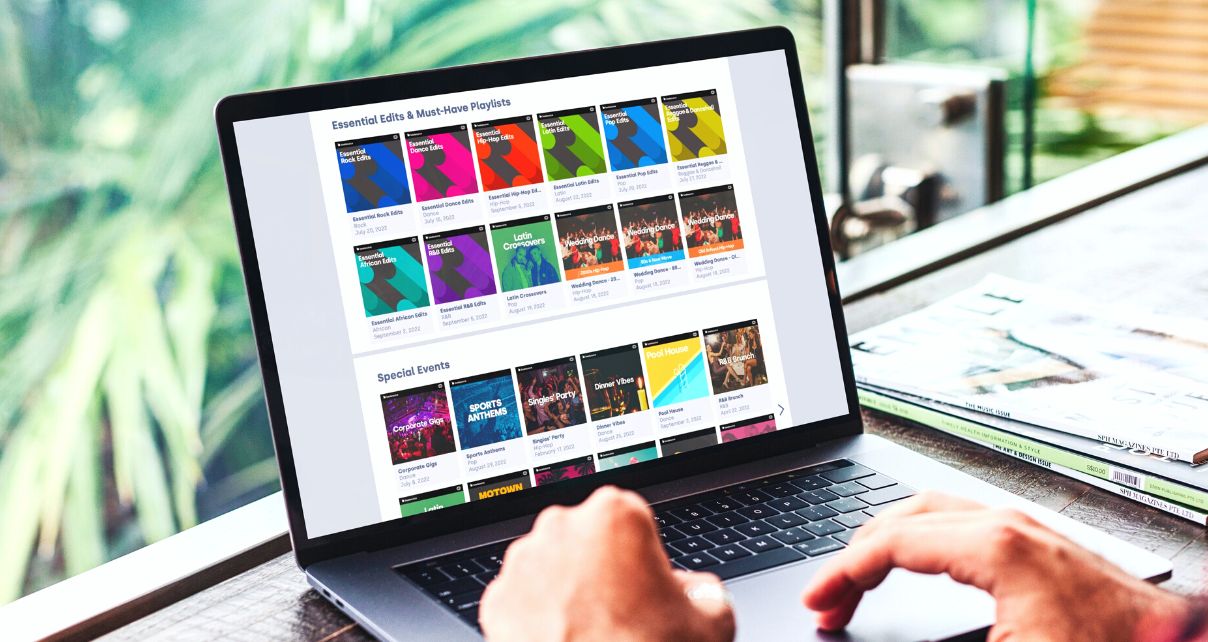Home>Production & Technology>Digital>How To Send My Amazon Purchased Digital Music To My ITunes Library
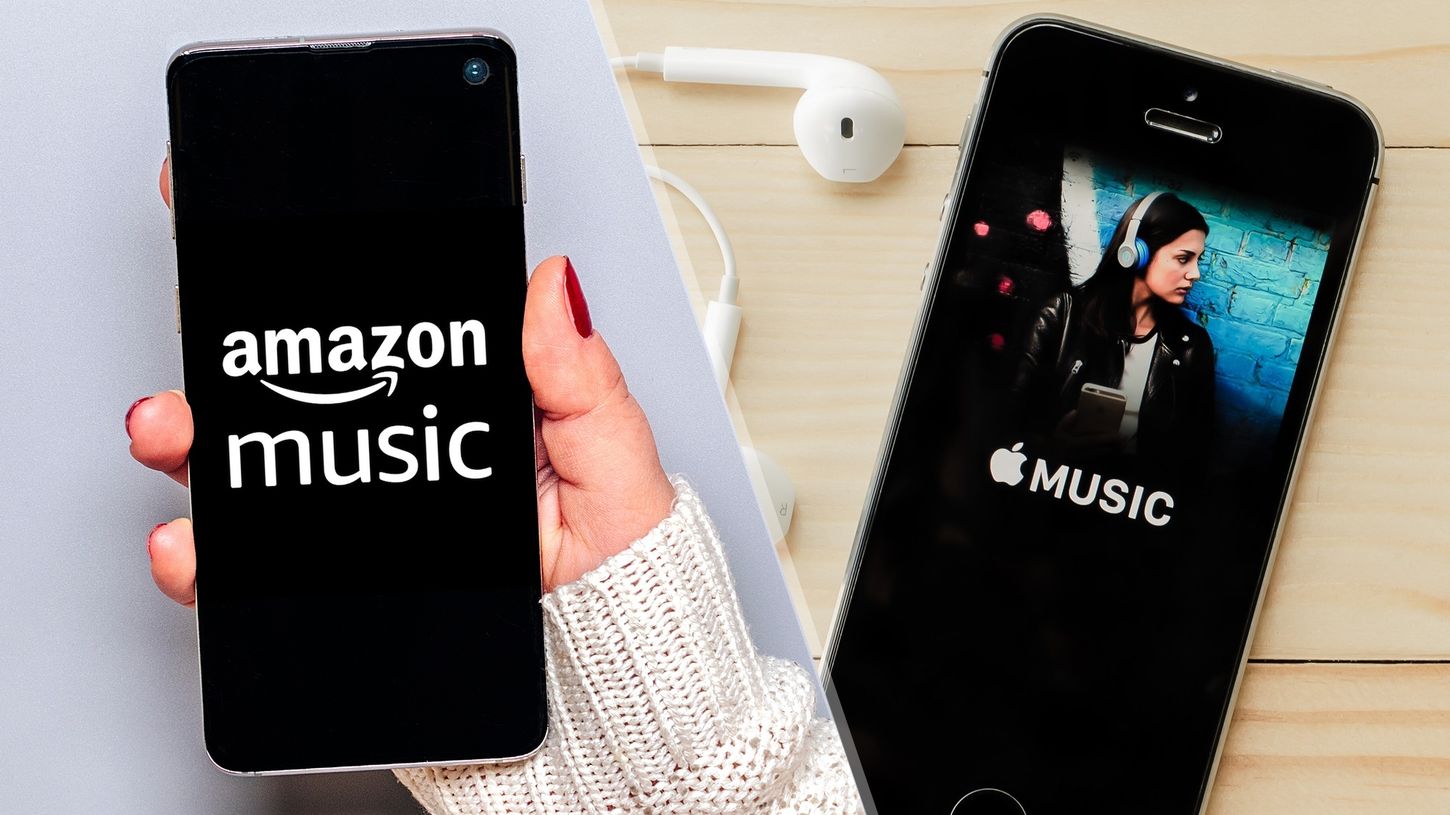
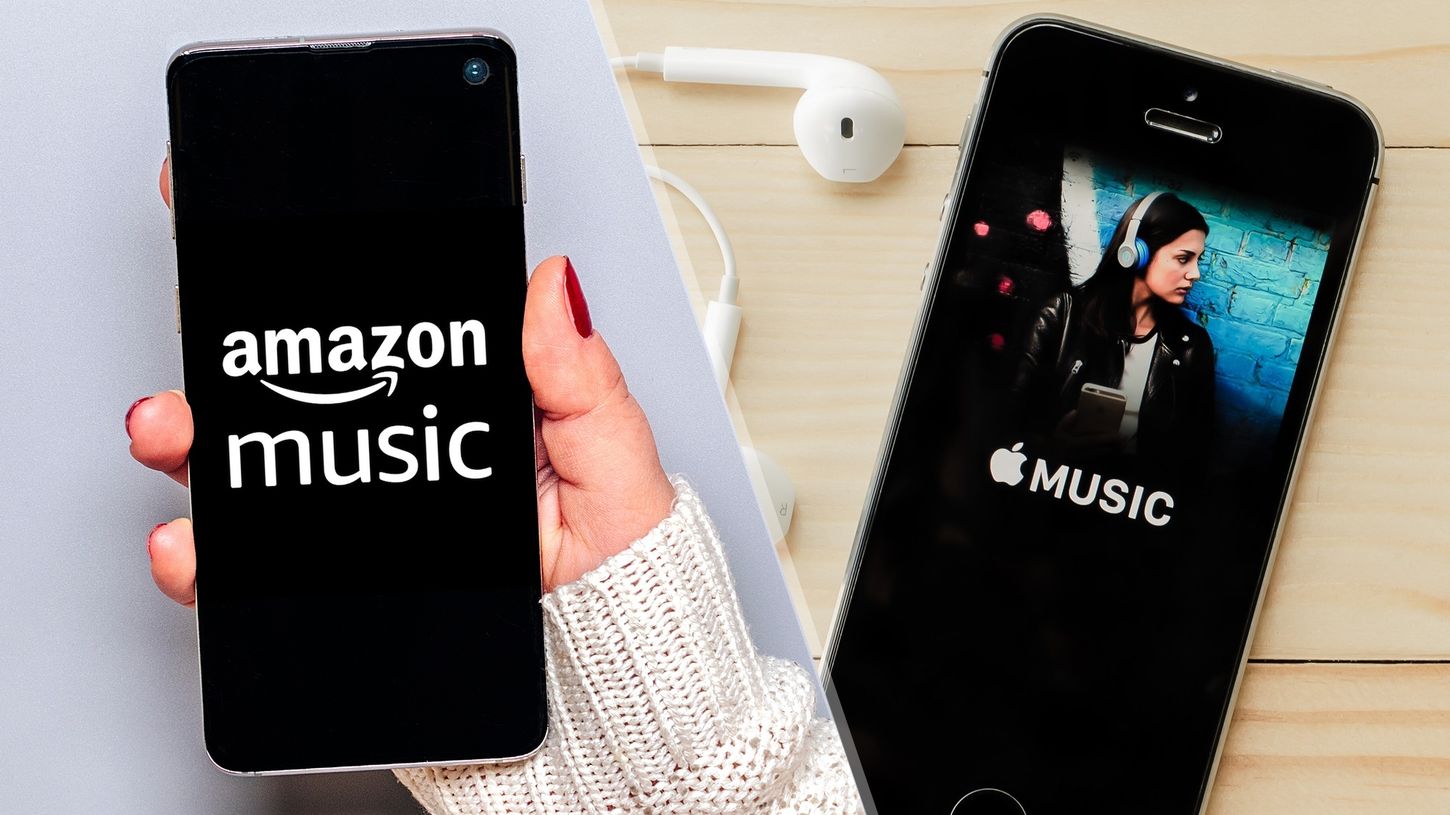
Digital
How To Send My Amazon Purchased Digital Music To My ITunes Library
Published: March 10, 2024
Learn how to transfer your digital music purchases from Amazon to your iTunes library with our step-by-step guide. Easily enjoy your favorite tunes across platforms!
(Many of the links in this article redirect to a specific reviewed product. Your purchase of these products through affiliate links helps to generate commission for AudioLover.com, at no extra cost. Learn more)
Table of Contents
Introduction
In today's digital age, music lovers have the convenience of accessing and purchasing their favorite tunes from various online platforms. Amazon, a leading e-commerce giant, offers a wide array of digital music for purchase. However, many users prefer to manage their music libraries using iTunes, Apple's renowned media player and library application. If you're wondering how to seamlessly transfer your purchased digital music from Amazon to your iTunes library, you've come to the right place.
This comprehensive guide will walk you through the process, providing step-by-step instructions to ensure a smooth transition of your Amazon digital music collection to your iTunes library. By following these simple yet effective steps, you can enjoy your purchased music across all your Apple devices, creating a seamless and unified music experience.
Whether you're a music enthusiast, a casual listener, or someone who simply appreciates the convenience of having all your music in one place, this guide is designed to simplify the process and enhance your digital music management experience. So, let's dive in and explore the seamless method of sending your Amazon purchased digital music to your iTunes library.
Step 1: Downloading the Amazon Music App
To begin the process of sending your Amazon purchased digital music to your iTunes library, the first step is to download the Amazon Music app. This app serves as the gateway to accessing and managing your digital music collection from Amazon. Whether you're using a computer or a mobile device, the Amazon Music app provides a user-friendly platform for purchasing, streaming, and downloading music.
For Computer Users:
If you're using a computer, you can easily download the Amazon Music app by visiting the official Amazon website. Once on the website, navigate to the "Amazon Music" section and locate the option to download the app. Follow the on-screen instructions to complete the download and installation process. After the installation is complete, launch the Amazon Music app and proceed to the next step.
For Mobile Device Users:
For those using a mobile device, such as a smartphone or tablet, the Amazon Music app is readily available for download from the respective app store. Simply visit the App Store for iOS devices or the Google Play Store for Android devices. Search for "Amazon Music" and initiate the download and installation process. Once the app is successfully installed, open it to proceed with the next steps.
Creating an Amazon Account:
If you don't already have an Amazon account, you will be prompted to create one during the app installation process. This account will serve as your gateway to purchasing and accessing digital music from Amazon. Follow the account creation prompts, providing the necessary information to set up your Amazon account.
Logging In:
Upon successful installation and account creation, log in to the Amazon Music app using your newly created credentials. Once logged in, you will gain access to a vast library of digital music, including the ability to purchase and download your favorite tunes directly to your device.
By following these simple steps to download the Amazon Music app, you are one step closer to seamlessly integrating your Amazon digital music collection with your iTunes library. With the app installed and your account set up, you are now ready to proceed to the next step of purchasing digital music on Amazon.
This step sets the foundation for accessing and managing your digital music collection, paving the way for a smooth transition to your iTunes library.
Step 2: Purchasing Digital Music on Amazon
Once you have the Amazon Music app installed and your account set up, the next step is to explore the vast selection of digital music available for purchase on Amazon. Whether you're a fan of chart-topping hits, classic tunes, or niche genres, Amazon offers a diverse range of music to cater to every musical preference.
Browsing the Music Library:
Upon launching the Amazon Music app, you will be greeted by a rich and diverse music library, showcasing an extensive collection of songs, albums, and playlists. Utilize the search function to explore specific artists, albums, or tracks that pique your interest. Additionally, you can browse curated playlists and recommendations tailored to your musical tastes, providing a personalized and enjoyable music discovery experience.
Previewing and Selecting Music:
As you navigate through the music library, take advantage of the preview feature to listen to snippets of songs before making a purchase. This allows you to sample the music and make informed decisions based on your preferences. Once you've found a song or album you'd like to add to your collection, proceed to the next step of purchasing the digital music.
Making a Purchase:
When you've identified the music you wish to acquire, the purchase process is straightforward and user-friendly. Simply select the desired song or album, and you will be presented with the option to purchase it. Amazon offers various payment methods for your convenience, ensuring a seamless transaction experience. Upon completing the purchase, the digital music will be added to your Amazon Music library, ready for the next crucial step of importing it to your iTunes library.
Benefits of Purchasing on Amazon:
Purchasing digital music on Amazon offers several advantages, including the ability to access your music across multiple devices, seamless integration with the Amazon Music app, and the convenience of a vast and diverse music library at your fingertips. Furthermore, Amazon frequently offers exclusive deals, discounts, and special promotions, allowing you to expand your music collection while enjoying cost-effective benefits.
By following these steps to explore, select, and purchase digital music on Amazon, you are actively curating a personalized music library tailored to your preferences. This process sets the stage for the final step of seamlessly importing your purchased Amazon digital music to your iTunes library, creating a unified and harmonious music management experience across platforms.
Step 3: Importing Amazon Music to iTunes
After purchasing your favorite digital music from Amazon and building a personalized collection within the Amazon Music app, the next crucial step is to seamlessly integrate this music with your iTunes library. By importing your Amazon digital music into iTunes, you can centralize your entire music collection, making it easily accessible across all your Apple devices.
Method 1: Using the Amazon Music App for PC or Mac
-
Download and Install the Amazon Music App for PC or Mac: If you haven't already installed the Amazon Music app on your computer, visit the official Amazon website to download and install the app. Once installed, launch the app and sign in to your Amazon account.
-
Access Your Amazon Music Library: Within the Amazon Music app, navigate to your music library, where you'll find the digital music you've purchased from Amazon.
-
Select and Download Your Purchased Music: Identify the songs or albums you wish to import into iTunes. For each selection, look for the option to download the music to your computer. This will save the music files locally, making them accessible for the next step.
-
Locate the Downloaded Music Files: Once the music has been downloaded, locate the files on your computer. They are typically stored in a designated folder, often within the Amazon Music directory.
-
Open iTunes and Import the Music: Launch iTunes on your computer and locate the "File" menu. Within the menu, look for the option to "Add File to Library" or "Add Folder to Library." Select this option and navigate to the folder where your downloaded Amazon music files are stored. Choose the files or folder and initiate the import process.
-
Verify the Imported Music: After importing the music, ensure that it appears within your iTunes library. You can organize the music into playlists, categorize it by genre, or create custom arrangements to suit your preferences.
Method 2: Using the Amazon Music Web Player
-
Access the Amazon Music Web Player: If you prefer to manage your music collection through a web browser, you can utilize the Amazon Music web player. Log in to your Amazon account and access your music library through the web player interface.
-
Download Your Purchased Music: Similar to the app-based method, identify the music you wish to import and download the files to your computer. The downloaded music files will be stored in a designated location on your computer.
-
Import the Music into iTunes: Launch iTunes and follow the same process as outlined in Method 1 to import the downloaded music files into your iTunes library.
By following these methods, you can seamlessly transfer your purchased Amazon digital music to your iTunes library, creating a unified and comprehensive music collection. Whether you prefer the convenience of the Amazon Music app or the flexibility of the web player, these steps ensure that your music is readily accessible within your preferred music management platform.
Conclusion
In conclusion, the process of sending your Amazon purchased digital music to your iTunes library involves a seamless transition facilitated by the Amazon Music app and the integration capabilities of iTunes. By following the outlined steps, you can effectively unify your digital music collection, ensuring accessibility and enjoyment across all your Apple devices.
The journey begins with the essential step of downloading the Amazon Music app, which serves as the gateway to exploring, purchasing, and managing your digital music collection. Whether you're using a computer or a mobile device, the Amazon Music app provides a user-friendly platform for accessing a diverse array of music, setting the stage for a harmonious music management experience.
Upon installing the Amazon Music app and creating your Amazon account, the next step involves exploring the extensive music library and purchasing your favorite tunes. With the ability to browse, preview, and select music tailored to your preferences, Amazon offers a convenient platform for expanding and curating your digital music collection. The seamless purchase process and the added benefits of exclusive deals and promotions further enhance the overall music acquisition experience.
The final and crucial step revolves around importing your purchased Amazon digital music into your iTunes library. This integration process ensures that your entire music collection, including the music acquired from Amazon, is centralized within iTunes, providing a unified and easily accessible music management solution. Whether utilizing the Amazon Music app for PC or Mac or leveraging the web player interface, the methods outlined in this guide enable a smooth and efficient transfer of your digital music to iTunes.
By seamlessly integrating your Amazon digital music with your iTunes library, you can enjoy a cohesive music management experience, allowing for personalized organization, playlist creation, and effortless synchronization across your Apple devices. Whether you're at home, on the go, or exploring new music discoveries, the unified music library empowers you to immerse yourself in your favorite tunes with ease.
In essence, the process of sending your Amazon purchased digital music to your iTunes library not only streamlines your music management but also enhances your overall music listening experience. With a unified music collection at your fingertips, you can indulge in your favorite tracks, discover new artists, and enjoy a seamless transition between the Amazon Music app and iTunes, creating a harmonious and personalized music ecosystem tailored to your preferences.