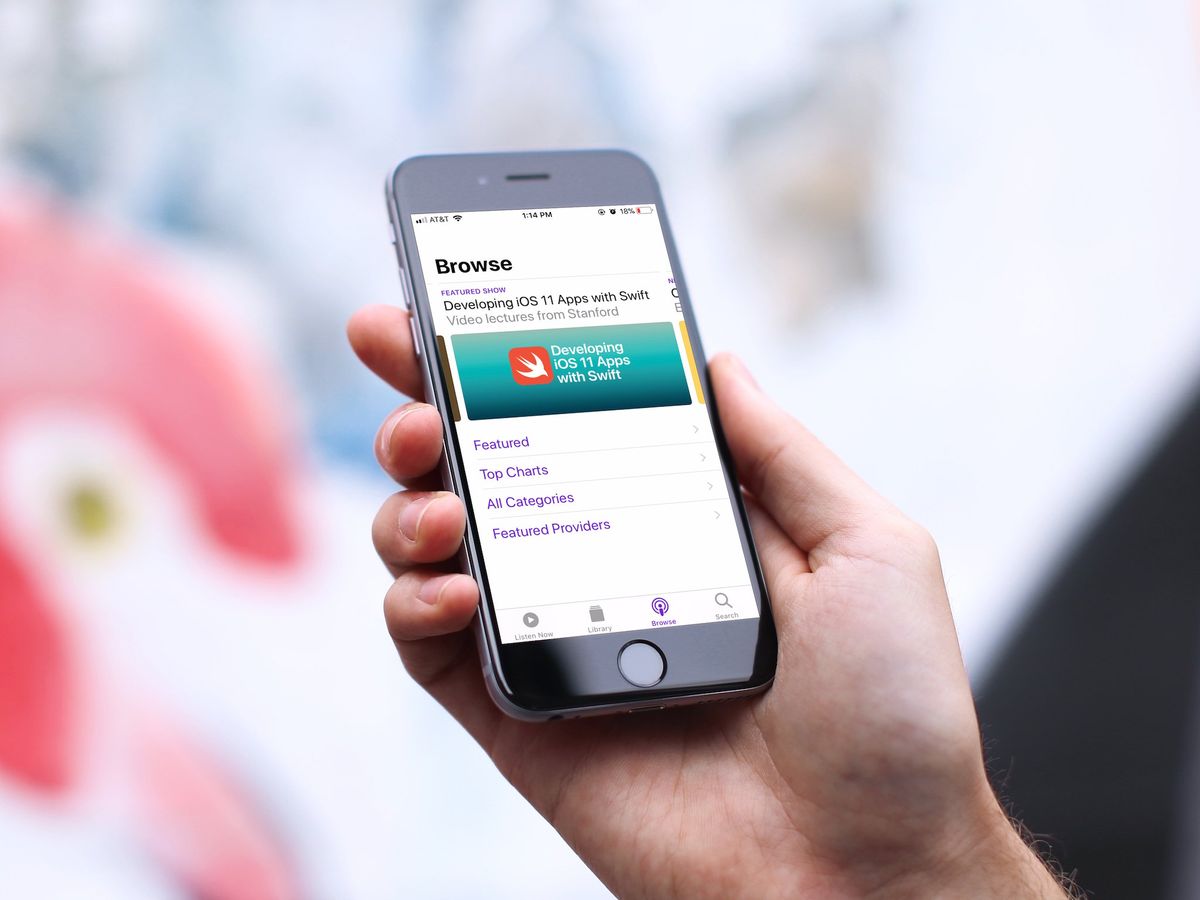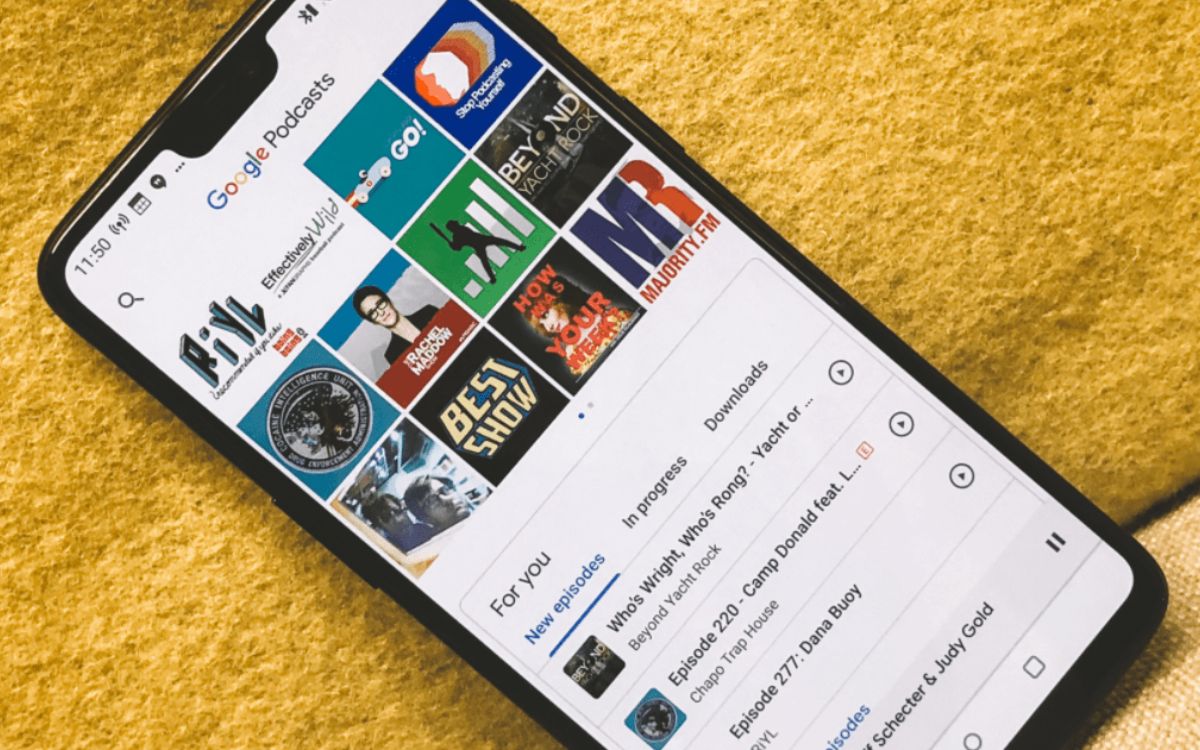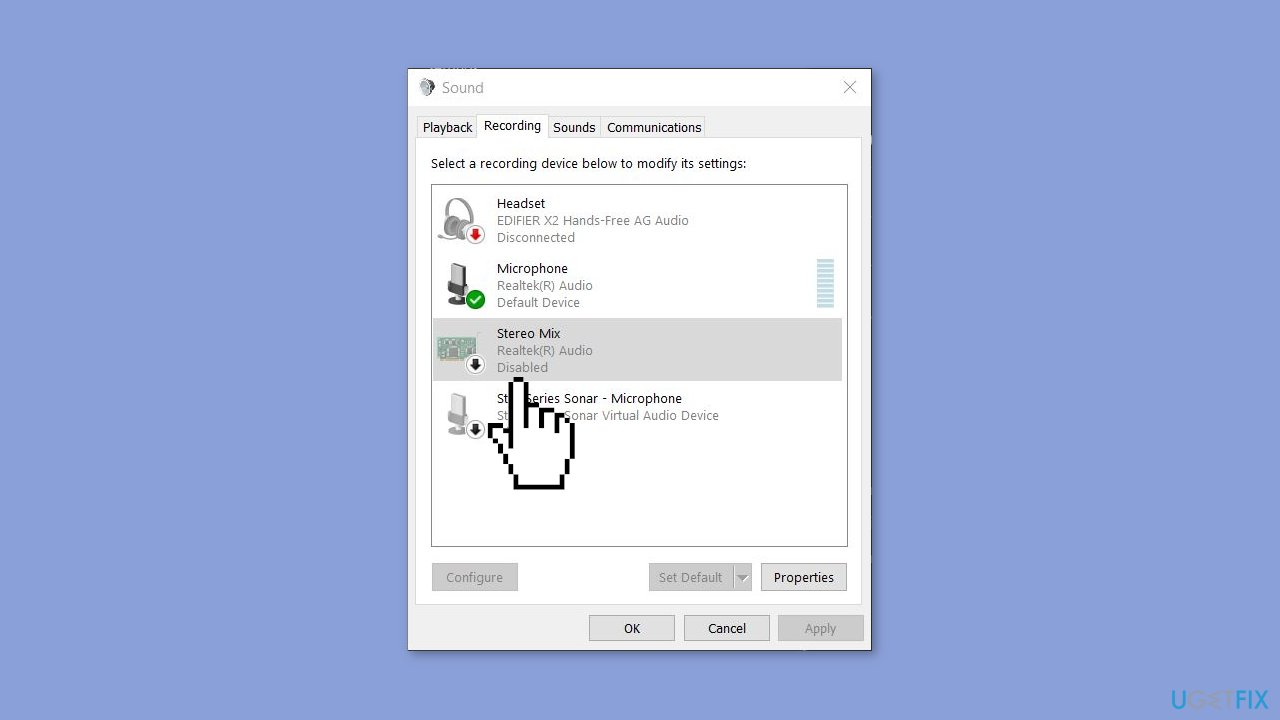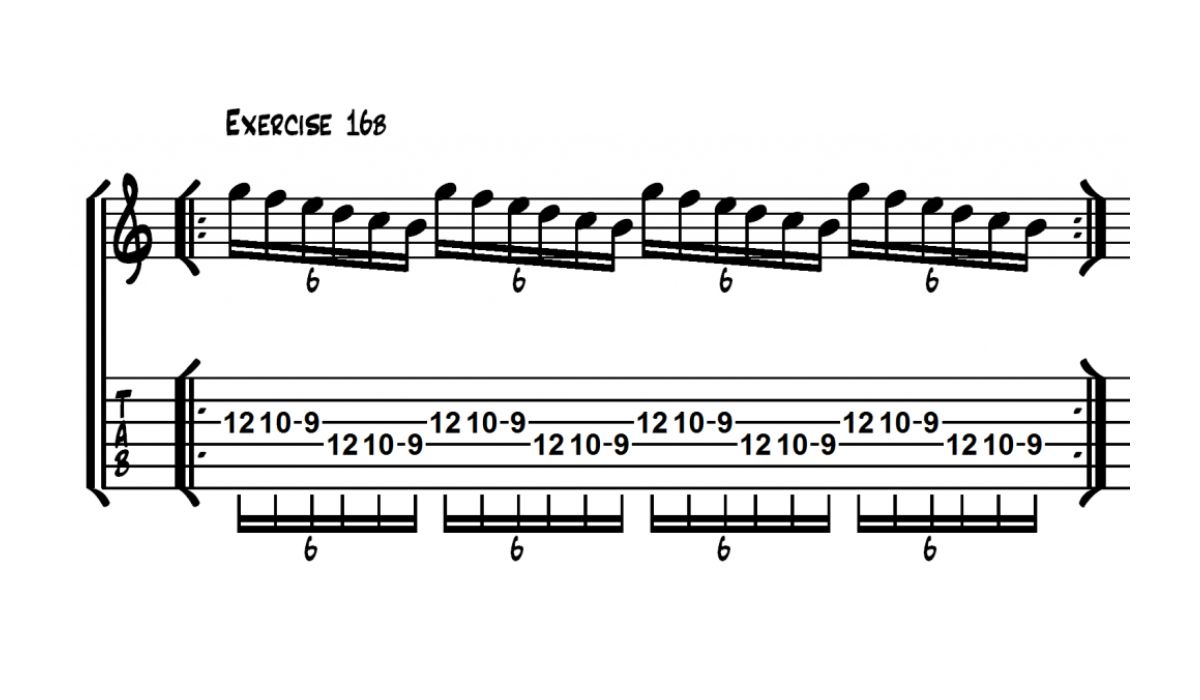Home>Production & Technology>Metronome>How To Shut Off Metronome Soundtrap
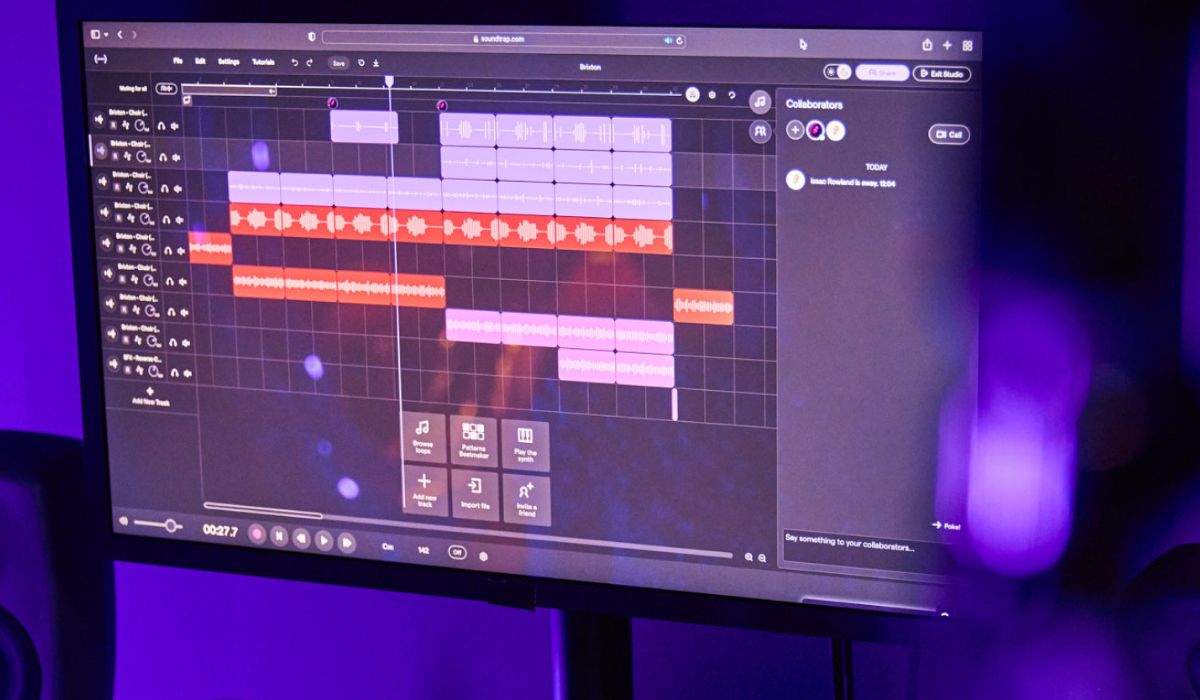
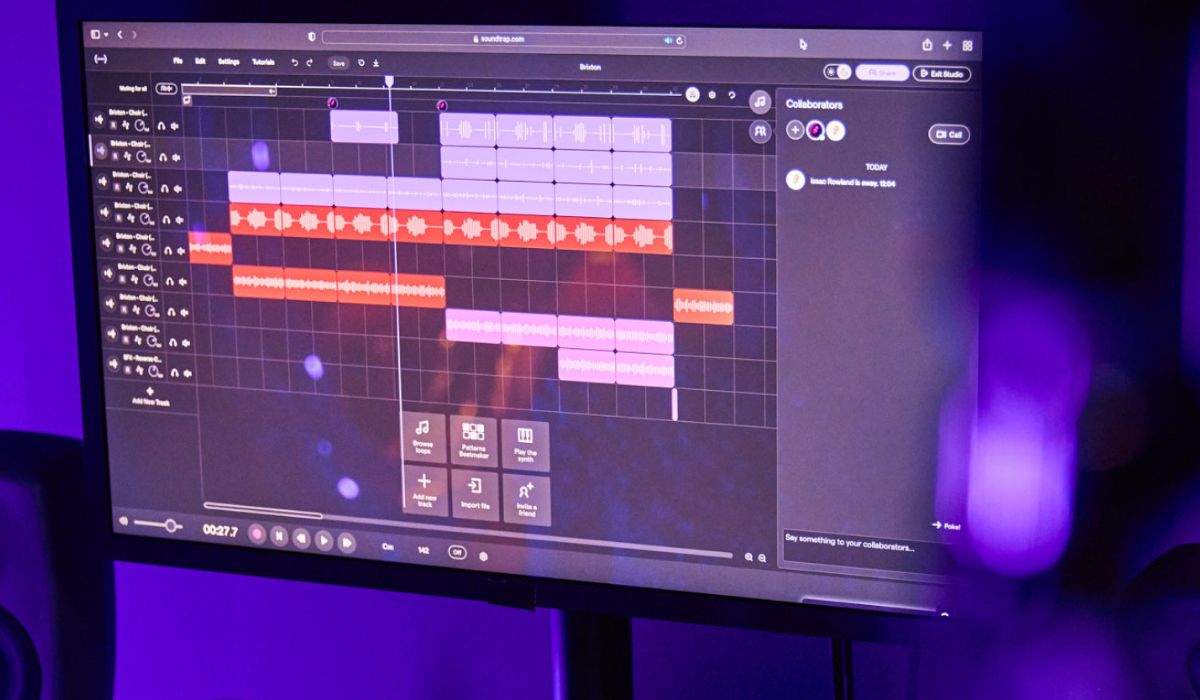
Metronome
How To Shut Off Metronome Soundtrap
Published: January 13, 2024
Learn how to easily shut off the metronome sound in Soundtrap. Step-by-step guide on stopping the metronome and enjoying uninterrupted music production.
(Many of the links in this article redirect to a specific reviewed product. Your purchase of these products through affiliate links helps to generate commission for AudioLover.com, at no extra cost. Learn more)
Table of Contents
Introduction
Whether you’re a seasoned musician or just starting your musical journey, having a reliable metronome can greatly enhance your practice sessions. The metronome acts as your rhythmic guide, helping you stay in time and develop a solid sense of timing. However, there may be times when you want to turn off the metronome sound for various reasons. Maybe you’re recording a track and don’t want the metronome sound to interfere, or perhaps you find it distracting while you’re improvising. Whatever the reason, Soundtrap offers a simple solution to disable the metronome sound.
Soundtrap is a popular online music production platform that provides an array of tools for musicians and producers to create their compositions. Alongside its extensive library of virtual instruments and audio effects, Soundtrap also includes a built-in metronome feature. This innovative feature allows users to adjust the tempo, time signature, and volume of the metronome sound to suit their needs.
In this article, we will guide you step-by-step on how to shut off the metronome sound in Soundtrap. Whether you’re working on a solo project or collaborating with others, being able to control the metronome sound will give you greater flexibility and creative freedom in your music production process.
So, let’s dive in and explore how you can disable the metronome sound in Soundtrap!
Step 1: Accessing the Soundtrap Metronome Settings
The first step to disabling the metronome sound in Soundtrap is accessing the metronome settings. Soundtrap makes it easy for users to customize their metronome experience with just a few simple clicks. Here’s how to do it:
- Login to your Soundtrap account: Open your web browser and navigate to the Soundtrap website. Sign in to your account using your username and password. If you don’t have an account yet, you can create one for free.
- Create or open a project: Once you’re logged in, either create a new project or open an existing one. The metronome settings can be accessed within the project interface.
- Click on the “Settings” button: In the toolbar at the top of the project interface, you’ll find a gear-shaped icon. Click on this icon to open the project settings menu.
- Select “Metronome” from the settings menu: Within the project settings menu, you’ll see a list of options. Look for the “Metronome” option and click on it to access the metronome settings.
Once you’ve followed these steps, you will have successfully accessed the metronome settings in Soundtrap. Now, you’re ready to move on to the next step of disabling the metronome sound.
Step 2: Disabling the Metronome Sound
Now that you have accessed the metronome settings in Soundtrap, you can easily disable the metronome sound by following these straightforward steps:
- Locate the “Enable Sound” checkbox: Within the metronome settings, you will see an option labeled “Enable Sound.” It should be accompanied by a checkbox. This checkbox allows you to enable or disable the metronome sound.
- Uncheck the “Enable Sound” checkbox: To turn off the metronome sound, simply uncheck the “Enable Sound” checkbox. Once unchecked, the metronome sound will no longer play during your recording or playback.
- Adjust other settings if desired: Alongside the “Enable Sound” checkbox, you may find other options to customize your metronome experience. For example, you can usually adjust the tempo and time signature to match your desired rhythm. Feel free to explore these settings and make any necessary adjustments.
By following these steps, you can effectively disable the metronome sound in Soundtrap. This will allow you to focus on your music without the audible distraction of the metronome during your recording or playback sessions.
Keep in mind that you can always go back to the metronome settings and recheck the “Enable Sound” checkbox if you decide you want to enable the metronome sound again in the future.
Step 3: Testing the Metronome Sound
After disabling the metronome sound in Soundtrap, it’s important to ensure that the changes have taken effect and that the metronome is no longer audible. This can be done by testing the metronome sound using the following steps:
- Start playback or recording: In your Soundtrap project, begin playback or recording. This can be done by clicking the play button or using the appropriate keyboard shortcuts.
- Observe the absence of metronome sound: As the music plays or you record your own tracks, pay close attention to whether or not you hear the metronome sound. With the “Enable Sound” checkbox unchecked, the metronome sound should be completely silent.
- Adjust settings if necessary: If you still hear the metronome sound despite disabling it, double-check that the “Enable Sound” checkbox is indeed unchecked. If it is, go back to the metronome settings and ensure that all settings are correctly adjusted. You can try rechecking and unchecking the “Enable Sound” checkbox to see if that resolves the issue. If the problem persists, you may need to reach out to Soundtrap support for further assistance.
By following these steps and confirming that the metronome sound is no longer audible during playback or recording sessions, you can be confident that the changes made to disable the metronome sound were successful.
Remember that you can always re-enable the metronome sound at any time by going back to the metronome settings and checking the “Enable Sound” checkbox. This flexibility allows you to customize your metronome experience in Soundtrap based on your specific needs and preferences.
Conclusion
Disabling the metronome sound in Soundtrap is a straightforward process that allows you to have greater control and flexibility during your music production sessions. By following the simple steps outlined in this article, you can easily toggle off the metronome sound and focus solely on your music without any audible distractions.
Remember, the metronome is an essential tool for practicing and developing your sense of timing. However, there may be times when you want to turn off the metronome sound for various reasons, such as recording a track or finding it distracting during creative sessions. Soundtrap’s metronome settings give you the ability to customize your metronome experience according to your preferences and needs.
By accessing the metronome settings, unchecking the “Enable Sound” checkbox, and testing the metronome sound, you can ensure that the metronome remains silent during playback or recording. This allows you to fully immerse yourself in your music-making process without any interruptions.
Should you ever want to revert to using the metronome sound, you can simply go back to the metronome settings and check the “Enable Sound” checkbox. This flexibility gives you the freedom to adjust the metronome settings as needed for different projects and musical endeavors.
Utilizing Soundtrap’s metronome feature combined with the ability to control the metronome sound empowers you to practice your music with precision and develop your rhythmic skills. The metronome is a valuable tool in any musician’s toolkit, and Soundtrap makes it easy to harness its power while giving you the option to disable the sound when desired.
So, whether you’re composing, recording, or collaborating, take advantage of Soundtrap’s metronome settings to tailor your metronome experience and create music that resonates with your artistic vision.