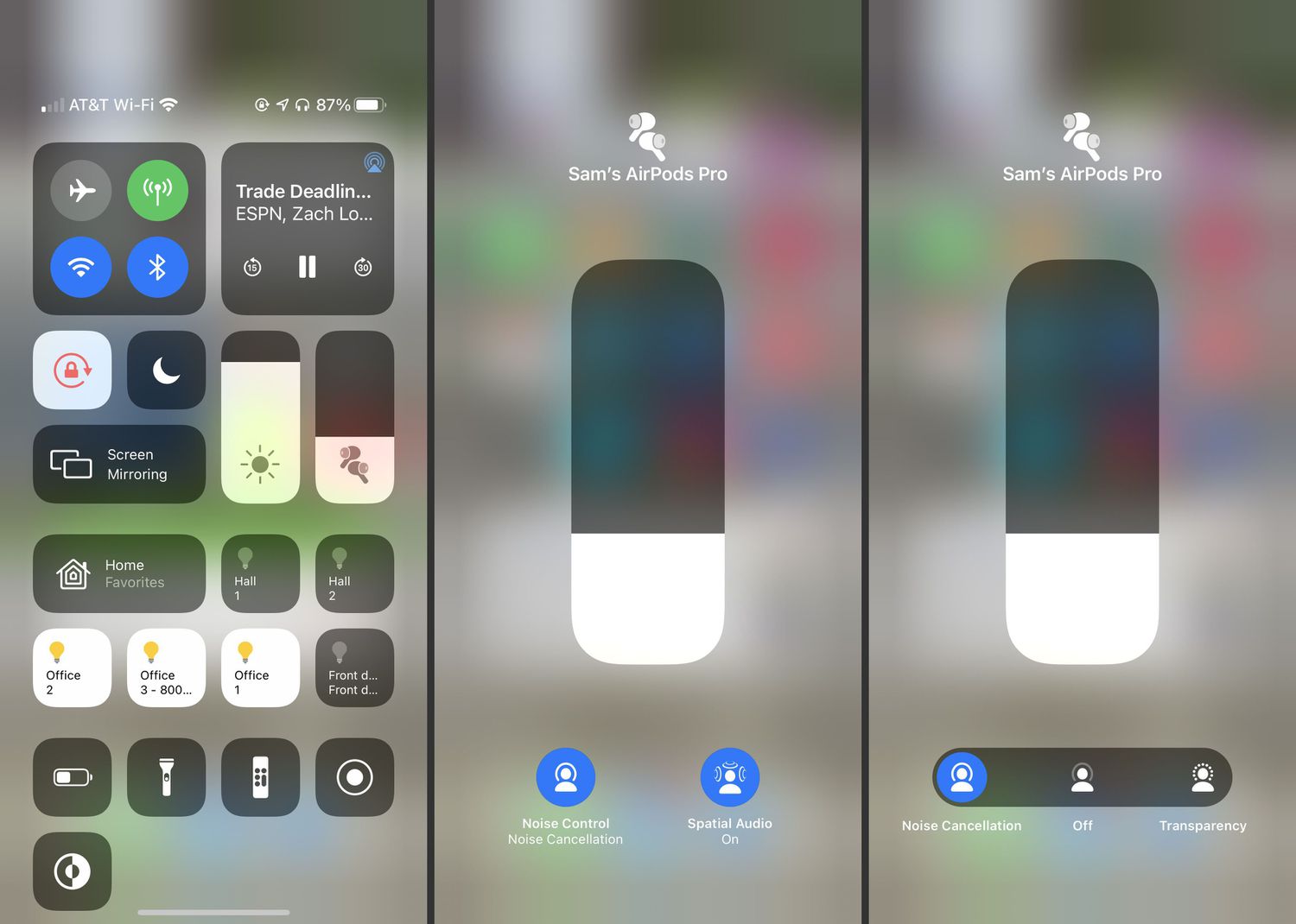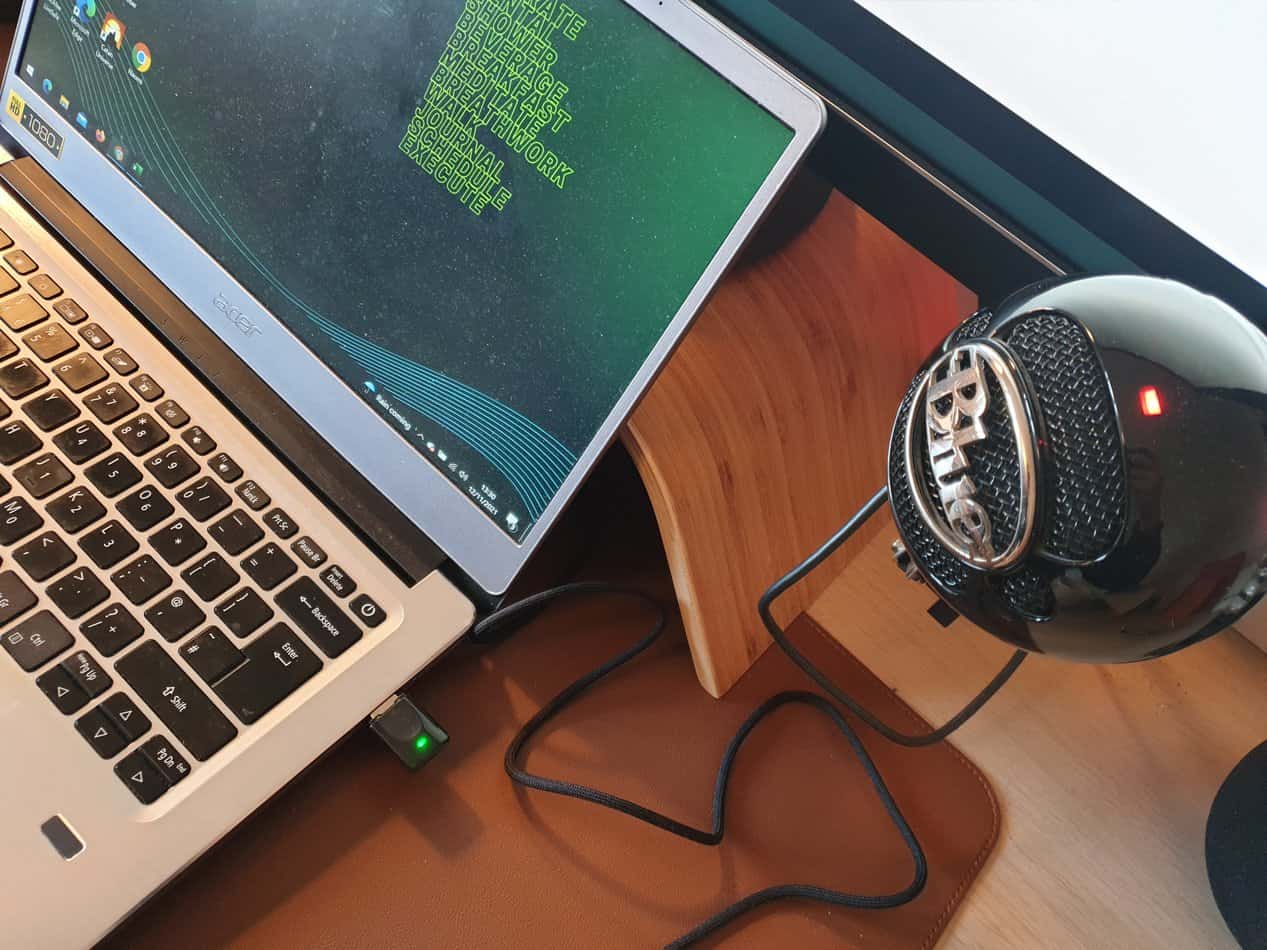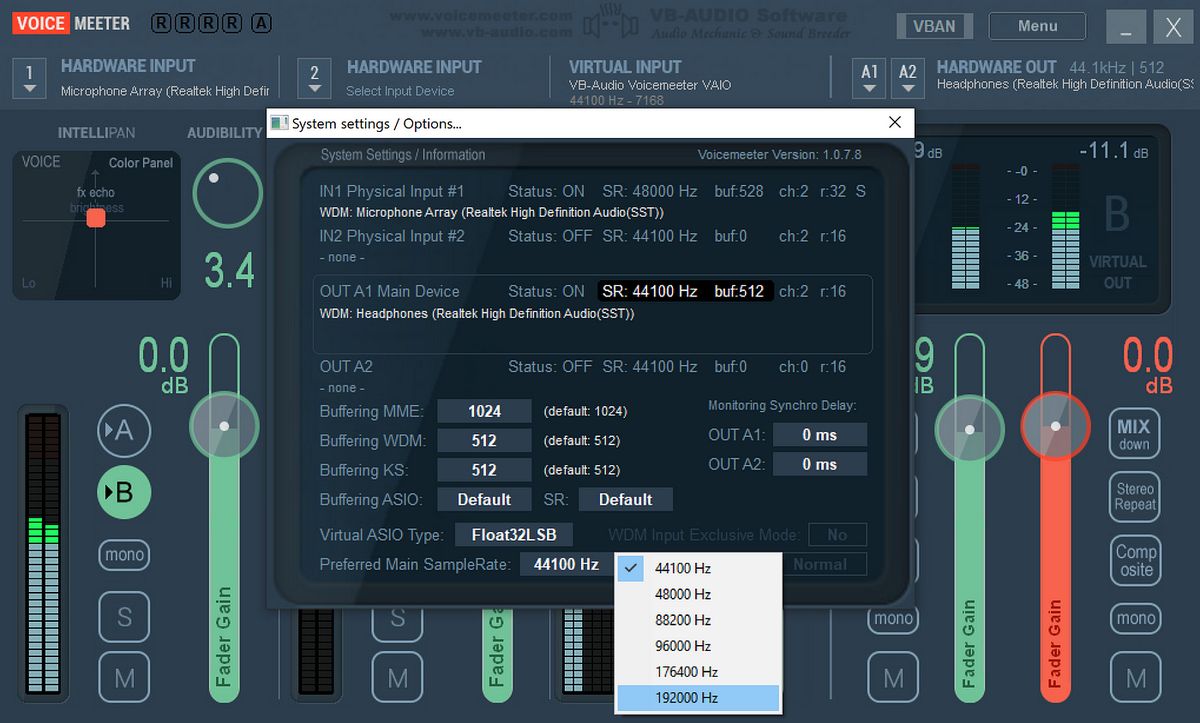Home>Production & Technology>Noise Cancellation>How To Know If Noise Cancellation Is On Beats


Noise Cancellation
How To Know If Noise Cancellation Is On Beats
Modified: January 22, 2024
Learn how to determine if noise cancellation is activated on your Beats headphones. Discover the best techniques to ensure optimal noise reduction.
(Many of the links in this article redirect to a specific reviewed product. Your purchase of these products through affiliate links helps to generate commission for AudioLover.com, at no extra cost. Learn more)
Table of Contents
Introduction
Noise cancellation has become a must-have feature for many headphone users, offering a way to block out unwanted background sounds and enjoy a more immersive audio experience. One of the popular brands known for their superior sound quality and effective noise cancellation is Beats. With their sleek design and advanced technology, Beats headphones have gained a significant following amongst music enthusiasts and professionals alike.
However, it’s not always immediately obvious whether noise cancellation is activated or not, especially for users who are new to Beats headphones or noise cancellation technology in general. In this article, we will explore how to determine if noise cancellation is enabled on your Beats headphones, so you can enjoy your audio in the most optimal way.
Understanding how noise cancellation works and the specific features of Beats headphones is crucial in figuring out if this feature is active. Additionally, we will delve into various methods you can use to check if noise cancellation is on, ranging from visual indicators to sound tests and adjusting settings.
By the end of this article, you’ll have a clear understanding of how to identify whether noise cancellation is actively functioning on your Beats headphones, enabling you to make the most of this exceptional feature.
Understanding Noise Cancellation
Noise cancellation is a technology designed to reduce or eliminate unwanted ambient sounds, allowing the listener to focus on the desired audio. It works by using microphones to detect external sounds and then generating an opposite sound wave to cancel out the undesired noise.
Active noise cancellation, which is commonly used in high-quality headphones like Beats, employs advanced algorithms to analyze and counteract ambient noise in real-time. This technology can effectively diminish background noise, creating a more immersive and enjoyable audio experience.
By understanding how noise cancellation works, you’ll have a better grasp of why it’s important to ensure it’s activated on your Beats headphones. Without noise cancellation, you may not fully experience the intended sound quality of your audio, and external noise could potentially distract or disrupt your listening experience.
Beats headphones are known for their exceptional noise cancellation capabilities. They use a combination of hardware and software to provide excellent sound isolation, allowing you to focus on your music without external disturbances.
Next, we will delve into the specific features that make Beats headphones stand out and how they contribute to the noise cancellation experience.
Features of Beats Headphones
Beats headphones are renowned for their premium sound quality, stylish design, and advanced features. When it comes to noise cancellation, Beats offers a range of proprietary technologies that enhance the overall listening experience.
1. Pure Adaptive Noise Cancelling (Pure ANC): Beats headphones come equipped with Pure ANC, which is a cutting-edge technology that continuously monitors and adjusts for ambient noise. It employs advanced algorithms to adapt and optimize the sound in real-time, providing a customized and immersive audio experience.
2. Transparency Mode: In addition to active noise cancellation, Beats headphones also offer a Transparency mode feature. This feature allows you to hear the outside world without removing your headphones. It is particularly useful in situations where you need to be aware of your surroundings, such as when crossing the street or having a conversation.
3. Dual-mode ANC: Beats headphones come with a dual-mode ANC functionality that gives you the flexibility to choose between complete noise cancellation or activating the Transparency mode. Depending on your preference and the environment you’re in, you can easily switch between these modes to suit your needs.
4. Premium Sound Quality: Alongside its noise cancellation capabilities, Beats headphones are known for delivering exceptional audio quality. They are designed to produce deep bass, clear midrange, and detailed highs, ensuring that every nuance of your music is reproduced accurately.
5. Comfortable Fit: Another noteworthy feature of Beats headphones is their ergonomic design, ensuring a comfortable fit for extended listening sessions. The soft ear cushions and adjustable headbands make it easy to find the perfect fit, enhancing both comfort and noise isolation.
Overall, these features combine to create a premium listening experience. The next section will explore different methods to check if noise cancellation is active on your Beats headphones.
Methods to Check if Noise Cancellation is On
There are multiple ways to determine if noise cancellation is activated on your Beats headphones. Let’s explore some of the most effective methods:
1. Visual Indicators: Many models of Beats headphones come equipped with LED lights that indicate the status of noise cancellation. Check the headphone’s user manual or the Beats website to find out the specific LED light patterns that indicate whether noise cancellation is on or off. Typically, a solid or blinking light signifies that noise cancellation is active.
2. Sound Test: One practical way to check if noise cancellation is working is to perform a sound test. Put on your Beats headphones and play audio with noise cancellation turned on. Compare the sound quality and audio immersion with noise cancellation turned off. If you notice a significant reduction in background noise and improved clarity in the audio, it indicates that noise cancellation is active.
3. Adjusting Noise Cancellation Settings: In some Beats headphone models, you can adjust the level of noise cancellation or toggle it on and off using the headphone’s controls or a companion mobile app. Experiment with these settings and listen for changes in the audio and ambient noise level to determine if noise cancellation is activated.
4. Check the Device’s Settings: If you’re using your Beats headphones with a device such as a smartphone or tablet, check the device’s settings for any noise cancellation options. Ensure that the noise cancellation feature is enabled on both the headphones and the device for optimal performance.
5. Contact Customer Support: If you have tried the above methods and are still unsure if noise cancellation is active, reach out to Beats customer support for assistance. They can provide guidance specific to your headphone model and help troubleshoot any issues you may be experiencing.
By using a combination of these methods, you can confidently determine if noise cancellation is activated on your Beats headphones. This will ensure that you’re getting the best audio experience while minimizing external distractions.
Visual Indicators
Visual indicators are a convenient way to check if noise cancellation is active on your Beats headphones. Different models of Beats headphones may have varying LED light patterns or buttons that indicate the status of noise cancellation. Here are some common visual indicators to look out for:
- Solid LED Light: On certain Beats headphone models, a solid LED light illuminated on the earcup typically indicates that noise cancellation is turned on. This light may be a specific color, such as white or blue, depending on the model.
- Blinking LED Light: Some Beats headphones have a blinking LED light when noise cancellation is active. Refer to the user manual or visit the Beats website for information specific to your headphone model regarding the meaning of different blinking patterns.
- Toggle or Switch: Some headphones have physical buttons or switches that toggle noise cancellation on or off. Check the sides of the earcups or the headphone’s control panel to locate these buttons or switches. Ensure that the button or switch is in the position that corresponds to noise cancellation being turned on.
If you’re unsure about the visual indicators on your Beats headphones, refer to the user manual or reach out to Beats customer support for guidance. Understanding the specific visual cues of your headphone model will allow you to easily confirm if noise cancellation is activated.
It’s important to note that visual indicators alone may not provide a definitive confirmation of noise cancellation status. It’s always a good idea to combine visual indicators with other methods, such as sound tests or adjusting noise cancellation settings, to ensure an accurate assessment.
Now that we’ve covered visual indicators, let’s explore the sound test method to check if noise cancellation is on.
Sound Test
A sound test is an effective method to determine if noise cancellation is active on your Beats headphones. By comparing the audio quality and the level of background noise with noise cancellation turned on and off, you can assess whether the feature is working as intended.
To perform a sound test, follow these steps:
- Ensure that your Beats headphones are properly connected to your audio source, such as a smartphone, tablet, or computer.
- Play a piece of audio with noise cancellation turned off. This could be your favorite music track, a video, or any audio content that you are familiar with.
- Once you have listened to the audio without noise cancellation, activate noise cancellation on your Beats headphones. Most models have a dedicated button or switch for this purpose.
- Start playing the same piece of audio again with noise cancellation turned on.
- Listen carefully to the audio quality and any background noise present. Pay attention to how clear the audio sounds and whether any external sounds are being filtered out.
- If you notice a significant reduction in background noise and improved clarity in the audio compared to when noise cancellation was off, it indicates that noise cancellation is active and functioning correctly.
Keep in mind that the effectiveness of noise cancellation can vary depending on the ambient noise level and the specific model of Beats headphones you are using. In noisy environments, noise cancellation can greatly enhance the audio experience by minimizing distractions and allowing you to focus on your music or audio content.
By conducting a sound test, you can confidently determine if noise cancellation is on and enjoy an immersive audio experience with your Beats headphones.
Next, we will explore how to adjust noise cancellation settings to ensure optimal performance.
Adjusting Noise Cancellation Settings
Adjusting the noise cancellation settings on your Beats headphones can help you fine-tune the performance and personalize the audio experience to your liking. Depending on the model, you may have various options available to modify noise cancellation settings. Here are some common methods:
1. Companion Mobile App: Some Beats headphone models have a dedicated mobile app that allows you to customize the noise cancellation settings. Download the app from the App Store or Google Play Store, connect your headphones, and explore the available options. You may be able to adjust the level of noise cancellation, enable specific modes, or even create custom presets.
2. On-Headphone Controls: Check if your Beats headphones have built-in controls that allow you to adjust noise cancellation settings. These controls can include buttons, dials, or touch-sensitive surfaces on the earcups. Refer to the user manual or visit the Beats website to learn how to navigate through the control options and make adjustments.
3. Device Settings: If you’re using your Beats headphones with a device like a smartphone or tablet, explore the settings of that device for noise cancellation options. Some devices offer specific noise cancellation settings that can enhance the performance of compatible headphones. Ensure that both the headphones and the device settings are aligned for optimal noise cancellation results.
Experiment with different noise cancellation settings to find the balance that suits your preferences and the surrounding environment. Keep in mind that higher levels of noise cancellation may result in a more isolated audio experience, while lower levels might let in more ambient sound.
By adjusting the noise cancellation settings, you can tailor the audio experience to your liking and optimize the performance of your Beats headphones in various listening environments.
Now that we have covered methods to check if noise cancellation is on and how to adjust its settings, let’s wrap up the article.
Conclusion
Noise cancellation is a valuable feature offered by Beats headphones, allowing users to enjoy their audio without the disruption of external noise. In this article, we explored different methods to determine if noise cancellation is active on your Beats headphones.
We started by understanding the concept of noise cancellation and the specific features that make Beats headphones stand out in terms of audio quality and noise isolation. We then discussed practical methods to check if noise cancellation is on, including visual indicators, sound tests, and adjusting settings.
Visual indicators, such as LED lights or buttons, provide a quick and convenient way to confirm if noise cancellation is active. Sound tests allow you to compare the audio quality and the level of background noise with noise cancellation turned on and off. Adjusting noise cancellation settings, either through a companion mobile app or on-headphone controls, allows you to fine-tune the performance and personalize your audio experience.
By combining these methods, you can confidently determine if noise cancellation is activated on your Beats headphones and enjoy an immersive and distraction-free listening experience.
Remember to consult the user manual or reach out to Beats customer support if you have any specific questions about the noise cancellation features of your particular headphone model. They are there to assist you and provide guidance.
Now that you have a comprehensive understanding of how to check if noise cancellation is on, put your knowledge into practice and enjoy an exceptional audio experience with your Beats headphones!