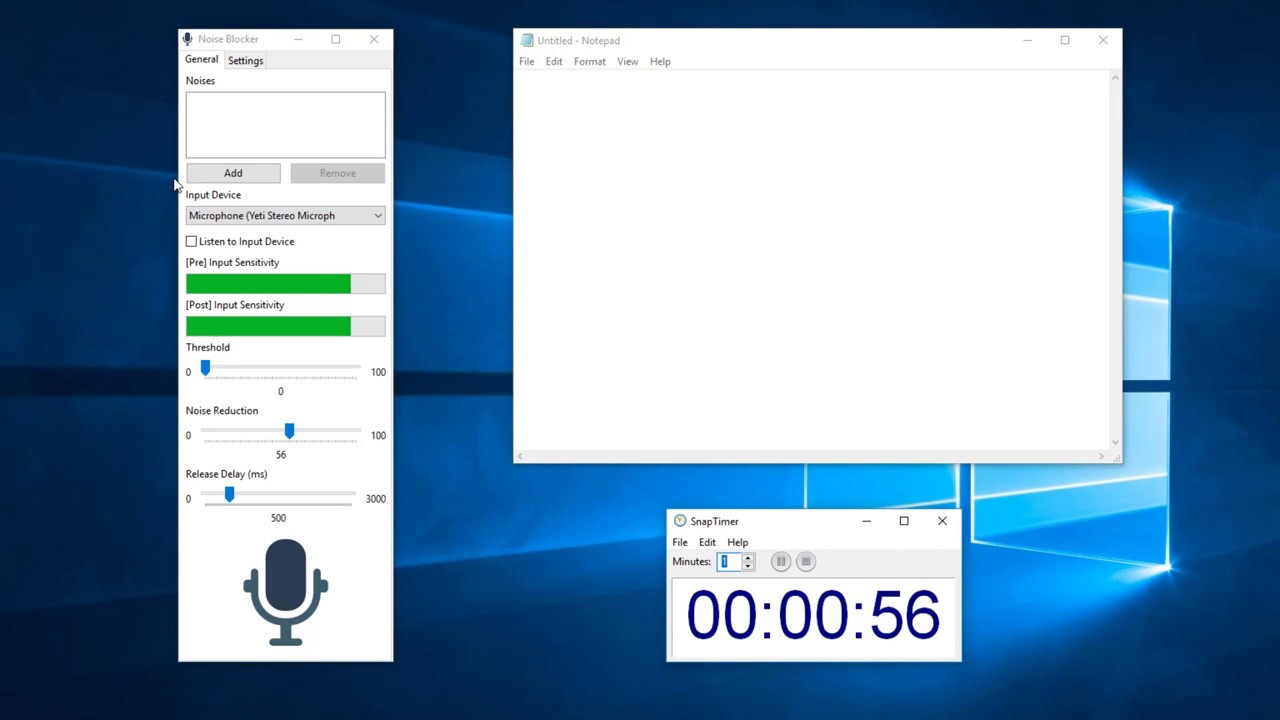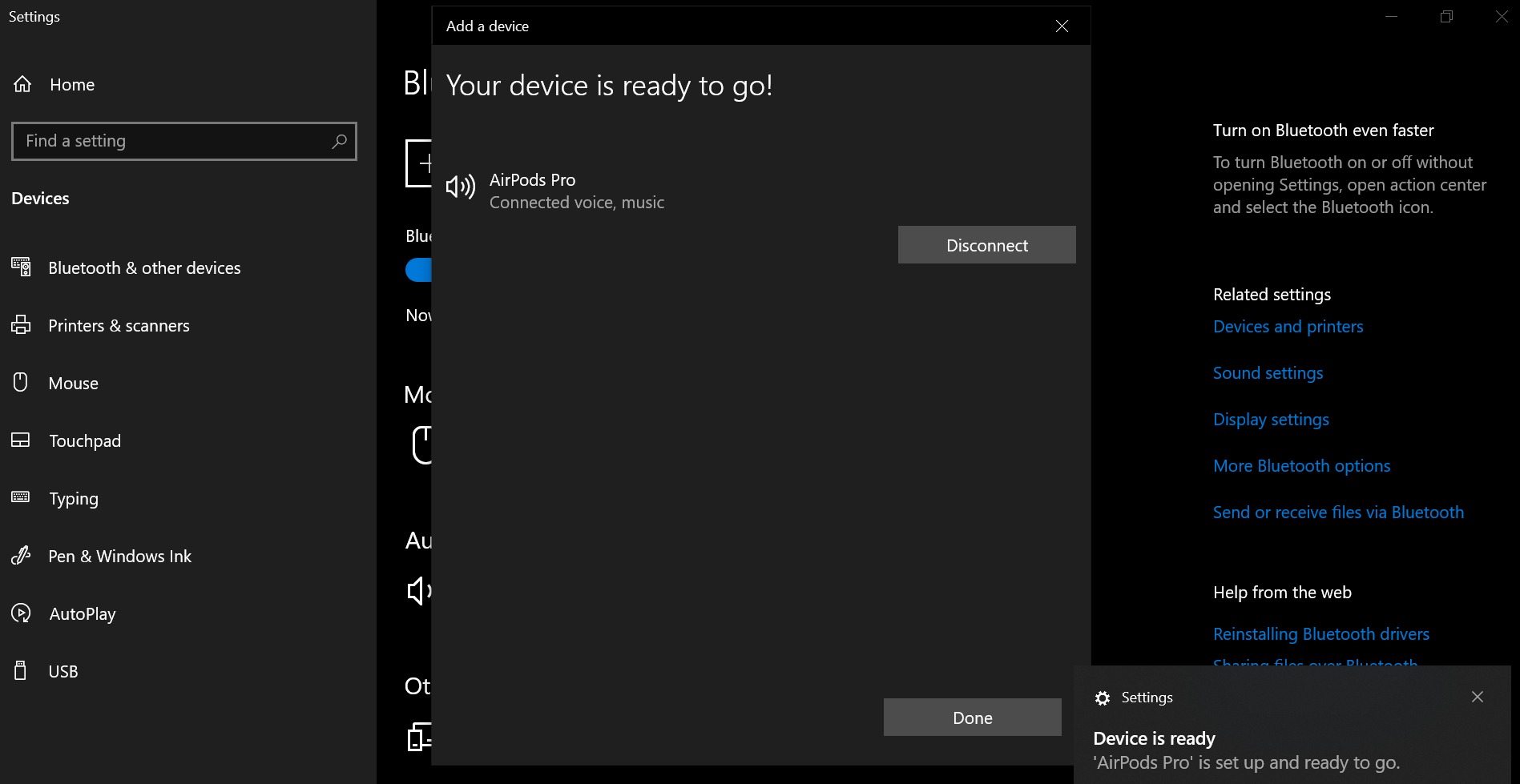Home>Production & Technology>Noise Cancellation>How To Turn Off Noise Cancellation On Beats


Noise Cancellation
How To Turn Off Noise Cancellation On Beats
Modified: January 22, 2024
Learn how to turn off noise cancellation on your Beats headphones and enjoy a clear and immersive audio experience. Say goodbye to background distractions with our simple step-by-step guide.
(Many of the links in this article redirect to a specific reviewed product. Your purchase of these products through affiliate links helps to generate commission for AudioLover.com, at no extra cost. Learn more)
Table of Contents
Introduction
Noise cancellation technology has become increasingly popular in the world of audio devices. It allows users to enjoy their music or audio content without the disruptions of external noise. One renowned brand that has implemented this technology in its products is Beats by Dr. Dre. With their advanced noise cancellation feature, Beats headphones deliver an immersive and personal audio experience.
However, there may be times when you prefer to turn off the noise cancellation on your Beats headphones. Maybe you want to be more aware of your surroundings, or perhaps you find the noise cancellation effect too intense for certain situations. Whatever the reason, learning how to turn off noise cancellation on your Beats can be beneficial.
In this article, we will explore the process of turning off noise cancellation on Beats headphones. Whether you own Beats Studio3, Solo Pro, or any other model with noise cancellation capabilities, we will guide you step by step. By following these instructions, you’ll be able to enjoy your music without the noise cancellation feature or switch between noise cancellation and transparency modes with ease.
Before we dive into the steps, let’s gain a better understanding of how noise cancellation works on Beats headphones.
Understanding Noise Cancellation on Beats
Noise cancellation technology is designed to reduce or eliminate unwanted background noise from your audio experience. It works by using built-in microphones to detect external sounds. The headphones then generate an inverse sound wave, effectively canceling out the external noise.
Beats headphones use active noise cancellation (ANC) technology, which means they actively analyze and respond to the sounds around you. This technology allows for a more immersive audio experience by isolating your music or audio from the surrounding environment.
Additionally, Beats headphones often offer multiple noise cancellation modes. For example, some models have a transparency mode that amplifies external sounds instead of canceling them, giving you the option to stay aware of your surroundings while still enjoying your music.
Understanding the different noise cancellation modes and features is crucial because it will allow you to tailor your listening experience to your preferences and the circumstances in which you are using your headphones.
Now that we have a basic understanding of noise cancellation technology, let’s move on to the steps for turning off noise cancellation on your Beats headphones.
Steps to Turn Off Noise Cancellation on Beats
The process of turning off noise cancellation on your Beats headphones may vary slightly depending on the model you own. However, we will provide general steps that should work for most Beats headphone models.
1. Start by wearing your Beats headphones and ensuring they are connected to the audio device (such as your smartphone or music player).
2. Locate the power button on your Beats headphones. On some models, this button may also serve as the noise cancellation control.
3. Press and hold the power button for a few seconds until you hear a tone or see an indicator light. This indicates that your headphones are turning on.
4. Once your headphones are powered on, check if there is a dedicated noise cancellation button or switch on the headphones. This button is usually located on one of the earcups.
5. If there is a dedicated noise cancellation button, press it to turn off the noise cancellation feature. You may hear a tone or see an indicator light to confirm that the noise cancellation is disabled.
6. If your headphones do not have a dedicated noise cancellation button, you can disable the noise cancellation through the companion app or the device you have paired your headphones with. Check the user manual or the app settings for specific instructions on how to turn off noise cancellation.
7. Once you have turned off the noise cancellation, you can enjoy your music without the immersive isolation effect. If you wish to re-enable noise cancellation, simply follow the same steps but activate the noise cancellation feature instead.
It’s important to keep in mind that some Beats headphone models may have additional features or controls specific to their noise cancellation technology. Consult the user manual or the Beats website for more information on your specific model.
Now that you know how to turn off noise cancellation on your Beats headphones, you can customize your listening experience based on your preferences and the environment you’re in.
Conclusion
Noise cancellation technology has revolutionized the way we experience audio, providing a more immersive and personal listening experience. Beats headphones, known for their advanced noise cancellation capabilities, offer users the option to enjoy their music without the disruptions of external noise.
In this article, we explored the process of turning off noise cancellation on Beats headphones. We learned that Beats headphones use active noise cancellation technology to analyze and cancel out external sounds, providing a more focused audio experience. We also discovered that some models offer additional modes, such as transparency mode, which allows users to amplify external sounds and stay aware of their surroundings.
By following the simple steps outlined in this article, you can easily disable the noise cancellation feature on your Beats headphones. This gives you the freedom to enjoy your music without the immersive isolation effect or switch between different noise cancellation modes based on your preferences and the situation.
Remember, the process may vary slightly depending on the specific model you own, so it’s always a good idea to consult the user manual or the Beats website for any specific instructions.
Whether you’re looking to be more aware of your surroundings or simply prefer a less intense audio experience, knowing how to turn off noise cancellation on your Beats headphones puts you in control of your audio journey.
So go ahead, experiment with different settings, and find the perfect balance of noise cancellation that suits your needs. Enjoy your music in a way that lets you truly appreciate every beat, without the distractions of the outside world.