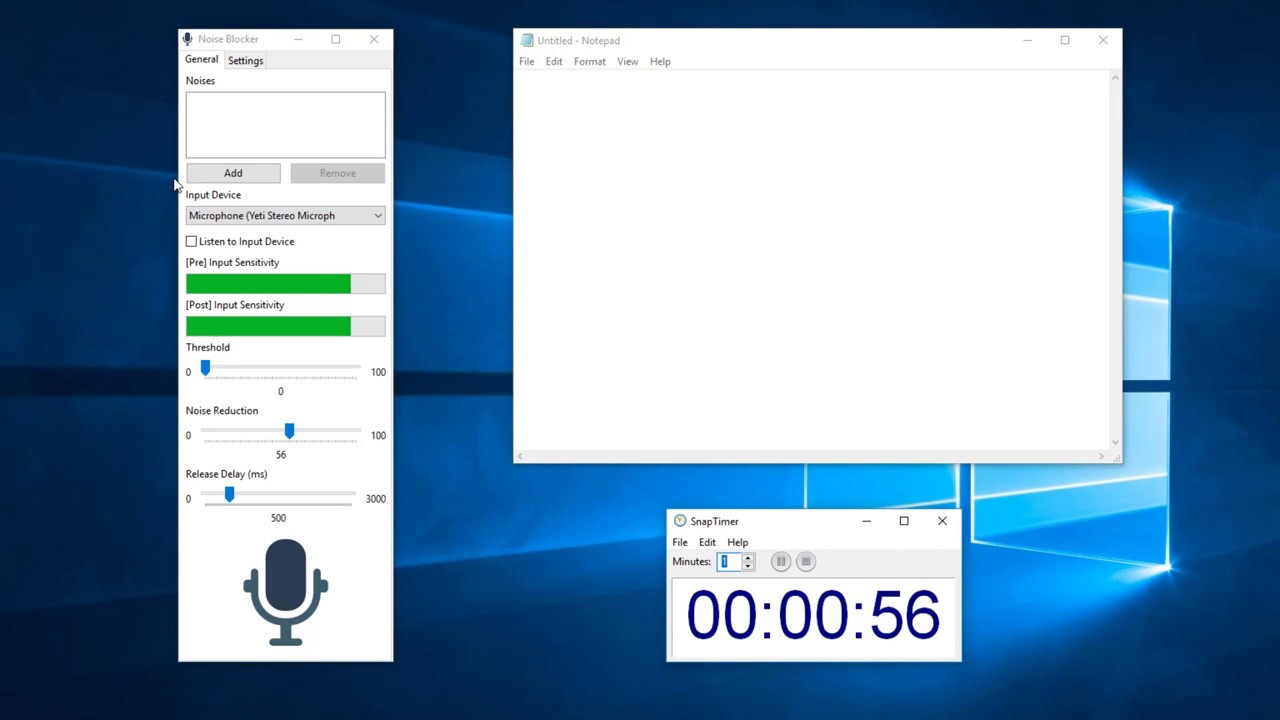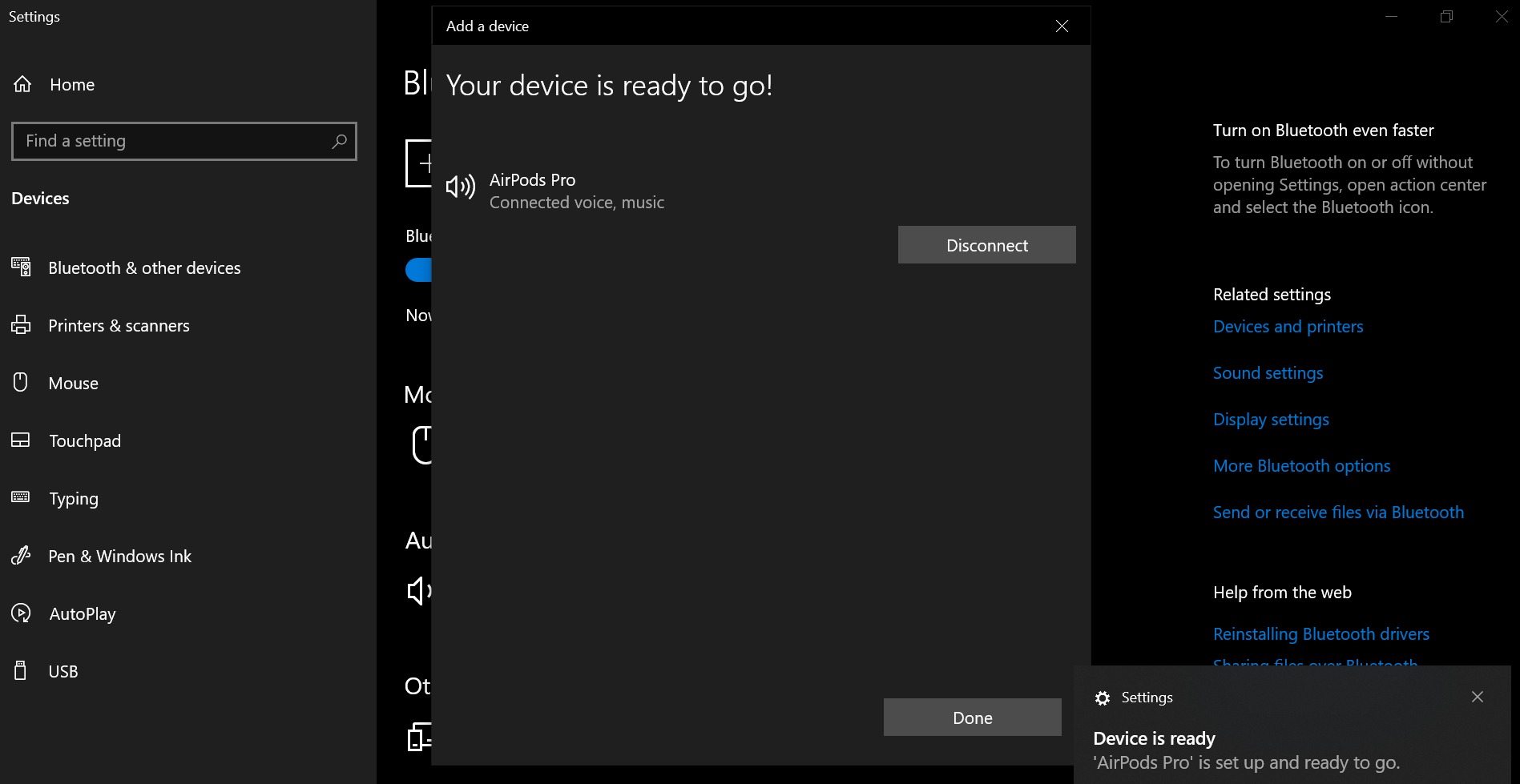Home>Production & Technology>Noise Cancellation>How To Turn Off Noise Cancellation On Beats Studio Buds


Noise Cancellation
How To Turn Off Noise Cancellation On Beats Studio Buds
Modified: January 22, 2024
Learn how to easily disable noise cancellation on your Beats Studio Buds with our step-by-step guide. Enjoy your music without any distractions!
(Many of the links in this article redirect to a specific reviewed product. Your purchase of these products through affiliate links helps to generate commission for AudioLover.com, at no extra cost. Learn more)
Table of Contents
Are you tired of the constant external noise disturbing your music listening experience with your Beats Studio Buds? Do you want to enjoy your favorite tunes without the interference of background sounds? Look no further! In this article, we will guide you through the process of turning off the noise cancellation feature on your Beats Studio Buds so that you can have complete control over your audio experience.
The Beats Studio Buds are a revolutionary pair of true wireless earbuds that offer immersive sound quality and a comfortable fit. These earbuds are designed to deliver exceptional audio performance, making them a popular choice for music enthusiasts and audiophiles alike. However, one of the standout features of the Beats Studio Buds is their advanced noise cancellation technology.
Noise cancellation is a vital aspect of modern headphones and earbuds, as it allows users to eliminate or significantly reduce the ambient noise in their surroundings. This feature enhances the audio quality by minimizing the distractions and disruptions caused by external sounds. Whether you are on a busy street, in a crowded cafe, or traveling on a noisy airplane, noise cancellation can provide a more immersive and enjoyable listening experience.
While noise cancellation can be a valuable feature, there are instances where you may prefer to turn it off. For example, if you want to remain aware of your surroundings while listening to music during outdoor activities such as running or cycling, turning off noise cancellation can help you stay alert and safe. Additionally, some people simply prefer the natural sound without any alterations and want to listen to their music in its purest form.
Now that you understand the benefits of turning off noise cancellation on your Beats Studio Buds, let’s dive into the step-by-step process of how to do it. Don’t worry; it’s a simple and straightforward procedure that you can easily follow.
Before we delve into the details of turning off noise cancellation on your Beats Studio Buds, let’s take a moment to understand the key features and functionalities of these impressive true wireless earbuds.
The Beats Studio Buds are the latest addition to the Beats lineup, known for their exceptional audio quality and sleek design. These compact earbuds offer a seamless and comfortable fit, making them ideal for extended listening sessions or workouts. With intuitive touch controls and advanced features, the Beats Studio Buds provide a premium audio experience that will immerse you in your favorite music, podcasts, or movies.
The Beats Studio Buds are equipped with powerful drivers that deliver rich, balanced sound across a wide frequency range. Whether you enjoy bass-heavy tracks or prefer crisp vocals, these earbuds can deliver an immersive audio experience that caters to your preferences. Additionally, the inclusion of the Apple H1 chip ensures a stable and efficient wireless connection, allowing hassle-free pairing and seamless switching between devices.
One standout feature of the Beats Studio Buds is their impressive active noise cancellation capability. This technology actively analyzes and counteracts external sounds, creating a serene environment for you to enjoy your music. By minimizing distractions, noise cancellation enhances the clarity and richness of the audio, allowing you to hear every detail and nuance in your favorite songs.
Aside from noise cancellation, these earbuds also offer Transparency mode, which allows you to let ambient sounds in when needed. This is particularly useful when you want to have a conversation or remain aware of your surroundings while still enjoying your music. With just a touch, you can seamlessly switch between noise cancellation and Transparency mode, giving you control over your audio experience.
The Beats Studio Buds boast a long battery life, with up to 8 hours of listening time on a single charge. The accompanying charging case provides additional power, extending the total listening time to 24 hours. Plus, with the Fast Fuel feature, just a few minutes of charging can provide hours of playback, ensuring that your music never has to miss a beat.
With their sleek design, exceptional audio quality, and advanced features like noise cancellation and Transparency mode, the Beats Studio Buds offer a truly immersive and customizable audio experience. Now, let’s explore how to turn off noise cancellation on these remarkable earbuds.
Understanding Noise Cancellation
-->Noise cancellation is a technology that has revolutionized the way we listen to music and consume audio content. It is essential to have a clear understanding of how noise cancellation works to appreciate its benefits and know when it’s appropriate to turn it off.
Noise cancellation operates on the principle of sound wave interference. It uses microphones to detect the ambient sounds in your surroundings and then generates an inverted sound wave to counteract those external noises. By playing these inverted sound waves through the earbuds, the unwanted noise is effectively canceled out, creating a more serene listening experience.
There are two main types of noise cancellation technologies: passive and active. Passive noise cancellation primarily relies on the physical design and materials of the earbuds to block out external sounds. Typically, this involves the use of noise-isolating ear tips that fit snugly in your ears and create a tight seal, preventing sound leakage and reducing ambient noise. While passive noise cancellation can be effective to some extent, it may not be sufficient for blocking out loud or persistent sounds.
Active noise cancellation (ANC), on the other hand, takes noise cancellation to the next level. It uses advanced algorithms, digital signal processing, and built-in microphones to actively detect and counteract external noises in real-time. ANC is particularly effective in reducing low-frequency sounds like the rumble of an airplane engine, the hum of train tracks, or the drone of background conversations.
The active noise cancellation technology in the Beats Studio Buds is designed to create an immersive audio experience by eliminating the distractions caused by external sounds. This allows you to focus on your music, podcasts, or movies without interruptions, enabling you to enjoy the subtle details and nuances in the audio content.
It’s important to note that while noise cancellation can greatly enhance your audio experience, it may not eliminate all external sounds completely, especially high-frequency or sudden noises. It’s always advisable to exercise caution and remain aware of your surroundings, especially in situations where your safety could be compromised.
Now that we have a good grasp of noise cancellation and how it works, let’s explore why you might want to turn off this feature on your Beats Studio Buds in certain scenarios.
While noise cancellation can greatly enhance your audio experience by minimizing external sounds, there are several reasons why you might want to turn off this feature on your Beats Studio Buds in certain situations.
1. Safety: In certain environments, it’s crucial to remain aware of your surroundings for safety reasons. For example, when you are walking or running outdoors, it’s important to stay alert to potential hazards, such as approaching vehicles or pedestrians. By turning off noise cancellation, you can maintain better situational awareness and ensure your safety.
2. Conversations: If you’re in a social setting or need to have a conversation while listening to music, turning off noise cancellation can be helpful. This allows you to hear external sounds more clearly and engage in conversations without having to remove your earbuds.
3. Preservation of Natural Sound: Some people prefer to listen to music in its purest form without any alterations. By turning off noise cancellation, you can experience the audio without any adjustments or modifications, providing a more natural and authentic listening experience.
4. Battery Life: Noise cancellation technology consumes additional power from the earbuds’ battery. If you’re concerned about maximizing the battery life of your Beats Studio Buds, especially in situations where charging is not readily available, turning off noise cancellation can help conserve power and extend your listening time.
5. Personal Preference: Everyone has their own unique listening preferences. While many enjoy the immersive experience provided by noise cancellation, some individuals might simply prefer the sound quality without any alterations. Turning off noise cancellation allows you to tailor your audio experience to your personal taste.
It’s important to note that turning off noise cancellation doesn’t mean compromising on audio quality. The Beats Studio Buds are designed to deliver exceptional sound performance with or without noise cancellation activated, ensuring that you can enjoy your favorite music with the desired level of immersion.
Now that we have explored the reasons why you might want to turn off noise cancellation on your Beats Studio Buds, let’s dive into the steps you can follow to disable this feature.
Turning off noise cancellation on your Beats Studio Buds is a straightforward process. Follow these simple steps to disable noise cancellation and enjoy your music without any interference from external sounds:
- Start by ensuring that your Beats Studio Buds are connected to the device you want to use them with, such as your smartphone or tablet.
- Open the settings menu on your device and navigate to the Bluetooth settings.
- Find your Beats Studio Buds in the list of available devices and select them to access the headphone settings.
- Within the headphone settings, look for the option to control noise cancellation or ANC (Active Noise Cancellation).
- Toggle the switch or button to turn off noise cancellation. The exact placement and labeling of this option may vary depending on your device and its operating system.
- Once you have turned off noise cancellation, exit the settings menu and return to your music or audio app.
It’s important to note that the steps for disabling noise cancellation may vary slightly depending on the device you are using. The process described above is a general guideline, but it’s always a good idea to consult your device’s user manual or search for specific instructions related to your device model and operating system version.
If your Beats Studio Buds have physical controls, such as touch-sensitive surfaces or buttons, there may be a shortcut to enable or disable noise cancellation. Consult the user manual that came with your earbuds or visit the Beats website for specific instructions on using the physical controls to turn off noise cancellation.
Once you have successfully turned off noise cancellation, you can enjoy your music without any interruptions from external sounds. If you ever wish to reactivate noise cancellation, simply follow the same steps but toggle the switch or button to turn it back on.
Congratulations! You now have the knowledge to control the noise cancellation feature on your Beats Studio Buds and customize your audio experience to your preference.