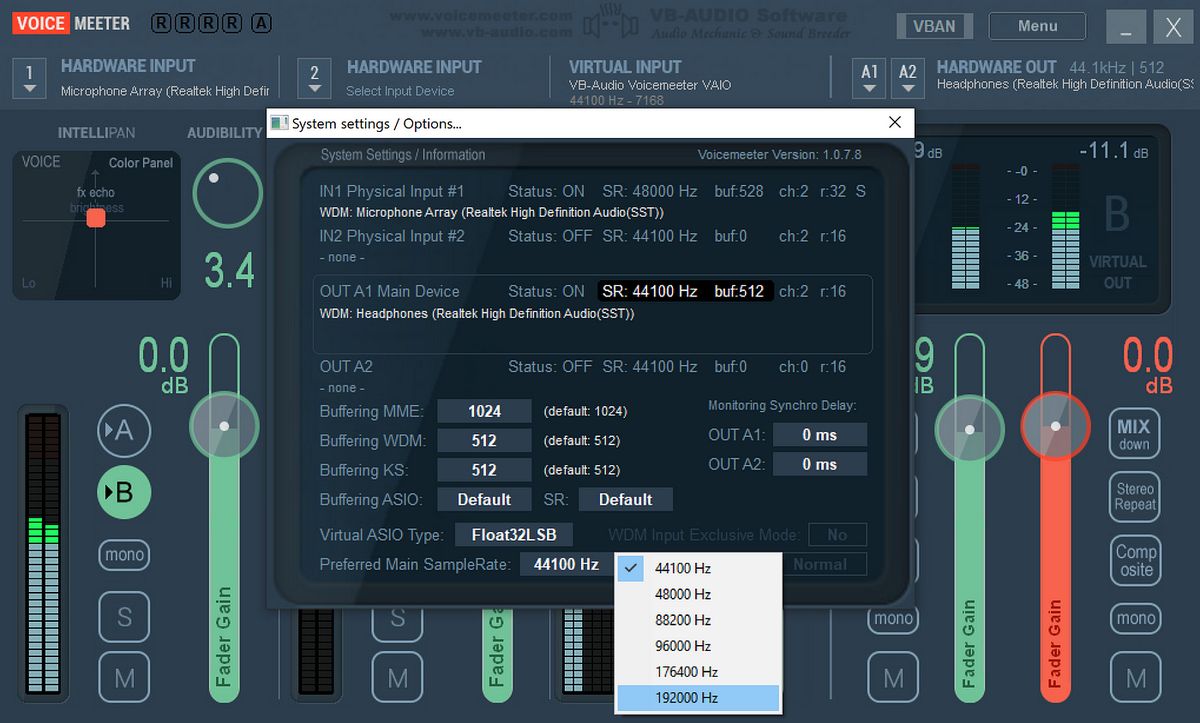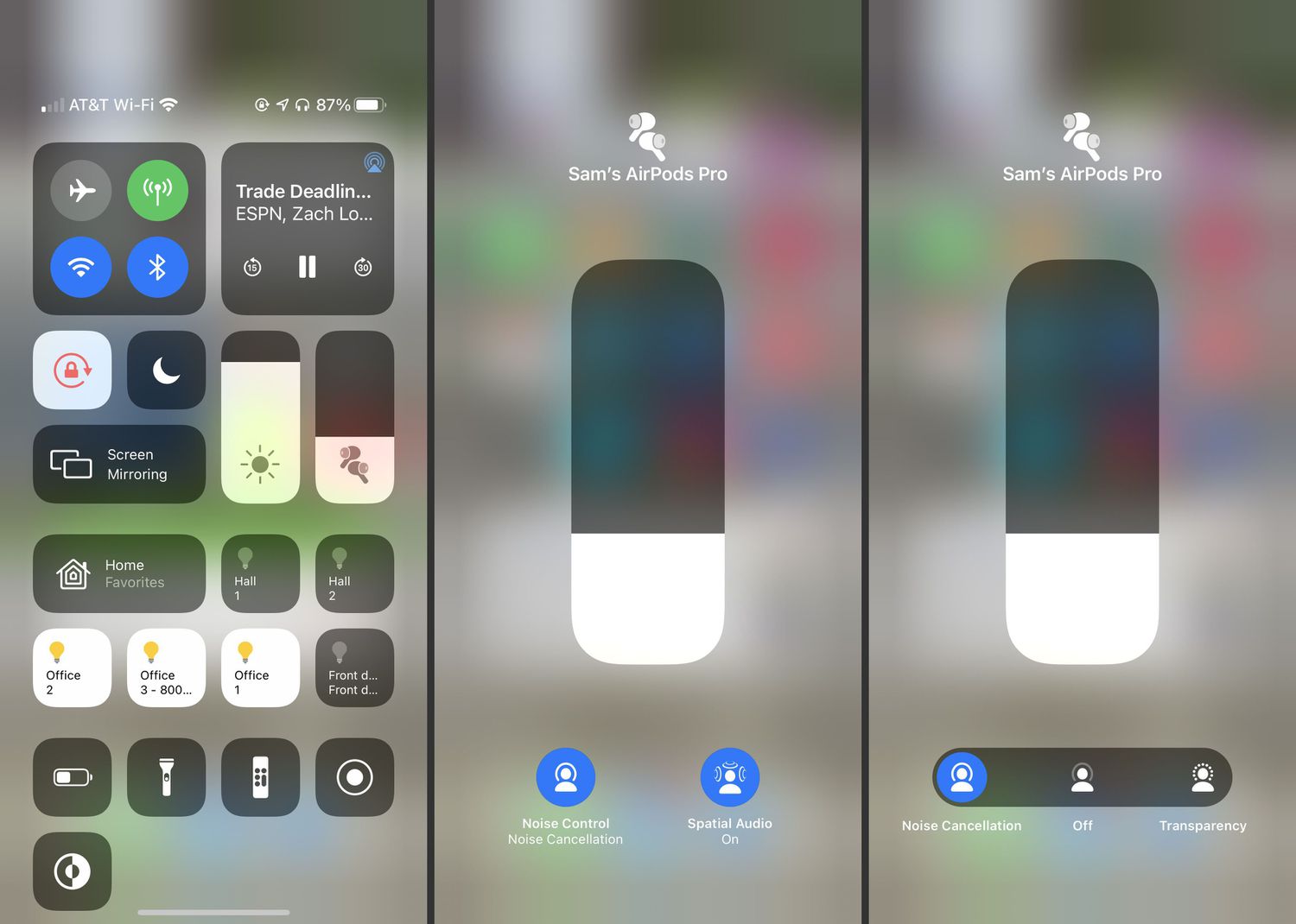Home>Production & Technology>Noise Cancellation>How To Use Noise Cancellation On Beats Studio 2.0 Wireless


Noise Cancellation
How To Use Noise Cancellation On Beats Studio 2.0 Wireless
Modified: January 22, 2024
Learn how to effectively use noise cancellation feature on your Beats Studio 2.0 Wireless headphones and tune out unwanted distractions for an immersive audio experience.
(Many of the links in this article redirect to a specific reviewed product. Your purchase of these products through affiliate links helps to generate commission for AudioLover.com, at no extra cost. Learn more)
Table of Contents
Introduction
Welcome to the world of superior audio quality and immersive music experience with the Beats Studio 2.0 Wireless headphones. These headphones are not just stylish and comfortable, but they also come packed with advanced technology that allows you to enjoy your music in peace, no matter where you are.
One of the key features of the Beats Studio 2.0 Wireless headphones is its noise cancellation capability. Noise cancellation is a technology that reduces or eliminates external sounds, allowing you to focus on your music without any distractions. Whether you are traveling, working in a noisy environment, or simply want to create a personal sanctuary of music, noise cancellation is your perfect companion.
In this article, we will explore how to effectively use noise cancellation on your Beats Studio 2.0 Wireless headphones. We will guide you through the process of activating the noise cancellation feature and adjusting its level to suit your preferences. Additionally, we will provide troubleshooting tips to address any noise cancellation issues that you may encounter.
So, if you’re ready to take your music experience to the next level, let’s dive into the world of noise cancellation with the Beats Studio 2.0 Wireless headphones.
What is Noise Cancellation?
Noise cancellation is a technology that helps eliminate unwanted sounds and disturbances from your environment, allowing you to immerse yourself in your music or audio content. It works by using microphones to detect external sounds and then generating inverse sound waves to cancel out those unwanted noises.
There are two main types of noise cancellation: passive and active. Passive noise cancellation is achieved through the physical design of the headphones, which creates a seal around your ears to block out external sounds. This can be effective in reducing low-frequency noises, but it may not be as effective in canceling high-frequency sounds.
Active noise cancellation, on the other hand, takes it a step further by actively analyzing the sound waves around you and generating counteractive sound waves. These counteractive waves are played through the headphones, effectively canceling out the external noises. This technology is particularly useful for reducing constant background noises like airplane engines, traffic, or air conditioning units.
By using noise cancellation technology, you can enjoy your music or audio content without having to turn up the volume to compete with external noises. This not only allows for a more pleasurable listening experience but also helps reduce the risk of hearing damage from prolonged exposure to loud sounds.
It’s important to note that while noise cancellation can greatly reduce external noises, it may not eliminate all sounds completely. Certain sudden or sharp noises may still be audible, as well as sounds that are transmitted through bone conduction or vibrations. However, for most everyday situations, noise cancellation can significantly enhance your audio experience by creating a quiet and immersive environment.
Understanding Beats Studio 2.0 Wireless
The Beats Studio 2.0 Wireless headphones are renowned for their sleek design, superior audio quality, and advanced features. These over-ear headphones provide a comfortable fit and powerful sound reproduction, allowing you to enjoy your favorite music with crystal-clear clarity.
The Studio 2.0 Wireless headphones come equipped with Bluetooth technology, enabling wireless connectivity to your devices. This eliminates the hassle of tangled cords and gives you the freedom to move around without restrictions. With a range of up to 30 feet, you can easily roam around your room or office while staying connected to your music source.
In addition to wireless functionality, the Beats Studio 2.0 Wireless headphones feature intuitive controls for seamless operation. The built-in control buttons on the earcups allow you to adjust the volume, play/pause your music, and skip tracks without reaching for your device. You can also take phone calls with the integrated microphone, making it convenient to manage both your music and incoming calls.
When it comes to battery life, the Beats Studio 2.0 Wireless boasts an impressive playback time of up to 12 hours on a single charge. This means you can enjoy uninterrupted music throughout your day without worrying about running out of power. Additionally, the headphones come with a convenient rechargeable battery, so you can easily replenish the battery when needed using the included USB cable.
Another standout feature of the Studio 2.0 Wireless headphones is their comfortable and ergonomic design. The adjustable headband and cushioned ear cups provide a snug and customized fit, allowing for extended listening sessions without discomfort. The lightweight construction further enhances the overall comfort, making them suitable for long flights, commutes, or extended periods of use.
Overall, the Beats Studio 2.0 Wireless headphones offer a combination of style, performance, and convenience. From their wireless connectivity to intuitive controls and long-lasting battery life, these headphones are designed to enhance your music experience and provide you with a hassle-free audio solution.
Activating Noise Cancellation
Activating the noise cancellation feature on your Beats Studio 2.0 Wireless headphones is a straightforward process. Follow the steps below to experience a more immersive and uninterrupted listening experience:
- Make sure your headphones are powered on and connected to your audio source, either via Bluetooth or using the audio cable.
- Locate the noise cancellation button on your headphones. It is usually identified by an icon or label indicating noise cancellation.
- Press and hold the noise cancellation button for a few seconds until you hear an audible tone or see a visual indicator (such as an LED light) that confirms the activation of noise cancellation.
- Once the noise cancellation is activated, you will notice a reduction in external noises. You can now enjoy your music without any distractions from the surrounding environment.
It’s worth noting that some models of the Beats Studio 2.0 Wireless headphones may have different methods for activating noise cancellation. In such cases, please refer to the user manual or product documentation for precise instructions.
If you prefer to use noise cancellation only in specific situations or want to conserve battery life, you can also customize the behavior of the noise cancellation feature. Check the settings on your device or the Beats app (if available) to explore options for adjusting noise cancellation preferences.
Remember to turn off the noise cancellation feature when you no longer need it. This can be done by pressing and holding the noise cancellation button again until you hear the tone or see the indicator confirming the deactivation.
By mastering the process of activating noise cancellation on your Beats Studio 2.0 Wireless headphones, you can create a peaceful audio environment and fully immerse yourself in your favorite music, podcasts, or movies.
Adjusting Noise Cancellation Level
The Beats Studio 2.0 Wireless headphones offer the flexibility to adjust the level of noise cancellation according to your personal preference. This allows you to tailor the audio experience to different environments or situations. Follow the steps below to adjust the noise cancellation level:
- Ensure your headphones are turned on and connected to your audio source.
- Locate the volume control buttons on your headphones. These buttons are typically located on one of the earcups.
- While listening to your audio content, press and hold the volume up or volume down button for a few seconds. This will activate the noise cancellation adjustment mode.
- Depending on the model of your Beats Studio 2.0 Wireless headphones, you may hear a voice prompt or see a visual indicator to indicate that you are in the noise cancellation adjustment mode.
- While in the adjustment mode, continue pressing the volume up or volume down button to increase or decrease the level of noise cancellation. Each press will incrementally adjust the level.
- Release the volume button once you have reached your desired level of noise cancellation. The headphones will then save your adjustment settings.
It’s important to note that the available levels and adjustment methods may vary depending on the specific model of your Beats Studio 2.0 Wireless headphones. For precise instructions, consult the user manual or refer to the product documentation.
Experiment with different levels of noise cancellation to find the sweet spot that suits your needs. In a noisy environment, you may want to increase the noise cancellation level to minimize distractions. On the other hand, in quieter surroundings, you may prefer to decrease the noise cancellation level to maintain awareness of your surroundings.
Remember that while noise cancellation can provide a more immersive audio experience, it’s important to exercise caution when using it in certain situations, such as when crossing the street or operating machinery. Always prioritize your safety and adjust the noise cancellation level accordingly.
With the ability to fine-tune the noise cancellation level on your Beats Studio 2.0 Wireless headphones, you can customize your audio experience and enjoy your music in a way that best suits your preferences and environment.
Troubleshooting Noise Cancellation Issues
While the noise cancellation feature on your Beats Studio 2.0 Wireless headphones is designed to provide a seamless experience, you may occasionally encounter some issues. Here are some common troubleshooting tips to help you resolve any noise cancellation issues:
- Make sure your headphones are charged. Insufficient battery power can affect the performance of the noise cancellation feature. Charge your headphones fully and try again.
- Ensure that the noise cancellation feature is activated. Sometimes, the noise cancellation may be inadvertently turned off. Press and hold the noise cancellation button until you hear the tone or see the indicator confirming its activation.
- Check for firmware updates. Manufacturers often release firmware updates to improve the performance of their headphones. Visit the official Beats website or use the Beats app (if available) to check for any available updates and install them if necessary.
- Reset your headphones. If you are experiencing persistent issues with the noise cancellation, try resetting your headphones. This can be done by pressing and holding the power button and the volume down button simultaneously for about 10 seconds. Release the buttons when the LED lights on the headphones flash, indicating a successful reset.
- Remove any obstructions or dirt. Sometimes, debris or particles may hinder the proper functioning of the noise cancellation microphones. Carefully clean the earcups and microphone openings using a soft cloth or brush to ensure they are clear of any obstructions.
- Try different audio sources. Certain audio sources or formats may affect the performance of the noise cancellation feature. Test your headphones with different devices, audio files, or streaming platforms to determine if the issue is specific to a particular source.
- Contact customer support. If you have tried all the troubleshooting steps and are still experiencing issues with the noise cancellation feature, it is recommended to reach out to the customer support team for further assistance. They can provide specific guidance based on your headphones’ model and help resolve any underlying technical issues.
By following these troubleshooting tips, you can overcome common noise cancellation issues and enjoy uninterrupted audio with your Beats Studio 2.0 Wireless headphones. Remember to refer to the user manual or product documentation for model-specific instructions or additional troubleshooting steps.
Conclusion
The Beats Studio 2.0 Wireless headphones provide a powerful and immersive audio experience, enhanced by the advanced noise cancellation feature. By activating noise cancellation, you can minimize external distractions and enjoy your music or audio content in a more focused and immersive way.
In this article, we discussed how to activate noise cancellation on your Beats Studio 2.0 Wireless headphones, as well as how to adjust the noise cancellation level to suit your preferences. We also provided troubleshooting tips to help you resolve any issues that may arise with the noise cancellation feature.
With the convenience of wireless functionality, intuitive controls, and a comfortable design, the Beats Studio 2.0 Wireless headphones are a popular choice for music enthusiasts and audio enthusiasts alike. The noise cancellation feature takes your audio experience to another level, allowing you to create a personal audio sanctuary no matter where you are.
Remember to refer to the user manual or product documentation for specific instructions related to your headphones’ model. Utilize the available resources, firmware updates, and customer support to maximize the performance and enjoyment of your Beats Studio 2.0 Wireless headphones.
So, whether you’re on a long flight, working in a noisy environment, or simply want to immerse yourself in your favorite tunes, noise cancellation on the Beats Studio 2.0 Wireless headphones is your key to audio bliss.