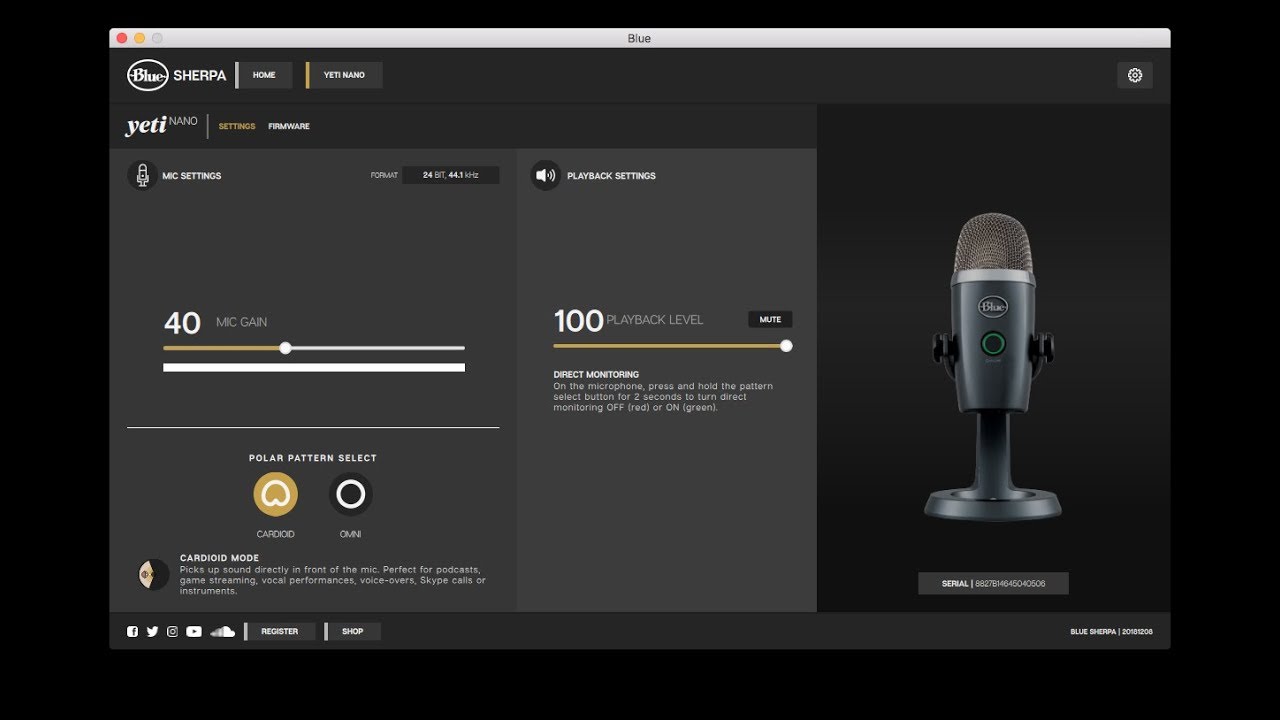Home>Production & Technology>Sound Bar>How Do I Turn Off Bluetooth On My LG Sound Bar


Sound Bar
How Do I Turn Off Bluetooth On My LG Sound Bar
Modified: January 22, 2024
Learn how to turn off Bluetooth on your LG sound bar easily. Adjust your settings and enjoy your sound bar without any wireless connection.
(Many of the links in this article redirect to a specific reviewed product. Your purchase of these products through affiliate links helps to generate commission for AudioLover.com, at no extra cost. Learn more)
Table of Contents
Introduction
Sound bars have become a popular choice for many people seeking an immersive audio experience in their homes. These sleek and compact devices deliver excellent sound quality and are the perfect complement to modern home entertainment systems. With the advancement of technology, sound bars are now equipped with various connectivity options, including Bluetooth.
Bluetooth connectivity allows you to wirelessly stream audio from your smartphone, tablet, or other devices to your LG sound bar. This feature provides the convenience of playing your favorite music or watching movies without the hassle of wires and cables. However, there may be times when you need to turn off Bluetooth on your LG sound bar, whether to conserve battery or to switch to a different audio source. In this article, we will explore different methods to turn off Bluetooth on your LG sound bar.
By understanding these methods, you can easily control the Bluetooth functionality of your sound bar and enjoy seamless audio playback in any situation. Whether you are hosting a movie night or simply want to connect your sound bar to a different device, having the knowledge to conveniently turn off Bluetooth can make a significant difference.
Methods to Turn Off Bluetooth on LG Sound Bar
There are several methods to turn off Bluetooth on your LG sound bar, depending on the model and functionalities available. Below, we will discuss four common methods that you can use to disable Bluetooth connectivity on your LG sound bar.
- Using the Remote Control
- Using the Sound Bar Buttons
- Through the LG Sound Bar App
- Disconnecting Bluetooth Devices
Let’s explore each of these methods in detail.
1. Using the Remote Control
The easiest way to turn off Bluetooth on your LG sound bar is by using the remote control that came with it. Simply locate the Bluetooth button on the remote, usually represented by the Bluetooth logo. Pressing this button will toggle the Bluetooth functionality on or off. Look for indicators on the sound bar’s display or LED lights to confirm whether Bluetooth is turned on or off.
2. Using the Sound Bar Buttons
If you can’t find your remote control or prefer a more hands-on approach, you can disable Bluetooth directly from the sound bar buttons. Look for a dedicated Bluetooth button or navigate through the sound bar’s menu using the buttons on the device. Refer to the user manual specific to your LG sound bar model for detailed instructions on how to access the Bluetooth settings and disable the feature.
3. Through the LG Sound Bar App
For LG sound bar models that are compatible with a mobile app, you can turn off Bluetooth using the dedicated app on your smartphone or tablet. Simply open the app, navigate to the settings or connectivity section, and look for the Bluetooth toggle switch. This method offers additional convenience as you can control your sound bar’s Bluetooth connectivity from the palm of your hand.
4. Disconnecting Bluetooth Devices
If you have connected your LG sound bar to a Bluetooth device, such as a smartphone or tablet, you can disconnect it to effectively disable Bluetooth. Access the Bluetooth settings on your device and locate the connected LG sound bar. Tap on the connected device and select the option to disconnect or forget it. This will terminate the Bluetooth connection and prevent any audio playback on the sound bar from the disconnected device.
By utilizing one of these methods, you can easily turn off Bluetooth on your LG sound bar. This gives you control over your audio playback options and allows you to switch between different audio sources when needed.
Method 1: Using the Remote Control
One of the easiest and most convenient ways to turn off Bluetooth on your LG sound bar is by using the remote control that came with it. Most LG sound bars have a dedicated button on the remote control specifically for Bluetooth functionality.
To turn off Bluetooth using the remote control, follow these steps:
- Locate the Bluetooth button on your remote control. It is usually represented by the Bluetooth logo.
- Press the Bluetooth button to toggle the Bluetooth functionality on or off.
- Check the sound bar’s display or LED lights for indicators that confirm whether Bluetooth is turned on or off.
The process may vary slightly depending on the model of your LG sound bar, so it’s always a good idea to refer to the user manual for specific instructions.
Using the remote control to turn off Bluetooth offers a convenient solution, allowing you to control the sound bar’s connectivity with just a press of a button. It is particularly useful when you want to quickly disable Bluetooth and switch to a different audio source, such as a TV or DVD player.
Method 2: Using the Sound Bar Buttons
If you cannot locate your LG sound bar’s remote control or prefer a more hands-on approach, you can turn off Bluetooth directly from the sound bar buttons. While the button layout may differ depending on your specific model, the general process remains similar.
Follow these steps to turn off Bluetooth using the sound bar buttons:
- Locate the buttons on the sound bar that control the device’s menu or settings.
- Use the buttons to navigate through the menu options until you find the Bluetooth settings.
- Select the Bluetooth settings and look for the option to disable or turn off Bluetooth.
- Confirm the action and exit the menu.
Keep in mind that the exact steps may vary depending on your LG sound bar model. For more detailed instructions, consult the user manual that came with your sound bar.
Using the sound bar buttons gives you the flexibility to control Bluetooth functionality even if you don’t have access to the remote control. This method is especially useful when you prefer a more tactile approach or when you want to make quick adjustments to your sound bar’s settings without relying on additional devices.
Method 3: Through the LG Sound Bar App
If your LG sound bar is compatible with a dedicated mobile app, you can conveniently control the Bluetooth functionality through the app on your smartphone or tablet. The LG Sound Bar app provides an intuitive interface and allows you to adjust various settings, including Bluetooth connectivity.
Follow these steps to turn off Bluetooth through the LG Sound Bar app:
- Ensure that your LG sound bar is connected to the same Wi-Fi network as your mobile device.
- Download and install the LG Sound Bar app from the App Store (for iOS) or Google Play Store (for Android).
- Launch the app and ensure it is connected to your sound bar.
- Navigate to the settings or connectivity section within the app.
- Look for the Bluetooth toggle switch and switch it off to disable Bluetooth connection.
- Exit the app and the Bluetooth functionality on your LG sound bar will be turned off.
Not all LG sound bar models have a dedicated app, so make sure to check the compatibility before downloading the LG Sound Bar app. Additionally, note that the interface and functionality of the app may vary depending on the specific model of your sound bar.
Using the LG Sound Bar app provides a user-friendly and convenient way to control your sound bar’s Bluetooth connectivity. You can easily turn off Bluetooth, switch between different audio sources, and access other advanced settings, all from your smartphone or tablet.
Method 4: Disconnecting Bluetooth Devices
If you have connected your LG sound bar to a Bluetooth device, such as a smartphone or tablet, you can effectively turn off Bluetooth by disconnecting the device. Disconnecting Bluetooth devices is a straightforward process that can be done directly from the device’s settings.
Follow these steps to disconnect Bluetooth devices from your LG sound bar:
- Ensure that the device you want to disconnect is within range of the sound bar.
- Access the Bluetooth settings on your device. This can usually be done by opening the settings menu and selecting the Bluetooth option.
- Look for the list of paired Bluetooth devices and locate the LG sound bar in the list.
- Tap on the LG sound bar to select it and choose the option to disconnect or forget the device.
- Confirm the disconnection, and the Bluetooth connection between the device and the sound bar will be terminated.
By disconnecting Bluetooth devices, you effectively disable the Bluetooth functionality on your LG sound bar. This can be useful when you want to switch to a different audio source or if you want to conserve battery life on your devices.
It’s important to note that disconnecting a Bluetooth device will not disable Bluetooth permanently on your LG sound bar. You can still connect other devices or re-establish the connection with the previously disconnected device when needed.
Using this method gives you the flexibility to quickly disable Bluetooth on your LG sound bar without having to access the sound bar’s settings or use the remote control. It is particularly useful when you have multiple Bluetooth devices connected and want to selectively disable the connection with a specific device.
Conclusion
Turning off Bluetooth on your LG sound bar is a simple yet essential function that allows you to control the audio playback options and switch between different sources. Whether you want to conserve battery life, disconnect a device, or simply switch to a different audio source, having the knowledge and understanding of how to turn off Bluetooth on your LG sound bar is beneficial.
In this article, we explored four different methods to turn off Bluetooth on your LG sound bar: using the remote control, utilizing the sound bar buttons, through the LG Sound Bar app, and disconnecting Bluetooth devices. Each method offers its own advantages and convenience, depending on your specific needs and preferences.
By using the remote control, you can easily toggle the Bluetooth functionality with a press of a button. This method is ideal for quick adjustments and when you have the remote control readily available.
Using the sound bar buttons allows for a hands-on approach and gives you control over Bluetooth functionality, even without the remote control. This method is particularly useful when you prefer a tactile experience and want to make adjustments directly on the sound bar itself.
The LG Sound Bar app provides a user-friendly interface on your smartphone or tablet to control various settings, including Bluetooth connectivity. This method offers convenience and the ability to control your sound bar from the palm of your hand.
Lastly, disconnecting Bluetooth devices allows you to effectively disable Bluetooth by terminating the connection between the sound bar and the device. This method is useful when you want to disconnect a specific device or switch to a different audio source.
By understanding these methods and choosing the one that best suits your needs, you can easily turn off Bluetooth on your LG sound bar whenever necessary. This gives you more control over your audio playback and ensures a seamless and enjoyable entertainment experience.