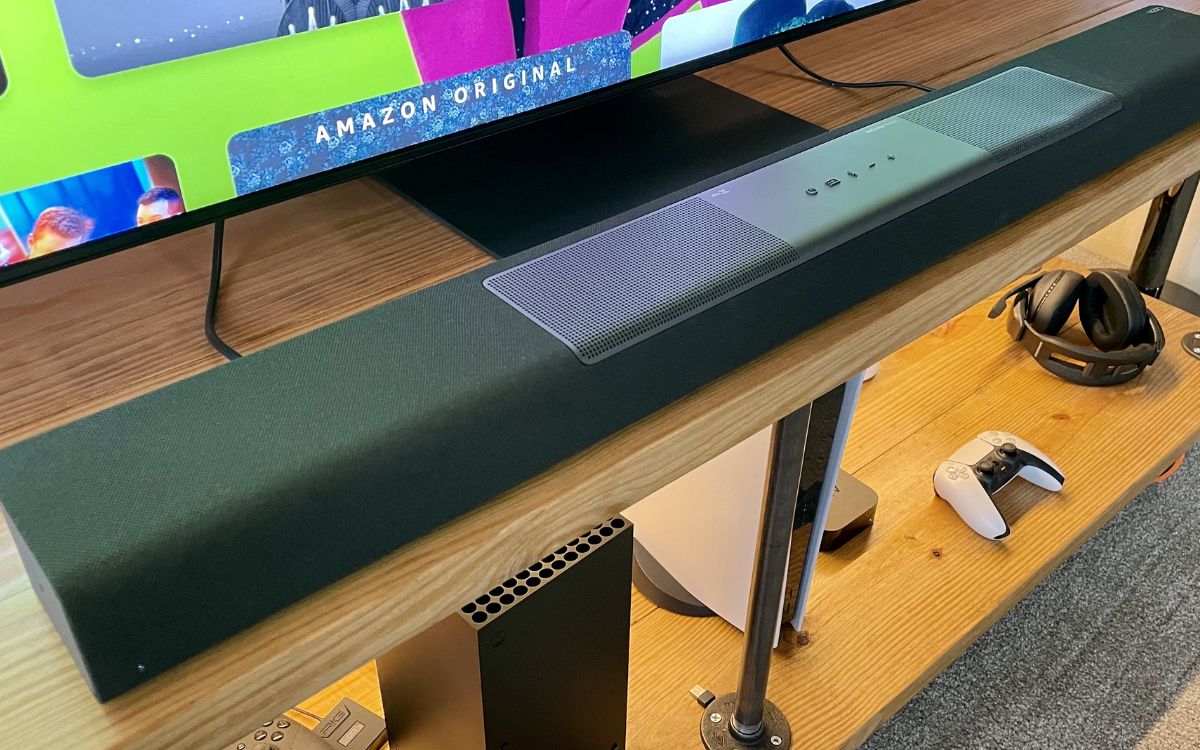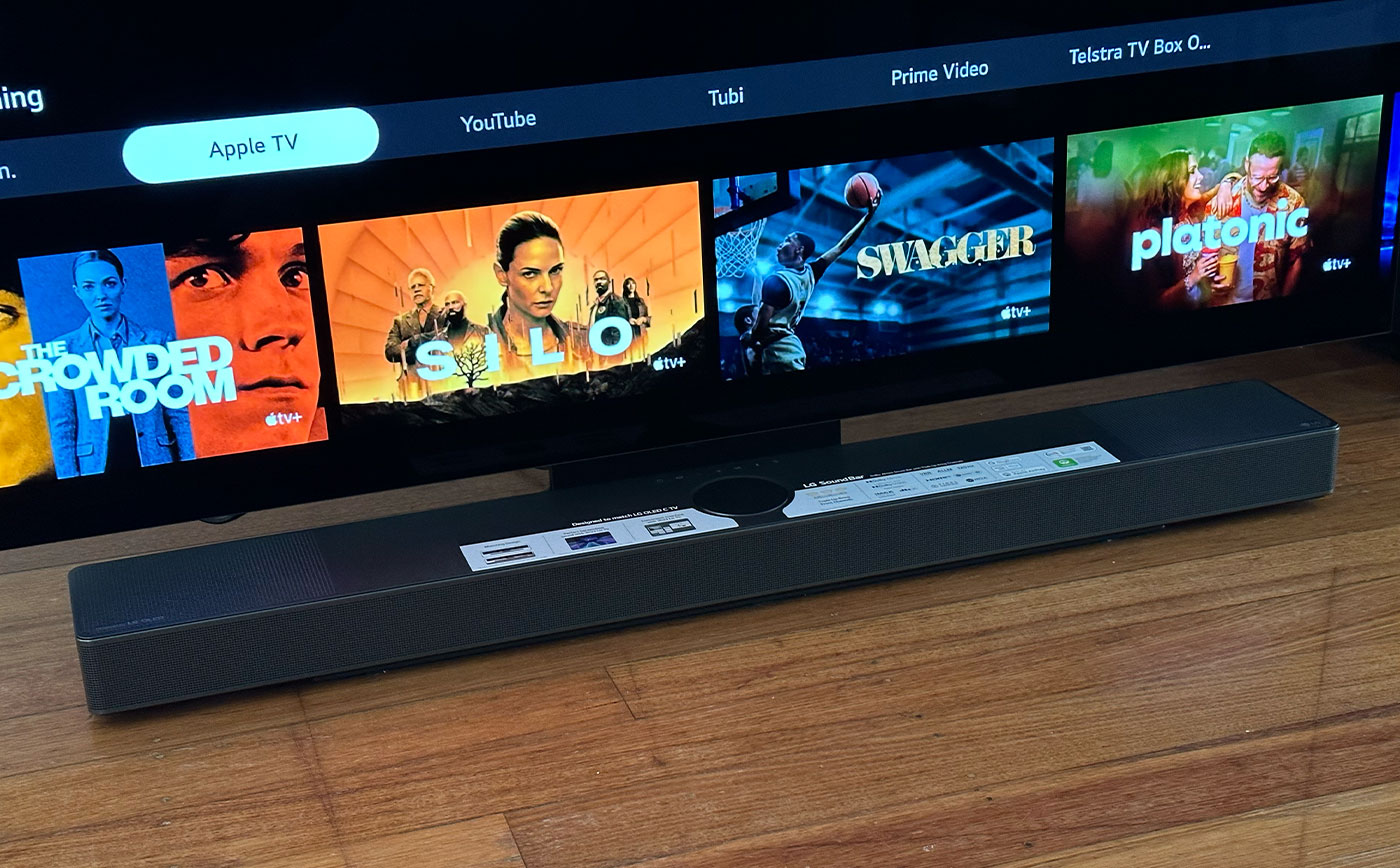Home>Production & Technology>Sound Bar>How To Adjust Sound On LG Sound Bar


Sound Bar
How To Adjust Sound On LG Sound Bar
Modified: January 22, 2024
Learn how to adjust the sound on your LG sound bar and enhance your audio experience. Follow our simple steps to optimize the sound settings.
(Many of the links in this article redirect to a specific reviewed product. Your purchase of these products through affiliate links helps to generate commission for AudioLover.com, at no extra cost. Learn more)
Table of Contents
Introduction
Welcome to the world of LG Sound Bars! If you’re searching for an immersive audio experience to elevate your home entertainment, look no further. LG Sound Bars are designed to deliver exceptional sound quality, bringing movies, music, and games to life with crystal-clear audio and immersive surround sound.
Whether you’re a casual movie watcher, a gaming enthusiast, or a music lover, getting the best audio quality from your LG Sound Bar is essential. In this article, we will walk you through the process of adjusting the sound on your LG Sound Bar to ensure you’re getting the most out of your audio experience.
From adjusting the volume to exploring different sound modes and customizing sound settings, this guide will provide you with all the necessary knowledge to optimize your LG Sound Bar’s performance. We’ll also address common troubleshooting tips to help you resolve any sound issues you may encounter along the way.
So, let’s dive in and unlock the full potential of your LG Sound Bar!
Understanding the LG Sound Bar
Before we dive into adjusting the sound on your LG Sound Bar, let’s take a moment to understand its basic features and functionality. A sound bar is a sleek and compact speaker system that is designed to enhance the audio experience of your TV. LG Sound Bars are known for their powerful sound output and advanced audio technologies.
Most LG Sound Bars feature multiple built-in speakers that work together to create a virtual surround sound experience. This means that you can enjoy an immersive audio experience without the need for additional speakers or cables cluttering your living room.
Furthermore, LG Sound Bars often come with wireless subwoofers, which add a deep, impactful bass to your audio. This creates a more dynamic and realistic soundstage, making your movies, music, and games truly come alive.
Another crucial aspect of the LG Sound Bar is its connectivity options. These sound bars typically support various input methods, such as HDMI, optical, or Bluetooth. This allows you to connect your Sound Bar to your TV, gaming console, or mobile device with ease, ensuring seamless audio playback.
Moreover, some LG Sound Bars even offer smart features, such as built-in voice assistants or compatibility with popular smart home platforms. This enables you to control your Sound Bar using voice commands or integrate it into your existing smart home ecosystem.
Understanding the key features and capabilities of your LG Sound Bar is essential for optimizing your audio experience. Now, let’s move on to adjusting the volume to ensure you’re getting your preferred sound levels.
Adjusting the Volume on LG Sound Bar
Getting the volume just right on your LG Sound Bar is crucial for an immersive audio experience. Luckily, adjusting the volume on an LG Sound Bar is straightforward and can be done using the included remote control, the buttons on the Sound Bar itself, or even through the connected device.
To adjust the volume using the remote control, simply locate the volume up and volume down buttons. Press the volume up button to increase the volume and the volume down button to decrease it. Many LG Sound Bars also have a dedicated mute button that allows you to instantly silence the sound.
If you would prefer to adjust the volume directly on the Sound Bar, look for the volume controls located on the front or top panel. These controls usually consist of buttons or a rotating dial. Simply turn the dial or press the buttons to increase or decrease the volume to your desired level.
In addition to the remote control and physical controls, you can also adjust the volume of your LG Sound Bar through the connected device. If you have connected your Sound Bar to your TV or mobile device via HDMI, optical, or Bluetooth, you can use the volume controls on the device itself to control the Sound Bar’s volume. This allows for seamless integration and convenience.
It’s worth mentioning that some LG Sound Bars also offer features like auto volume leveling, which adjusts the volume automatically to maintain consistent audio levels. If this feature is available on your model, you can enable it in the sound settings menu to ensure a balanced audio experience without sudden volume jumps.
By adjusting the volume on your LG Sound Bar, you can find the perfect level for your audio content. Whether you’re watching a quiet movie scene or blasting music during a party, taking control of the volume ensures an optimal audio experience.
Changing Sound Modes on LG Sound Bar
LG Sound Bars offer a variety of sound modes to enhance your audio experience and cater to different content types. Sound modes adjust the sound settings, such as equalization and audio processing, to optimize the audio output based on the type of content you’re watching or listening to.
To change the sound mode on your LG Sound Bar, you can utilize the remote control or the buttons on the Sound Bar itself. Look for the “Sound Mode” or “Sound Effect” button on the remote control or the Sound Bar’s control panel.
Depending on the model of your LG Sound Bar, you may have access to various sound modes, each designed to enhance specific types of content. Common sound modes include:
- Standard Mode: This is the default sound mode and provides a balanced audio output for general usage.
- Movie Mode: This mode is optimized for movies, enhancing dialogue clarity and creating a more immersive soundstage.
- Music Mode: Designed for music playback, this mode accentuates the audio elements, such as vocals and instruments, to deliver a rich and vibrant listening experience.
- Sports Mode: This mode enhances the sound of sports broadcasts, emphasizing crowd noise and adding an immersive stadium-like feel to the audio.
- Night Mode: If you want to enjoy your audio at low volumes without sacrificing the audio details, night mode reduces dynamic range, making quiet sounds more audible and preventing loud noises from disturbing others.
When you select a specific sound mode, the LG Sound Bar adjusts its audio settings to provide the best possible sound quality for that particular content type. Experimenting with different sound modes can enhance your audio experience and ensure it suits your preferences and the content you’re consuming.
It’s important to note that not all LG Sound Bars may have the same sound modes or labels for these modes. The available sound modes can vary between models, so it’s recommended to consult your Sound Bar’s user manual or menu options to determine the specific sound modes available on your device.
Now that you know how to change the sound modes on your LG Sound Bar, let’s move on to customizing sound settings to further fine-tune the audio output.
Customizing Sound Settings on LG Sound Bar
One of the advantages of owning an LG Sound Bar is the ability to customize the sound settings to suit your personal preferences. By adjusting these settings, you can fine-tune the audio output to your liking and optimize the sound quality for different types of content.
To access the sound settings on your LG Sound Bar, navigate through the on-screen menu or use the remote control to access the audio settings. Keep in mind that the interface and options may vary depending on your specific Sound Bar model.
Here are some common sound settings that you can customize on your LG Sound Bar:
- Equalizer: Many LG Sound Bars offer an equalizer feature, allowing you to adjust the frequency response to enhance specific sound frequencies. You can typically find preset equalizer modes, such as Rock, Pop, Jazz, or User, which allows you to manually adjust the bass, treble, and other audio parameters to your preference.
- Surround Sound Settings: If your LG Sound Bar supports surround sound technology, you can fine-tune the surround sound settings to create a more immersive audio experience. These settings typically include adjusting the level or distance of the rear speakers for optimal surround sound effect.
- Dialogue Enhancement: Some LG Sound Bars come with a dialogue enhancement feature that increases the clarity and volume of dialogue, making it easier to understand during movies and TV shows.
- Bass and Subwoofer Control: If you’re a fan of deep and impactful bass, you can adjust the bass level on your Sound Bar or fine-tune the subwoofer settings to emphasize or reduce the bass output.
- Sound Sync: LG Sound Bars often come with a sound sync feature that allows you to synchronize the audio output with the video on your connected TV, reducing any audio latency.
Experimenting with these sound settings can help you customize the audio output to your liking and create an optimal listening experience for different types of content.
It’s important to note that not all LG Sound Bars may have the same customization options or labels for these settings. The available sound settings can vary between models, so be sure to consult your Sound Bar’s user manual or menu options to determine the specific customization options available on your device.
Now that you know how to customize the sound settings on your LG Sound Bar, let’s move on to troubleshooting common sound issues that you may encounter.
Troubleshooting Sound Issues on LG Sound Bar
While LG Sound Bars are known for their exceptional audio quality, you may occasionally encounter sound issues. These issues can range from no sound at all to distorted or low-quality audio. Thankfully, many sound issues can be easily resolved with a few troubleshooting steps.
Here are some common sound issues you may encounter with your LG Sound Bar and how to troubleshoot them:
- No Sound: If you’re not getting any sound from your Sound Bar, first ensure that all cables are properly connected. Check the audio input settings on your Sound Bar and the connected device. Also, verify that the volume is turned up and not muted. If the issue persists, try connecting the Sound Bar to a different audio source to determine if the problem lies with the device or the Sound Bar itself.
- Low Volume: If the audio from your LG Sound Bar is too low, make sure that the volume is turned up sufficiently on both the Sound Bar and the connected device. Check if any sound modes or settings are affecting the volume output and adjust them accordingly. Additionally, confirm that the Sound Bar’s firmware is up to date, as updates can sometimes improve performance.
- Distorted Audio: If you’re experiencing distorted audio, ensure that the audio cables are securely connected and in good condition. Check if any sound modes or settings, such as the equalizer or surround sound features, are causing the distortion and adjust them as needed. If the issue persists, try resetting the Sound Bar to its factory settings or contact LG customer support for further assistance.
- Audio Delay: If you notice a delay between the audio and video on your TV, you may need to enable the sound sync feature on your LG Sound Bar. This will help synchronize the audio and video playback. Additionally, check if the connected device has any audio delay settings that may need adjustment.
- Interference or Static: If you hear static or interference in the audio, ensure that there are no other electronic devices or wireless routers in close proximity to the Sound Bar, as they may cause interference. Also, check if any cables are damaged or poorly shielded, as this can lead to audio issues. Consider repositioning the Sound Bar and adjusting its placement to minimize interference.
If you’ve attempted these troubleshooting steps and are still experiencing sound issues with your LG Sound Bar, it’s recommended to contact LG customer support or consult the user manual for further assistance.
With the knowledge gained from this troubleshooting guide, you’ll be well-equipped to address common sound issues and ensure the optimal sound quality from your LG Sound Bar.
Conclusion
Congratulations! You’ve now learned how to adjust the sound on your LG Sound Bar to enhance your audio experience. By understanding the basic features and functionality of your Sound Bar, you can optimize its performance to suit your preferences and the content you’re consuming.
We started by exploring the different sound modes available on LG Sound Bars. These modes allow you to tailor the audio output to specific content types, such as movies, music, or sports. By experimenting with different sound modes, you can enjoy a more immersive and tailored audio experience.
We also discussed how to customize the sound settings on your LG Sound Bar. This includes adjusting the equalizer settings, fine-tuning bass levels, and optimizing surround sound settings. By customizing these settings, you can further personalize the audio output to your liking and create an optimal listening environment.
In addition, we covered troubleshooting tips for common sound issues that you may encounter with your LG Sound Bar. From no sound or low volume to distorted audio or interference, we provided steps to help you identify and resolve these issues, ensuring that you can enjoy uninterrupted and high-quality sound.
Remember to refer to your specific LG Sound Bar model’s user manual and menu options for detailed instructions and customization options, as features may vary between models.
Now that you have all the knowledge and tools to adjust the sound on your LG Sound Bar, it’s time to sit back, relax, and immerse yourself in a world of superior audio quality. Enjoy your favorite movies, music, and games with the confidence that you’re getting the best audio experience possible!