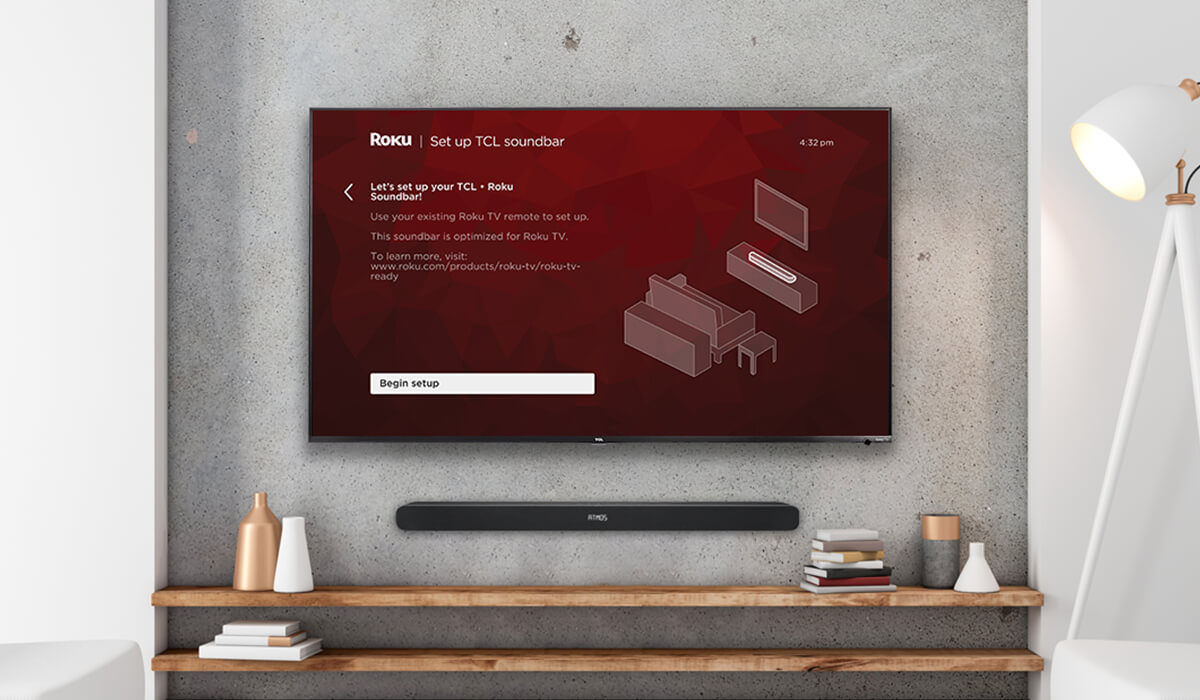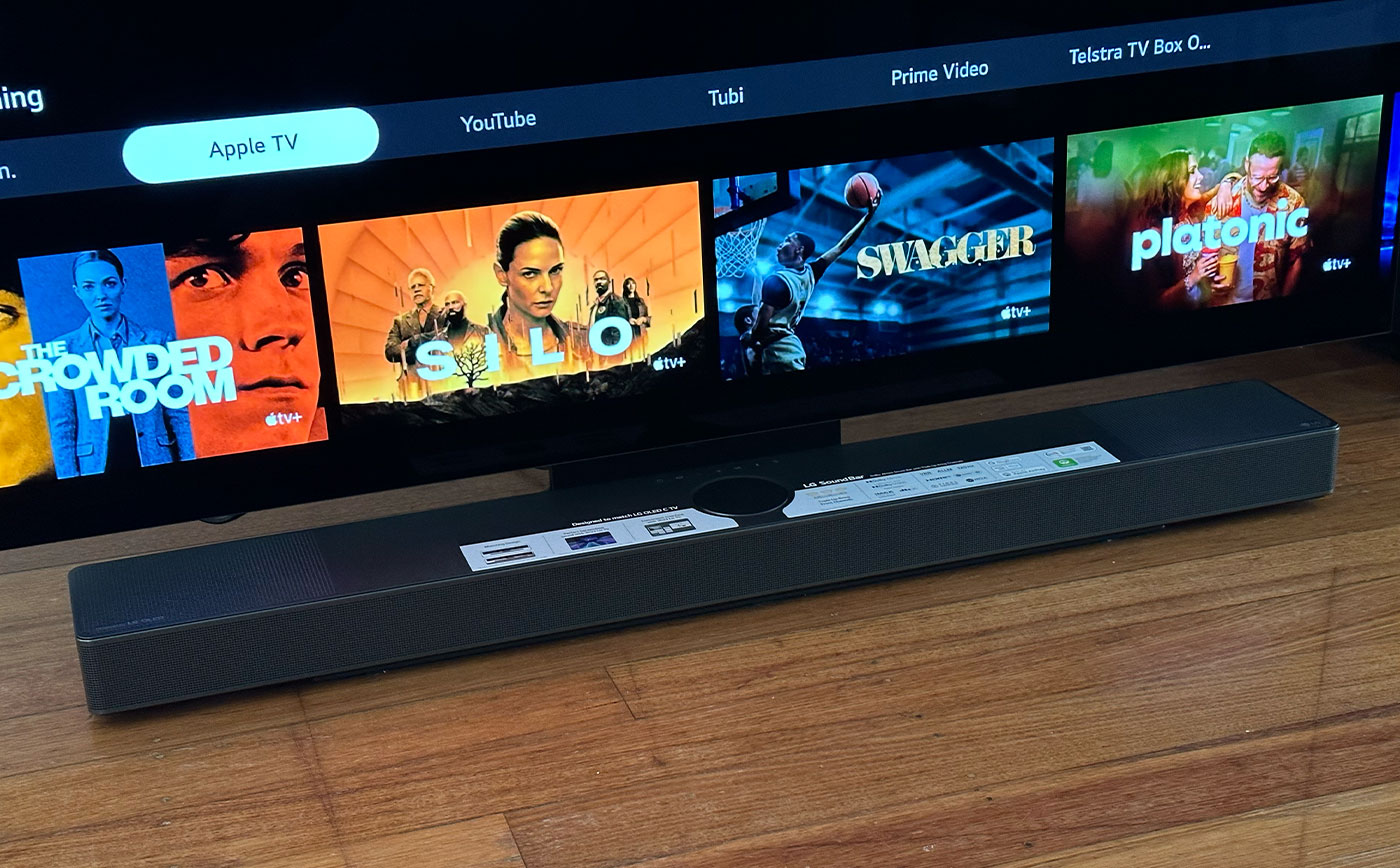Home>Production & Technology>Sound Bar>When I Turn Off My Tv Speaker After Connect TV To A Sound Bar There Is No Sound


Sound Bar
When I Turn Off My Tv Speaker After Connect TV To A Sound Bar There Is No Sound
Modified: January 22, 2024
Experience enhanced audio quality by connecting your TV to a sound bar. Troubleshoot the issue of no sound when turning off the TV speaker and enjoy immersive sound with a sound bar.
(Many of the links in this article redirect to a specific reviewed product. Your purchase of these products through affiliate links helps to generate commission for AudioLover.com, at no extra cost. Learn more)
Table of Contents
- When I Turn Off My TV Speaker After Connecting TV to a Sound Bar, There Is No Sound
- Introduction
- Common Causes for No Sound
- Troubleshooting Tips
- Ensure Proper Connection
- Check Sound Bar Settings
- Verify TV Audio Settings
- Update Sound Bar Firmware
- Test Different Audio Sources
- Restart Devices
- Reset Sound Bar
- Conclusion
When I Turn Off My TV Speaker After Connecting TV to a Sound Bar, There Is No Sound
It can be frustrating when you invest in a new sound bar to enhance your TV viewing experience, only to encounter the issue of no sound when you turn off your TV speaker. But don’t worry, this is a common problem that can be easily resolved with a few troubleshooting steps. In this article, we will explore the possible causes and provide you with tips to get your sound bar working in no time.
Common Causes for No Sound:
- Incorrect connection: One of the most common causes of no sound is an incorrect or loose connection between your TV and sound bar. Make sure that the audio cables are securely plugged into the correct ports on both devices.
- Sound bar settings: Sometimes, the sound bar settings can be misconfigured, resulting in no audio output. Check the sound bar settings to ensure that the volume is turned up and any mute function is disabled.
- TV audio settings: Your TV may have its own audio settings that need to be adjusted in order to route the audio to the sound bar. Make sure that the TV audio settings are properly configured to output sound through the external sound bar.
- Outdated firmware: Like any electronic device, sound bars can benefit from firmware updates. Check the manufacturer’s website for any available firmware updates for your specific sound bar model and follow the instructions to update it.
- Audio sources: Test different audio sources, such as streaming services, DVDs, or cable TV, to see if the issue persists across all sources or is specific to certain ones. This can help pinpoint if the problem lies with a particular audio source or the sound bar itself.
- Restart devices: Sometimes, a simple restart can resolve any technical glitches. Turn off both your TV and sound bar, unplug them from the power source, wait for a few minutes, and then plug them back in and power them on.
- Reset sound bar: If all else fails, you can try performing a reset on your sound bar. Consult the user manual for your specific sound bar model to find out how to reset it to its default settings.
By following these troubleshooting tips, you should be able to resolve the issue of no sound when turning off your TV speaker after connecting your TV to a sound bar. Remember to double-check all the connections, adjust the settings, and consider updating firmware if necessary. With a little patience and troubleshooting, you’ll be able to enjoy the immersive audio experience provided by your sound bar.
Introduction
Are you tired of the lackluster audio quality that comes from your TV’s built-in speakers? If so, you’re not alone. Many television viewers seek a better audio experience to match their high-definition visuals. That’s where a sound bar comes in.
A sound bar is a sleek and compact speaker system that can significantly enhance your TV’s audio output. It offers a room-filling sound that brings movies, music, and games to life. However, even with a top-of-the-line sound bar, you might encounter the frustrating issue of no sound when you turn off your TV’s speaker.
This problem arises because your television and sound bar might not be seamlessly communicating with each other. There are several factors that could contribute to this issue, ranging from incorrect connections to misconfigured settings. The good news is that most of these problems can be resolved with simple troubleshooting steps.
In this article, we will dive into the common causes of no sound when you turn off your TV’s speaker after connecting it to a sound bar. We will also provide you with helpful troubleshooting tips to help you get your sound bar up and running again.
Whether you’re a movie buff who wants to immerse yourself in cinematic audio or a music lover who craves rich and powerful sound, a sound bar can greatly enhance your entertainment experience. By resolving the issue of no sound when you turn off your TV’s speaker, you can fully enjoy the benefits of your sound bar and create an immersive audio environment in your living room.
So, let’s dive into the troubleshooting journey and get your sound bar working flawlessly, ensuring you never miss a beat of your favorite media.
Common Causes for No Sound
When you connect your TV to a sound bar and find that there is no sound when you turn off your TV’s speaker, there can be several reasons behind this issue. Let’s explore some of the common causes:
- Incorrect connection: One of the most common reasons for no sound is an incorrect or loose connection between your TV and the sound bar. Ensure that the audio cables are securely plugged into the proper ports on both devices.
- Sound bar settings: Sometimes, the sound bar’s settings can be misconfigured, leading to no audio output. Check the sound bar settings, including the volume level and any mute function, to make sure they are properly adjusted.
- TV audio settings: Your TV may have its own audio settings that need to be adjusted to route the sound through the sound bar. Verify that the TV’s audio settings are correctly configured to output audio through the external sound bar.
- Outdated firmware: Sound bars, like any electronic device, can benefit from firmware updates. It’s worth checking the manufacturer’s website for any available firmware updates for your specific sound bar model. Updating the firmware can potentially resolve compatibility issues and improve overall performance.
- Audio sources: Sometimes the issue may lie with the audio source itself. Test different audio sources, such as streaming services, DVDs, or cable TV, to see if the problem persists across all sources or is specific to certain ones. This can help narrow down the problem and determine if it’s related to a particular audio source or the sound bar itself.
- Restart devices: Occasionally, technical glitches can occur that may temporarily disrupt the audio. Try turning off both your TV and sound bar, unplugging them from the power source, waiting for a few minutes, and then plugging them back in. Power them on again to see if this resolves the issue.
- Reset sound bar: If all else fails, you can try performing a reset on your sound bar. Consult the user manual for your specific sound bar model to find out how to reset it to its default settings. Keep in mind that a reset will erase any custom configurations, so be prepared to set up the sound bar again from scratch.
By understanding these common causes for no sound when you turn off your TV’s speaker after connecting it to a sound bar, you’ll be better equipped to troubleshoot and resolve any issues that arise. Remember to check the connections, adjust the settings, and consider firmware updates if necessary. With a little patience and troubleshooting, you’ll be back to enjoying immersive audio from your sound bar in no time.
Troubleshooting Tips
Encountering no sound when you turn off your TV’s speaker after connecting it to a sound bar can be frustrating, but there are several troubleshooting tips that can help you resolve the issue. Here are some steps you can take to get your sound bar working again:
- Ensure Proper Connection: Verify that the audio cables between your TV and sound bar are securely connected to the correct ports on both devices. It’s important to check for any loose connections or damaged cables that could be causing the no sound problem.
- Check Sound Bar Settings: Access the settings menu on your sound bar and make sure the volume level is turned up. Additionally, check for any mute function and ensure it is disabled. Adjust any other audio settings on the sound bar as needed.
- Verify TV Audio Settings: Go into your TV’s settings menu and check the audio settings. Ensure that the audio output is set to the external speakers or audio system, which should be your sound bar. Some TVs have specific settings to enable audio output through external devices, so make sure these settings are properly configured.
- Update Sound Bar Firmware: Check the manufacturer’s website for any available firmware updates for your sound bar model. Outdated firmware can cause compatibility issues and may be the reason behind the no sound problem. Follow the instructions provided by the manufacturer to update the firmware if applicable.
- Test Different Audio Sources: Try playing audio from different sources, such as streaming services, DVDs, or cable TV, to determine if the issue is specific to a particular source or if it persists across all sources. This can help identify if the problem lies with the sound bar or the audio source itself.
- Restart Devices: Sometimes, a simple restart can resolve technical glitches. Turn off both your TV and sound bar, unplug them from the power source, wait for a few minutes, and then plug them back in. Power them on again to see if this resolves the issue.
- Reset Sound Bar: If all else fails, you can try performing a reset on your sound bar. Refer to the user manual for your specific sound bar model to find instructions on how to reset it to its default settings. Keep in mind that performing a reset will erase any customized settings, so be prepared to set up the sound bar again from scratch.
By following these troubleshooting tips, you should be able to find the cause of the no sound problem and get your sound bar working properly. Remember to check the connections, adjust the settings, and consider firmware updates if necessary. With a bit of patience and persistence, you’ll be able to enjoy the immersive and enhanced audio experience provided by your sound bar.
Ensure Proper Connection
One of the most common causes of no sound when turning off your TV’s speaker after connecting it to a sound bar is an incorrect or loose connection between the devices. Ensuring a proper connection is crucial for the sound bar to receive and output audio correctly. Here are a few steps to check the connection:
- Verify Cable Connections: Begin by inspecting the audio cables between your TV and sound bar. Ensure that they are securely plugged into the correct ports on both devices. The most common audio cable used for this connection is an HDMI cable, but other cables like optical or RCA may be used depending on the available ports on your devices.
- Check Cable Integrity: Examine the cables for any visible damage, such as cuts or frayed wires. Damaged cables can result in a poor or no audio signal. If you notice any issues, replace the cable with a new one to eliminate the possibility of a faulty connection.
- Test Different Ports: If your TV and sound bar have multiple audio ports, try connecting the audio cable to a different port on both devices. This can help determine if a particular port is causing the problem. Make sure to select the corresponding input on your sound bar for the connected port.
- Secure Connections: Once you have verified the correct ports and cables, ensure that the connections are secure. Push the audio cables firmly into the ports to establish a tight connection. Loose connections can result in intermittent or no audio output.
- Power Off and On: Sometimes, power cycling the devices can help establish a proper connection. Turn off both your TV and sound bar, unplug them from the power source, wait for a few minutes, and then plug them back in. Power them on again and check if the audio is now playing through the sound bar.
By carefully checking and ensuring a proper connection between your TV and sound bar, you can eliminate connection issues as the cause of the no sound problem. Remember to verify cable connections, check for any cable damage, test different ports, secure connections, and power cycle the devices if needed. If the issue persists, continue with the remaining troubleshooting tips to identify and resolve the underlying cause.
Check Sound Bar Settings
When experiencing no sound after connecting your TV to a sound bar, it’s important to check the settings on the sound bar itself. Misconfigured settings can prevent audio from being output properly. Follow these steps to check the sound bar settings:
- Access the Settings Menu: Most sound bars come with a settings menu that can be accessed using a remote control or buttons on the device. Locate the settings or menu button and navigate to the audio or sound-related settings.
- Check the Volume Level: Ensure that the volume level on the sound bar is turned up. It’s possible that the volume may have been accidentally set too low or muted, resulting in no sound. Adjust the volume level to an audible range.
- Disable Mute: Look for any mute functions in the settings menu and make sure they are disabled. If the sound bar is muted, it will not output any audio. Unchecking or toggling the mute option should restore the sound.
- Audio Effects and Equalizer: Some sound bars offer additional audio effects or equalizer settings to customize the sound output. Check if any of these settings are enabled or adjusted, as they may affect the sound output. Disable or reset these settings to their default values if necessary.
- Surround Sound or Virtual Modes: If your sound bar has different sound modes, such as surround sound or virtual modes, verify that the correct mode is selected. Different modes may have different audio output configurations, so ensuring the appropriate mode is chosen can help resolve the no sound issue.
- Factory Reset: If you have made extensive changes to the sound bar settings and are still unable to get any audio output, you may consider performing a factory reset. This will revert all settings back to their original factory defaults. Consult the sound bar’s user manual for instructions on performing a factory reset.
By checking the settings on your sound bar and making appropriate adjustments, you can rectify any misconfigurations that may be causing the no sound issue. Remember to check the volume level, disable mute, review audio effects and equalizer settings, select the correct sound mode, and consider a factory reset if necessary. If the problem persists, proceed to the next troubleshooting step to further troubleshoot the issue.
Verify TV Audio Settings
When experiencing no sound after connecting your TV to a sound bar, it’s important to check the audio settings on your TV. Incorrect TV audio settings can prevent the sound from being routed to your sound bar. Follow these steps to verify your TV audio settings:
- Access the TV Settings: Use your TV remote to access the settings menu. Look for an audio or sound-related section within the settings.
- Select the Audio Output: Within the audio settings, check the output options for audio. Ensure that the output is set to the external speakers or the audio system, which should be your sound bar. Some TVs have specific settings to enable audio output through external devices.
- Adjust Audio Format and Bitstream: Depending on your TV, you may need to adjust the audio format or bitstream settings. Experiment with different options, such as PCM (Pulse-Code Modulation) or Dolby Digital, to see if they make a difference in the sound output.
- Disable TV Speakers: To ensure that the sound is routed exclusively to your sound bar, disable the TV speakers. Find the option to turn off the built-in speakers or set the TV sound output as “external” or “audio system.” This will ensure that all audio is directed to your sound bar.
- Power Cycle the TV: In some cases, power cycling the TV can help resolve any temporary glitches. Turn off the TV, unplug it from the power source, wait for a few minutes, and then plug it back in. Power it on again and check if the sound is now playing through the sound bar.
By verifying and adjusting the audio settings on your TV, you can ensure that the sound is correctly routed to your sound bar. Remember to select the appropriate audio output, adjust the audio format if needed, disable the TV speakers, and power cycle the TV for troubleshooting purposes. If the issue persists, proceed to the next troubleshooting step to further diagnose and resolve the problem.
Update Sound Bar Firmware
Outdated firmware can sometimes cause issues with the functionality and compatibility of your sound bar. If you are experiencing no sound after connecting your TV to a sound bar, it is worth checking if there are any available firmware updates for your specific sound bar model. Here’s how you can update the firmware:
- Check Manufacturer’s Website: Visit the website of your sound bar’s manufacturer. Look for the support or downloads section on the website where you can find firmware updates for your particular model. Make sure to select the correct model number or product variant.
- Download the Firmware Update: Locate the firmware update file that matches your sound bar model. Follow the instructions provided by the manufacturer to download the firmware update onto your computer or a USB flash drive. Ensure that you download the update from a trusted source to avoid any potential issues.
- Prepare the Sound Bar: Depending on your sound bar model, the update process may vary. Some sound bars allow you to update the firmware directly from the settings menu, while others require you to use a USB flash drive. Consult the sound bar’s user manual for specific instructions on preparing the sound bar for a firmware update.
- Perform the Firmware Update: Follow the manufacturer’s instructions to perform the firmware update. If using a USB flash drive, ensure that you insert it into the appropriate port on the sound bar. The update process may take a few minutes, so be patient and avoid interrupting the update while it is in progress.
- Restart the Sound Bar: After the firmware update is complete, restart the sound bar as instructed by the manufacturer. This will ensure that the update is properly applied and that the sound bar is ready to function with the latest firmware version.
By updating the firmware of your sound bar, you can address potential compatibility issues and improve its overall performance. Firmware updates often include bug fixes, feature enhancements, and improved audio processing, which can help resolve any no sound issues you may be experiencing. If the update process is successful, test the sound bar to see if the audio is now working as expected.
Remember to check the manufacturer’s website for firmware updates, download the correct update for your sound bar model, follow the instructions provided by the manufacturer, perform the update, and restart the sound bar. If updating the firmware does not resolve the no sound issue, proceed to the next troubleshooting step for further investigation.
Test Different Audio Sources
If you’re experiencing no sound from your sound bar after connecting your TV, it’s important to determine whether the issue is specific to certain audio sources or affects all sources. Testing different audio sources can help in pinpointing the cause and finding a suitable solution. Here are some steps to follow:
- Try Different Audio Sources: Use various audio sources such as streaming services, DVDs, Blu-ray players, game consoles, or cable/satellite TV to test the sound bar. Connect each source to your TV and check if the sound bar produces audio.
- Check Audio Source Settings: Ensure that the audio settings on the different sources are configured correctly. Some devices may have dedicated settings that determine the audio output format or routing. Make sure any audio settings on the sources are set to use the external speaker or audio system (i.e., the sound bar).
- Use Different Cables: If possible, try using different audio cables when testing different sources. Sometimes, faulty or incompatible cables can cause issues with audio transmission. Using different cables can help identify if the issue lies with the cables or the sound bar itself.
- Observe Consistency of the Issue: Note whether the no sound issue occurs consistently across all audio sources or if it’s specific to certain sources. If the problem is only present with a particular source, it indicates that the source itself might have an audio compatibility issue. In such cases, consult the source’s user manual or contact the manufacturer for further assistance.
- Compare with TV Speakers: As a comparison test, turn off the sound bar and switch the audio output to the TV’s built-in speakers. If the TV speakers work fine, it suggests that the issue is related to the sound bar or its connection configuration rather than the TV.
By testing different audio sources, you can determine if the no sound issue is source-specific or affects all sources connected to the TV. This helps in narrowing down the possible causes and finding the appropriate troubleshooting steps. If the problem persists across all sources, proceed to the next troubleshooting tip for further investigation.
Restart Devices
Restarting your devices can sometimes resolve technical glitches that may be causing the no sound issue after connecting your TV to a sound bar. Restarting both the TV and sound bar can help refresh their system and establish a proper connection. Here’s how you can restart your devices:
- Turn Off the TV and Sound Bar: Use the remote or buttons on your devices to turn off the TV and sound bar.
- Unplug the Power Cables: Unplug the power cables of both the TV and sound bar from the power source. Leave them unplugged for a few minutes to ensure any residual power is discharged.
- Plug in the Power Cables Again: After a few minutes, plug the power cables back into the power source for both the TV and sound bar.
- Power On the TV and Sound Bar: Use the remote or buttons on your devices to power them on. Allow them to fully boot up before testing the audio output.
- Check the Sound Bar Connection: Verify that the audio cables between the TV and sound bar are securely connected. Ensure that they are plugged into the correct ports on both devices.
- Test the Audio Output: Play audio from a source and check if the sound bar is now producing sound. Adjust the volume level on the sound bar as needed.
Restarting your devices can often resolve temporary issues that may be preventing the sound bar from producing sound. It helps refresh the system and ensures a clean connection between the TV and sound bar. If the issue was caused by a minor glitch, restarting will likely restore audio functionality.
If the no sound issue persists after restarting both the TV and sound bar, there may be other factors causing the problem. Continue to the next troubleshooting step for further investigation.
Reset Sound Bar
If you have tried various troubleshooting steps and still experience no sound from your sound bar after connecting it to your TV, performing a reset may be necessary. Resetting the sound bar can help restore it to its default settings, eliminating any potential configuration issues that may be causing the problem. Here’s how you can reset your sound bar:
- Refer to the User Manual: Consult the user manual specific to your sound bar model to determine the reset procedure. The manual should provide detailed instructions on how to perform a reset.
- Locate the Reset Button: Most sound bars have a small reset button or pinhole located either on the unit or the remote control. If there’s a reset button on the unit, make sure to access it with care to avoid accidentally triggering it.
- Perform the Reset: Follow the instructions provided by the manufacturer to perform the reset. This usually involves pressing and holding the reset button for a specified duration or using a combination of button presses. Ensure that you follow the correct process to avoid any unintended actions.
- Wait for the Reset to Complete: After initiating the reset, wait for a few moments for the process to complete. The sound bar will revert to its factory-default settings.
- Reconfigure the Sound Bar: Once the reset is complete, you will need to reconfigure your sound bar settings. This includes adjusting the audio output, volume levels, and any additional settings or features you prefer.
- Test the Sound Bar: Connect your TV to the sound bar and test whether the audio is now working. Play audio from different sources to ensure that the sound bar is outputting sound correctly.
Performing a reset can help resolve any persistent configuration or software-related issues that may be causing the no sound problem. Resetting your sound bar allows you to start fresh and build the settings according to your preferences. If the issue persists even after resetting, it may be worth contacting the manufacturer or seeking professional assistance to troubleshoot the problem further.
Remember to consult the user manual for your sound bar model to determine the specific reset procedure. Follow the instructions provided, wait for the reset to complete, reconfigure the sound bar, and test the audio output.
Conclusion
Experiencing no sound after connecting a TV to a sound bar can be frustrating, but there are several troubleshooting steps you can take to address the issue. By following the tips outlined in this article, you can resolve the problem and enjoy the enhanced audio experience provided by your sound bar.
We started by identifying the common causes of no sound, such as incorrect connections, misconfigured settings, outdated firmware, and audio source issues. We then provided step-by-step troubleshooting tips, including ensuring proper connection, checking sound bar settings, verifying TV audio settings, updating sound bar firmware, testing different audio sources, restarting devices, and resetting the sound bar.
Throughout the troubleshooting process, it’s important to pay attention to the details and follow the instructions provided by the manufacturer. Double-checking cable connections, adjusting settings, and performing firmware updates can go a long way in resolving the no sound issue. Additionally, testing different audio sources helps identify if the problem is specific to certain sources or affects all connected devices.
If all else fails, performing a reset on the sound bar can often resolve persistent configuration issues. Resetting allows you to start fresh with default settings and reconfigure the sound bar according to your preferences.
Remember to refer to the user manual for your specific sound bar model for any model-specific instructions.
By troubleshooting the common causes, testing different settings, and following the steps outlined in this article, you can overcome the no sound issue and enjoy the immersive audio provided by your sound bar. If the problem persists, consider reaching out to the manufacturer’s customer support for further assistance.
Now, armed with these troubleshooting tips, you can confidently resolve the no sound issue and make the most out of your sound bar, creating a truly captivating audio experience for your entertainment needs.