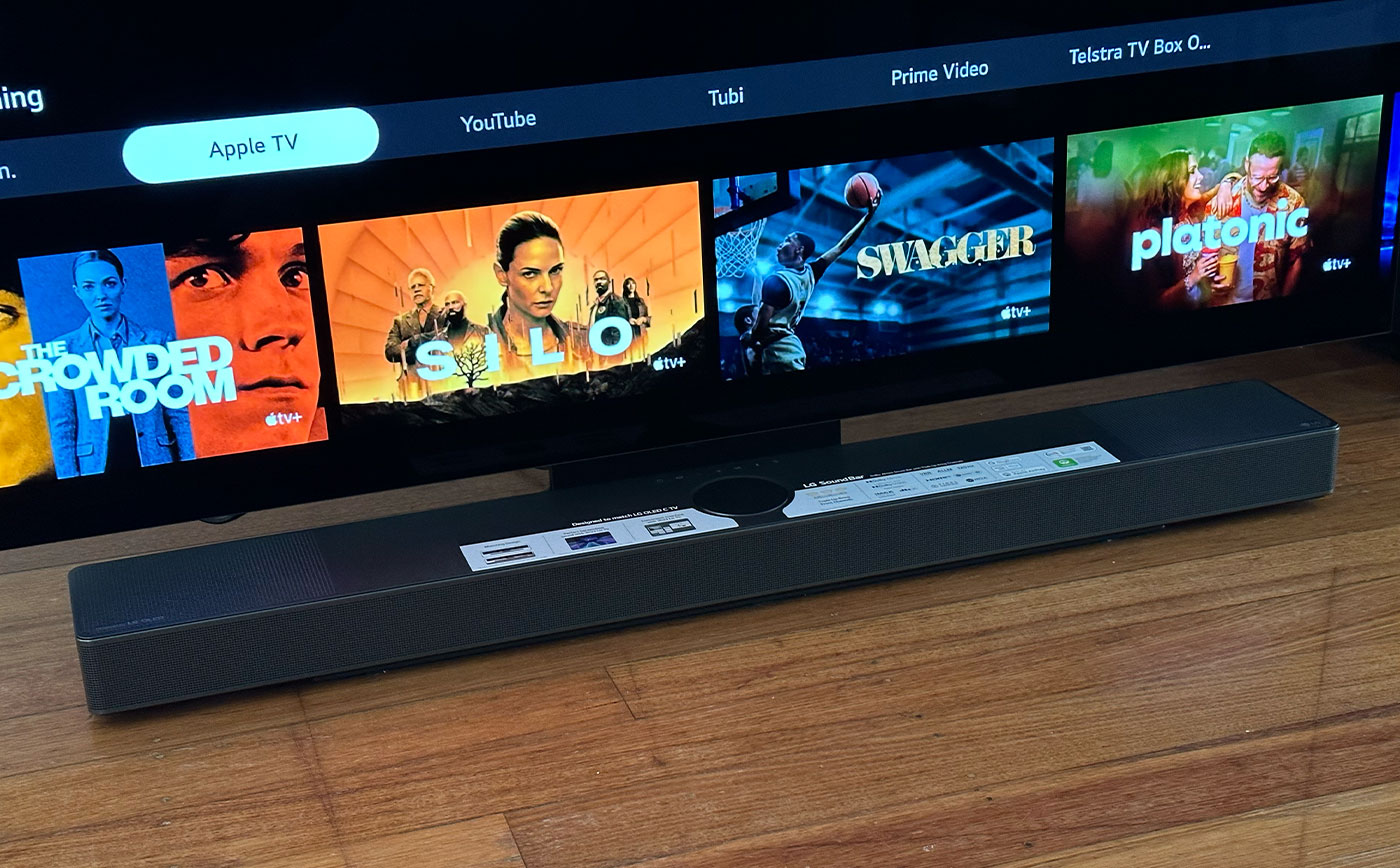Home>Production & Technology>Sound Bar>How To Increase Bass On LG Sound Bar


Sound Bar
How To Increase Bass On LG Sound Bar
Modified: February 18, 2024
Learn effective techniques to enhance the bass on your LG Sound Bar and enjoy a richer audio experience. Discover expert tips and tricks for optimizing sound quality.
(Many of the links in this article redirect to a specific reviewed product. Your purchase of these products through affiliate links helps to generate commission for AudioLover.com, at no extra cost. Learn more)
Table of Contents
Introduction
Sound bars have become increasingly popular in recent years as a way to enhance the audio quality of your TV and create a more immersive home theater experience. One crucial aspect of audio quality that many sound bar users focus on is the bass. The bass frequencies add depth, richness, and impact to your audio, whether you’re watching movies, listening to music, or playing games.
In this article, we will dive into the world of sound bars and explore how to increase the bass on an LG sound bar. LG sound bars are well-known for their high-quality audio performance and user-friendly features. Whether you’re a seasoned sound bar enthusiast or a beginner looking to optimize your audio setup, we’ve got you covered.
Understanding how bass works and knowing the various methods to adjust it on your LG sound bar can make a significant difference in your overall audio experience. We will explore several different methods, including using the remote control, the sound bar buttons, the LG sound bar app, and even the audio settings on your TV. By the end of this article, you’ll have a comprehensive understanding of how to boost the bass on your LG sound bar and enjoy a more immersive audio experience in your home.
So, whether you want to feel the rumble of explosions in action movies or the thumping beat of your favorite songs, let’s get started on increasing the bass on your LG sound bar.
Understanding Bass
Bass is a term used to describe the low-frequency sound waves in audio. These lower frequencies range from about 20Hz to 250Hz and are responsible for the deep and booming sounds in music, movies, and other forms of media. Understanding bass is essential when it comes to optimizing the audio quality on your LG sound bar.
Bass adds a sense of depth and impact to audio, making it a vital component of any sound system. It can enhance the immersive experience by making you feel the rumble of explosions, the thumping beats of music, and the intensity of action scenes. Whether you’re watching a blockbuster movie, playing video games, or listening to your favorite songs, having a well-balanced and powerful bass response can greatly enhance your overall audio experience.
When it comes to sound bars, bass performance can vary depending on the model and design. Some sound bars come with dedicated subwoofers, which are specialized speakers designed to reproduce low-frequency sound waves and deliver powerful bass. Other sound bars have built-in bass drivers that can still produce satisfying bass response without the need for a separate subwoofer.
It’s important to note that every room has its own acoustic properties that can affect the way bass frequencies are perceived. The size, shape, and furnishings in a room can influence bass response. For example, larger rooms tend to have more space for sound waves to disperse, resulting in a softer and less impactful bass. On the other hand, smaller rooms can amplify bass frequencies, leading to a more boomy and overpowering bass response.
Equalization (EQ) is a technique used to adjust the balance of different frequencies in audio. When it comes to bass, EQ can help you optimize the low-frequency response of your LG sound bar. By boosting or reducing specific frequencies, you can fine-tune the bass to your preferences and ensure a well-balanced audio experience.
Now that we have a better understanding of what bass is and its importance in sound quality, let’s explore the methods to adjust and increase the bass on your LG sound bar.
Adjusting Bass on LG Sound Bar
Now that you understand the significance of bass and its impact on audio quality, let’s explore the various methods you can use to adjust and increase the bass on your LG sound bar. LG sound bars come with different modes and settings that allow you to customize the bass to your liking.
Method 1: Using the Remote Control
The remote control is the most convenient and widely-used method to adjust the bass on an LG sound bar. Here’s how you can do it:
- Locate the remote control that came with your LG sound bar.
- Press the “Menu” or “Settings” button on the remote to access the sound bar’s settings menu.
- Navigate to the “Bass” or “Equalizer” option using the arrow keys on the remote.
- Adjust the bass level by increasing or decreasing the value.
- Once you’re satisfied with the bass level, press the “Exit” or “Back” button to save the changes.
Method 2: Using the Sound Bar Buttons
If you can’t find the remote control or prefer a more hands-on approach, you can adjust the bass directly from the sound bar itself. Here’s how:
- Locate the power button and the volume control buttons on the sound bar.
- Press and hold the volume up or volume down button to enter the bass adjustment mode.
- Use the same volume up or volume down button to increase or decrease the bass level.
- Release the button once you’ve achieved the desired bass level.
Method 3: Using the LG Sound Bar App
If you prefer using your smartphone or tablet to control your LG sound bar, you can download and install the official LG Sound Bar app. The app allows you to adjust various settings, including the bass. Here’s how:
- Search for the “LG Sound Bar” app in the app store and install it on your device.
- Open the app and ensure that your LG sound bar is connected to the same Wi-Fi network as your device.
- Navigate to the “Settings” or “Sound” section within the app.
- Find the “Bass” or “Equalizer” option and adjust the bass level to your preference.
- Tap “Save” or “Apply” to save the changes.
Method 4: Using Audio Settings on TV
If your LG sound bar is connected to a television, you can also adjust the bass through the TV’s audio settings. Here’s how:
- Access the TV’s settings menu using the remote control.
- Navigate to the audio or sound settings.
- Look for options like “Sound Mode,” “Audio Settings,” or “Audio EQ.”
- Find the bass adjustment option and increase or decrease the bass level as desired.
- Save the changes and exit the settings menu.
These methods should provide you with ample flexibility to fine-tune the bass on your LG sound bar and create the perfect audio experience for your preferences.
Method 1: Using the Remote Control
Using the remote control is a straightforward and convenient way to adjust the bass on your LG sound bar. Most LG sound bars come with a dedicated remote control that allows you to access and modify various settings, including the bass level. Here’s how you can adjust the bass using the remote control:
- Locate the remote control that came with your LG sound bar.
- Make sure the remote control has fresh batteries and is functioning properly.
- Point the remote control towards the sound bar.
- Press the “Menu” or “Settings” button on the remote control. This will bring up the sound bar’s settings menu on your TV screen.
- Use the arrow keys or navigation buttons on the remote control to navigate to the “Bass” or “Equalizer” option.
- Once you’ve selected the “Bass” or “Equalizer” option, you can adjust the bass level by increasing or decreasing the value using the arrow keys or +/- buttons on the remote control.
- As you make adjustments, listen to the audio output to gauge the impact of the changes and find the desired bass level.
- Once you’re satisfied with the bass level, navigate to the “Save” or “Apply” option and press the corresponding button on the remote control to save the changes.
- Exit the settings menu by pressing the “Exit” or “Back” button on the remote control.
Keep in mind that the exact steps and buttons on the remote control may vary depending on the specific model of your LG sound bar. Refer to the user manual that came with your sound bar for detailed instructions.
Adjusting the bass using the remote control provides you with a convenient and precise way to customize the audio output according to your preferences. You can experiment with different bass levels to find the right balance and enhance your audio experience when watching movies, playing games, or listening to music.
Method 2: Using the Sound Bar Buttons
If you prefer a more hands-on approach, you can adjust the bass on your LG sound bar using the buttons located directly on the sound bar itself. This method allows you to make quick and easy changes without needing the remote control. Here’s how you can adjust the bass using the sound bar buttons:
- Locate the power button and the volume control buttons on your LG sound bar.
- Turn on the sound bar by pressing the power button.
- Use the volume up or volume down button to increase or decrease the overall volume of the sound bar. This step is necessary to access the bass adjustment mode.
- Once you’ve set the desired volume level, press and hold the volume up or volume down button for a few seconds. This will allow you to enter the bass adjustment mode.
- As you hold the button, you will notice the bass level indicator or a symbol on the sound bar’s display begin to change.
- Gradually release the button when the display indicates the desired bass level.
By using the buttons on the sound bar, you can increase or decrease the bass level to find the perfect balance that suits your audio preferences. It’s important to listen carefully to the audio output as you make adjustments to ensure you achieve the desired bass response.
Note that the availability of bass adjustment using sound bar buttons may vary depending on the model of your LG sound bar. Some models may have dedicated buttons for bass control, while others may require a specific combination of button presses to access the bass adjustment mode.
Experimenting with different bass levels using the sound bar buttons allows you to have quick and direct control over your sound bar’s bass performance. You can easily fine-tune the bass to match the content you’re watching or listening to, creating a more immersive and enjoyable audio experience.
Method 3: Using the LG Sound Bar App
If you prefer controlling your LG sound bar using your smartphone or tablet, you can take advantage of the official LG Sound Bar app. This app allows you to access various settings and features of your sound bar, including bass adjustment, right from your mobile device. Here’s how you can adjust the bass using the LG Sound Bar app:
- Search for the “LG Sound Bar” app in your device’s app store (Google Play Store for Android or the App Store for iOS).
- Install the app on your device and launch it.
- Ensure that your LG sound bar is connected to the same Wi-Fi network as your mobile device.
- In the LG Sound Bar app, navigate to the “Settings” or “Sound” section.
- Look for the “Bass” or “Equalizer” option and tap on it.
- Adjust the bass level by dragging the slider or using the plus and minus buttons.
- As you make adjustments, listen to the audio output to gauge the impact of the changes and find the desired bass level.
- Once you’re satisfied with the bass level, tap on the “Save” or “Apply” button to save the changes.
The LG Sound Bar app provides a user-friendly interface that allows you to easily customize the bass level of your sound bar. It offers a convenient way to adjust the audio settings while sitting comfortably and controlling the sound bar from your mobile device.
The app may also offer additional features like sound modes, surround sound settings, and preset equalizer profiles, allowing you to further enhance your audio experience and tailor it to your liking.
Make sure to keep the LG Sound Bar app updated to access the latest features and improvements. If you encounter any issues with the app or the connection to your sound bar, check for firmware updates for both your sound bar and your mobile device to ensure compatibility and optimal performance.
Using the LG Sound Bar app provides you with seamless and convenient control over your sound bar’s features, including bass adjustment. You can fine-tune the bass to your preferences, create a personalized audio experience, and elevate your entertainment enjoyment to the next level.
Method 4: Using Audio Settings on TV
If your LG sound bar is connected to a television, you can adjust the bass settings through the audio settings on your TV. This method allows you to control the bass level directly from your TV’s settings menu, affecting the audio output from your sound bar. Here’s how you can adjust the bass using the audio settings on your TV:
- Grab your TV remote control and power on your TV.
- Press the “Menu” button on your TV remote to access the settings menu.
- Navigate to the audio or sound settings section by using the arrow keys or directional buttons on your remote.
- Look for options like “Sound Mode,” “Audio Settings,” or “Audio EQ.”
- Within the audio settings, locate the bass adjustment option.
- Adjust the bass level by increasing or decreasing the value using the arrow keys or volume buttons on your remote.
- As you make adjustments, listen to the audio output to gauge the impact of the changes and find the desired bass level.
- Once you’re satisfied with the bass level, select the “Save” or “Apply” option to save the changes to your TV’s audio settings.
- Exit the settings menu by pressing the “Exit” or “Back” button on your remote.
By adjusting the bass settings through your TV, you can optimize the audio output from your LG sound bar without having to access its individual settings. This method is especially useful if you frequently switch between different audio sources or devices connected to your TV, as the bass adjustment will apply to all audio routed through the TV to the sound bar.
Keep in mind that the exact steps and options within the audio settings may vary depending on the model and brand of your TV. Refer to your TV’s user manual for precise instructions or online resources provided by the manufacturer.
Using the audio settings on your TV provides you with a convenient way to adjust the bass level of your LG sound bar. It allows you to have greater control over the audio output and ensures that the bass is optimized according to your preferences, enhancing your overall entertainment experience.
Troubleshooting Tips
While adjusting the bass on your LG sound bar, you may encounter some issues or challenges. Here are a few troubleshooting tips to help you overcome common problems and ensure optimal bass performance:
- Check the connection: Ensure that all cables are securely connected between your LG sound bar, TV, and any other devices in your audio setup. A loose or faulty connection can result in subpar bass performance.
- Update firmware: Regularly check for firmware updates for your LG sound bar. Manufacturers often release firmware updates to address bugs, improve performance, and add new features. Updating the firmware can potentially resolve any bass-related issues.
- Room acoustics: Consider the acoustic properties of your room. Experiment with speaker placement and room furnishings to optimize the bass response. Adding rugs, curtains, or acoustic panels can help reduce unwanted echoes and improve bass clarity.
- Interference: Keep electronic devices that may cause interference away from your sound bar. Wi-Fi routers, microwaves, and other electronic appliances can disrupt the wireless signals and affect the bass output.
- Experiment with EQ settings: Explore different EQ settings on your LG sound bar or through the TV’s audio settings. Adjusting the equalizer can help fine-tune the bass response to match your preferences and the content you’re enjoying.
- Reset to factory settings: If you’re experiencing persistent issues with bass performance, try resetting your LG sound bar to its factory settings. This can resolve any software glitches that may be affecting the bass output.
- Seek professional assistance: If you’ve exhausted all troubleshooting options and are still encountering significant issues with your LG sound bar’s bass performance, contact the manufacturer’s customer support or seek assistance from a professional audio technician.
Remember that every room and audio setup is unique, and the optimal bass settings may vary. Experimentation and fine-tuning are key to achieving the best bass performance on your LG sound bar. By following these troubleshooting tips, you can address common problems and enjoy a more immersive audio experience.
Conclusion
Increasing the bass on your LG sound bar can greatly enhance your audio experience, whether you’re watching movies, playing games, or listening to music. Understanding how the bass works and having the ability to adjust it allows you to tailor the audio output to your preferences and create a more immersive and enjoyable entertainment environment.
In this article, we explored several methods to adjust the bass on your LG sound bar. Using the remote control, sound bar buttons, the LG Sound Bar app, or the audio settings on your TV, you have the flexibility to fine-tune the bass level according to your preferences.
Remember to consider factors such as room acoustics, speaker placement, and EQ settings to optimize the bass response. Troubleshooting tips can help you address any issues you may encounter along the way, ensuring optimal bass performance.
So, whether you want to feel the thumping beats of your favorite songs or experience the rumble of explosions in your favorite movies, take advantage of the methods discussed in this article to increase the bass on your LG sound bar and elevate your audio experience to new heights.
Embrace the power of bass on your LG sound bar and immerse yourself in superior audio quality for all your entertainment needs.