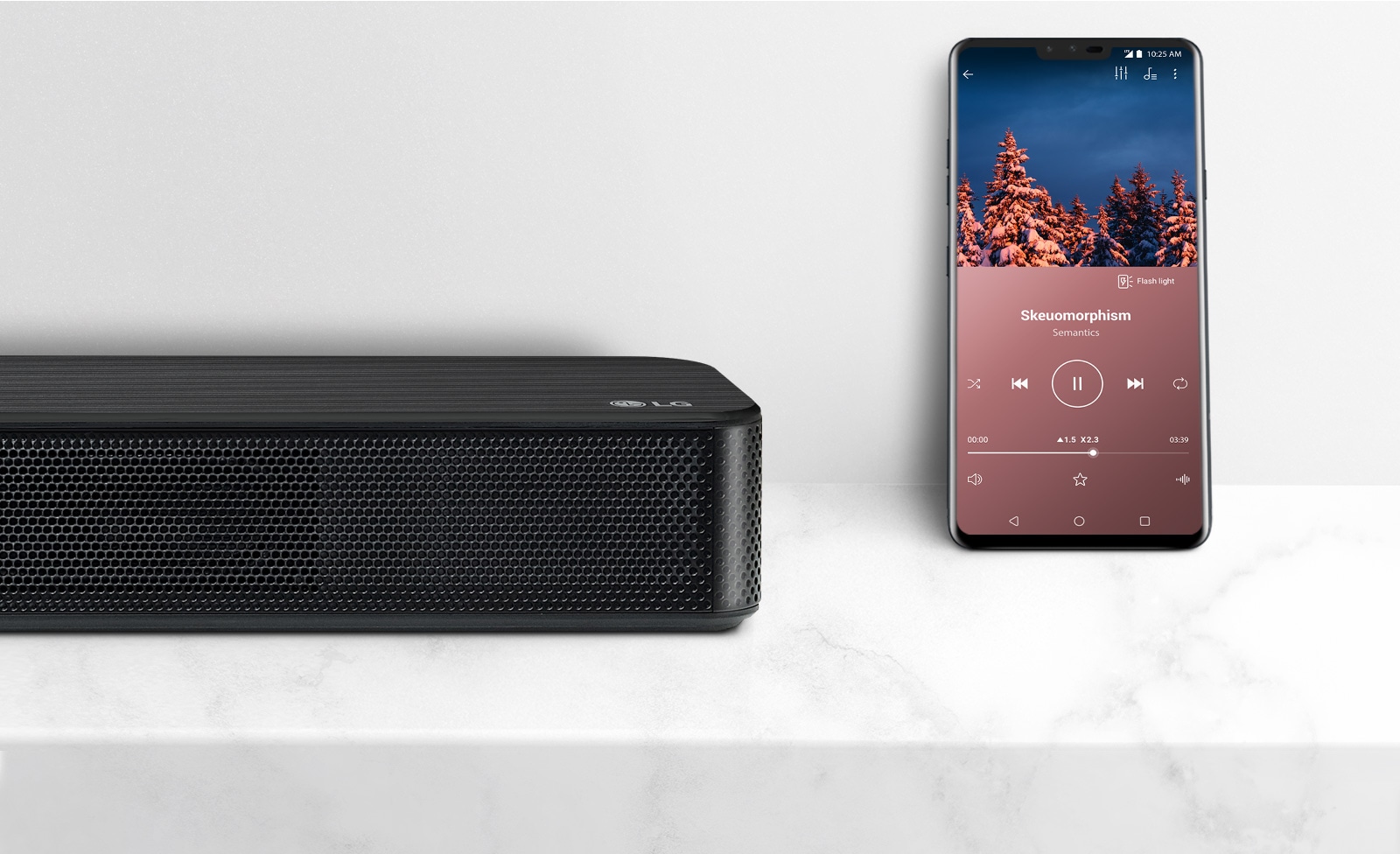Home>Production & Technology>Sound Bar>How To Program A Direct TV Remote To A LG Sound Bar


Sound Bar
How To Program A Direct TV Remote To A LG Sound Bar
Modified: January 22, 2024
Learn how to program a Direct TV remote to control your LG sound bar effortlessly. Enhance your TV audio experience with this simple and easy-to-follow guide.
(Many of the links in this article redirect to a specific reviewed product. Your purchase of these products through affiliate links helps to generate commission for AudioLover.com, at no extra cost. Learn more)
Table of Contents
Introduction
Welcome to our guide on how to program a Direct TV remote to an LG Sound Bar. If you’ve recently purchased an LG Sound Bar and want to control it with your Direct TV remote, you’ve come to the right place. Programming a remote can be a bit tricky, especially if you are not familiar with the process. But don’t worry, we’ve got you covered!
An LG Sound Bar is a popular choice for those seeking a cinematic audio experience at home. It offers superior sound quality and immersive surround sound that enhances your TV viewing experience. However, when it comes to managing multiple devices, having one remote to control them all is a game-changer.
By programming your Direct TV remote to your LG Sound Bar, you can control the soundbar’s power, volume, and other functions, eliminating the need for multiple remotes and making your entertainment setup more seamless and user-friendly.
Now, before we jump into the step-by-step process of programming your remote, it’s essential to ensure compatibility between your Direct TV remote and LG Sound Bar. Most Direct TV remotes support various brands, including LG, but it’s best to double-check to avoid any frustration later in the process.
Step 1: Check Compatibility
Before you proceed with programming your Direct TV remote to your LG Sound Bar, it’s important to check if your remote is compatible with the soundbar. Most Direct TV remotes are designed to work with a wide range of devices, including LG Sound Bars. However, it’s always a good idea to confirm this to avoid any issues during the programming process.
To check compatibility, refer to the user manual or documentation that came with your Direct TV remote. Look for a list of supported brands or devices. If LG is listed, you’re in luck!
If you can’t find the information in the user manual, you can visit the Direct TV website or contact their customer support for assistance. They will be able to confirm if your specific remote model is compatible with LG Sound Bars.
If your remote is compatible, congratulations! You can proceed to the next step. If not, you may need to consider alternative options, such as a universal remote or a remote specifically designed for LG Sound Bars.
Remember, ensuring compatibility between your remote and the LG Sound Bar is crucial for successful programming. It will save you time and prevent frustration down the line.
Step 2: Turn on the Sound Bar
Now that you’ve confirmed compatibility between your Direct TV remote and LG Sound Bar, it’s time to turn on the soundbar. This step is essential to establish a connection between the remote and the soundbar.
Start by locating the power button on your LG Sound Bar. It is usually located on the front or top panel of the soundbar, although the exact placement may vary depending on the model.
Press the power button to turn on the soundbar. You should see a light indicator or display on the soundbar indicating that it is powered on.
If your soundbar has multiple power options, such as standby mode or energy-saving mode, ensure that it is set to the regular power-on mode. This will ensure that your remote can communicate with the soundbar properly.
With the soundbar powered on, you’re now ready to proceed to the next step of programming your Direct TV remote to control the soundbar.
Please note that if you encounter any issues with turning on the soundbar or if it doesn’t power on at all, refer to the soundbar’s user manual or contact LG customer support for assistance.
Step 3: Press and Hold the Sound Bar Button
Once your LG Sound Bar is powered on, it’s time to prepare your Direct TV remote for programming. The next step involves pressing and holding a specific button on the remote to put it into programming mode.
On your Direct TV remote, locate the “Mode” button. This button is typically located at the top or near the center of the remote. It might be labeled as “TV,” “AV,” or “Source” depending on the model.
Press and hold the “Mode” button for a few seconds until you see a light indicator on the remote. This indicates that the remote is now in programming mode and ready to accept commands for your LG Sound Bar.
It’s important to note that the exact button to press and hold may vary depending on your remote model. If you’re unsure which button to press, refer to the user manual or contact Direct TV customer support for assistance.
By pressing and holding the appropriate button, you’re enabling the remote to receive and transmit signals specifically for programming the LG Sound Bar. This step is crucial to establish a direct communication link between the remote and the soundbar.
Once you’ve successfully put your Direct TV remote into programming mode, you’re ready to move on to the next step of entering the code for your LG Sound Bar.
Step 4: Enter the Code for LG Sound Bar
Now that your Direct TV remote is in programming mode, it’s time to enter the code for your LG Sound Bar. The code is a specific numerical sequence that corresponds to your soundbar’s brand and model. It allows the remote to communicate with the soundbar effectively.
The code for your LG Sound Bar can be found in your remote’s user manual or the instructions that came with the remote. Look for a section that lists the programming codes for various devices, including LG Sound Bars.
Once you have the code, enter it using the number keys on your remote. Take your time to accurately input the code, ensuring that you don’t miss any digits. Some remotes might require you to press an additional button, such as “Enter” or “OK” after entering the code.
If you don’t have the user manual or can’t find the code, you can try using the auto-programming feature available on some remotes. This feature scans for the correct code automatically. Refer to your remote’s user manual or contact Direct TV customer support for guidance on using this feature.
After entering the code, you may notice that the light indicator on your remote blinks or turns off temporarily. This indicates that the remote is processing the code and attempting to establish a connection with the LG Sound Bar.
It’s important to note that not all codes will work for every LG Sound Bar model. If the first code you try doesn’t work, you may need to try additional codes from the list provided, or use the auto-programming feature to find the correct code.
Once you have successfully entered the code, you’re ready to move on to the final step of testing your remote control with the LG Sound Bar.
Step 5: Test the Remote Control
Now that you have programmed your Direct TV remote with the appropriate code for your LG Sound Bar, it’s time to test if the remote control is working as expected. This step involves checking if the remote can control the basic functions of the soundbar, such as power and volume.
Start by aiming the Direct TV remote towards the LG Sound Bar. Ensure that there are no obstacles blocking the line of sight between the remote and the soundbar.
Press the power button on your remote and check if the soundbar turns on or off. If it responds correctly, that’s a good sign! You have successfully programmed the power function of the remote.
Next, test the volume control. Use the volume up and down buttons on your Direct TV remote to adjust the soundbar’s volume. Check if the soundbar responds accordingly and the volume level changes as expected.
In addition to power and volume control, you can also test other functions like mute, input selection, or sound modes, depending on the available buttons on your Direct TV remote.
If all the basic functions work correctly, congratulations! You have successfully programmed your Direct TV remote to control your LG Sound Bar. Enjoy the convenience of using a single remote for your entertainment system.
However, if you encounter issues during testing, such as the remote not responding or controlling the soundbar functions incorrectly, there are a few troubleshooting steps you can try:
- Ensure that you have followed the previous steps correctly, including putting the remote in programming mode and entering the correct code for your soundbar.
- Check the batteries in your Direct TV remote and replace them if necessary. Weak batteries can interfere with the remote’s performance.
- Verify the line of sight between the remote and the soundbar. Remove any obstructions and try again.
- If the issue persists, refer to the user manual of your remote or contact Direct TV customer support for further assistance.
By following these troubleshooting steps, you should be able to address any issues and ensure proper functionality of your Direct TV remote with your LG Sound Bar.
With your remote control successfully programmed and tested, you can now sit back, relax, and enjoy your favorite movies, TV shows, and music with enhanced audio from your LG Sound Bar.
Conclusion
Congratulations! You have successfully learned how to program your Direct TV remote to control your LG Sound Bar. By following the steps outlined in this guide, you can now enjoy the convenience of using a single remote to power on/off, adjust volume, and control other functions of your soundbar.
Having a programmable remote simplifies your entertainment setup and eliminates the need for multiple remotes cluttering your living space. With just a few simple steps, you can streamline your audio experience and enhance your home theater system.
Remember to always check the compatibility of your Direct TV remote with the LG Sound Bar before attempting to program it. This ensures a smooth and successful programming process without any compatibility issues.
If you encounter any difficulties during programming or testing, don’t hesitate to refer to your remote’s user manual or contact Direct TV customer support for further guidance. They are there to assist you and ensure a seamless experience.
Now that you’ve mastered the art of programming your remote, you can sit back, relax, and enjoy immersive sound from your LG Sound Bar as you indulge in your favorite movies, TV shows, sports events, or music playlists.
Thank you for choosing our guide to help you with programming your Direct TV remote to an LG Sound Bar. We hope this article has been helpful, and we wish you many enjoyable moments with your enhanced audio experience!